iphone程序中实现截屏的一种方法
在iphone程序中实现截屏的一种方法:
//导入头文件
#import QuartzCore/QuartzCore.h
//将整个self.view大小的图层形式创建一张图片image UIGraphicsBeginImageContext(self.view.bounds.size);
[self.view.layer renderInContext:UIGraphicsGetCurrentContext()];
UIImage*image=UIGraphicsGetImageFromCurrentImageContext();
UIGraphicsEndImageContext();
//然后将该图片保存到图片图
UIImageWriteToSavedPhotosAlbum(image,self,nil,nil);
延时函数和Timer的使用
延时函数:
[NSThread sleepForTimeInterval:5.0]; //暂停5s.
Timer的使用:
NSTimer *connectionTimer; //timer对象
//实例化timer
self.connectionTimer=[NSTimerscheduledTimerWithTimeInterval:1.5 target:selfselector:@selector(timerFired:) userInfo:nil repeats:NO];
[[NSRunLoop currentRunLoop]addTimer:self.connectionTimer forMode:NSDefaultRunLoopMode];
//用timer作为延时的一种方法
do{
[[NSRunLoopcurrentRunLoop]runUntilDate:[NSDatedateWithTimeIntervalSinceNow:1.0]];
}while(!done);
//timer调用函数
-(void)timerFired:(NSTimer *)timer{
done =YES;
}
启动界面的制作
iPhone开发实现splash画面非常简单,做一个全屏的欢迎页的图片,把它命名为Default.png,然后放在Xcode工程的Resource里面。
在XXXAppDelegate.m程序中,插入如下代码:
- (BOOL)application:(UIApplication*)application
didFinishLaunchingWithOptions:(NSDictionary *)launchOptions {
//–inserta delay of 5 seconds before the splash screendisappears–
[NSThread sleepForTimeInterval:5.0];
//Override point for customization after applicationlaunch.
//Add the view controller’s view to the window anddisplay.
[windowaddSubview:viewController.view];
[windowmakeKeyAndVisible];
return YES;
}
这样splash页面就停留5秒后,消失了。
翻页效果
经常看到iPhone的软件向上向下翻页面的效果,其实这个很简单,已经有封装好的相关方法处理。
//首先设置动画的相关参数
[UIView beginAnimations:@"Curl"context:nil];
[UIView setAnimationDuration:1.25]; //时间
[UIViewsetAnimationCurve:UIViewAnimationCurveEaseInOut];//速度
//然后设置动画的动作和目标视图
[UIViewsetAnimationTransition:UIViewAnimationTransitionCurlUp forView:self.view cache:YES];
参数UIViewAnimationTransitionCurlUp代表向上翻页,如果向下的话UIViewAnimationTransitionCurlDown.
forView那把当前的视图传进去。
//最后提交动画
[UIView commitAnimations];
截取屏幕图片
//创建一个基于位图的图形上下文并指定大小为CGSizeMake(200,400)
UIGraphicsBeginImageContext(CGSizeMake(200,400));
//renderInContext 呈现接受者及其子范围到指定的上下文
[self.view.layerrenderInContext:UIGraphicsGetCurrentContext()];
//返回一个基于当前图形上下文的图片
UIImage *aImage =UIGraphicsGetImageFromCurrentImageContext();
//移除栈顶的基于当前位图的图形上下文
UIGraphicsEndImageContext();
//以png格式返回指定图片的数据
imageData = UIImagePNGRepresentation(aImage);
使用NSTimer与iphone的简单动画,实现飘雪效果,这理原理比较简单,就是定时生成一定的雪花图片,然后使用动画的方式向下漂落(我在其它论坛,看到使用path的方式实现的一个云漂来漂去的效果,实际也可以用那种方式实现,这实际就是前面说的动画效果的两种应用)。所以,我们可以在 viewDidLoad事件中,增加一个图片及定时器并启动,这里的pic请在头文件中定义。
-(void)viewDidLoad{
[super viewDidLoad];
self.pic = [UIImage imageNamed:@"snow.png"];//初始化图片
//启动定时器,实现飘雪效果
[NSTimer scheduledTimerWithTimeInterval:(0.2) target:self selector:@selector(ontime) userInfo:nil repeats:YES];
}
然后再实现定时器定时调用的ontime方法:
-(void)ontime{
UIImageView *view = [[UIImageView alloc] initWithImage:pic];//声明一个UIImageView对象,用来添加图片
view.alpha = 0.5;//设置该view的alpha为0.5,半透明的
int x = round(random()%320);//随机得到该图片的x坐标
int y = round(random()%320);//这个是该图片移动的最后坐标x轴的
int s = round(random()%15)+10;//这个是定义雪花图片的大小
int sp = 1/round(random()%100)+1;//这个是速度
view.frame = CGRectMake(x, -50, s, s);//雪花开始的大小和位置
[self.view addSubview:view];//添加该view
[UIView beginAnimations:nil context:view];//开始动画
[UIView setAnimationDuration:10*sp];//设定速度
view.frame = CGRectMake(y, 500, s, s);//设定该雪花最后的消失坐标
[UIView setAnimationDelegate:self];
[UIView commitAnimations];
}
今天在CocoaChina上面看到有人在问倒计时怎么做,记得以前在看Iphone31天的时候做过一个,今天翻出来运行不了了,原因是我的IphoneSDK升级到3.1了,以前使用的是2.2.1,在2.2.1里面是可以使用NSCalendarDate的,但是在3.1里面不能够使用,怎么办,只好用NSTimer了,最后还是给实现了。代码也比较简单,开始运行viewDidLoad的时候加载 [NSTimerscheduledTimerWithTimeInterval:1.0 target:selfselector:@selector(timerFireMethod:) userInfo:nilrepeats:YES];//使用timer定时,每秒触发一次
,然后就是写selector了。
-(void)timerFireMethod:(NSTimer*)theTimer
{
//NSDateFormatter *dateformatter =[[[NSDateFormatter alloc]init]autorelease];//定义NSDateFormatter用来显示格式
//[dateformatter setDateFormat:@"yyyy MM dd hh mmss"];//设定格式
NSCalendar *cal = [NSCalendarcurrentCalendar];//定义一个NSCalendar对象
NSDateComponents *shibo = [[NSDateComponentsalloc] init];//初始化目标时间(好像是世博会的日期)
[shibo setYear:2010];
[shibo setMonth:5];
[shibo setDay:1];
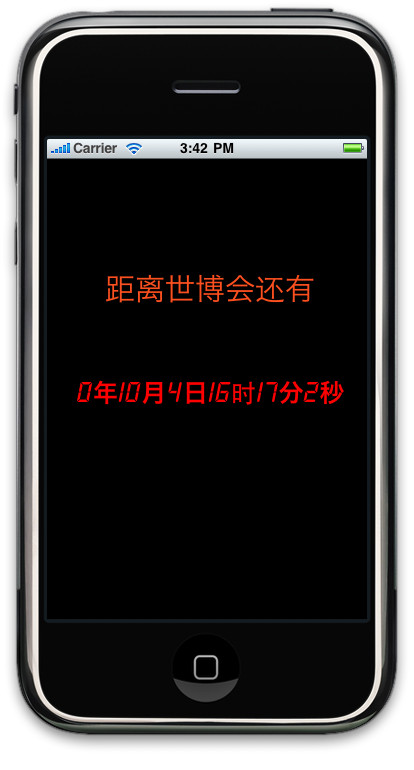
[shibo setHour:8];
[shibo setMinute:0];
[shibo setSecond:0];
NSDate *todate = [caldateFromComponents:shibo];//把目标时间装载入date
[shibo release];
// NSString *ssss = [dateformatterstringFromDate:dd];
// NSLog([NSString stringWithFormat:@"shiboshi:%@",ssss]);
NSDate *today = [NSDate date];//得到当前时间
// NSString *sss = [dateformatterstringFromDate:today];
// NSLog([NSString stringWithFormat:@"xianzaishi:%@",sss]);
//用来得到具体的时差
unsigned int unitFlags = NSYearCalendarUnit |NSMonthCalendarUnit | NSDayCalendarUnit | NSHourCalendarUnit |NSMinuteCalendarUnit | NSSecondCalendarUnit;
NSDateComponents *d = [cal components:unitFlagsfromDate:today toDate:todate options:0];
lab.text = [NSStringstringWithFormat:@"%d年%d月%d日%d时%d分%d秒",[d year],[d month], [d day],[d hour], [d minute], [d second]];
}
这样就实现了倒计时的功能。
今天弄了几张好看的图片,我就摸索着实现了图片的幻灯片效果,这个以前也实现过了,也算是温故知新吧,另外就是使用SoundEngine类实现背景音乐的播放。SoundEngine类可以从[url=read.php?tid-1215.html]http://www.cocoachina.com/bbs/read.php?tid-1215.html[/url]下载到。
代码很简单贴出来,以备不时只需:
-(void)viewDidLoad
{
array = [[NSMutableArray alloc] init];
int i = 1;
for(i;i<=30;i++)
{
[array addObject:[UIImageimageNamed:[NSString stringWithFormat:@"%d.jpg",i]]];
}
pictures.animationImages = array;
pictures.animationDuration = 300;//时间间隔
pictures.animationRepeatCount = 0;//循环播放
[pictures startAnimating];//开始播放
//播放背景音乐,利用SoundEngine类进行播放
SoundEngine_SetListenerPosition(0.0, 0.0,1.0);
SoundEngine_Initialize(44100);
SoundEngine_LoadBackgroundMusicTrack([[[NSBundlemainBundle] pathForResource:@"win" ofType:@"caf"] UTF8String],true, true);
SoundEngine_StartBackgroundMusic();
}
用这种方法播放好像挺占用资源的,比较卡,以后再研究研究其它的方法。

iPhone为我们提供了一个很强大得时间定时器 NSTimer,它可以完成任何定时功能:
我们使用起来也很简单,只要记住三要素就可以,具体得三要素是:时间间隔NSTimeInterval浮点型,事件代理delegate和事件处理方法@selector();
就可以用
1 +(NSTimer *)scheduledTimerWithTimeIn
2 terval:(NSTimeInterval)ti target:(id)aTarget selector:(SEL)aSelector userInfo:(id)userInfo repeats:(BOOL)yesOrNo;
[/pre]来初始化一个 时间定时器
下面我写了一个很简单得例子:
-(void)initTimer
{
//时间间隔4 NSTimeInterval timeInterval =1.0;
//定时器6 NSTimer showTimer =[NSTimer scheduledTimerWithTimeInterval:maxShowTime
target:self
selector:@selector(handleMaxShowTimer:)
userInfo:nil
repeats:NO];
}
//触发事件13 -(void)handleMaxShowTimer:(NSTimer *)theTimer
{
NSDateFormatter dateFormator =[[NSDateFormatter alloc] init];
dateFormator.dateFormat =@"yyyy-MM-dd HH:mm:ss";
NSString *date =[dateformater stringFromDate:[NSDate date]];
if([date isEqualToString:@"2010-11-09 23:59:59"])
{
UIAlertView *alert =[[UIAlertView alloc] initWithTitle:TITLE_NAME
message:@"现在马上就有新的一天了!"22 delegate:self
cancelButtonTitle:nil
otherButtonTitles:CONFIRM_TITLE, nil];
[alert show];
[alert release];
}
[data release];
[dateFormator release];
}
不管是开发个人项目还是公司项目,大家通常都有一个需求,就是,在app启动的时候,指定一定的时间来显示自己的或者公司的logo,那么,我就将刚刚写好的启动加载页面设置代码贡献出来。(不对指出请留言,好的话也给我留个言吧,鼓励下我!呵呵)
这里我需要用到NSTimer这个东西,相关的内容可以查看API,有比较详细的解释。
新建一个项目,随便是什么项目,我建立的是“view based application”,然后,命名为“Logo”,然后确定。
直接编辑“Resources"目录下的"LogoViewController.xib”。将背景颜色改称绿色,主要是为了当从logo页跳转过来的时候能有感觉到变化。
然后新建一个NSTimer.
logoviewcon*lo = [[logoviewconalloc] initWithNibName:@"logoviewcon"bundle:nil];
self.logo = lo;
[lo release];
[windowaddSubview:self.logo.view];
//初始化timmer
NSTimer*timer = [NSTimerscheduledTimerWithTimeInterval: 1.5target: selfselector: @selector(logo:) userInfo: nilrepeats: YES];
注意,初始化的代码中有这么一段:@selector(logo:),其中的方法就是当这个1.5秒时间过去之后自动调用的方法。
-(void) logo:(NSTimer*)timer{
[logo.view removeFromSuperview];
[timer invalidate];//这句代码用来终止timmer,否则,每过1.5秒,就会执行该方法一次,我们是要在开始的时候执行一次就够了。
}
/******************************************************************************
3、每隔0.8秒执行timeCount方法:
NSTimer*countTimer;
countTimer= [NSTimerscheduledTimerWithTimeInterval: 0.8target: selfselector: @selector(timeCount:) userInfo: nilrepeats: YES];
[countTimerfire]; //执行timer
******************************************************************************/
/******************************************************************************
4、延迟1秒执行test方法:
[selfperformSelector:@selector(test) withObject:nilafterDelay:0.1];
******************************************************************************/
/******************************************************************************
5、启动线程:
[NSThreaddetachNewThreadSelector:@selector(transImage) toTarget:selfwithObject:nil];
timer=[NSTimerscheduledTimerWithTimeInterval:0.03target:selfselector:@selector(TimerClock:) userInfo:nilrepeats:YES]; //启动一个NSTimer执行广播
[timerfire]; //执行timer
-(void)TimerClock:(id)sender
{
//控制延迟触发
if(Timecontrol>1) {
[timerConditionbroadcast]; //广播,触发处于等待状态的timerCondition
}
}
-(void)transImage
{
isRunning=YES;
while (countTime < COUNTTIME) {
[timerConditionwait];
lim += 255 / (2 * KFrame);
[selfprocessImage];
countTime += 1000 / KFrame;
}
[timerinvalidate];
isRunning=NO;
}
/************************************************************************************************************************************************************
7文件、文件夹操作
//如果"/Documents/Theme"路径不存在,则创建。
if(![[NSFileManagerdefaultManager]fileExistsAtPath:themePath])
{
[[NSFileManagerdefaultManager] createDirectoryAtPath:themePath attributes:nil];
}
//删除已存在的同名文件夹
if([[NSFileManagerdefaultManager] fileExistsAtPath:savePath]) {
[[NSFileManagerdefaultManager] removeItemAtPath:savePath error:NULL];
}
************************************************************************************************************************************************************/
/************************************************************************************************************************************************************
7 子线程抛给主线程:
[selfperformSelectorOnMainThread:@selector(shiftView) withObject:nilwaitUntilDone:YES];
************************************************************************************************************************************************************/
/************************************************************************************************************************************************************
8获取当前时间
NSDateFormatter*formatter = [[NSDateFormatteralloc] init];
[formatter setDateFormat:@"yyyy-MM-dd hh:mm:ss"];
NSString *locationString=[formatter stringFromDate: [NSDate date]];
//获取当前时间作为productId
NSDateFormatter*formatter = [[NSDateFormatteralloc] init];
[formatter setDateFormat:@"hhmmss"];
NSString *locationString=[formatter stringFromDate: [NSDate date]];
downloadInfo.productId = locationString;
[formatter release];
/******************************************************************************
函数名称 : getDate
函数描述 : 获取当前日期时间
输入参数 : N/A
输出参数 : N/A
返回值 : NSString 当前时间
备注 :
******************************************************************************/
-(NSString *)getDate
{
NSDateFormatter*formatter = [[NSDateFormatteralloc] init];
[formatter setDateFormat:@"yyyy-MM-dd EEEE HH:mm:ss a"];
NSString *locationString=[formatter stringFromDate: [NSDate date]];
[formatter release];
return locationString;
}
大写的H日期格式将默认为24小时制,小写的h日期格式将默认为12小时
不需要特别设置,只需要在dataFormat里设置类似"yyyy-MMM-dd"这样的格式就可以了
日期格式如下:
y 年 Year 1996; 96
M 年中的月份 Month July; Jul; 07
w 年中的周数 Number 27
W 月份中的周数 Number 2
D 年中的天数 Number 189
d 月份中的天数 Number 10
F 月份中的星期 Number 2
E 星期中的天数 Text Tuesday; Tue
a Am/pm 标记 Text PM
H 一天中的小时数(0-23) Number 0
k 一天中的小时数(1-24) Number 24
K am/pm 中的小时数(0-11) Number 0
h am/pm 中的小时数(1-12) Number 12
m 小时中的分钟数 Number 30
s 分钟中的秒数 Number 55
S 毫秒数 Number 978
z 时区 General time zone Pacific Standard Time; PST; GMT-08:00
Z 时区 RFC 822 time zone -0800
************************************************************************************************************************************************************/
/************************************************************************************************************************************************************
读取和写入plist文件
plist文件是标准的xml文件,在cocoa中可以很简单地使用。这里介绍一下使用方法: 以下代码在Mac和iPhone中均适用。
写入plist文件: NSMutableDictionary * dict = [ [ NSMutableDictionary alloc ] initWith
plist文件是标准的xml文件,在cocoa中可以很简单地使用。这里介绍一下使用方法:
以下代码在Mac和iPhone中均适用。
写入plist文件:
NSMutableDictionary* dict = [ [ NSMutableDictionaryalloc ] initWithContentsOfFile:@"/Sample.plist"];
[ dict setObject:@"Yes"forKey:@"RestartSpringBoard"];
[ dict writeToFile:@"/Sample.plist"atomically:YES];
读取plist文件:
NSMutableDictionary* dict = [ [ NSMutableDictionaryalloc ] initWithContentsOfFile:@"/Sample.plist"];
NSString* object = [ dict objectForKey:@"RestartSpringBoard" ];
************************************************************************************************************************************************************/
UIView翻转效果实现
新建一个view-based模板工程,在ViewController文件中添加下面的代码,即可实现翻转效果;
- (void)viewDidLoad {
[super viewDidLoad];
//需要翻转的视图
UIView *parentView = [[UIView alloc] initWithFrame:CGRectMake(0, 150, 320, 200)];
parentView.backgroundColor = [UIColor yellowColor];
parentView.tag = 1000;
[self.view addSubview:parentView];
}
//需要在h头文件声明下面的动作响应函数
//在xib文件中添加一个button,其响应函数为下面的函数
//运行程序后,点击button就看到翻转效果
-(IBAction)ActionFanzhuan{
//获取当前画图的设备上下文
CGContextRef context = UIGraphicsGetCurrentContext();
//开始准备动画
[UIView beginAnimations:nil context:context];
//设置动画曲线,翻译不准,见苹果官方文档
[UIView setAnimationCurve:UIViewAnimationCurveEaseInOut];
//设置动画持续时间
[UIView setAnimationDuration:1.0];
//因为没给viewController类添加成员变量,所以用下面方法得到viewDidLoad添加的子视图
UIView *parentView = [self.view viewWithTag:1000];
//设置动画效果
[UIView setAnimationTransition: UIViewAnimationTransitionCurlDown forView:parentView cache:YES]; //从上向下
// [UIView setAnimationTransition: UIViewAnimationTransitionCurlUp forView:parentView cache:YES]; //从下向上
// [UIView setAnimationTransition: UIViewAnimationTransitionFlipFromLeft forView:parentView cache:YES]; //从左向右
// [UIView setAnimationTransition: UIViewAnimationTransitionFlipFromRight forView:parentView cache:YES];//从右向左
//设置动画委托
[UIView setAnimationDelegate:self];
//当动画执行结束,执行animationFinished方法
[UIView setAnimationDidStopSelector:@selector(animationFinished:)];
//提交动画
[UIView commitAnimations];
}
//动画效果执行完毕
- (void) animationFinished: (id) sender{
NSLog(@"animationFinished !");
}
运行程序,点击按钮,就能看到动画效果了
iPhone 实现动画效果
iPhone中实现动画,主要有两种方式:UIView的动画块和Core Animation的CATransition类。
UIImageView *imgView =[[UIImageView alloc] initWithFrame:CGRectMake(0, 0,320, 44)];
imgView.userInteractionEnabled=YES;
UITapGestureRecognizer *singleTap =[[UITapGestureRecognizer alloc]initWithTarget:selfaction:@selector(onClickImage)];
[imgView addGestureRecognizer:singleTap];
[singleTap release];
-(void)onClickImage{
// here, do whatever you wantto do
NSLog(@"imageview is clicked!");
}
openURL的使用方法:
view plain copy toclipboard print ?
[[UIApplication sharedApplication] openURL:[NSURL URLWithString:appString]];
其中系统的appString有:
view plain copy toclipboard print ?
1.Map http://maps.google.com/maps?q=Shanghai
2.Email mailto://myname@google.com
3.Tel tel://10086
4.Msg sms://10086
openURL能帮助你运行Maps,SMS,Browser,Phone甚至其他的应用程序。这是Iphone开发中我经常需要用到的一段代码,它仅仅只有一行而已。
- (IBAction)openMaps {
//打开地图
NSString*addressText = @"beijing";
//@"1Infinite Loop, Cupertino, CA 95014";
addressText =[addressTextstringByAddingPercentEscapesUsingEncoding:NSASCIIStringEncoding];
NSString*urlText = [NSStringstringWithFormat:@"http://maps.google.com/maps?q=%@",addressText];
NSLog(@"urlText=============== %@", urlText);
[[UIApplicationsharedApplication] openURL:[NSURL URLWithString:urlText]];
}
- (IBAction)openEmail {
//打开mail // Fire off an email to apple support
[[UIApplication sharedApplication]openURL:[NSURL URLWithString:@"mailto://devprograms@apple.com"]];
}
- (IBAction)openPhone {
//拨打电话
// CallGoogle 411
[[UIApplication sharedApplication] openURL:[NSURLURLWithString:@"tel://8004664411"]];
}
- (IBAction)openSms {
//打开短信
// Text toGoogle SMS
[[UIApplication sharedApplication] openURL:[NSURLURLWithString:@"sms://466453"]];
}
-(IBAction)openBrowser {
//打开浏览器
// Lanuch any iPhone developers fav site
[[UIApplication sharedApplication] openURL:[NSURLURLWithString:@"http://itunesconnect.apple.com"]];
}
iphone程序内调用谷歌地图
使用CLLocationManager类,MKMapView。并且实现<MKMapViewDelegate,CLLocationManagerDelegate>
//初始化CLLocationManager,CLLocationManager获得当前地理坐标
locmanager=[[CLLocationManager alloc]init];
[locmanager setDelegate:self];
//设置精确度
[locmanager setDesiredAccuracy:kCLLocationAccuracyBest];
[locmanagerstartUpdatingLocation];
执行完以后,会自动调用代理方法:
在代理方法:
- (void)locationManager:(CLLocationManager *)managerdidUpdateToLocation:(CLLocation*)newLocation fromLocation:(CLLocation *)oldLocation{
//初始化矩形大小
CGRect rect=CGRectMake(0,0,320,460);
//设置地图大小为矩形大小
map=[[MKMapView alloc] initWithFrame:rect];
CLLocationCoordinate2Dloc=[newLocation coordinate];
lat=loc.latitude;
lon=loc.longitude;
//coordinate坐标
CLLocationCoordinate2DtheCoordinate;
CLLocationCoordinate2DtheCenter;
//theCoordinate.latitude=lat;
//theCoordinate.longitude=lon;
theCoordinate=loc;
[map setDelegate:self];
//设置地图显示的类型,有卫星地图,道路,等
[map setMapType:MKMapTypeStandard];
//[mapsetMapType:MKMapTypeSatellite];
//区域坐标Region(区域,地域)
MKCoordinateRegiontheRegin;
//theCenter.latitude=lat;
//theCenter.longitude=lon;
theCenter=loc;
theRegin.center=theCenter;
//坐标间距(span:间隔,间距)
MKCoordinateSpantheSpan;
theSpan.latitudeDelta=0.1;
theSpan.longitudeDelta=0.1;
//设置地图显示的区域,
theRegin.span=theSpan;
//[mapsetRegion:theRegin];
[map regionThatFits:theRegin];
map.showsUserLocation=YES;
[self.viewaddSubview:map];
}
- (MKAnnotationView *)mapView:(MKMapView *)mapViewviewForAnnotation:(id<MKAnnotation>)annotation{
NSLog(@"-------viewForAnnotation-------");
//此类可以显示针一样的图标
MKPinAnnotationView*newAnnotation=[[MKPinAnnotationViewalloc] initWithAnnotation:annotationreuseIdentifier:@"annotation1"];
//newAnnotation.animatesDrop=YES;
//newAnnotation.animatesDrop=NO;
newAnnotation.pinColor=MKPinAnnotationColorPurple;
//显示标志提示
newAnnotation.canShowCallout=YES;
return newAnnotation;
}
iPhone电子书的toolbar一般都设计成半透明,上面放置一个进度条和一个Label(用于显示页码),这里用代码做一个最基本的实现。
生成一个UIToolbar
UIToolbar *toolbar =[[[UIToolbar alloc] init] autorelease];
toolbar.barStyle=UIBarStyleBlackTranslucent;
[toolbar sizeToFit];
CGFloat toolbarHeight =[toolbar frame].size.height;
CGRect rootViewBounds =self.parentViewController.view.bounds;
CGFloat rootViewHeight =CGRectGetHeight(rootViewBounds);
CGFloat rootViewWidth =CGRectGetWidth(rootViewBounds);
CGRect rectArea = CGRectMake(0, rootViewHeight-toolbarHeight,rootViewWidth, toolbarHeight);
[toolbar setFrame:rectArea];
toolbar.backgroundColor= [UIColor clearColor];
生成一个Slider
UISlider*readSlider =[[[UISlideralloc]initWithFrame:CGRectMake(0,0, 225,30)] autorelease];
readSlider.minimumValue = 0.0f;
readSlider.maximumValue = 1.0f;
readSlider.continuous = YES;
readSlider.enabled = YES;
生成一个Label
UILabel*readLabel =[[[UILabelalloc]initWithFrame:CGRectMake(230,0, 50,30)] autorelease];
readLabel.backgroundColor = [UIColor clearColor];
readLabel.textColor =[UIColor whiteColor];
Slider和Label加入到toolbar中
NSMutableArray *tbitems =[NSMutableArray array];
[tbitems addObject:[[[UIBarButtonItem alloc]initWithCustomView:readSlider] autorelease]];
[tbitems addObject:[[[UIBarButtonItemalloc] initWithCustomView:readLabel]autorelease]];
toolbar.items = tbitems;
toolbar加入到当前view中
[self.navigationController.view addSubview:toolbar];
点击屏幕即隐藏的功能,将toolbar的hidden属性置为YES即可
toolBar.hidden = YES;
|
iOS开发_iphone开发_iphone界面如何实现下拉列表
代码如下: #import <UIKit/UIKit.h> @interface DropDownList : UIView<UITableViewDelegate,UITableViewDataSource> { UITextField* textField; //文本输入框 NSArray* list; //下拉列表数据 BOOL showList; //是否弹出下拉列表 UITableView* listView; //下拉列表 CGRect oldFrame,newFrame; //整个控件(包括下拉前和下拉后)的矩形 UIColor *lineColor,*listBgColor;//下拉框的边框色、背景色 CGFloat lineWidth; //下拉框边框粗细 UITextBorderStyle borderStyle; //文本框边框style } @property (nonatomic,retain)UITextField *textField; @property (nonatomic,retain)NSArray* list; @property (nonatomic,retain)UITableView* listView; @property (nonatomic,retain)UIColor *lineColor,*listBgColor; @property (nonatomic,assign)UITextBorderStyle borderStyle; -(void)drawView; -(void)setShowList:(BOOL)b; @end #import "DropDownList.h" @implementation DropDownList @synthesize textField,list,listView,lineColor,listBgColor,borderStyle; - (id)initWithFrame:(CGRect)frame { if(self=[super initWithFrame:frame]){ //默认的下拉列表中的数据 list=[[NSArray alloc]initWithObjects:@"1",@"2",@"3",@"4",nil]; borderStyle=UITextBorderStyleRoundedRect; showList=NO; //默认不显示下拉框 oldFrame=frame; //未下拉时控件初始大小 //当下拉框显示时,计算出控件的大小。 newFrame=CGRectMake(frame.origin.x, frame.origin.y, frame.size.width, frame.size.height*5); lineColor=[UIColor lightGrayColor];//默认列表边框线为灰色 listBgColor=[UIColor whiteColor];//默认列表框背景色为白色 lineWidth=1; //默认列表边框粗细为1 //把背景色设置为透明色,否则会有一个黑色的边 self.backgroundColor=[UIColor clearColor]; [self drawView];//调用方法,绘制控件 } return self; } -(void)drawView{ //文本框 textField=[[UITextField alloc] initWithFrame:CGRectMake(0, 0, oldFrame.size.width, oldFrame.size.height)]; textField.borderStyle=borderStyle;//设置文本框的边框风格 [self addSubview:textField]; [textField addTarget:self action:@selector(dropdown) forControlEvents:UIControlEventAllTouchEvents]; //下拉列表 listView=[[UITableView alloc]initWithFrame: CGRectMake(lineWidth,oldFrame.size.height+lineWidth, oldFrame.size.width-lineWidth*2, oldFrame.size.height*4-lineWidth*2)]; listView.dataSource=self; listView.delegate=self; listView.backgroundColor=listBgColor; listView.separatorColor=lineColor; listView.hidden=!showList;//一开始listView是隐藏的,此后根据showList的值显示或隐藏 [self addSubview:listView]; [listView release]; } -(void)dropdown{ [textField resignFirstResponder]; if (showList) {//如果下拉框已显示,什么都不做 return; }else {//如果下拉框尚未显示,则进行显示 //把dropdownList放到前面,防止下拉框被别的控件遮住 [self.superview bringSubviewToFront:self]; [self setShowList:YES];//显示下拉框 } } #pragma mark listViewdataSource method and delegate method -(NSInteger)tableView:(UITableView *)table numberOfRowsInSection:(NSInteger)section{ return list.count; } -(UITableViewCell*)tableView:(UITableView *)tableView cellForRowAtIndexPath:(NSIndexPath *)indexPath{ static NSString *cellid=@"listviewid"; UITableViewCell* cell=[tableView dequeueReusableCellWithIdentifier:cellid]; if(cell==nil){ cell=[[[UITableViewCell alloc]initWithStyle:UITableViewCellStyleDefault reuseIdentifier:cellid]autorelease]; } //文本标签 cell.textLabel.text=(NSString*)[list objectAtIndex:indexPath.row]; cell.textLabel.font=textField.font; cell.selectionStyle=UITableViewCellSelectionStyleGray; return cell; } -(CGFloat)tableView:(UITableView *)tableView heightForRowAtIndexPath:(NSIndexPath *)indexPath{ return oldFrame.size.height; } //当选择下拉列表中的一行时,设置文本框中的值,隐藏下拉列表 -(void)tableView:(UITableView *)tableViewdidSelectRowAtIndexPath:(NSIndexPath *)indexPath{ //NSLog(@"select"); textField.text=(NSString*)[list objectAtIndex:indexPath.row]; //NSLog(@"textField.text=%@",textField.text); [self setShowList:NO]; } -(BOOL)showList{//setShowList:No为隐藏,setShowList:Yes为显示 return showList; } -(void)setShowList:(BOOL)b{ showList=b; NSLog(@"showlist is set "); if(showList){ self.frame=newFrame; }else { self.frame=oldFrame; } listView.hidden=!b; } /* // Only override drawRect: if you perform custom drawing. // An empty implementation adversely affects performance during animation. - (void)drawRect:(CGRect)rect { // Drawing code. } */ - (void)dealloc { [super dealloc]; } @end create toolbar using new toolbar = [UIToolbar new]; toolbar.barStyle = UIBarStyleDefault; [toolbar sizeToFit]; toolbar.frame = CGRectMake(0, 410, 320, 50); |
textField.keyboardAppearance = UIKeyboardAppearanceAlert;
状态栏的网络活动风火轮是否旋转
[UIApplication sharedApplication].networkActivityIndicatorVisible,默认值是NO。
截取屏幕图片
//创建一个基于位图的图形上下文并指定大小为CGSizeMake(200,400)
UIGraphicsBeginImageContext(CGSizeMake(200,400));
//renderInContext 呈现接受者及其子范围到指定的上下文
[self.view.layer renderInContext:UIGraphicsGetCurrentContext()];
//返回一个基于当前图形上下文的图片
UIImage *aImage = UIGraphicsGetImageFromCurrentImageContext();
//移除栈顶的基于当前位图的图形上下文
UIGraphicsEndImageContext();
//以png格式返回指定图片的数据
imageData = UIImagePNGRepresentation(aImage);
更改cell选中的背景
UIView *myview = [[UIView alloc] init];
myview.frame = CGRectMake(0, 0, 320, 47);
myview.backgroundColor = [UIColor colorWithPatternImage:[UIImage imageNamed:@"0006.png"]];
cell.selectedBackgroundView = myview;
只有这2种数字键盘才有效果:UIKeyboardTypeNumberPad,UIKeyboardTypePhonePad
keyboardAppearance = UIKeyboardAppearanceAlert
代码如下:
- NSArray *ws = [[UIApplication sharedApplication] windows];
- for(UIView *w in ws){
- NSArray *vs = [w subviews];
- for(UIView *v in vs){
- if([[NSString stringWithUTF8String:object_getClassName(v)] isEqualToString:@"UIKeyboard"]){
- v.backgroundColor = [UIColor redColor];
- }
- }
- }
在父viewController中如下设置:
UIBarButtonItem *backbutton = [[UIBarButtonItem alloc]init];
backbutton.title = @"返回列表";
self.navigationItem.backBarButtonItem = backbutton;
[backbutton release];
防止屏幕暗掉锁屏
[[UIApplication sharedApplication] setIdleTimerDisabled:YES];
将图片从左到右翻页效果显示
UIImageView *imageView = [[UIImageView alloc] initWithFrame:CGRectMake(0, 0, 0, 470)];
[imageView setImage:[UIImage imageNamed:@"Bg.jpg"]];
self.myImageView =imageView;
[self.view addSubview:imageView];
[imageView release];
CGContextRef context = UIGraphicsGetCurrentContext();
[UIView beginAnimations:nil context:context];
[UIView setAnimationCurve:UIViewAnimationCurveEaseInOut];
[UIView setAnimationDuration:0.5];
[myImageView setFrame:CGRectMake(0, 0, 310, 470)];
[UIView commitAnimations];
让覆盖在下面层的视图接受触摸事件
searchImage.exclusiveTouch = YES;//第一层
searchImage.userInteractionEnabled = NO;
myMapView.exclusiveTouch = NO;//第二层
myMapView.userInteractionEnabled = YES;
View的缩放
NSValue *touchPointValue = [[NSValue valueWithCGPoint:CGPointMake(100,100)] retain];
[UIView beginAnimations:nil context:touchPointValue];
transform = CGAffineTransformMakeScale(0.1,0.21);
firstPieceView.transform = transform;
[UIView commitAnimations];
能让用户点击 UITextView 输入文字时,光标都从最初点开始
- (void)textViewDidChangeSelection:(UITextView *)textView
{
NSRange range;
range.location = 0;
range.length = 0;
textView.selectedRange = range;
}
点击 UITextView 输入文字,光标都从最初点开始
更改UITextView的光标的位置:
-(void)textViewDidChangeSelection:(UITextView*)textView
{
NSRange range;
range.location = 0;
range.length = 0;
textView.selectedRange =range;
}
以上是当在UITextView中输入文字的时候,光标都从最初点开始。
PS:UITextView有一个小BUG,如果其高度小于50的话,输入的时候其光标会往上偏移,从而看不到光标,如果大于50就不会出现这个问题。
// 获得光标所在的位置
int location =contentTextView.selectedRange.location;
// 将UITextView中的内容进行调整(主要是在光标所在的位置进行字符串截取,再拼接你需要插入的文字即可)
NSString *content = contentTextView.text;
NSString *result = [NSStringstringWithFormat:@"%@[姓名变量]%@",[contentsubstringToIndex:location],[contentsubstringFromIndex:location]];
// 将调整后的字符串添加到UITextView上面
contentTextView.text = result;
UITextView * m_textInput;
//设置光标到输入文字的末尾
NSUInteger length = m_textInput.text.length;
m_textInput.selectedRange = NSMakeRange(length,0);
UITextView方法 用法
UITextView限制行数的问题之前试了好多方法,最终解决了,解决方法非常简单,在UITextViewDelegate中加下面的方法即可:
-(BOOL)textView:(UITextView *)textViewshouldChangeTextInRange:(NSRange)range
replacementText:(NSString*)text {
if (textView.contentSize.height > 104){
textView.text = [textView.text substringToIndex:[textView.textlength]-1];
returnNO;
}
return YES;
}
-(void)textViewDidChangeSelection:(UITextView*)textView
每次输入都知道
[textView becomeFirstResponder]
(void)textViewDidChange:(UITextView*)textView 当textView的内容发生改变时,会调用。。再此计算已经输入的字符个数。
- (BOOL)textView:(UITextView*)textView shouldChangeTextInRange:(NSRange)rangereplacementText:(NSString *)text; {
if([@"\n" isEqualToString:text] == YES) {
[textViewresignFirstResponder];
returnNO;
}
returnYES;
}
- (BOOL)textView:(UITextView*)textView shouldChangeTextInRange:(NSRange)rangereplacementText:(NSString *)text;
UITableViewCell *cell = [tableView cellForRowAtIndexPath:indexPath];
//定位光标
NSRange range = [opinion selectedRange];
NSMutableString *top = [[NSMutableString alloc] initWithString:[opinion text]];
NSString *addName = [NSString stringWithFormat:@"%@、",cell.textLabel.text];
[top insertString:addName atIndex:range.location];
opinion.text = top;
[top release];
NSTimer *addEnemyTimer;
addEnemyTimer=[NSTimer scheduledTimerWithTimeInterval:(3.0) target:self selector:@selector(addEnemy) userInfo:nil repeats:YES];
可以尝试使用一个单独的线程来实现
多点触摸:
- (void)touchesBegan:(NSSet *)touches withEvent:(UIEvent *)event;
- (void)touchesMoved:(NSSet *)touches withEvent:(UIEvent *)event;
- (void)touchesEnded:(NSSet *)touches withEvent:(UIEvent *)event;
- (void)touchesCancelled:(NSSet *)touches withEvent:(UIEvent *)event
当一个或多个手指触碰屏幕时,发送touchesBegan:withEvent:消息。
当一个或多个手指在屏幕上移动时,发送touchesMoved:withEvent:消息。
当一个或多个手指离开屏幕时,发送touchesEnded:withEvent:消息。
手指在屏幕上能达到的精度和鼠标指针有很大的不同。当用户触击屏幕时,接触
区域实际上是椭圆形的,而且比用户想像的位置更靠下一点。根据触摸屏幕的手指、手指的尺寸、手指接触屏幕的力量、手指的方向、以及其它因素的不同,
其“接触部位”的尺寸和形状也有所不同。底层的多点触摸系统会分析所有的这些信息,为您计算出单一的触点。
UIResponder 是所有响应者对象的基类,
它不仅为事件处理,而且也为常见的响应者行为定义 编程接口。UIApplication、UIView、和所有从UIView 派生出来的UIKit 类(包括UIWindow)都直接或间接地继承自UIResponder类。
- (void)touchesBegan:(NSSet *)touches withEvent:(UIEvent *)event {
UITouch* touch = [touches anyObject];
NSUInteger numTaps = [touch tapCount];
if (numTaps < 2) {
[self.nextResponder touchesBegan:touches withEvent:event];
} else {
[self handleDoubleTap:touch];
}
}
缺省情况下,视图会接收触摸事件。但是,您可以将其userInteractionEnabled
属性声明设置为NO,关闭事件传递的功能。
在一定的时间内关闭事件的传递。应用程序可以调用UIApplication 的
beginIgnoringInteractionEvents 方法,并在随后调用endIgnoringInteractionEvents 方法来实现这个目的。
缺省情况下,视图只接收多点触摸序列的第一个触摸事件,而忽略
所有其它事件。如果您希望视图处理多点触摸,就必须使它启用这个功能。在代码或Interface Builder 的查看器窗口中将视图的multipleTouchEnabled 属性设置为YES,就可以实现这个目标。
将事件传递限制在某个单独的视图上。缺省情况下,视图的exclusiveTouch 属性被设置为NO。将这个属性设置为YES 会使相应的视图具有这样的特性:即当该视图正在跟踪触摸动作时,窗口中的其它视图无法同时进行跟踪,它们不能接收到那些触摸事件。
多点触摸:
- (void)touchesBegan:(NSSet *)touches withEvent:(UIEvent *)event;
- (void)touchesMoved:(NSSet *)touches withEvent:(UIEvent *)event;
- (void)touchesEnded:(NSSet *)touches withEvent:(UIEvent *)event;
- (void)touchesCancelled:(NSSet *)touches withEvent:(UIEvent *)event
当一个或多个手指触碰屏幕时,发送touchesBegan:withEvent:消息。
当一个或多个手指在屏幕上移动时,发送touchesMoved:withEvent:消息。
当一个或多个手指离开屏幕时,发送touchesEnded:withEvent:消息。
当触摸序列被诸如电话呼入这样的系统事件所取消时,发送touchesCancelled:withEvent:消息。
上面这些方法都和特定的触摸阶段(比如UITouchPhaseBegan)相关联,该信息存在于UITouch 对象的phase 属性声明中。
为了处理给定阶段的事件,响应者对象常常从传入的集合参数中取得一或多个UITouch 对象,然后考察这些对象的属性或取得它们的位置(如果需要处理所有触摸对象,可以向该NSSet 对象发送anyObject 消息)。UITouch 类中有一个名为locationInView:的重要方法,如果传入self 参数值,它会给出触摸动作在响应者坐标系统中的位置(假定该响应者是一个UIView 对象,且传入的视图参数不为nil)。另外,还有一个与之平行的方法,可以给出触摸动作之前位置(previousLocationInView:)。UITouch 实例的属性还可以给出发生多少次触
碰(tapCount)、触摸对象的创建或最后一次变化发生在什么时间(times*****p)、以及触摸处于什么阶段(phase)。
- (void) touchesEnded:(NSSet*)touches withEvent:(UIEvent*)event
{
UITouch *touch = [touches anyObject];
if ([touch tapCount] == 2) {
CGPoint tapPoint = [theTouch locationInView:self];
// Process a double-tap gesture
}
}
在touchesEnded:withEvent:方法中,当触击次数为一时,响应者对象就向自身发送一个performSelector:withObject:afterDelay:消息,其中的选择器标识由响应者对象实现的、用于处理单击手势的方法;第二个参数是一个NSValue 或NSDictionary 对象,用于保存相关的UITouch 对象;时延参数则表示单击和双击手势之间的合理时间间隔。
在touchesBegan:withEvent:方法中,如果触击次数为二,响应者对象会向自身发送一个cancelPreviousPerformRequestsWithTarget:消息,取消当前被挂起和延期执行的调用。如果触碰次数不为二,则在指定的延时之后,先前步骤中由选择器标识的方法就会被调用,以处理单击手势。
1.什么是NSRunLoop?
我们会经常看到这样的代码:
{
pageStillLoading = YES;
[NSThread detachNewThreadSelector:@selector(loadPageInBackground:)toTarget:self withObject:nil];
[progress setHidden:NO];
while (pageStillLoading) {
[NSRunLoop currentRunLoop] runMode:NSDefaultRunLoopMode beforeDate:[NSDate distantFuture]];
}
[progress setHidden:YES];
}
才让[progress setHidden:YES]运行。这样做就显得简单,而且逻辑很清晰。如果不这样做,就需要在loadPageInBackground里面表示load完成的地方调用[progress setHidden:YES],显得代码不紧凑而且容易出错。
那么具体什么是NSRunLoop呢?其实NSRunLoop的本质是一个消息机制的处理模式。如果你对vc++编程有一定了解,在windows中,有一系列很重要的函数SendMessage,PostMessage,GetMessage,
这些都是有关消息传递处理的API。但是在你进入到Cocoa的编程世界里面,我不知道你是不是走的太快太匆忙而忽视了这个很重要的问题,Cocoa里面就没有提及到任何关于消息处理的API,
开发者从来也没有自己去关心过消息的传递过程,好像一切都是那么自然,像大自然一样自然?在Cocoa里面你再也不用去自己定义WM_COMMAD_XXX这样的宏来标识某个消息,
也不用在switch-case里面去对特定的消息做特别的处理。难道是Cocoa里面就没有了消息机制?答案是否定的,只是Apple在设计消息处理的时候采用了一个更加高明的模式,那就是RunLoop。
利用NSRunLoop阻塞NSOperation线程
在 使用NSOperationQueue简化多线程开发中介绍了多线程的开发,我这里主要介绍一下使用NSRunLoop阻塞线程。
主要使用在NStimer定时启用的任务或者异步获取数据的情况如socket获取网络数据,要阻塞线程,直到获取数据之后在释放线程。
下面是线程中没有使用NSRunLoop阻塞线程的代码和执行效果:
线程类:
#import <Foundation/Foundation.h>
@interface MyTask : NSOperation {
}
@end
#import "MyTask.h"线程添加到队列中:
@implementation MyTask
-(void)main
{
NSLog(@"开始线程=%@",self);
[NSTimer timerWithTimeInterval:2 target:self selector:@selector(hiandeTime:) userInfo:nil repeats:NO];
}
-(void)hiandeTime:(id)sender
{
NSLog(@"执行了NSTimer");
}
-(void)dealloc
{
NSLog(@"delloc mytask=%@",self);
[super dealloc];
}
@end
- (void)viewDidLoadASIHTTPRequest 一款强大的HTTP包装开源项目
{
[super viewDidLoad];
NSOperationQueue *queue=[[NSOperationQueue alloc] init];
MyTask *myTask=[[[MyTask alloc] init] autorelease];
[queue addOperation:myTask];
MyTask *myTask1=[[[MyTask alloc] init] autorelease];
[queue addOperation:myTask1];
MyTask *myTask2=[[[MyTask alloc] init] autorelease];
[queue addOperation:myTask2];
[queue release];
}
执行结果是:
2011-07-25 09:44:45.393 OperationDemo[20676:1803] 开始线程=<MyTask: 0x4b4dea0>
2011-07-25 09:44:45.393 OperationDemo[20676:5d03] 开始线程=<MyTask: 0x4b50db0>
2011-07-25 09:44:45.396 OperationDemo[20676:1803] 开始线程=<MyTask: 0x4b51070>
2011-07-25 09:44:45.404 OperationDemo[20676:6303] delloc mytask=<MyTask: 0x4b4dea0>
2011-07-25 09:44:45.404 OperationDemo[20676:5d03] delloc mytask=<MyTask: 0x4b50db0>
2011-07-25 09:44:45.405 OperationDemo[20676:6303] delloc mytask=<MyTask: 0x4b51070>
可以看到,根本没有执行NSTimer中的方法,线程就释放掉了,我们要执行
NSTimer中的方法,就要利用NSRunLoop阻塞线程。下面是修改后的代码:
-(void)main执行结果如下:
{
NSLog(@"开始线程=%@",self);
NSTimer *timer=[NSTimer timerWithTimeInterval:2 target:self selector:@selector(hiandeTime) userInfo:nil repeats:NO];
[timer fire];
while (!didDisconnect) {
[[NSRunLoop currentRunLoop] runMode:NSDefaultRunLoopMode beforeDate:[NSDate distantFuture]];
}
}
2011-07-25 10:07:00.543 OperationDemo[21270:1803] 开始线程=<MyTask: 0x4d16380>我们可以使用NSRunLoop进行线程阻塞。
2011-07-25 10:07:00.543 OperationDemo[21270:5d03] 开始线程=<MyTask: 0x4d17790>
2011-07-25 10:07:00.550 OperationDemo[21270:6303] 开始线程=<MyTask: 0x4d17a50>
2011-07-25 10:07:00.550 OperationDemo[21270:1803] 执行了NSTimer
2011-07-25 10:07:00.551 OperationDemo[21270:5d03] 执行了NSTimer
2011-07-25 10:07:00.552 OperationDemo[21270:6303] 执行了NSTimer
2011-07-25 10:07:00.556 OperationDemo[21270:6503] delloc mytask=<MyTask: 0x4d16380>
2011-07-25 10:07:00.557 OperationDemo[21270:6303] delloc mytask=<MyTask: 0x4d17790>
2011-07-25 10:07:00.557 OperationDemo[21270:5d03] delloc mytask=<MyTask: 0x4d17a50>
ASIHTTPRequest,是一个直接在CFNetwork上做的开源项目,提供了一个比官方更方便更强大的HTTP网络传输的封装。
特色功能如下:
1,下载的数据直接保存到内存或文件系统里
2,提供直接提交(HTTP POST)文件的API
3,可以直接访问与修改HTTP请求与响应HEADER
4,轻松获取上传与下载的进度信息
5,异步请求与队列,自动管理上传与下载队列管理机
6,认证与授权的支持
7,Cookie
8,请求与响应的GZIP
9,代理请求
下面来两个小例子:
NSURL *url = [NSURL URLWithString:@"http://www.baidu.com"];
ASIHTTPRequest *request = [ASIHTTPRequest requestWithURL:url];
[request start];
NSError *error = [request error];
if (!error) {
NSString *response = [request responseString];
}
当你需要添加更多的请求信息时,如,添加个请求Header:
[request addRequestHeader:@"name" value:@"Jory lee"];
添加Post请求时的健值:
[request setPostValue:@"Ben" forKey:@"first_name"];
[request setPostValue:@"Copsey" forKey:@"last_name"];
[request setFile:@"/Users/ben/Desktop/ben.jpg" forKey:@"photo"];
设置HTTP的授权帐号:
[request setUsername:@"username"];
[request setPassword:@"password"];
一个异步请求:
- (IBAction)grabURLInBackground:(id)sender
{
NSURL *url = [NSURL URLWithString:@"http://allseeing-i.com"];
ASIHTTPRequest *request = [ASIHTTPRequest requestWithURL:url];
[request setDelegate:self];
[request startAsynchronous];
}
- (void)requestFinished:(ASIHTTPRequest *)request
{
// Use when fetching text data
NSString *responseString = [request responseString];
// Use when fetching binary data
NSData *responseData = [request responseData];
}
- (void)requestFailed:(ASIHTTPRequest *)request
{
NSError *error = [request error];
}
在我们数据获取的过程中,如果数据源复杂,一个请求队列是必不可少的:
- (IBAction)grabURLInTheBackground:(id)sender
{
if (![self queue]) {
[self setQueue:[[[NSOperationQueue alloc] init] autorelease]];
}
NSURL *url = [NSURL URLWithString:@"http://allseeing-i.com"];
ASIHTTPRequest *request = [ASIHTTPRequest requestWithURL:url];
[request setDelegate:self];
[request setDidFinishSelector:@selector(requestDone:)];
[request setDidFailSelector:@selector(requestWentWrong:)];
[[self queue] addOperation:request]; //queue is an NSOperationQueue
}
- (void)requestDone:(ASIHTTPRequest *)request
{
NSString *response = [request responseString];
}
- (void)requestWentWrong:(ASIHTTPRequest *)request
{
NSError *error = [request error];
}
SIHTTPRequest,是一个直接在CFNetwork上做的开源项目,提供了一个比官方更方便更强大的HTTP网络传输的封装。
一、介绍
特色功能如下:
1.下载的数据直接保存到内存或文件系统里
2.提供直接提交(HTTP POST)文件的API
3.可以直接访问与修改HTTP请求与响应HEADER
4.轻松获取上传与下载的进度信息
5.异步请求与队列,自动管理上传与下载队列管理机
6.认证与授权的支持
7.Cookie
8.请求与响应的GZIP
9.代理请求
ASIHTTPRequest -Main classes介绍:
1.ASIHTTPRequest:处理与服务器的基本交互,包括下载上传,认证,cookies以及进度查看。
2.ASIFormDataRequest:是ASIHTTPRequest子类,主要处理post事件,它能使post更加简单。
3.ASINetworkQueue:是NSOperationQueue子类,当处理多个请求时可以使用,如果每次都是单个请求就不必使用。
4.ASIDownloadCache:该类允许ASIHTTPRequest从服务器传递cookie。
ASIHTTPRequest -Support classes介绍:
1.ASIInputStream:当使用ASIHTTPRequest上传数据时使用,如果工程中用了ASIHTTPRequest,就一定要include这个类。
2.ASIAuthenticationDialog:该类允许ASIHTTPRequest连接到服务器时呈现登录框。在所有iPhone OS工程中都要使用,Mac OS工程中可以不用。
3.Reachability:相信很多人对这个类已经很熟悉了,当在你程序中侦测网络状态时它将非常有用。
ASIHTTPRequest -Protocols and configuration介绍:
1.ASIHTTPRequestDelegate:该协议指定了ASIHTTPRequest的delegate可能需要实现的方法,所有方法都是optional。
2.ASIProgressDelegate:该协议列出了uploadProgressDelegate和downloadProgressDelegate可能需要实现的方法,所有方法为optional。
3.ASICacheDelegate:该协议指定了download cache必须实现的方法。如果你要写你自己的download cache,确保实现required方法。
4.ASIHTTPRequestConfig.h:该文件定义了编译时所有的全局配置选项。使用该文件中的方法可以在控制台中输出request正在进行的任务.

























 被折叠的 条评论
为什么被折叠?
被折叠的 条评论
为什么被折叠?








