(一)概述
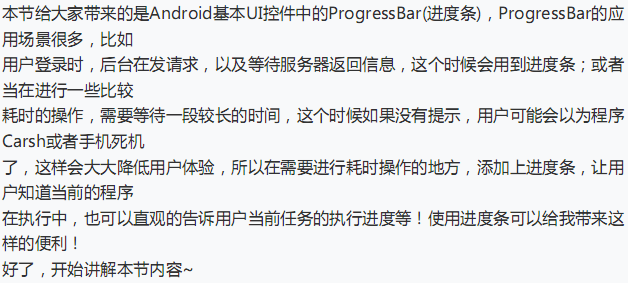
(二)常用属性与基础实例
从官方的API我们可以看到这样一个类的关系图:


常用属性详解 :
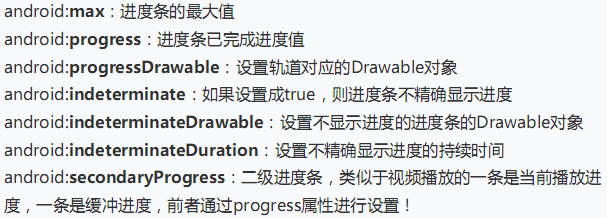
对应在java我们可以调用下述方法:
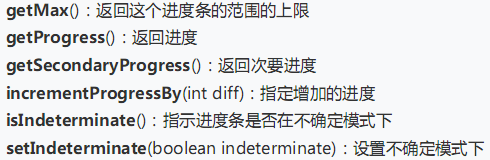
先看看系统给我们提供的进度条吧
运行效果如下:
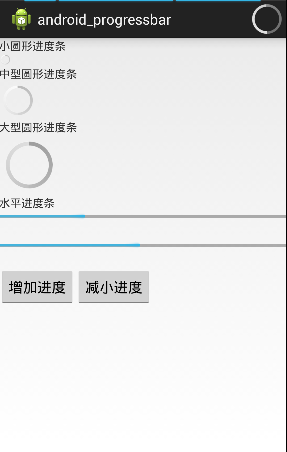
实现代码:
xml文件
<LinearLayout xmlns:android="http://schemas.android.com/apk/res/android"
xmlns:tools="http://schemas.android.com/tools"
android:layout_width="match_parent"
android:layout_height="match_parent"
android:orientation="vertical"
tools:context="com.example.android_progressbar.MainActivity" >
<TextView
android:layout_width="wrap_content"
android:layout_height="wrap_content"
android:text="小圆形进度条" />
<ProgressBar
style="?android:attr/progressBarStyleSmallTitle"
android:layout_width="wrap_content"
android:layout_height="wrap_content" >
</ProgressBar>
<TextView
android:layout_width="wrap_content"
android:layout_height="wrap_content"
android:text="中型圆形进度条" />
<ProgressBar
android:layout_width="wrap_content"
android:layout_height="wrap_content" >
</ProgressBar>
<TextView
android:layout_width="wrap_content"
android:layout_height="wrap_content"
android:text="大型圆形进度条" />
<ProgressBar
style="?android:attr/progressBarStyleLarge"
android:layout_width="wrap_content"
android:layout_height="wrap_content" >
</ProgressBar>
<TextView
android:layout_width="wrap_content"
android:layout_height="wrap_content"
android:text="水平进度条" />
<ProgressBar
style="?android:attr/progressBarStyleHorizontal"
android:layout_width="fill_parent"
android:layout_height="wrap_content"
android:max="100"
android:progress="30" >
</ProgressBar>
<ProgressBar
android:id="@+id/progressbar"
style="?android:attr/progressBarStyleHorizontal"
android:layout_width="fill_parent"
android:layout_height="wrap_content"
android:layout_marginTop="20dp"
android:max="100"
android:progress="30"
android:secondaryProgress="60" >
</ProgressBar>
<LinearLayout
android:layout_width="fill_parent"
android:layout_height="fill_parent"
android:orientation="horizontal" >
<Button
android:id="@+id/button1"
android:layout_width="wrap_content"
android:layout_height="wrap_content"
android:layout_marginTop="20dp"
android:text="增加进度" >
</Button>
<Button
android:id="@+id/button2"
android:layout_width="wrap_content"
android:layout_height="wrap_content"
android:layout_marginTop="20dp"
android:text="减小进度" >
</Button>
</LinearLayout>
</LinearLayout>java文件
public class MainActivity extends Activity implements OnClickListener{
private ProgressBar progressBar;
private Button button1 ,button2;
@Override
protected void onCreate(Bundle savedInstanceState) {
super.onCreate(savedInstanceState);
//如何设置窗口有刻度的效果
requestWindowFeature(Window.FEATURE_PROGRESS);//设置手机屏幕最上面的进度条
requestWindowFeature(Window.FEATURE_INDETERMINATE_PROGRESS);//设置ActionBar中最右边的进度条
setContentView(R.layout.activity_main);
progressBar = (ProgressBar) findViewById(R.id.progressbar);
setProgressBarVisibility(true); //激活进度条
setProgressBarIndeterminate(true);//设置进度条为不确定模式下
setProgress(3500);
button1 = (Button) this.findViewById(R.id.button1);
button2 = (Button) this.findViewById(R.id.button2);
button1.setOnClickListener(this);
button2.setOnClickListener(this);
}
@Override
public void onClick(View v) {
// TODO Auto-generated method stub
switch (v.getId()) {
case R.id.button1:
progressBar.setProgress((int)(progressBar.getProgress() * 1.2));
progressBar.setSecondaryProgress((int)(progressBar.getSecondaryProgress()*1.2));
break;
case R.id.button2:
progressBar.setProgress((int)(progressBar.getProgress() * 0.8));
progressBar.setSecondaryProgress((int)(progressBar.getSecondaryProgress()*0.8));
break;
}
}
}
代码比较简单,已经加入注释了额 ,我们实际开发中使用的进度条都不会这么用,因为—丑!那么问题来了又没有好的办法呢?有!
(三)使用动画来替代原始进度条

要写一个“菊花”进度条的话,首先,我们先定义一个AnimationDrawable文件:
图片资源戳这里:图片素材
运行效果图:
xml文件:
<LinearLayout xmlns:android="http://schemas.android.com/apk/res/android"
xmlns:tools="http://schemas.android.com/tools"
android:layout_width="match_parent"
android:layout_height="match_parent"
android:orientation="vertical"
tools:context="com.example.android_progressbar.MainActivity" >
<ImageView
android:id="@+id/imageView1"
android:layout_width="100dp"
android:layout_height="100dp"
android:layout_gravity="center"
android:layout_marginTop="200dp"
android:src="@drawable/anim_pgbar" />
</LinearLayout>java代码:
public class MainActivity2 extends Activity {
private ImageView img_pgbar;
private AnimationDrawable ad;
@Override
protected void onCreate(Bundle savedInstanceState) {
super.onCreate(savedInstanceState);
setContentView(R.layout.activity_main2);
img_pgbar = (ImageView) findViewById(R.id.imageView1);
ad = (AnimationDrawable) img_pgbar.getDrawable();
img_pgbar.postDelayed( new Runnable() {
@Override
public void run() {
// TODO Auto-generated method stub
ad.start();
}
}, 100);
}
}
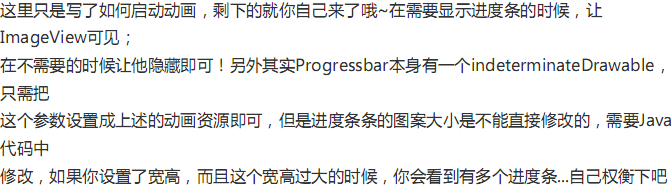
(四)自定义圆形进度条
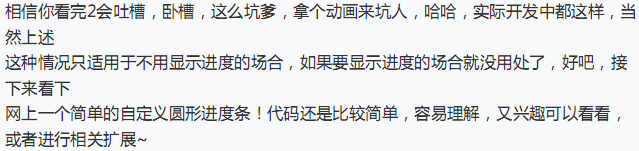
其实,人家官方的api是这么说的:
public class MyActivity extends Activity {
private static final int PROGRESS = 0x1;
private ProgressBar mProgress;
private int mProgressStatus = 0;
private Handler mHandler = new Handler();
protected void onCreate(Bundle icicle) {
super.onCreate(icicle);
setContentView(R.layout.progressbar_activity);
mProgress = (ProgressBar) findViewById(R.id.progress_bar);
// Start lengthy operation in a background thread
new Thread(new Runnable() {
public void run() {
while (mProgressStatus < 100) {
mProgressStatus = doWork();
// Update the progress bar
mHandler.post(new Runnable() {
public void run() {
mProgress.setProgress(mProgressStatus);
}
});
}
}
}).start();
}
}人家是建议你开一个线程,把耗时的pgBar丢进去后,然后使用handle机制来更行pgBar进度条的显示的~~~哇哈哈(偷懒ing)!
运行结果:
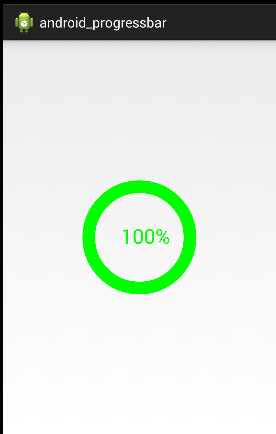
实现代码:
package com.example.android_progressbar;
import android.content.Context;
import android.graphics.Canvas;
import android.graphics.Color;
import android.graphics.Paint;
import android.graphics.Rect;
import android.graphics.RectF;
import android.util.AttributeSet;
import android.view.View;
public class CirclePgBar extends View {
private Paint mBackPaint;
private Paint mFrontPaint;
private Paint mTextPaint;
private float mStrokeWidth = 50;
private float mHalfStrokeWidth = mStrokeWidth / 2;
private float mRadius = 200;
private RectF mRect;
private int mProgress = 0;
//目标值,想改多少就改多少
private int mTargetProgress = 100;
private int mMax = 100;
private int mWidth;
private int mHeight;
public CirclePgBar(Context context) {
super(context);
init();
}
public CirclePgBar(Context context, AttributeSet attrs) {
super(context, attrs);
init();
}
public CirclePgBar(Context context, AttributeSet attrs, int defStyleAttr) {
super(context, attrs, defStyleAttr);
init();
}
//完成相关参数初始化
private void init() {
mBackPaint = new Paint();
mBackPaint.setColor(Color.WHITE);
mBackPaint.setAntiAlias(true);
mBackPaint.setStyle(Paint.Style.STROKE);
mBackPaint.setStrokeWidth(mStrokeWidth);
mFrontPaint = new Paint();
mFrontPaint.setColor(Color.GREEN);
mFrontPaint.setAntiAlias(true);
mFrontPaint.setStyle(Paint.Style.STROKE);
mFrontPaint.setStrokeWidth(mStrokeWidth);
mTextPaint = new Paint();
mTextPaint.setColor(Color.GREEN);
mTextPaint.setAntiAlias(true);
mTextPaint.setTextSize(80);
mTextPaint.setTextAlign(Paint.Align.CENTER);
}
//重写测量大小的onMeasure方法和绘制View的核心方法onDraw()
@Override
protected void onMeasure(int widthMeasureSpec, int heightMeasureSpec) {
super.onMeasure(widthMeasureSpec, heightMeasureSpec);
mWidth = getRealSize(widthMeasureSpec);
mHeight = getRealSize(heightMeasureSpec);
setMeasuredDimension(mWidth, mHeight);
}
@Override
protected void onDraw(Canvas canvas) {
initRect();
float angle = mProgress / (float) mMax * 360;
canvas.drawCircle(mWidth / 2, mHeight / 2, mRadius, mBackPaint);
canvas.drawArc(mRect, -90, angle, false, mFrontPaint);
canvas.drawText(mProgress + "%", mWidth / 2 + mHalfStrokeWidth, mHeight / 2 + mHalfStrokeWidth, mTextPaint);
if (mProgress < mTargetProgress) {
mProgress += 1;
invalidate();
}
}
public int getRealSize(int measureSpec) {
int result = 1;
int mode = MeasureSpec.getMode(measureSpec);
int size = MeasureSpec.getSize(measureSpec);
if (mode == MeasureSpec.AT_MOST || mode == MeasureSpec.UNSPECIFIED) {
//自己计算
result = (int) (mRadius * 2 + mStrokeWidth);
} else {
result = size;
}
return result;
}
private void initRect() {
if (mRect == null) {
mRect = new RectF();
int viewSize = (int) (mRadius * 2);
int left = (mWidth - viewSize) / 2;
int top = (mHeight - viewSize) / 2;
int right = left + viewSize;
int bottom = top + viewSize;
mRect.set(left, top, right, bottom);
}
}
}
其实,就是一个自定义View的实现;
xml代码:
<RelativeLayout xmlns:android="http://schemas.android.com/apk/res/android"
xmlns:tools="http://schemas.android.com/tools"
android:layout_width="match_parent"
android:layout_height="match_parent"
tools:context="com.example.android_progressbar.MainActivity" >
<com.example.android_progressbar.CirclePgBar
android:layout_width="match_parent"
android:layout_height="match_parent"/>
</RelativeLayout>喜欢就点个赞吧~~~O(∩_∩)O谢谢 ~<完>








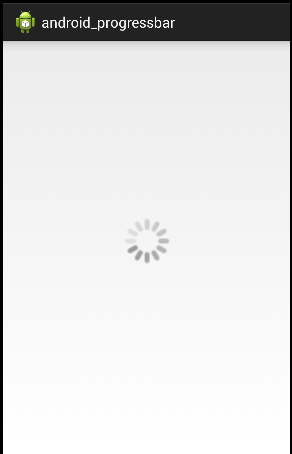













 438
438











 被折叠的 条评论
为什么被折叠?
被折叠的 条评论
为什么被折叠?








