5分钟实现Android中更换头像功能
本文原创,转载请经过本人准许
写在前面:
更换头像这个功能在用户界面几乎是100%出现的。通过拍摄照片或者调用图库中的图片,并且进行剪裁,来进行头像的设置。
功能相关截图如下:
下面我们直接看看完整吧:
public class UserActivity extends BaseActivity implements OnClickListener {
private ImageView iv_photo;
private Bitmap head;// 头像Bitmap
private static String path = "/sdcard/myHead/";// sd路径
@Override
protected void onCreate(Bundle savedInstanceState) {
super.onCreate(savedInstanceState);
initView();
initListener();
}
private void initView() {
setContentView(R.layout.activity_user);
iv_photo = (ImageView) findViewById(R.id.iv_photo);
Bitmap bt = BitmapFactory.decodeFile(path + "head.jpg");// 从SD卡中找头像,转换成Bitmap
if (bt != null) {
@SuppressWarnings("deprecation")
Drawable drawable = new BitmapDrawable(bt);// 转换成drawable
iv_photo.setImageDrawable(drawable);
} else {
/**
* 如果SD里面没有则需要从服务器取头像,取回来的头像再保存在SD中
*
*/
}
}
private void initListener() {
iv_photo.setOnClickListener(this);
}
@Override
public void onClick(View v) {
switch (v.getId()) {
case R.id.iv_photo:// 更换头像
showTypeDialog();
break;
}
}
private void showTypeDialog() {
AlertDialog.Builder builder = new AlertDialog.Builder(this);
final AlertDialog dialog = builder.create();
View view = View.inflate(this, R.layout.dialog_select_photo, null);
TextView tv_select_gallery = (TextView) view.findViewById(R.id.tv_select_gallery);
TextView tv_select_camera = (TextView) view.findViewById(R.id.tv_select_camera);
tv_select_gallery.setOnClickListener(new OnClickListener() {// 在相册中选取
@Override
public void onClick(View v) {
Intent intent1 = new Intent(Intent.ACTION_PICK, null);
intent1.setDataAndType(MediaStore.Images.Media.EXTERNAL_CONTENT_URI, "image/*");
startActivityForResult(intent1, 1);
dialog.dismiss();
}
});
tv_select_camera.setOnClickListener(new OnClickListener() {// 调用照相机
@Override
public void onClick(View v) {
Intent intent2 = new Intent(MediaStore.ACTION_IMAGE_CAPTURE);
intent2.putExtra(MediaStore.EXTRA_OUTPUT,
Uri.fromFile(new File(Environment.getExternalStorageDirectory(), "head.jpg")));
startActivityForResult(intent2, 2);// 采用ForResult打开
dialog.dismiss();
}
});
dialog.setView(view);
dialog.show();
}
@Override
protected void onActivityResult(int requestCode, int resultCode, Intent data) {
switch (requestCode) {
case 1:
if (resultCode == RESULT_OK) {
cropPhoto(data.getData());// 裁剪图片
}
break;
case 2:
if (resultCode == RESULT_OK) {
File temp = new File(Environment.getExternalStorageDirectory() + "/head.jpg");
cropPhoto(Uri.fromFile(temp));// 裁剪图片
}
break;
case 3:
if (data != null) {
Bundle extras = data.getExtras();
head = extras.getParcelable("data");
if (head != null) {
/**
* 上传服务器代码
*/
setPicToView(head);// 保存在SD卡中
iv_photo.setImageBitmap(head);// 用ImageView显示出来
}
}
break;
default:
break;
}
super.onActivityResult(requestCode, resultCode, data);
}
/**
* 调用系统的裁剪功能
*
* @param uri
*/
public void cropPhoto(Uri uri) {
Intent intent = new Intent("com.android.camera.action.CROP");
intent.setDataAndType(uri, "image/*");
intent.putExtra("crop", "true");
// aspectX aspectY 是宽高的比例
intent.putExtra("aspectX", 1);
intent.putExtra("aspectY", 1);
// outputX outputY 是裁剪图片宽高
intent.putExtra("outputX", 150);
intent.putExtra("outputY", 150);
intent.putExtra("return-data", true);
startActivityForResult(intent, 3);
}
private void setPicToView(Bitmap mBitmap) {
String sdStatus = Environment.getExternalStorageState();
if (!sdStatus.equals(Environment.MEDIA_MOUNTED)) { // 检测sd是否可用
return;
}
FileOutputStream b = null;
File file = new File(path);
file.mkdirs();// 创建文件夹
String fileName = path + "head.jpg";// 图片名字
try {
b = new FileOutputStream(fileName);
mBitmap.compress(Bitmap.CompressFormat.JPEG, 100, b);// 把数据写入文件
} catch (FileNotFoundException e) {
e.printStackTrace();
} finally {
try {
// 关闭流
b.flush();
b.close();
} catch (IOException e) {
e.printStackTrace();
}
}
}
}代码的注释还算全面,大家可以一试~这样一个更换头像的功能就实现了。








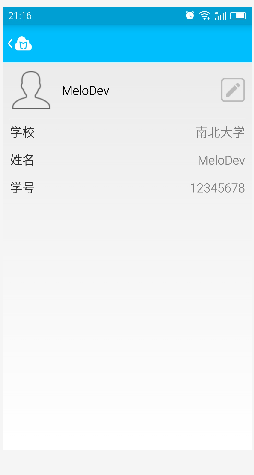
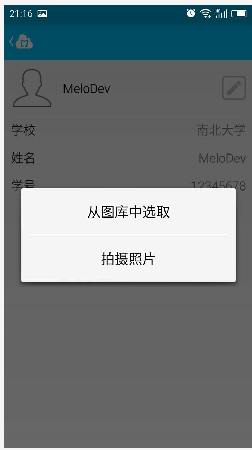

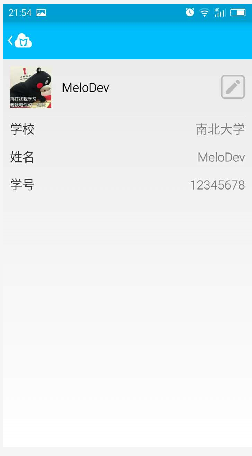













 7660
7660











 被折叠的 条评论
为什么被折叠?
被折叠的 条评论
为什么被折叠?








