点击按钮有相应的效果!
解析在代码注释里!!!
main.xml
<RelativeLayout xmlns:android="http://schemas.android.com/apk/res/android"
xmlns:tools="http://schemas.android.com/tools"
android:layout_width="match_parent"
android:layout_height="match_parent"
tools:context="${relativePackage}.${activityClass}" >
<TextView
android:id="@+id/text"
android:background="#FFFF00"
android:layout_width="wrap_content"
android:layout_height="wrap_content"
android:text="@string/hello_world"
/>
<Button
android:id="@+id/translate"
android:layout_width="fill_parent"
android:layout_height="wrap_content"
android:layout_alignParentBottom="true"
android:text="测试translate效果" />
<Button
android:id="@+id/alpha"
android:layout_width="fill_parent"
android:layout_height="wrap_content"
android:layout_above="@id/translate"
android:text="测试alpha效果" />
<Button
android:id="@+id/rotate"
android:layout_width="fill_parent"
android:layout_height="wrap_content"
android:layout_above="@id/alpha"
android:text="测试rotate效果"
/>
<Button
android:id="@+id/scale"
android:layout_width="fill_parent"
android:layout_height="wrap_content"
android:layout_above="@id/rotate"
android:text="测试scale效果"
/>
</RelativeLayout>main.java
package com.fzq.animation;
import android.app.Activity;
import android.os.Bundle;
import android.view.Menu;
import android.view.MenuItem;
import android.view.View;
import android.view.View.OnClickListener;
import android.view.animation.AlphaAnimation;
import android.view.animation.Animation;
import android.view.animation.AnimationSet;
import android.view.animation.RotateAnimation;
import android.view.animation.ScaleAnimation;
import android.view.animation.TranslateAnimation;
import android.widget.Button;
import android.widget.TextView;
public class MainActivity extends Activity {
private Button translate, alpha, rotate, scale;
private TextView text;
@Override
protected void onCreate(Bundle savedInstanceState) {
super.onCreate(savedInstanceState);
setContentView(R.layout.activity_main);
translate = (Button) findViewById(R.id.translate);
alpha = (Button) findViewById(R.id.alpha);
rotate = (Button) findViewById(R.id.rotate);
scale = (Button) findViewById(R.id.scale);
text = (TextView) findViewById(R.id.text);
translate.setOnClickListener(new transLateListener());
alpha.setOnClickListener(new alphaListener());
rotate.setOnClickListener(new rotateListener());
scale.setOnClickListener(new scaleListener());
}
class transLateListener implements OnClickListener {
@Override
public void onClick(View v) {
// TODO Auto-generated method stub
AnimationSet animationSet = new AnimationSet(true);
/*
* tanslateAnimation的2种参数方法
*/
/*
* 第一种 ----> TranslateAnimation(fromXDelta, toXDelta, fromYDelta, toYDelta)
* 从坐标(fromXDelta,fromYDelta)移动到(toXDelta,toYDelta),这些坐标都表示增量坐标
*
* 解释如下:
* 设当前A坐标为(50,50) TranslateAnimation(10,15,20,25),
* 那么A点是从起始点(50+10,50+20)【注意!并不是从(50,50)】移动到当前点(50+15,50+25)
*
* 效果:
* A(50, 50)跳跃到相对于该位置(10,20)的点B【B的坐标为(50+10,50+20)】,在移动到相对于A点(15,25 )的点C【C的坐标为(50+15,50+25)】
*
* TranslateAnimation translateAnimation=new
* TranslateAnimation(10,15,20,25);
*/
/*
* 第二种 ---> TranslateAnimation(fromXType, fromXValue, toXType,toXValue, fromYType, fromYValue, toYType, toYValue)移动的坐标还是增量坐标
* Type有三种,Value的值一起说明: Animation.ABSOLUTE,
* 为绝对位置。value值为50,既为相对于当前位置增量为50的坐标点
* Animation.RELATIVE_TO_SELF(相对自己),Animation.RELATIVE_TO_PARENT(相对父控件)。value的值都为百分比(0-1.0)
*
* 解释如下:
* new TranslateAnimation( Animation.RELATIVE_TO_SELF, 0.5f,
* Animation.ABSOLUTE, 10, Animation.RELATIVE_TO_SELF, 0.5f,
* Animation.ABSOLUTE, 10);
* 设View的宽为100,高为50 就是从(100*0.5,50*0.5)的增量点移动到(10,10)增量点
*
* 效果:
*假设当前坐标为(50,50),那么A(50,50)跳跃到相对于该位置
* (100*0.5,50*0.5)的点B【B的坐标为(50+100*0.5,50+50*0.5)】,
* 在移动到相对于A点(10,10)的点C【C的坐标为(50+10,50+10)】
*/
TranslateAnimation translateAnimation = new TranslateAnimation(
Animation.RELATIVE_TO_SELF, 1f, Animation.ABSOLUTE, 400,
Animation.RELATIVE_TO_SELF, 1f, Animation.ABSOLUTE, 400);
translateAnimation.setDuration(2000);
animationSet.addAnimation(translateAnimation);
text.setAnimation(animationSet);
}
}
class alphaListener implements OnClickListener {
@Override
public void onClick(View v) {
// TODO Auto-generated method stub
// 创建一个Animatioset对象
AnimationSet animationSet = new AnimationSet(true);
// 创建AlphaAnimation对象
/*
*
AlphaAnimation(float fromAlpha, float toAlpha)
第一个参数fromAlpha为 动画开始时候透明度
第二个参数toAlpha为 动画结束时候透明度
*/
AlphaAnimation alphaAnimation = new AlphaAnimation(1, 0);
// 设置动画执行所需要的时间
alphaAnimation.setDuration(1000);
// 将alphaAnimation对象添加到AnimationSet当中
animationSet.addAnimation(alphaAnimation);
// 使用控件执行动画效果
text.setAnimation(animationSet);
}
}
class rotateListener implements OnClickListener {
@Override
public void onClick(View v) {
// TODO Auto-generated method stub
AnimationSet animationSet = new AnimationSet(true);
/*
*
* fromDegrees 起始时物件的角度
* toDegrees 结束时物件的角度 可以大于360度
* 【度数为负数—表示逆时针旋转】
*
* pivotX, 动画相对于物件的X坐标的开始位置
* pivotY 动画相对于物件的X坐标的开始位置
* pivotX pivotY都从0-100%中取值】
*
pivotXType:X轴的伸缩模式,可以取值为ABSOLUTE、RELATIVE_TO_SELF、RELATIVE_TO_PARENT。
pivotXValue:X坐标的伸缩值。
pivotYType:Y轴的伸缩模式,可以取值为ABSOLUTE、RELATIVE_TO_SELF、RELATIVE_TO_PARENT。
pivotYValue:Y坐标的伸缩值
*
* new RotateAnimation(0, 360,Animation.RELATIVE_TO_PARENT, 0f,Animation.RELATIVE_TO_PARENT, 0.5f);
* 解释如下:
* 条件:设图片大小为(100,80),图片左上角的坐标为(0,0);
* 效果:以(图片的父控件的宽度*0,图片的父控件的高度*0.5)为原点,图片旋转360度。
*
*/
RotateAnimation rotateAnimation = new RotateAnimation(0, 360,
Animation.RELATIVE_TO_PARENT, 0f,
Animation.RELATIVE_TO_PARENT, 0.5f);
rotateAnimation.setDuration(1000);
animationSet.addAnimation(rotateAnimation);
text.setAnimation(animationSet);
}
}
class scaleListener implements OnClickListener {
@Override
public void onClick(View v) {
// TODO Auto-generated method stub
AnimationSet animationSet = new AnimationSet(true);
/* ScaleAnimation的三种参数方法*/
/*
* fromX:起始X坐标上的伸缩尺寸
* toX:结束X坐标上的伸缩尺寸
* fromY:起始Y坐标上的伸缩尺寸
* toY:结束Y坐标上的伸缩尺寸
*
* pivotX表示缩放的中轴点X坐标,距离自身左边缘的位置
* pivotY表示缩放的中轴点Y坐标,距离自身上边缘的位置
*
*
* pivotXType:X轴的伸缩模式,可以取值为ABSOLUTE、RELATIVE_TO_SELF、RELATIVE_TO_PARENT。
pivotXValue:X坐标的伸缩值。
pivotYType:Y轴的伸缩模式,可以取值为ABSOLUTE、RELATIVE_TO_SELF、RELATIVE_TO_PARENT。
pivotYValue:Y坐标的伸缩值
第一种 ---> new ScaleAnimation(fromX, toX, fromY, toY);
解释如下:
ScaleAnimation(0.8f, 0.2f, 0.8f, 0.2f),
条件:设图片起始尺寸为(100,80),左上角的坐标为(0,0)
效果:以左上角的坐标为准, 从 宽100*0.8,高80*0.8 伸缩到 100*0.2, 高80*0.2
第二种 --->new ScaleAnimation(fromX, toX, fromY, toY, pivotX, pivotY)
第三种 --->new ScaleAnimation(fromX, toX, fromY, toY, pivotXType, pivotXValue, pivotYType, pivotYValue)
解释如下:
ScaleAnimation(0.8f, 0.5f, 0.8f,0.5f, Animation.RELATIVE_TO_SELF ,0.5f,Animation.RELATIVE_TO_SELF, 0.5f);
条件:设图片的尺寸为(100,80),左上角的坐标为(0,0),那么中心点的坐标为(50,40)
效果:以中心点(50,40)为准, 图片从宽100*0.8f,高80*0.8 伸缩到 100*0.5, 高80*0.5
*/
ScaleAnimation scaleAnimation = new ScaleAnimation(0.8f, 0.5f, 0.8f,0.5f, Animation.RELATIVE_TO_SELF ,0.5f,
Animation.RELATIVE_TO_SELF, 0.5f);
scaleAnimation.setDuration(1000);
animationSet.addAnimation(scaleAnimation);
text.setAnimation(animationSet);
}
}
}








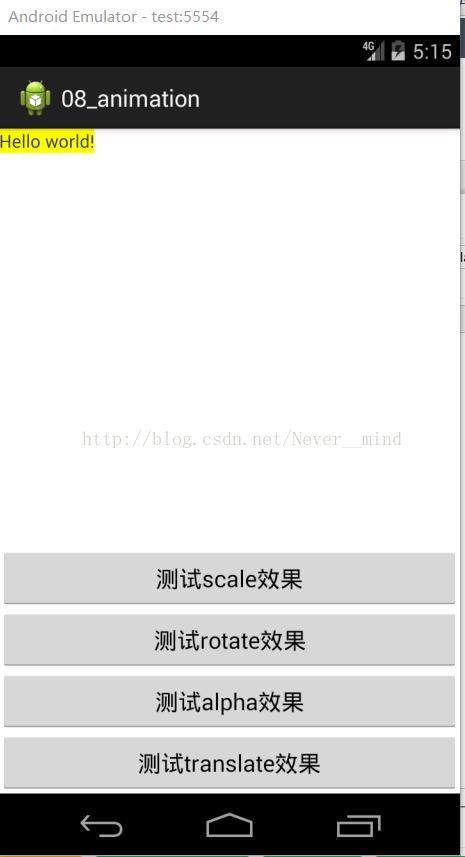














 9588
9588

 被折叠的 条评论
为什么被折叠?
被折叠的 条评论
为什么被折叠?








