效果如图,废话不多说,直接上代码。
import android.content.Context;
import android.graphics.Bitmap;
import android.graphics.BitmapFactory;
import android.graphics.Canvas;
import android.graphics.Color;
import android.graphics.Paint;
import android.graphics.Path;
import android.graphics.Rect;
import android.graphics.Typeface;
import android.support.annotation.NonNull;
import android.text.Layout;
import android.text.Spannable;
import android.text.SpannableString;
import android.text.StaticLayout;
import android.text.TextPaint;
import android.text.style.AbsoluteSizeSpan;
import android.text.style.ForegroundColorSpan;
import android.text.style.StyleSpan;
import android.util.AttributeSet;
import android.view.View;
import com.zhugefang.agent.R;
/**
* Created by Administrator on 2016/6/20.
* 价格区间view
*/
public class PriceIntervalView extends View {
private int lowX, lowY, heightX, heightY, curX, curY;
private Paint paint, pathPaint;
private TextPaint textPaint;
private float angle;
private int radius = 10, bigRadius = 18;
private int offset = 50;
private String unit = "m²";
private int topPrice = 10, floorPrice = 0, presentPrice;
public PriceIntervalView(Context context, AttributeSet attrs) {
super(context, attrs);
paint = new Paint();
pathPaint = new Paint();
textPaint = new TextPaint();
textPaint.setTextSize(context.getResources().getDimensionPixelSize(R.dimen.micro_micro));
textPaint.setStrokeWidth(3);
paint.setAntiAlias(true);
pathPaint.setAntiAlias(true);
textPaint.setAntiAlias(true);
textPaint.setColor(getResources().getColor(R.color.color_FF878787));
paint.setColor(getResources().getColor(R.color.color_FFFA891B));
pathPaint.setColor(Color.parseColor("#FFECD5"));
}
/**
* 设置价格区间参数
*
* @param topPrice 最高价格
* @param floorPrice 最低价格
* @param presentPrice 当前价格
*/
public void setIntervalParams(int topPrice, int floorPrice, int presentPrice) {
this.setIntervalParams(topPrice, floorPrice, presentPrice, "m²");
}
public void setIntervalParams(int topPrice, int floorPrice, int presentPrice, String unit) {
this.topPrice = topPrice;
this.floorPrice = floorPrice;
this.presentPrice = presentPrice;
this.unit = unit;
invalidate();
}
@Override
protected void onDraw(Canvas canvas) {
super.onDraw(canvas);
angle = (getHeight() - offset) / (float) getWidth();
canvas.drawLine(0, getHeight(), getWidth(), offset, paint);
lowX = getWidth() / 4;
lowY = (int) (getHeight() - lowX * angle);
heightX = getWidth() * 3 / 4;
heightY = (int) (getHeight() - heightX * angle);
Path path = new Path();
path.moveTo(lowX, lowY);
path.lineTo(lowX, offset);
path.lineTo(heightX, offset);
path.lineTo(heightX, heightY);
canvas.drawPath(path, pathPaint);
canvas.drawCircle(lowX, lowY, radius, paint);
canvas.drawCircle(heightX, heightY, radius, paint);
String floorStr = floorPrice + "元/" + unit + "\r\n最低参考价";
String topStr = topPrice + "元/" + unit + "\r\n最高参考价";
SpannableString spannableString = getSpannableString(floorStr, (floorPrice + "").length(), (floorPrice + "元/" + unit).length(),
getResources().getColor(R.color.color_FF333333), (int) textPaint.getTextSize());
StaticLayout layout = new StaticLayout(spannableString, textPaint, 300,
Layout.Alignment.ALIGN_NORMAL, 1.0F, 0.0F, true);
SpannableString spannableString1 = getSpannableString(topStr, (topPrice + "").length(), (topPrice + "元/" + unit).length(),
getResources().getColor(R.color.color_FF333333), (int) textPaint.getTextSize());
StaticLayout layout1 = new StaticLayout(spannableString1, textPaint, 300,
Layout.Alignment.ALIGN_NORMAL, 1.0F, 0.0F, true);
canvas.save();
canvas.translate(lowX, lowY + 5);
layout.draw(canvas);
canvas.translate(heightX - lowX, heightY - lowY);
layout1.draw(canvas);
canvas.restore();
calculationCurLocation(canvas);
}
@NonNull
private SpannableString getSpannableString(String floorStr, int first, int second, int color, int size) {
SpannableString spannableString = new SpannableString(floorStr);
spannableString.setSpan(new StyleSpan(Typeface.BOLD), 0, first, Spannable.SPAN_EXCLUSIVE_EXCLUSIVE);
spannableString.setSpan(new AbsoluteSizeSpan((int) (size * 1.3)), 0, first, Spannable.SPAN_EXCLUSIVE_EXCLUSIVE);
spannableString.setSpan(new ForegroundColorSpan(color), 0, second, Spannable.SPAN_EXCLUSIVE_EXCLUSIVE);
return spannableString;
}
private void calculationCurLocation(Canvas canvas) {
if (presentPrice == 0) return;
if (presentPrice < floorPrice) {
curX = (int) (lowX - (heightX - lowX) * 0.1);
curY = (int) (getHeight() - angle * curX);
} else if (presentPrice <= topPrice) {
int interval = topPrice - floorPrice;
int curInterval = presentPrice - floorPrice;
float proportion = curInterval / (float) interval;
curX = (int) (lowX + (heightX - lowX) * proportion);
curY = (int) (getHeight() - angle * curX);
} else {
curX = (int) (heightX + (heightX - lowX) * 0.1);
curY = (int) (getHeight() - angle * curX);
}
paint.setColor(Color.parseColor("#99FA891B"));
canvas.drawCircle(curX, curY, bigRadius, paint);
paint.setColor(getResources().getColor(R.color.color_FFFA891B));
canvas.drawCircle(curX, curY, radius, paint);
String text = presentPrice + "元/" + unit + "\r\n当前单价";
Rect bounds = new Rect();
String text1 = presentPrice + "元/" + unit;
textPaint.getTextBounds(text1, 0, text1.length(), bounds);
SpannableString spannableString = getSpannableString(text, (presentPrice + "").length(), (presentPrice + "元/" + unit).length(),
getResources().getColor(R.color.color_FFFA891B), (int) textPaint.getTextSize());
StaticLayout layout = new StaticLayout(spannableString, textPaint, 300,
Layout.Alignment.ALIGN_NORMAL, 1.0F, 0.0F, true);
int layoutHeight = layout.getHeight();
float measureText = textPaint.measureText(spannableString, 0, (presentPrice + "元/" + unit).length());
BitmapFactory.Options options = new BitmapFactory.Options();
options.outWidth = (int) (measureText + offset);
options.outHeight = layoutHeight + offset;
Bitmap tv_Bg = BitmapFactory.decodeResource(getResources(), R.drawable.interval_textview_bg, options).copy(Bitmap.Config.ARGB_8888, true);
float bgX = curX - tv_Bg.getWidth() / 2;
float bgY = curY - tv_Bg.getHeight() - bigRadius;
canvas.drawBitmap(tv_Bg, bgX, bgY, paint);
canvas.save();
canvas.translate(curX - measureText / 2 - 10, curY - bigRadius - layoutHeight - 10);
layout.draw(canvas);
canvas.restore();
}
}










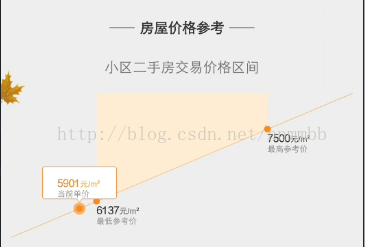













 675
675











 被折叠的 条评论
为什么被折叠?
被折叠的 条评论
为什么被折叠?








