源码:https://github.com/potato512/SYSwiftLearning
// MARK: - 初始化tableview
func setUI()
{
// 初始化tableView
self.mainTableView = UITableView(frame:self.view.bounds,style:UITableViewStyle.Plain)
self.view.addSubview(self.mainTableView!)
// 设置tableView的数据源
self.mainTableView!.dataSource = self
// 设置tableView的委托
self.mainTableView!.delegate = self
// 背景颜色
self.mainTableView.backgroundColor = UIColor.clearColor()
// 背景图片
let bgroundView = UIImageView(frame: self.view.bounds)
bgroundView.image = UIImage(named: "01")
self.mainTableView.backgroundView = bgroundView
// 其他属性
self.mainTableView.scrollEnabled = true
self.mainTableView.scrollsToTop = true
// 去掉底端多余分割线,即表尾视图
let footerLabel = UILabel(frame: CGRectMake(0.0, 0.0, CGRectGetWidth(self.mainTableView.frame), 100.0))
footerLabel.backgroundColor = UIColor.greenColor()
footerLabel.text = "列表视图的表尾视图"
footerLabel.textAlignment = NSTextAlignment.Center
self.mainTableView.tableFooterView = footerLabel
// 表头视图
let headerLabel = UILabel(frame: CGRectMake(0.0, 0.0, CGRectGetWidth(self.mainTableView.frame), 40.0))
headerLabel.backgroundColor = UIColor.brownColor()
headerLabel.text = "列表视图的表头视图"
headerLabel.textAlignment = NSTextAlignment.Center
self.mainTableView.tableHeaderView = headerLabel
}// MARK: - 响应事件
func buttonClick(button:UIBarButtonItem) -> Void
{
let index = button.tag
if 1 == index
{
// 返回顶部
self.mainTableView.scrollToRowAtIndexPath(NSIndexPath(forRow: 0, inSection: 0), atScrollPosition: UITableViewScrollPosition.Top, animated: true)
}
else if 2 == index
{
// 回到中间
self.mainTableView.scrollToRowAtIndexPath(NSIndexPath(forRow: (self.mainArray.count - 1) / 2, inSection: 0), atScrollPosition: UITableViewScrollPosition.Middle, animated: true)
}
else if 3 == index
{
// 去到底部
self.mainTableView.scrollToRowAtIndexPath(NSIndexPath(forRow: (self.mainArray.count - 1), inSection: 0), atScrollPosition: UITableViewScrollPosition.Bottom, animated: true)
}
}
// MARK: - UITableViewDataSource, UITableViewDelegate
func numberOfSectionsInTableView(tableView: UITableView) -> Int
{
return 1
}
func tableView(tableView: UITableView, numberOfRowsInSection section: Int) -> Int
{
return self.mainArray.count
}
func tableView(tableView: UITableView, cellForRowAtIndexPath indexPath: NSIndexPath) -> UITableViewCell
{
// var cell = tableView.dequeueReusableCellWithIdentifier("UITableViewCell")! // 此写法异常
var cell:UITableViewCell! = tableView.dequeueReusableCellWithIdentifier("UITableViewCell")
if (cell == nil)
{
cell = UITableViewCell(style: UITableViewCellStyle.Value1, reuseIdentifier: "UITableViewCell")
cell.textLabel!.textColor = UIColor.blackColor()
cell.textLabel!.text = "当前字体"
cell.textLabel!.font = UIFont.systemFontOfSize(12.0)
cell.detailTextLabel?.textColor = UIColor.lightGrayColor()
cell.detailTextLabel!.font = UIFont.systemFontOfSize(12.0)
}
// cell附件类型
cell.accessoryType = UITableViewCellAccessoryType.None
switch indexPath.row
{
case 0:
cell.accessoryType = UITableViewCellAccessoryType.Checkmark
break
case 1:
cell.accessoryType = UITableViewCellAccessoryType.DisclosureIndicator
break
case 2:
cell.accessoryType = UITableViewCellAccessoryType.DetailDisclosureButton
break
case 3:
cell.accessoryType = UITableViewCellAccessoryType.DetailButton
break
case 4:
let imageview = UIImageView(image: UIImage(named: "normalImage"))
imageview.frame = CGRectMake(0.0, 0.0, 30.0, 30.0)
cell.accessoryView = imageview
break
default:
cell.accessoryType = UITableViewCellAccessoryType.DetailButton
break
}
// cell图标
cell.imageView!.image = UIImage(named: "normalImage")
let text:String = self.mainArray[indexPath.row as Int] as! String
cell.detailTextLabel!.text = text
return cell
}
func tableView(tableView: UITableView, didSelectRowAtIndexPath indexPath: NSIndexPath)
{
tableView.deselectRowAtIndexPath(indexPath, animated: true)
}
// MARK: - 附件类型
// cell类型为 DetailDisclosureButton,或DetailButton 时的点击响应事件
func tableView(tableView: UITableView, accessoryButtonTappedForRowWithIndexPath indexPath: NSIndexPath) {
print("点击了:\(indexPath.row)")
}
// cell附件类型(注意:不能同时设置cell.accessoryType = UITableViewCellAccessoryType.None)
// func tableView(tableView: UITableView, accessoryTypeForRowWithIndexPath indexPath: NSIndexPath) -> UITableViewCellAccessoryType {
// return UITableViewCellAccessoryType.Checkmark
// }








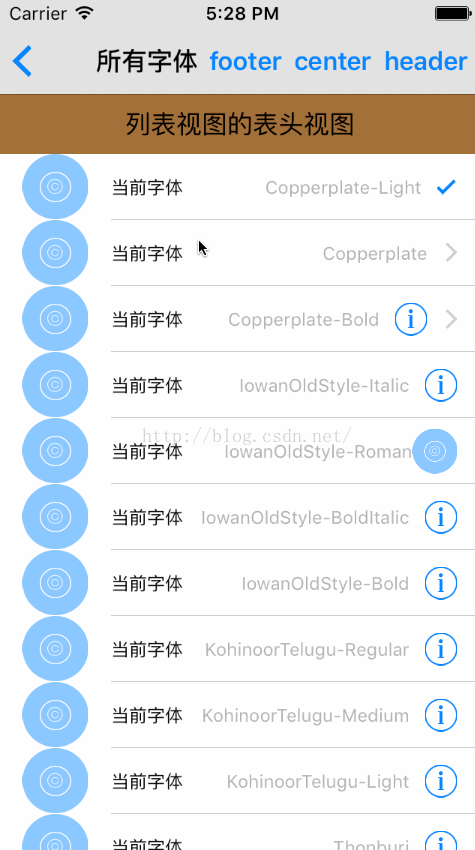














 2753
2753











 被折叠的 条评论
为什么被折叠?
被折叠的 条评论
为什么被折叠?










