1.Intellij Idea创建Maven项目
利用maven模板快速创建maven项目,如图操作,填写g(groupid)a(artifactid)v(version)。
maven home directory 选择系统默认或者自己下载下来的maven主目录。
2.将项目模块化
利用maven的依赖以及集成的特性,将项目模块化。
在主module下创建module并继承主module。
这里我创建了server以及client,项目结构如下图,先忽略红圈之外的文件夹:
主pom配置如下:
<project xmlns="http://maven.apache.org/POM/4.0.0"
xmlns:xsi="http://www.w3.org/2001/XMLSchema-instance"
xsi:schemaLocation="http://maven.apache.org/POM/4.0.0 http://maven.apache.org/xsd/maven-4.0.0.xsd">
<modelVersion>4.0.0</modelVersion>
<groupId>com.renming.osgi.helloworld</groupId>
<artifactId>helloworld</artifactId>
<version>1.0.0</version>
<modules>
<module>server</module>
<module>client</module>
</modules>
<packaging>pom</packaging>
<name>helloworld</name>
<url>http://maven.apache.org</url>
<properties>
<project.build.sourceEncoding>UTF-8</project.build.sourceEncoding>
</properties>
<dependencyManagement>
<dependencies>
<dependency>
<groupId>com.renming.osgi.helloworld</groupId>
<artifactId>server</artifactId>
<version>${project.version}</version>
</dependency>
<dependency>
<groupId>org.eclipse</groupId>
<artifactId>osgi</artifactId>
<version>3.9.1-v20130814-1242</version>
<scope>provided</scope>
</dependency>
<dependency>
<groupId>junit</groupId>
<artifactId>junit</artifactId>
<version>3.8.1</version>
<scope>test</scope>
</dependency>
</dependencies>
</dependencyManagement>
</project>server模块pom配置如下:
<project xmlns="http://maven.apache.org/POM/4.0.0" xmlns:xsi="http://www.w3.org/2001/XMLSchema-instance"
xsi:schemaLocation="http://maven.apache.org/POM/4.0.0 http://maven.apache.org/xsd/maven-4.0.0.xsd">
<parent>
<artifactId>helloworld</artifactId>
<groupId>com.renming.osgi.helloworld</groupId>
<version>1.0.0</version>
</parent>
<modelVersion>4.0.0</modelVersion>
<artifactId>server</artifactId>
<packaging>bundle</packaging>
<name>server</name>
<url>http://maven.apache.org</url>
<properties>
<project.build.sourceEncoding>UTF-8</project.build.sourceEncoding>
</properties>
<dependencies>
<dependency>
<groupId>org.eclipse</groupId>
<artifactId>osgi</artifactId>
</dependency>
<dependency>
<groupId>junit</groupId>
<artifactId>junit</artifactId>
<version>3.8.1</version>
<scope>test</scope>
</dependency>
</dependencies>
<build>
<plugins>
<plugin>
<groupId>org.apache.felix</groupId>
<artifactId>maven-bundle-plugin</artifactId>
<version>2.4.0</version>
<extensions>true</extensions>
<configuration>
<instructions>
<Bundle-Version>${project.version}</Bundle-Version>
<Bundle-SymbolicName>$(replace;${project.artifactId};-;_)</Bundle-SymbolicName>
<Export-Package>
com.renming.osgi.helloworld.server.inter;version="${project.version}"
</Export-Package>
<Import-Package>
org.osgi.framework
</Import-Package>
<Bundle-Activator>
com.renming.osgi.helloworld.Activator
</Bundle-Activator>
</instructions>
</configuration>
</plugin>
</plugins>
</build>
</project>
client模块pom配置如下:
<project xmlns="http://maven.apache.org/POM/4.0.0"
xmlns:xsi="http://www.w3.org/2001/XMLSchema-instance"
xsi:schemaLocation="http://maven.apache.org/POM/4.0.0 http://maven.apache.org/xsd/maven-4.0.0.xsd">
<parent>
<artifactId>helloworld</artifactId>
<groupId>com.renming.osgi.helloworld</groupId>
<version>1.0.0</version>
</parent>
<modelVersion>4.0.0</modelVersion>
<artifactId>client</artifactId>
<packaging>bundle</packaging>
<name>client</name>
<url>http://maven.apache.org</url>
<properties>
<project.build.sourceEncoding>UTF-8</project.build.sourceEncoding>
</properties>
<dependencies>
<dependency>
<groupId>com.renming.osgi.helloworld</groupId>
<artifactId>server</artifactId>
</dependency>
<dependency>
<groupId>org.eclipse</groupId>
<artifactId>osgi</artifactId>
</dependency>
<dependency>
<groupId>junit</groupId>
<artifactId>junit</artifactId>
<version>3.8.1</version>
<scope>test</scope>
</dependency>
</dependencies>
<build>
<plugins>
<plugin>
<groupId>org.apache.felix</groupId>
<artifactId>maven-bundle-plugin</artifactId>
<version>2.4.0</version>
<extensions>true</extensions>
<configuration>
<instructions>
<Bundle-Version>${project.version}</Bundle-Version>
<Bundle-SymbolicName>$(replace;${project.artifactId};-;_)
</Bundle-SymbolicName>
<Import-Package>
org.osgi.framework,com.renming.osgi.helloworld.server.inter;version="${project.version}"
</Import-Package>
<Bundle-Activator>
com.renming.osgi.helloworld.Activator
</Bundle-Activator>
</instructions>
</configuration>
</plugin>
</plugins>
</build>
</project>主pom和子pom拥有继承关系,同时进行了模块化。
3.编写简单的测试用例
通过实现BundleActivator接口,可以实现与osgi框架环境的通信。
这里需要实现start以及stop,分别在bundle启动以及终止的时候被调用。
这里让它在server bundle启动的时候注册一个简单的服务:
package com.renming.osgi.helloworld;
import java.util.ArrayList;
import java.util.List;
import com.renming.osgi.helloworld.server.impl.HelloImpl;
import com.renming.osgi.helloworld.server.inter.Hello;
import org.osgi.framework.BundleActivator;
import org.osgi.framework.BundleContext;
import org.osgi.framework.ServiceRegistration;
public class Activator implements BundleActivator {
private List<ServiceRegistration> registrations = new ArrayList<ServiceRegistration>();
private static BundleContext context;
static BundleContext getContext() {
return context;
}
public void start(BundleContext bundleContext) throws Exception {
Activator.context = bundleContext;
System.out.println("----------------hello start---------------------");
//注册hello接口中的服务
registrations.add(bundleContext
.registerService(Hello.class.getName(), new HelloImpl("Hello, OSGi"), null));
System.out.println("----------------hello start---------------------");
}
public void stop(BundleContext bundleContext) throws Exception {
Activator.context = null;
for (ServiceRegistration registration : registrations) {
System.out.println("unregistering: " + registration);
registration.unregister();
}
}
}需要注意的是编写完代码后,需要配置server模块pom中打包插件,完整的上面已经列出了。
然后是cilent模块中测试代码,需要从bundleContext中获取到对应的服务,只需要提供服务名就可以了。具体代码如下:
package com.renming.osgi.helloworld;
import com.renming.osgi.helloworld.server.inter.Hello;
import org.osgi.framework.BundleActivator;
import org.osgi.framework.BundleContext;
import org.osgi.framework.ServiceReference;
public class Activator implements BundleActivator {
public void start(BundleContext ctx) {
System.out.println("----------------hello client start---------------------");
ServiceReference ref = ctx.getServiceReference(Hello.class.getName());
if (ref != null) {
Hello hello = null;
try {
hello = (Hello) ctx.getService(ref);
if (hello != null)
hello.sayHello();
else
System.out.println("Service:Hello---object null");
} catch (RuntimeException e) {
e.printStackTrace();
} finally {
ctx.ungetService(ref);
hello = null;
}
} else {
System.out.println("Service:Hello---not exists");
}
System.out.println("----------------hello client start---------------------");
}
public void stop(BundleContext ctx) throws Exception {
}
}
4.配置Apache felix环境
下载:http://felix.apache.org/downloads.cgi
解压之后拷贝bin、conf、bundle目录到主目录下方便执行以及修改配置,同时创建plugins文件夹用于存放我们编写的bundle。
最后目录结构如下:
---执行bin中felix.jar
---控制台显示g!无报错信息则执行成功
---执行命令lb,可以查看已启动bundle
---然后打包client模块以及server模块,并将打包的jar包拷贝到plugins中
---执行命令 install file:plugins/XXX.jar,会显示ID,然后执行start ID,最后执行lb查看是否启动成功,并打印对应的信息
由于client以及server都是在本地调用,如果需要远程调用可以参考这篇文章:
http://www.cnblogs.com/lw900320/archive/2012/06/26/2563221.html










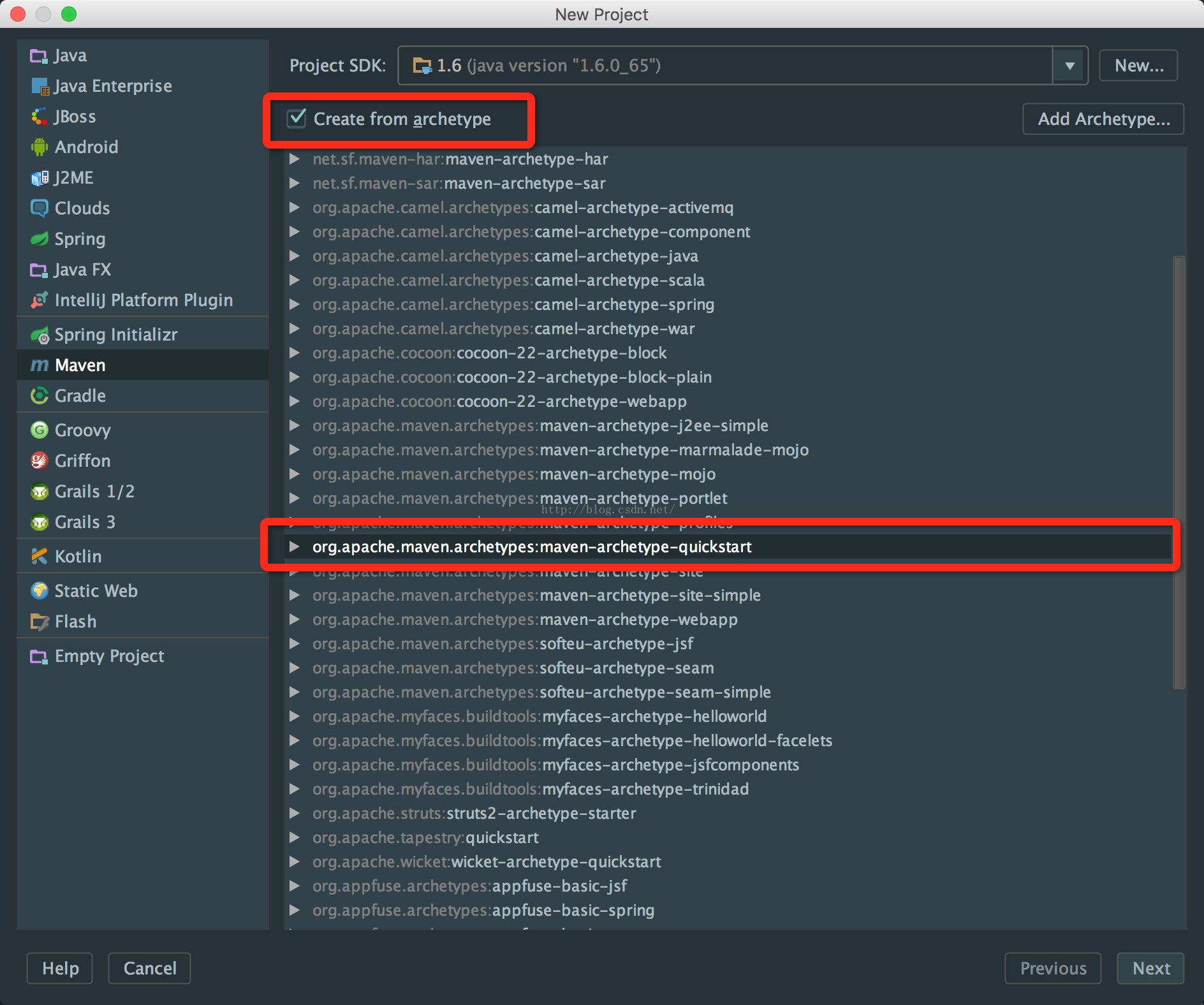
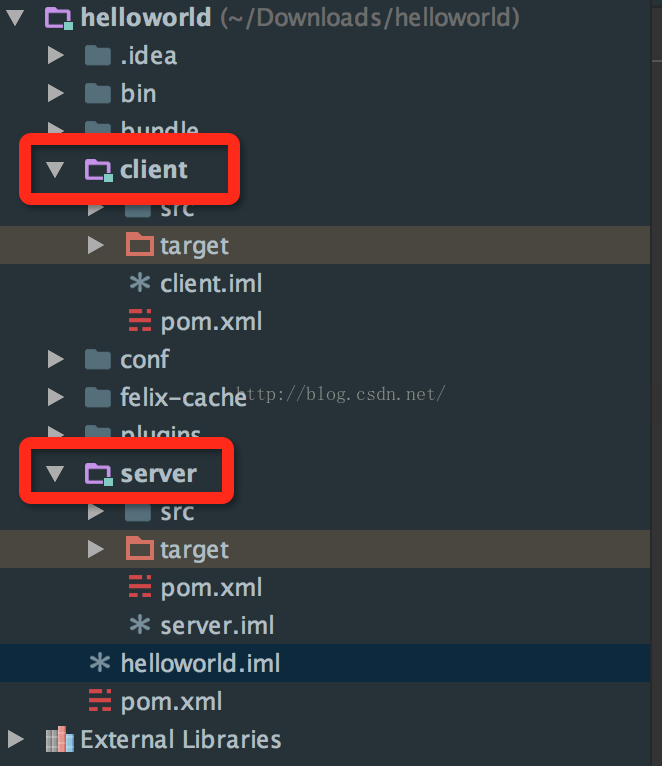
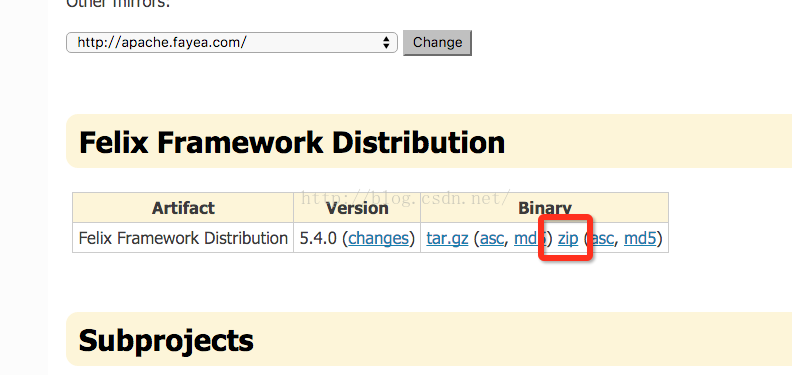
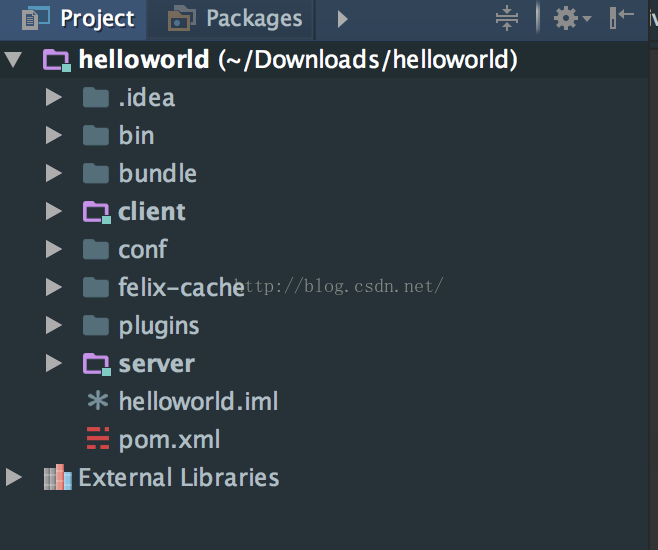













 1211
1211











 被折叠的 条评论
为什么被折叠?
被折叠的 条评论
为什么被折叠?








