一:Unity 中使用WebCamTexture 调用摄像头实现拍照和摄像。
using UnityEngine;
using System.Collections;
using System.IO;
using System.Runtime.Serialization;
using System.Runtime .Serialization.Formatters.Binary;
using System.Threading;
public class takePhoto : MonoBehaviour
{
public string deviceName;
//接收返回的图片数据
WebCamTexture tex;
public Texture2D _tex;
void OnGUI()
{
if (GUI.Button(new Rect(10, 20, 100, 40), "开启摄像头"))
{
// 调用摄像头
StartCoroutine(start());
}
if(GUI.Button(new Rect(10,70,100,40),"捕获照片"))
{
//捕获照片
tex.Pause();
StartCoroutine(getTexture());
}
if(GUI.Button(new Rect(10,120,100,40),"再次捕获"))
{
//重新开始
tex.Play();
}
if(GUI.Button(new Rect(120,20,80,40),"录像"))
{
//录像
StartCoroutine(SeriousPhotoes());
}
if(GUI.Button(new Rect(10,170,100,40),"停止"))
{
//停止捕获镜头
tex.Stop ();
StopAllCoroutines();
}
if(tex!=null)
{
// 捕获截图大小 —距X左屏距离 | 距Y上屏距离
GUI.DrawTexture(new Rect(Screen.width/2-150,Screen.height/2-190,280,200),tex);
}
}
/// <summary>
/// 捕获窗口位置
/// </summary>
public IEnumerator start()
{
yield return Application.RequestUserAuthorization(UserAuthorization.WebCam);
if (Application.HasUserAuthorization(UserAuthorization.WebCam))
{
WebCamDevice[] devices = WebCamTexture.devices;
deviceName= devices[0].name;
tex=new WebCamTexture(deviceName,300,300,12);
tex.Play();
}
}
/// <summary>
/// 获取截图
/// </summary>
/// <returns>The texture.</returns>
public IEnumerator getTexture()
{
yield return new WaitForEndOfFrame();
Texture2D t=new Texture2D(400,300);
t.ReadPixels( new Rect(Screen.width/2-200,Screen.height/2-50,360,300),0,0,false);
//距X左的距离 距Y屏上的距离
// t.ReadPixels(new Rect(220, 180, 200, 180), 0, 0, false);
t.Apply();
byte[] byt=t.EncodeToPNG();
// File.WriteAllBytes(Application.dataPath+"/Photoes/"+Time.time+".jpg",byt);
tex.Play();
}
/// <summary>
/// 连续捕获照片
/// </summary>
/// <returns>The photoes.</returns>
public IEnumerator SeriousPhotoes()
{
while (true)
{
yield return new WaitForEndOfFrame();
Texture2D t = new Texture2D(400, 300, TextureFormat.RGB24, true);
t.ReadPixels(new Rect(Screen.width/2-180,Screen.height/2-50,360,300), 0, 0, false);
t.Apply();
print(t);
byte[] byt = t.EncodeToPNG();
// File.WriteAllBytes(Application.dataPath + "/MulPhotoes/" + Time.time.ToString().Split('.')[0] + "_" + Time.time.ToString().Split('.')[1] + ".png", byt);
Thread.Sleep(300);
}
}
}二:Unity 中使用WebCamTexture 设置背景为摄像头画面
1在unity的场景中新建一个Quad作为背景,可以自行调节缩放和位置。
2.新建一个Material文件夹用来存放Material,在Material里新建一个Material材质,并命名为CamTex。
3.选中CamTex材质,在Inspector面板中选择shader的模式为Unlit/Texture。
4.WebCamQuad:Scale X 设置成负的。如下图
5.将CamWeb脚本和CamTex材质拖到Quad上
6.将Quad调至摄像机正对位置。
7.新建C#脚本,并将其命名为
WebCamera
,双击脚本进行编辑,添加以下代码:
using UnityEngine;
using System.Collections;
using UnityEngine.UI;
public class WebCamera : MonoBehaviour{
private WebCamTexture _webcamTexFront;
private WebCamTexture _webcamTexBack;
//前后摄像头
public int m_devID = 0;
//宽高比
public float aspect = 9f/16f;
private string m_deviceName;
public string m_photoName;
public string m_photoPath;
// Use this for initialization
public delegate void onComplete(Sprite sprite);
public WebCamTexture webCamera
{
get{
m_deviceName=WebCamTexture.devices[m_devID].name;
if(m_devID==0)
{
if (_webcamTexBack == null)
{
// Checks how many and which cameras are available on the device
foreach(WebCamDevice device in WebCamTexture.devices){
if (!device.isFrontFacing){
m_deviceName = device.name;
_webcamTexBack = new WebCamTexture (m_deviceName, Screen.width, (int)(Screen.width*aspect));
}
}
}
return _webcamTexBack;
}
else
{
if (_webcamTexFront == null)
{
// Checks how many and which cameras are available on the device
foreach(WebCamDevice device in WebCamTexture.devices){
if (device.isFrontFacing){
m_deviceName = device.name;
_webcamTexFront = new WebCamTexture (m_deviceName, Screen.width,(int)(Screen.width*aspect));
}
}
}
return _webcamTexFront;
}
}
}
public void cameraSwitch(){
// Checks how many and which cameras are available on the device
foreach(WebCamDevice device in WebCamTexture.devices){
if (m_deviceName!=device.name)
{
webCamera.Stop();
m_devID++;
if(m_devID>=2) m_devID=0;
m_deviceName=device.name;
Debug.Log("m_devID"+m_devID);
Debug.Log("m_deviceName"+m_deviceName);
webCamera.Play();
break;
}
}
}
public void takePicture(onComplete callback){
StartCoroutine(GetTexture(callback));
}
//捕获照片
//获取截图
public IEnumerator GetTexture(onComplete callback)
{
webCamera.Pause();
yield return new WaitForEndOfFrame();
//save
Texture2D t=new Texture2D(Screen.width,(int)(Screen.width*aspect));
t.ReadPixels(new Rect(0,0,Screen.width,(int)(Screen.width*aspect)),0,0,false);
t.Apply();
byte[] byt = t.EncodeToPNG();
m_photoName = Time.time+".png";
m_photoPath = Application.persistentDataPath+"/"+m_photoName;
System.IO.File.WriteAllBytes(m_photoPath,byt);
//load image
WWW www = new WWW("file://"+m_photoPath);
yield return www;
Sprite sprite = Sprite.Create(www.texture, new Rect(0, 0,Screen.width,(int)(Screen.width*aspect)),new Vector2(0.5f, 0.5f));
//回调
callback(sprite);
}
// 录像
// 连续捕获照片
public IEnumerator SeriousPhotoes()
{
while (true)
{
yield return new WaitForEndOfFrame();
Texture2D t = new Texture2D(400, 300, TextureFormat.RGB24, true);
t.ReadPixels(new Rect(0,0,Screen.width, (int)(Screen.width*aspect)), 0, 0, false);
t.Apply();
print(t);
byte[] byt = t.EncodeToPNG();
System.IO.File.WriteAllBytes(Application.dataPath + "/MulPhotoes/" + Time.time.ToString().Split('.')[0] + "_" + Time.time.ToString().Split('.')[1] + ".png", byt);
// using System.Threading;
// Thread.Sleep(300);
}
}
}
8.再
新建C#脚本,并将其命名为
WebCameManager
,双击脚本进行编辑,添加以下代码
using UnityEngine;
using System.Collections;
using DG.Tweening;
using UnityEngine.UI;
public class WebCamManager : MonoBehaviour
{
public WebCamera m_webCamera;
public Transform m_webCamQuad;
public Image photoPanel;
public Image photoImg;
private bool m_PhotoIng = false;
private int rotateIndex=1;
void Start () {
//相机的初始化
m_webCamera=new WebCamera();
if(Globe.isPad)
m_webCamera.aspect = 3f/4f;
}
// Update is called once per frame
void Update () {
//设备的翻转,让Quard也翻转
if(Globe.camering){
if(m_webCamera.webCamera.videoRotationAngle==180 && rotateIndex==0){
Debug.Log("videoRotationAngle"+m_webCamera.webCamera.videoRotationAngle);
rotateIndex=1;
m_webCamQuad.localScale=new Vector3(m_webCamQuad.localScale.x*(-1),m_webCamQuad.localScale.y*(-1),m_webCamQuad.localScale.z);
}
else if(m_webCamera.webCamera.videoRotationAngle==0 && rotateIndex==1){
Debug.Log("videoRotationAngle"+m_webCamera.webCamera.videoRotationAngle);
rotateIndex=0;
m_webCamQuad.localScale=new Vector3(m_webCamQuad.localScale.x*(-1),m_webCamQuad.localScale.y*(-1),m_webCamQuad.localScale.z);
}
}
}
void CameraPlay()
{
if(m_webCamQuad.GetComponent<Renderer> ().material.mainTexture!=m_webCamera.webCamera)
{
m_webCamQuad.GetComponent<Renderer> ().material.mainTexture =m_webCamera.webCamera;
}
m_webCamera.webCamera.Play();
}
void CameraStop()
{
m_webCamera.webCamera.Stop();
}
//拍照按钮
public void CameraCallBack(GameObject sender){
CameraPlay();
Globe.camering=true;
}
//返回按钮
public void ReturnCallBack(GameObject sender){
HidePhotoBackground();
CameraStop();
Globe.camering=false;
}
public void PhotoSwitchCallBack(GameObject sender){
m_webCamera.cameraSwitch();
m_webCamQuad.GetComponent<Renderer> ().material.mainTexture =m_webCamera.webCamera;
m_webCamQuad.localScale=new Vector3(m_webCamQuad.localScale.x*(-1),m_webCamQuad.localScale.y,m_webCamQuad.localScale.z);
}
public void PhotoShutterCallBack(GameObject sender){
AudioSource audio=m_webCamQuad.GetComponent<AudioSource>();
audio.Play();
m_shutterBtn.gameObject.SetActive(false);
m_swithBtn.gameObject.SetActive(false);
m_returnBtn.gameObject.SetActive(false);
watermark.gameObject.SetActive(true);
StartCoroutine(m_webCamera.GetTexture(delegate(Sprite sp){
watermark.gameObject.SetActive(false);
photoPanel.gameObject.SetActive(true);
photoImg.sprite=sp;
}));
}
public void PhotoCloseCallBack(GameObject sender){
System.IO.File.Delete(m_webCamera.m_photoPath);
Resources.UnloadUnusedAssets();
CameraPlay();
photoPanel.gameObject.SetActive(false);
m_shutterBtn.gameObject.SetActive(true);
m_swithBtn.gameObject.SetActive(true);
m_returnBtn.gameObject.SetActive(true);
}
public void PhotoSaveCallBack(GameObject sender){
photoPanel.gameObject.SetActive(false);
Resources.UnloadUnusedAssets();
CameraPlay();
UnityIOSKit.SaveImageToPhotoAlbum(m_webCamera.m_photoName);
m_shutterBtn.gameObject.SetActive(true);
m_swithBtn.gameObject.SetActive(true);
m_returnBtn.gameObject.SetActive(true);
}
void HidePhotoBackground(){
m_webCamQuad.gameObject.SetActive (false);
m_WareBeijing.gameObject.SetActive (true);
}
void ShowPhotoBackground(){
m_webCamQuad.gameObject.SetActive (true);
m_WareBeijing.gameObject.SetActive (false);
}
}8.点击播放按钮即可调用摄像头,在quad的贴图会显示摄像头中的画面。







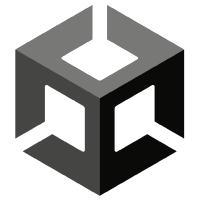














 1571
1571











 被折叠的 条评论
为什么被折叠?
被折叠的 条评论
为什么被折叠?










