1.主页面
public class MyScActivity extends AppCompatActivity implements View.OnClickListener {
@Bind(R.id.sliding_tabs)
TabLayout slidingTabs;
@Bind(R.id.viewpager)
NoViewPager viewpager;
@Bind(R.id.iv_back)
ImageView ivBack;
private List<Fragment> list = new ArrayList<Fragment>();
private SimpleFragmentAdapter simpleFragmentAdapter;
@Override
protected void onCreate(@Nullable Bundle savedInstanceState) {
super.onCreate(savedInstanceState);
setContentView(R.layout.activity_mysc);
ButterKnife.bind(this);
simpleFragmentAdapter = new SimpleFragmentAdapter(getSupportFragmentManager());
list.add(new ScFragment());
list.add(new ScFragment());
viewpager.setAdapter(simpleFragmentAdapter);
slidingTabs.setupWithViewPager(viewpager);
ivBack.setOnClickListener(this);
}
@Override
public void onClick(View v) {
switch (v.getId()){
case R.id.iv_back:
finish();
break;
}
}
public class SimpleFragmentAdapter extends FragmentPagerAdapter {
private String tabTitles[] = new String[]{"商品", "店铺"};
public SimpleFragmentAdapter(FragmentManager fm) {
super(fm);
}
@Override
public Fragment getItem(int position) {
return list.get(position);
}
@Override
public int getCount() {
return list.size();
}
@Override
public CharSequence getPageTitle(int position) {
return tabTitles[position];
}
}
}2.下层
public class ScFragment extends Fragment {
MyScActivity activity;
@Bind(R.id.sliding_tabs)
TabLayout slidingTabs;
@Bind(R.id.viewpager)
ViewPager viewpager;
private List<Fragment> list = new ArrayList<Fragment>();
private SimpleFragmentAdapter simpleFragmentAdapter;
@Nullable
@Override
public View onCreateView(LayoutInflater inflater, @Nullable ViewGroup container, @Nullable Bundle savedInstanceState) {
activity = (MyScActivity) getActivity();
View view = View.inflate(activity, R.layout.fragment_sc, null);
ButterKnife.bind(this, view);
simpleFragmentAdapter = new SimpleFragmentAdapter(getChildFragmentManager());
list.add(new DpjFragment());
list.add(new YpjFragment());
list.add(new DpjFragment());
viewpager.setAdapter(simpleFragmentAdapter);
slidingTabs.setupWithViewPager(viewpager);
return view;
}
public class SimpleFragmentAdapter extends FragmentPagerAdapter {
private String tabTitles[] = new String[]{"默认", "降价","折扣"};
public SimpleFragmentAdapter(FragmentManager fm) {
super(fm);
}
@Override
public Fragment getItem(int position) {
return list.get(position);
}
@Override
public int getCount() {
return list.size();
}
@Override
public CharSequence getPageTitle(int position) {
return tabTitles[position];
}
}
@Override
public void onDestroyView() {
super.onDestroyView();
ButterKnife.unbind(this);
}
}
效果图
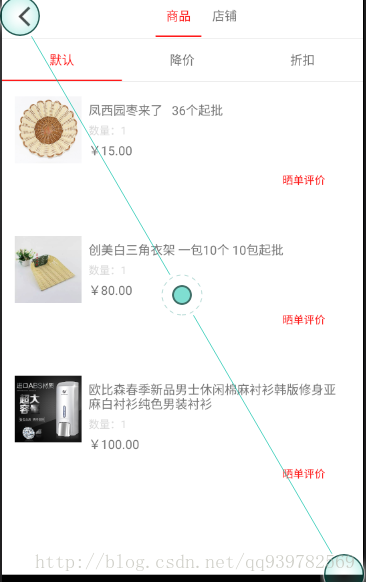
涉及到的参数就是Fragment中嵌套Fragment
getSupportFragmentManager()与getChildFragmentManager()的区别。





















 1741
1741











 被折叠的 条评论
为什么被折叠?
被折叠的 条评论
为什么被折叠?








