效果预览
Send:
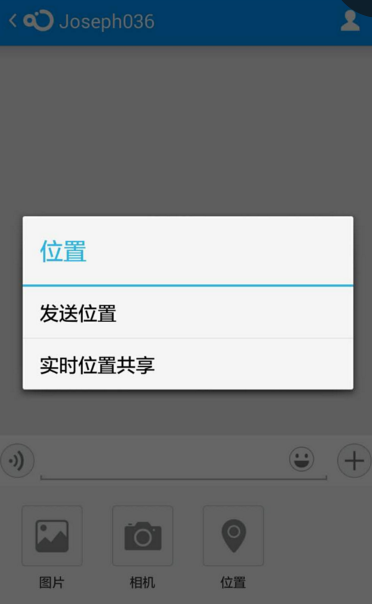

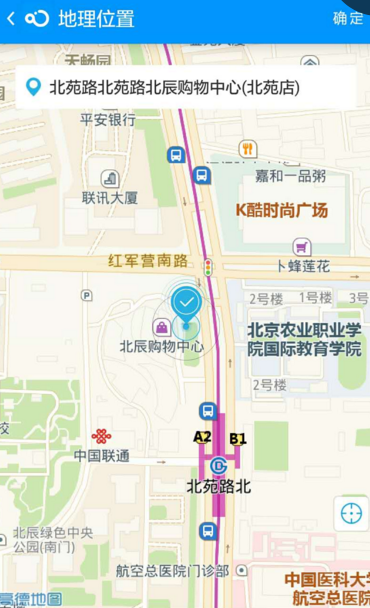
Click LocationMessage:
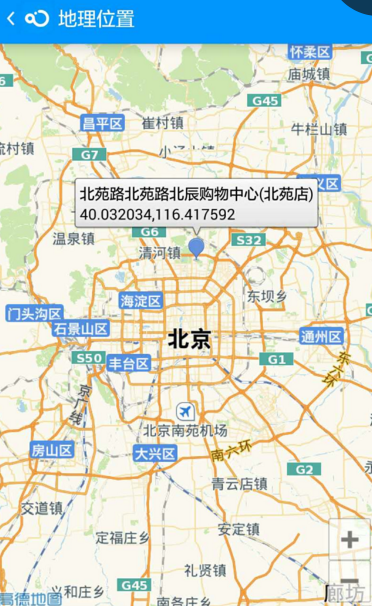
实现
1:注册高德地图开发者账号,创建应用、获取高德地图的 appkey
2: jar 包建议直接从 融云 demo 中拷贝。因为某地图厂商的版本兼容做的不好。可能你下载的新版本的 jar. 在老版本的实现代码中就找不到这个接口。或者那个接口变动了
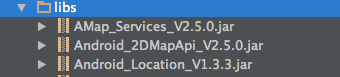
3: 参考 demo 代码 在 RongCloudEvent.java 上实现了 地理位置提供者接口 。 onStartLocation 方法中点击开启 地图的 Activity
@Override
public void onStartLocation(Context context, LocationCallback locationCallback) {
/**
* demo 代码 开发者需替换成自己的代码。
*/
DemoContext.getInstance().setLastLocationCallback(locationCallback);
Intent intent = new Intent(context, AMAPLocationActivity.class);
intent.setFlags(Intent.FLAG_ACTIVITY_NEW_TASK);
context.startActivity(intent);AMAPLocationActivity 为核心逻辑类。高德地图的展示 获取经纬度和定位的逻辑全在此处
code:
public class AMAPLocationActivity extends ActionBarActivity implements View.OnClickListener, LocationSource, GeocodeSearch.OnGeocodeSearchListener, AMapLocationListener, AMap.OnCameraChangeListener {
private MapView mapView;
private AMap aMap;
private LocationManagerProxy mLocationManagerProxy;
private Handler handler = new Handler();
private LocationSource.OnLocationChangedListener listener;
private LatLng myLocation = null;
private Marker centerMarker;
private boolean isMovingMarker = false;
private BitmapDescriptor successDescripter;
private GeocodeSearch geocodeSearch;
private LocationMessage mMsg;
private TextView tvCurLocation;
private boolean model = false;
private boolean isPerview;
@Override
protected void onCreate(Bundle savedInstanceState) {
super.onCreate(savedInstanceState);
setContentView(R.layout.activity_amap);
getSupportActionBar().setTitle("地理位置");
getSupportActionBar().setDisplayHomeAsUpEnabled(true);
getSupportActionBar().setHomeAsUpIndicator(R.drawable.de_actionbar_back);
mapView = (MapView) findViewById(R.id.map);
mapView.onCreate(savedInstanceState);
initUI();
initAmap();
setUpLocationStyle();
}
private void initAmap() {
if (aMap == null) {
aMap = mapView.getMap();
}
if (getIntent().hasExtra("location")) {
isPerview = true;
mMsg = getIntent().getParcelableExtra("location");
tvCurLocation.setVisibility(View.GONE);
returns.setVisibility(View.GONE);
if (model) {
CameraPosition location = new CameraPosition.Builder()
.target(new LatLng(mMsg.getLat(), mMsg.getLng())).zoom(18).bearing(0).tilt(30).build();
show(location);
} else {
aMap.addMarker(new MarkerOptions().anchor(0.5f, 0.5f)
.position(new LatLng(mMsg.getLat(), mMsg.getLng())).title(mMsg.getPoi())
.snippet(mMsg.getLat() + "," + mMsg.getLng()).draggable(false));
}
return;
}
aMap.setLocationSource(this);// 设置定位监听
aMap.setMyLocationEnabled(true);
aMap.getUiSettings().setZoomControlsEnabled(false);
aMap.getUiSettings().setMyLocationButtonEnabled(false);
CameraUpdate cameraUpdate = CameraUpdateFactory.zoomTo(15);//设置缩放监听
aMap.moveCamera(cameraUpdate);
successDescripter = BitmapDescriptorFactory.fromResource(R.drawable.icon_usecarnow_position_succeed);
geocodeSearch = new GeocodeSearch(this);
geocodeSearch.setOnGeocodeSearchListener(this);
}
private static final String MAP_FRAGMENT_TAG = "map";
private SupportMapFragment aMapFragment;
private void show(CameraPosition location) {
AMapOptions aOptions = new AMapOptions();
aOptions.zoomGesturesEnabled(true);
aOptions.scrollGesturesEnabled(false);
aOptions.camera(location);
if (aMapFragment == null) {
aMapFragment = SupportMapFragment.newInstance(aOptions);
FragmentTransaction fragmentTransaction = getSupportFragmentManager()
.beginTransaction();
fragmentTransaction.add(android.R.id.content, aMapFragment,
MAP_FRAGMENT_TAG);
fragmentTransaction.commit();
}
}
private ImageView returns;
private void initUI() {
returns = (ImageView) findViewById(R.id.myLocation);
returns.setOnClickListener(this);
tvCurLocation = (TextView) findViewById(R.id.location);
}
@Override
public void onClick(View v) {
switch (v.getId()) {
case R.id.myLocation:
CameraUpdate update = CameraUpdateFactory.changeLatLng(myLocation);
aMap.animateCamera(update);
break;
default:
break;
}
}
@Override
public void activate(OnLocationChangedListener onLocationChangedListener) {
listener = onLocationChangedListener;
mLocationManagerProxy = LocationManagerProxy.getInstance(this);
mLocationManagerProxy.requestLocationData(
LocationProviderProxy.AMapNetwork, -1, 100, this);
}
@Override
public void deactivate() {
if (mLocationManagerProxy != null) {
mLocationManagerProxy.removeUpdates(this);
mLocationManagerProxy.destroy();
}
mLocationManagerProxy = null;
}
@Override
public void onRegeocodeSearched(RegeocodeResult regeocodeResult, int i) {
if (i == 0) {
if (regeocodeResult != null && regeocodeResult.getRegeocodeAddress() != null) {
endAnim();
centerMarker.setIcon(successDescripter);
RegeocodeAddress regeocodeAddress = regeocodeResult.getRegeocodeAddress();
String formatAddress = regeocodeResult.getRegeocodeAddress().getFormatAddress();
String shortAdd = formatAddress.replace(regeocodeAddress.getProvince(), "").replace(regeocodeAddress.getCity(), "").replace(regeocodeAddress.getDistrict(), "");
tvCurLocation.setText(shortAdd);
double latitude = regeocodeResult.getRegeocodeQuery().getPoint().getLatitude();
double longitude = regeocodeResult.getRegeocodeQuery().getPoint().getLongitude();
mMsg = LocationMessage.obtain(latitude, longitude, shortAdd, getMapUrl(latitude, longitude));
NLog.e("LocationChange", shortAdd + latitude + "----" + longitude);
} else {
NToast.shortToast(AMAPLocationActivity.this, "没有搜索到结果");
}
} else {
NToast.shortToast(AMAPLocationActivity.this, "搜索失败,请检查网络");
}
}
@Override
public void onGeocodeSearched(GeocodeResult geocodeResult, int i) {
}
@Override
public void onLocationChanged(AMapLocation aMapLocation) {
if (aMapLocation != null && aMapLocation.getAMapException().getErrorCode() == 0) {
if (listener != null) {
listener.onLocationChanged(aMapLocation);// 显示系统小蓝点
}
myLocation = new LatLng(aMapLocation.getLatitude(), aMapLocation.getLongitude());//获取当前位置经纬度
tvCurLocation.setText(aMapLocation.getRoad() + aMapLocation.getStreet() + aMapLocation.getPoiName());//当前位置信息
double latitude = aMapLocation.getLatitude();
double longitude = aMapLocation.getLongitude();
mMsg = LocationMessage.obtain(latitude, longitude, aMapLocation.getRoad() + aMapLocation.getStreet() + aMapLocation.getPoiName(), getMapUrl(latitude, longitude));
NLog.e("LocationInit", aMapLocation.getRoad() + aMapLocation.getStreet() + aMapLocation.getPoiName() + latitude + "----" + longitude);
addChooseMarker();
}
}
private void addChooseMarker() {
//加入自定义标签
MarkerOptions centerMarkerOption = new MarkerOptions().position(myLocation).icon(successDescripter);
centerMarker = aMap.addMarker(centerMarkerOption);
centerMarker.setPositionByPixels(mapView.getWidth() / 2, mapView.getHeight() / 2);
handler.postDelayed(new Runnable() {
@Override
public void run() {
CameraUpdate update = CameraUpdateFactory.zoomTo(17f);
aMap.animateCamera(update, 1000, new AMap.CancelableCallback() {
@Override
public void onFinish() {
aMap.setOnCameraChangeListener(AMAPLocationActivity.this);
}
@Override
public void onCancel() {
}
});
}
}, 1000);
}
private void setMovingMarker() {
if (isMovingMarker)
return;
isMovingMarker = true;
centerMarker.setIcon(successDescripter);
hideLocationView();
}
@Override
public void onCameraChange(CameraPosition cameraPosition) {
if (centerMarker != null) {
setMovingMarker();
}
}
@Override
public void onCameraChangeFinish(CameraPosition cameraPosition) {
LatLonPoint point = new LatLonPoint(cameraPosition.target.latitude, cameraPosition.target.longitude);
RegeocodeQuery query = new RegeocodeQuery(point, 50, GeocodeSearch.AMAP);
geocodeSearch.getFromLocationAsyn(query);
if (centerMarker != null) {
animMarker();
}
showLocationView();
}
@Override
public void onLocationChanged(Location location) {
}
@Override
public void onStatusChanged(String provider, int status, Bundle extras) {
}
@Override
public void onProviderEnabled(String provider) {
}
@Override
public void onProviderDisabled(String provider) {
}
@Override
protected void onResume() {
super.onResume();
mapView.onResume();
}
@Override
protected void onPause() {
super.onPause();
mapView.onPause();
deactivate();
}
@Override
protected void onSaveInstanceState(Bundle outState) {
super.onSaveInstanceState(outState);
mapView.onSaveInstanceState(outState);
}
@Override
protected void onDestroy() {
mapView.onDestroy();
super.onDestroy();
}
private ValueAnimator animator = null;
private void animMarker() {
isMovingMarker = false;
if (animator != null) {
animator.start();
return;
}
animator = ValueAnimator.ofFloat(mapView.getHeight() / 2, mapView.getHeight() / 2 - 30);
animator.setInterpolator(new DecelerateInterpolator());
animator.setDuration(150);
animator.setRepeatCount(1);
animator.setRepeatMode(ValueAnimator.REVERSE);
animator.addUpdateListener(new ValueAnimator.AnimatorUpdateListener() {
@Override
public void onAnimationUpdate(ValueAnimator animation) {
Float value = (Float) animation.getAnimatedValue();
centerMarker.setPositionByPixels(mapView.getWidth() / 2, Math.round(value));
}
});
animator.addListener(new AnimatorListenerAdapter() {
@Override
public void onAnimationEnd(Animator animation) {
centerMarker.setIcon(successDescripter);
}
});
animator.start();
}
private void endAnim() {
if (animator != null && animator.isRunning())
animator.end();
}
private void hideLocationView() {
ObjectAnimator animLocation = ObjectAnimator.ofFloat(tvCurLocation, "TranslationY", -tvCurLocation.getHeight() * 2);
animLocation.setDuration(200);
animLocation.start();
}
private void showLocationView() {
ObjectAnimator animLocation = ObjectAnimator.ofFloat(tvCurLocation, "TranslationY", 0);
animLocation.setDuration(200);
animLocation.start();
}
private void setUpLocationStyle() {
// 自定义系统定位蓝点
MyLocationStyle myLocationStyle = new MyLocationStyle();
myLocationStyle.myLocationIcon(BitmapDescriptorFactory.
fromResource(R.drawable.img_location_now));
myLocationStyle.strokeWidth(0);
myLocationStyle.strokeColor(R.color.main_theme_color);
myLocationStyle.radiusFillColor(Color.TRANSPARENT);
aMap.setMyLocationStyle(myLocationStyle);
}
private Uri getMapUrl(double x, double y) {
String url = "http://restapi.amap.com/v3/staticmap?location=" + y + "," + x +
"&zoom=17&scale=2&size=150*150&markers=mid,,A:" + y + ","
+ x + "&key=" + "ee95e52bf08006f63fd29bcfbcf21df0";
NLog.e("getMapUrl", url);
return Uri.parse(url);
}
@Override
public boolean onCreateOptionsMenu(Menu menu) {
MenuInflater inflater = getMenuInflater();
inflater.inflate(R.menu.de_location_menu, menu);
if (isPerview) {
menu.getItem(0).setVisible(false);
}
return super.onCreateOptionsMenu(menu);
}
@Override
public boolean onOptionsItemSelected(MenuItem item) {
switch (item.getItemId()) {
case R.id.send_location:
if (mMsg != null) {
DemoContext.getInstance().getLastLocationCallback().onSuccess(mMsg);
DemoContext.getInstance().setLastLocationCallback(null);
finish();
} else {
DemoContext.getInstance().getLastLocationCallback()
.onFailure("定位失败");
}
break;
case android.R.id.home:
finish();
break;
}
return super.onOptionsItemSelected(item);
}
}xml:
<RelativeLayout xmlns:android="http://schemas.android.com/apk/res/android"
xmlns:tools="http://schemas.android.com/tools"
android:layout_width="match_parent"
android:layout_height="match_parent"
tools:context=".MainActivity">
<FrameLayout
android:layout_width="match_parent"
android:layout_height="match_parent">
<com.amap.api.maps2d.MapView
android:id="@+id/map"
android:layout_width="fill_parent"
android:layout_height="fill_parent"/>
<TextView
android:id="@+id/location"
android:text="获取中……"
android:drawableLeft="@drawable/schedule_end_icon"
android:singleLine="true"
android:ellipsize="end"
android:padding="10dp"
android:background="@drawable/bg_white"
android:textColor="@android:color/secondary_text_light"
android:textSize="15sp"
android:drawablePadding="8dp"
android:layout_margin="20dp"
android:layout_gravity="center_horizontal"
android:layout_width="match_parent"
android:layout_height="wrap_content"/>
<ImageView
android:id="@+id/myLocation"
android:src="@drawable/btn_location"
android:layout_gravity="right|bottom"
android:layout_marginBottom="70dp"
android:layout_marginRight="5dp"
android:layout_width="wrap_content"
android:layout_height="wrap_content"/>
</FrameLayout>
</RelativeLayout>
将代码拷贝 和 相关资源文件拷贝以后就能实现。下面对代码逻辑做一下介绍
代码整体分两部分 一部分是发送位置逻辑 一部分是从会话界面地理位置消息点击进来逻辑。主要逻辑是 发送位置逻辑
@Override
public void onLocationChanged(AMapLocation aMapLocation) {
if (aMapLocation != null && aMapLocation.getAMapException().getErrorCode() == 0) {如果卡在这个 if 判断没有进来那说明你配置的高德相关的 jar 、key 、storeFile(此处在 gradle 配置) 配置高德环境有问题。此处具体咨询高德地图
另外需要值得注意的一点是获取静态缩略图的问题
private Uri getMapUrl(double x, double y) {
String url = "http://restapi.amap.com/v3/staticmap?location=" + y + "," + x +
"&zoom=17&scale=2&size=150*150&markers=mid,,A:" + y + ","
+ x + "&key=" + "ee95e52bf08006f63fd29bcfbcf21df0";
NLog.e("getMapUrl", url);
return Uri.parse(url);
}最后组拼的 key.在高德官网解释是说需要配置自己的 高德key.这里是个坑,我拿着自己的 key 去浏览器中解析 返回错误码 10009
当时给愁坏了。后来朋友提示随意拿个别人的 key 绑定了 web api 的去使用试试。结果还真行。所以在此处参考博文的小伙伴直接用上面 demo 提供的 key 即可。
点击地理位置消息预览的逻辑 在 RongCloudEvent.java 重写消息点击事件
if (message.getContent() instanceof LocationMessage) {
Intent intent = new Intent(context, AMAPLocationActivity.class);
intent.putExtra("location", message.getContent());
intent.setFlags(Intent.FLAG_ACTIVITY_NEW_TASK);
context.startActivity(intent);
}在 AMAPLocationActivity 截取并且判断这个 intent
if (getIntent().hasExtra("location")) {
isPerview = true;
mMsg = getIntent().getParcelableExtra("location");
tvCurLocation.setVisibility(View.GONE);
returns.setVisibility(View.GONE);
if (model) {
CameraPosition location = new CameraPosition.Builder()
.target(new LatLng(mMsg.getLat(), mMsg.getLng())).zoom(18).bearing(0).tilt(30).build();
show(location);
} else {
aMap.addMarker(new MarkerOptions().anchor(0.5f, 0.5f)
.position(new LatLng(mMsg.getLat(), mMsg.getLng())).title(mMsg.getPoi())
.snippet(mMsg.getLat() + "," + mMsg.getLng()).draggable(false));
}
return;
}最后的 return 不继续执行代码。完成当前位置的预览即结束
发送地理位置&高德地图结束 有任何疑问可以在下方留言。高德地图相关的问题可登陆高德地图官网进行咨询










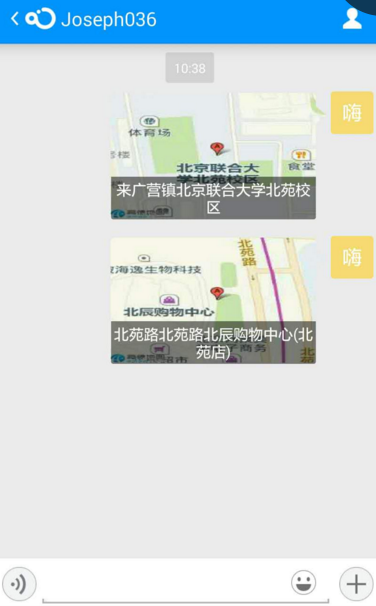
















 2092
2092











 被折叠的 条评论
为什么被折叠?
被折叠的 条评论
为什么被折叠?








