Preface
方法:初始的stage方法一样,没有任何的区别
此处,为了部分(偷懒的)同学方便,给出实例,实则非常简单。
核心的内容是在Controller.java中
@FXML
private void newButtonOnClicked(){
try {
//一定需要使用try-catch,不然编译器不会让你过的,Trust me!
Parent anotherRoot = FXMLLoader.load(getClass().getResource("sample.fxml"));
Stage anotherStage = new Stage();
anotherStage.setTitle("Another Window Triggered by Clicking");
anotherStage.setScene(new Scene(anotherRoot, 600, 329));
anotherStage.show();
} catch (Exception e){
e.printStackTrace();
}
}代码
代码结构
sample
├── Controller.java
├── main.fxml
├── Main.java
└── sample.fxmlMain.java
package sample;
import javafx.application.Application;
import javafx.fxml.FXMLLoader;
import javafx.scene.Parent;
import javafx.scene.Scene;
import javafx.stage.Stage;
public class Main extends Application {
@Override
public void start(Stage primaryStage) throws Exception{
Parent root = FXMLLoader.load(getClass().getResource("main.fxml"));
primaryStage.setTitle("Hello World");
primaryStage.setScene(new Scene(root, 600, 400));
primaryStage.show();
}
public static void main(String[] args) {
launch(args);
}
}Controller.java(核心代码处)
package sample;
import javafx.fxml.FXML;
import javafx.fxml.FXMLLoader;
import javafx.scene.Parent;
import javafx.scene.Scene;
import javafx.scene.control.Button;
import javafx.stage.Stage;
public class Controller {
@FXML
private Button newButton;
@FXML
private void newButtonOnClicked(){
try {
//一定需要使用try-catch
//下段实现的内容和Main.java中其实是一样的
Parent anotherRoot = FXMLLoader.load(getClass().getResource("sample.fxml"));
Stage anotherStage = new Stage();
anotherStage.setTitle("Another Window Triggered by Clicking");
anotherStage.setScene(new Scene(anotherRoot, 600, 329));
anotherStage.show();
} catch (Exception e){
e.printStackTrace();
}
}
}main.fxml
<?xml version="1.0" encoding="UTF-8"?>
<?import javafx.scene.control.Button?>
<?import javafx.scene.control.Label?>
<?import javafx.scene.layout.AnchorPane?>
<?import javafx.scene.text.Font?>
<AnchorPane prefHeight="400.0" prefWidth="600.0" xmlns="http://javafx.com/javafx/9" xmlns:fx="http://javafx.com/fxml/1" fx:controller="sample.Controller">
<children>
<Button fx:id="newButton" layoutX="310.0" layoutY="214.0" mnemonicParsing="false" onMouseClicked="#newButtonOnClicked" text="New FXML" />
<Label alignment="CENTER" layoutX="142.0" layoutY="115.0" prefHeight="51.0" prefWidth="70.0" text="Main" textAlignment="CENTER">
<font>
<Font size="19.0" />
</font>
</Label>
</children>
</AnchorPane>sample.fxml
<?xml version="1.0" encoding="UTF-8"?>
<?import javafx.scene.control.Button?>
<?import javafx.scene.layout.AnchorPane?>
<?import javafx.scene.layout.ColumnConstraints?>
<?import javafx.scene.layout.GridPane?>
<?import javafx.scene.layout.RowConstraints?>
<GridPane alignment="center" hgap="10" vgap="10" xmlns:fx="http://javafx.com/fxml/1" xmlns="http://javafx.com/javafx/9" fx:controller="sample.Controller">
<columnConstraints>
<ColumnConstraints />
<ColumnConstraints />
</columnConstraints>
<rowConstraints>
<RowConstraints />
</rowConstraints>
<children>
<AnchorPane prefHeight="329.0" prefWidth="369.0" GridPane.columnIndex="1">
<children>
<Button layoutX="201.0" layoutY="180.0" mnemonicParsing="false" text="Test" />
</children>
</AnchorPane>
</children>
</GridPane>







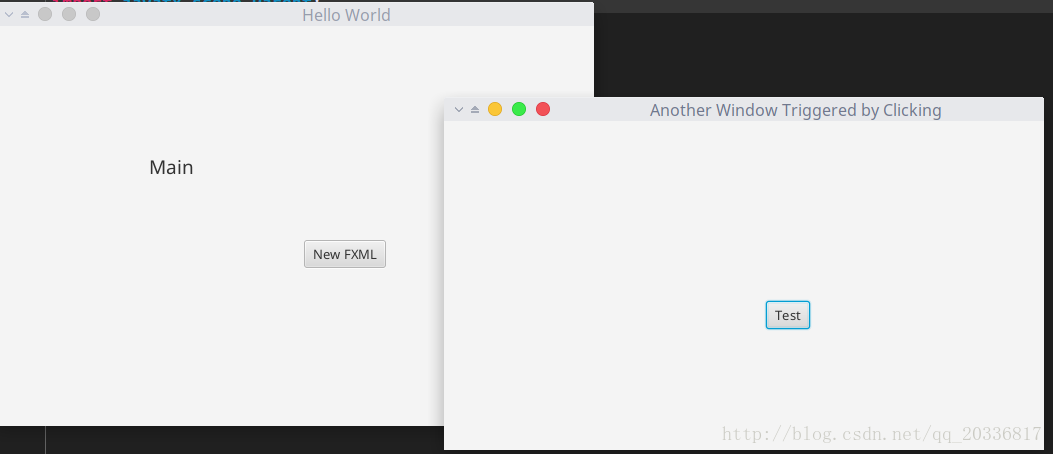













 970
970











 被折叠的 条评论
为什么被折叠?
被折叠的 条评论
为什么被折叠?








