今天学习了QT类中的键盘和鼠标事件,就写了一个很简单的应用程序来做测试。突然发现用C++开发项目效率好高,什么都可以调用类,或者去继承某一个类,添加自己的函数就行。以前做图形界面和鼠标开发的时候,全是自己造轮子,用C语言开发,自己去读取/dev/input/event*接口,然后去处理获取到的input数据,那时候感觉好复杂,现在用QT直接一个类就搞定,界面效果如下:
屏幕中间的指针只能在坐标轴上移动,用上下左右键控制方向,有一个checkBox可选按钮来控制光标是否可以连续移动代码如下:
main.cpp
#include <QtGui/QApplication>
#include "widget.h"
int main(int argc, char *argv[])
{
QApplication a(argc, argv);
Widget w;
w.show();
return a.exec();
}
widget.h /* 有四个变量没有用到,分别是上下左右标志位,留着扩展 */
#ifndef WIDGET_H
#define WIDGET_H
#include <QWidget>
#include <QKeyEvent>
#include <QDebug>
namespace Ui {
class Widget;
}
class Widget : public QWidget
{
Q_OBJECT
public:
explicit Widget(QWidget *parent = 0);
~Widget();
private:
Ui::Widget *ui;
bool keyUp;
bool keyDown;
bool keyLeft;
bool keyRight;
bool flag;
protected:
void keyPressEvent(QKeyEvent *event);
void keyReleaseEvent(QKeyEvent *event);
};
#endif // WIDGET_H
widget.cpp
#include "widget.h"
#include "ui_widget.h"
#include <QPalette>
#include <QDebug>
Widget::Widget(QWidget *parent) :
QWidget(parent),
ui(new Ui::Widget)
{
QPalette pa;
ui->setupUi(this);
pa.setColor(QPalette::WindowText,Qt::red);
ui->label->setPalette(pa);
//setFocus();
flag=1; /* 看是否使用isAutoRepeat */
keyUp=false;
keyLeft=false;
keyRight=false;
keyDown=false;
ui->pushButton->move(180,130); /* set middle point */
}
Widget::~Widget()
{
delete ui;
}
void Widget::keyPressEvent(QKeyEvent *event)
{
}
void Widget::keyReleaseEvent(QKeyEvent *event)
{
static int offset_x=0,offset_y=0;
flag =ui->checkBox->isChecked();
if(event->key() == Qt::Key_Up)
{
if(event->isAutoRepeat()&&(flag==0)) return;
if(offset_x==0)
{
offset_y=offset_y-10;
if(offset_y<-100)
offset_y=-100;
ui->pushButton->move(180+offset_x,130+offset_y);
}
}
if(event->key() == Qt::Key_Down)
{
if(event->isAutoRepeat()&&(flag==0)) return;
if(offset_x==0)
{
offset_y=offset_y+10;
if(offset_y>100)
offset_y=100;
ui->pushButton->move(180+offset_x,130+offset_y);
}
}
if(event->key() == Qt::Key_Left)
{
if(event->isAutoRepeat()&&(flag==0)) return;
if(offset_y==0)
{
offset_x=offset_x-10;
if(offset_x<-100)
offset_x=-100;
ui->pushButton->move(180+offset_x,130+offset_y);
}
}
if(event->key() == Qt::Key_Right)
{
if(event->isAutoRepeat()&&(flag==0)) return;
if(offset_y==0)
{
offset_x=offset_x+10;
if(offset_x>100)
offset_x=100;
ui->pushButton->move(180+offset_x,130+offset_y);
}
}
}
widget.ui
<?xml version="1.0" encoding="UTF-8"?>
<ui version="4.0">
<class>Widget</class>
<widget class="QWidget" name="Widget">
<property name="geometry">
<rect>
<x>0</x>
<y>0</y>
<width>400</width>
<height>300</height>
</rect>
</property>
<property name="windowTitle">
<string>Widget</string>
</property>
<widget class="Line" name="line">
<property name="geometry">
<rect>
<x>80</x>
<y>130</y>
<width>200</width>
<height>16</height>
</rect>
</property>
<property name="orientation">
<enum>Qt::Horizontal</enum>
</property>
</widget>
<widget class="Line" name="line_2">
<property name="geometry">
<rect>
<x>180</x>
<y>30</y>
<width>16</width>
<height>200</height>
</rect>
</property>
<property name="orientation">
<enum>Qt::Vertical</enum>
</property>
</widget>
<widget class="QPushButton" name="pushButton">
<property name="geometry">
<rect>
<x>80</x>
<y>130</y>
<width>16</width>
<height>16</height>
</rect>
</property>
<property name="text">
<string>o</string>
</property>
</widget>
<widget class="QCheckBox" name="checkBox">
<property name="geometry">
<rect>
<x>270</x>
<y>240</y>
<width>81</width>
<height>21</height>
</rect>
</property>
<property name="text">
<string>speed</string>
</property>
</widget>
<widget class="QLabel" name="label">
<property name="geometry">
<rect>
<x>100</x>
<y>0</y>
<width>161</width>
<height>21</height>
</rect>
</property>
<property name="text">
<string>光标在数轴上移动演示</string>
</property>
<property name="alignment">
<set>Qt::AlignCenter</set>
</property>
</widget>
</widget>
<layoutdefault spacing="6" margin="11"/>
<resources/>
<connections/>
</ui>








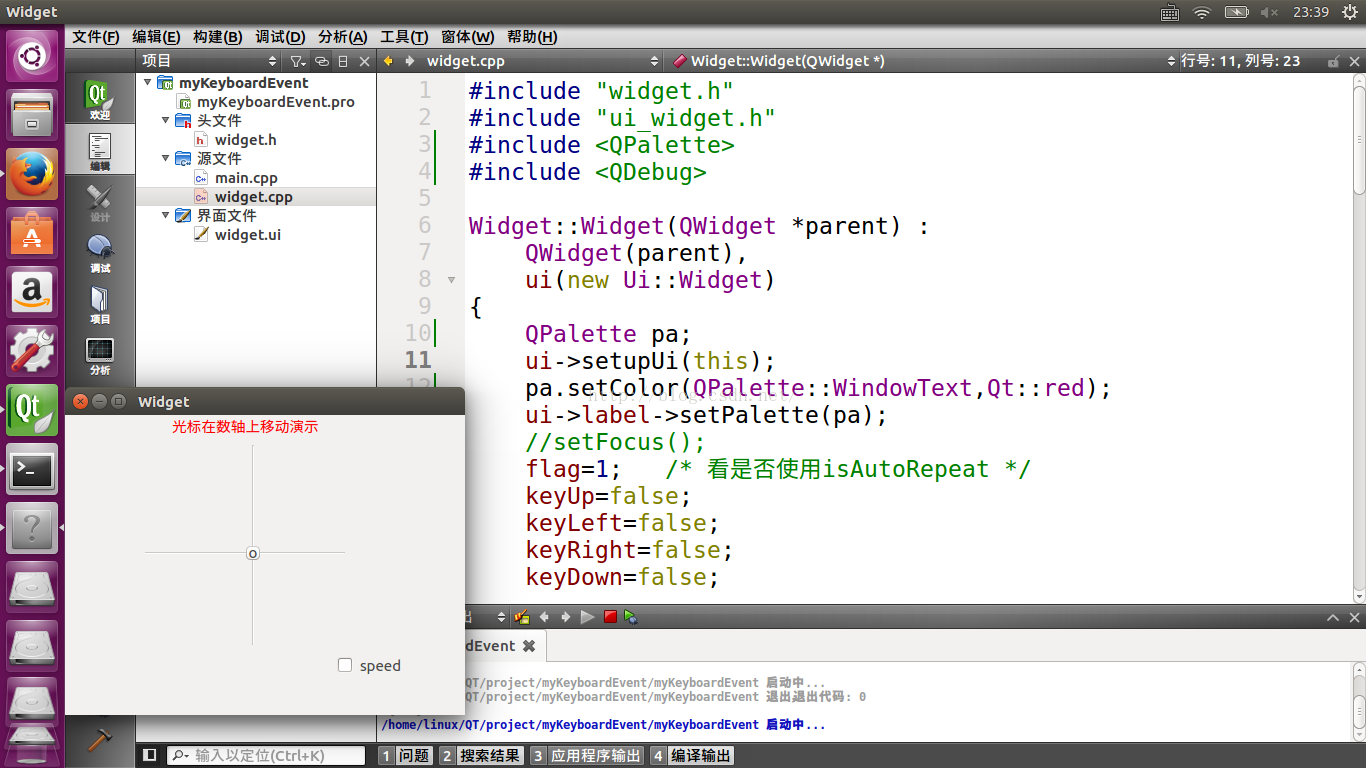
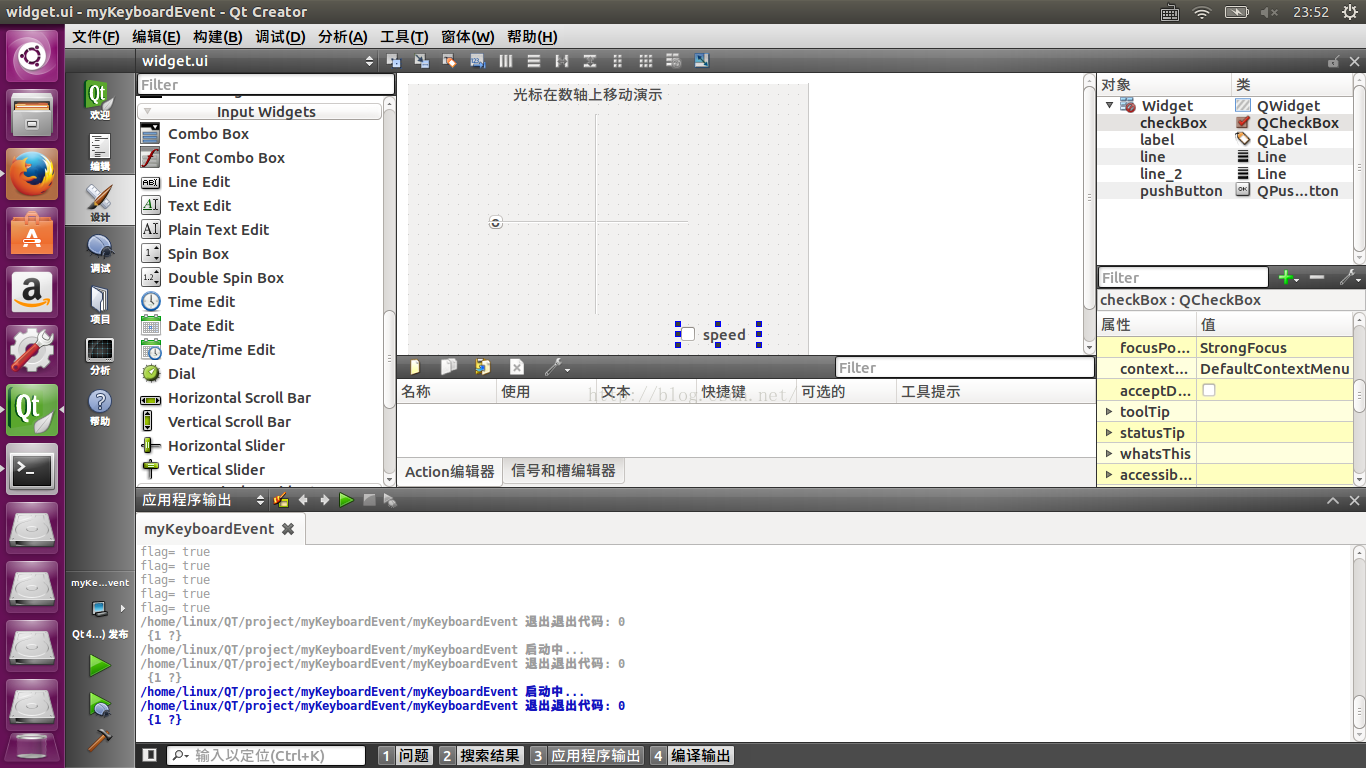














 660
660











 被折叠的 条评论
为什么被折叠?
被折叠的 条评论
为什么被折叠?










