在现在许多修图应用中和系统相册中预览图片时,通常我们会有裁剪图片的需求,那么如何在android中自定义裁剪呢?,那么我直接看代码:
1.定制裁剪框浮层(FloatDrawable.java):
import android.content.Context;
import android.graphics.Canvas;
import android.graphics.Color;
import android.graphics.ColorFilter;
import android.graphics.Paint;
import android.graphics.Rect;
import android.graphics.drawable.Drawable;
public class FloatDrawable extends Drawable {
private Context mContext;
private int offset = 50;
private Paint mLinePaint = new Paint();
private Paint mLinePaint2 = new Paint();
{
mLinePaint.setARGB(200, 50, 50, 50);
mLinePaint.setStrokeWidth(1F);
mLinePaint.setStyle(Paint.Style.STROKE);
mLinePaint.setAntiAlias(true);
mLinePaint.setColor(Color.WHITE);
//
mLinePaint2.setARGB(200, 50, 50, 50);
mLinePaint2.setStrokeWidth(7F);
mLinePaint2.setStyle(Paint.Style.STROKE);
mLinePaint2.setAntiAlias(true);
mLinePaint2.setColor(Color.WHITE);
}
public FloatDrawable(Context context) {
super();
this.mContext = context;
}
public int getBorderWidth() {
return dipTopx(mContext, offset);//根据dip计算的像素值,做适配用的
}
public int getBorderHeight() {
return dipTopx(mContext, offset);
}
@Override
public void draw(Canvas canvas) {
int left = getBounds().left;
int top = getBounds().top;
int right = getBounds().right;
int bottom = getBounds().bottom;
Rect mRect = new Rect(left + dipTopx(mContext, offset) / 2, top
+ dipTopx(mContext, offset) / 2, right
- dipTopx(mContext, offset) / 2, bottom
- dipTopx(mContext, offset) / 2);
//画默认的选择框
canvas.drawRect(mRect, mLinePaint);
//画四个角的四个粗拐角、也就是八条粗线
canvas.drawLine((left + dipTopx(mContext, offset) / 2 - 3.5f), top
+ dipTopx(mContext, offset) / 2,
left + dipTopx(mContext, offset) - 8f,
top + dipTopx(mContext, offset) / 2, mLinePaint2);
canvas.drawLine(left + dipTopx(mContext, offset) / 2,
top + dipTopx(mContext, offset) / 2,
left + dipTopx(mContext, offset) / 2,
top + dipTopx(mContext, offset) / 2 + 30, mLinePaint2);
canvas.drawLine(right - dipTopx(mContext, offset) + 8f,
top + dipTopx(mContext, offset) / 2,
right - dipTopx(mContext, offset) / 2,
top + dipTopx(mContext, offset) / 2, mLinePaint2);
canvas.drawLine(right - dipTopx(mContext, offset) / 2,
top + dipTopx(mContext, offset) / 2 - 3.5f,
right - dipTopx(mContext, offset) / 2,
top + dipTopx(mContext, offset) / 2 + 30, mLinePaint2);
canvas.drawLine((left + dipTopx(mContext, offset) / 2 - 3.5f), bottom
- dipTopx(mContext, offset) / 2,
left + dipTopx(mContext, offset) - 8f,
bottom - dipTopx(mContext, offset) / 2, mLinePaint2);
canvas.drawLine((left + dipTopx(mContext, offset) / 2), bottom
- dipTopx(mContext, offset) / 2,
(left + dipTopx(mContext, offset) / 2),
bottom - dipTopx(mContext, offset) / 2 - 30f, mLinePaint2);
canvas.drawLine((right - dipTopx(mContext, offset) + 8f), bottom
- dipTopx(mContext, offset) / 2,
right - dipTopx(mContext, offset) / 2,
bottom - dipTopx(mContext, offset) / 2, mLinePaint2);
canvas.drawLine((right - dipTopx(mContext, offset) / 2), bottom
- dipTopx(mContext, offset) / 2 - 30f,
right - dipTopx(mContext, offset) / 2,
bottom - dipTopx(mContext, offset) / 2 + 3.5f, mLinePaint2);
}
@Override
public void setBounds(Rect bounds) {
super.setBounds(new Rect(bounds.left - dipTopx(mContext, offset) / 2,
bounds.top - dipTopx(mContext, offset) / 2, bounds.right
+ dipTopx(mContext, offset) / 2, bounds.bottom
+ dipTopx(mContext, offset) / 2));
}
@Override
public void setAlpha(int alpha) {
}
@Override
public void setColorFilter(ColorFilter cf) {
}
@Override
public int getOpacity() {
return 0;
}
public int dipTopx(Context context, float dpValue) {
final float scale = context.getResources().getDisplayMetrics().density;
return (int) (dpValue * scale + 0.5f);
}
}2.自定义裁剪底版(CropImageView.java):
import android.annotation.SuppressLint;
import android.content.Context;
import android.graphics.Bitmap;
import android.graphics.Canvas;
import android.graphics.Color;
import android.graphics.Matrix;
import android.graphics.Rect;
import android.graphics.Region;
import android.graphics.drawable.Drawable;
import android.util.AttributeSet;
import android.view.MotionEvent;
import android.view.View;
public class CropImageView extends View {
// 在touch重要用到的点,
private float mX_1 = 0;
private float mY_1 = 0;
// 触摸事件判断
private final int STATUS_SINGLE = 1;
private final int STATUS_MULTI_START = 2;
private final int STATUS_MULTI_TOUCHING = 3;
// 当前状态
private int mStatus = STATUS_SINGLE;
// 默认裁剪的宽高
private int cropWidth;
private int cropHeight;
// 浮层Drawable的四个点
private final int EDGE_LT = 1;
private final int EDGE_RT = 2;
private final int EDGE_LB = 3;
private final int EDGE_RB = 4;
private final int EDGE_MOVE_IN = 5;
private final int EDGE_MOVE_OUT = 6;
private final int EDGE_NONE = 7;
public int currentEdge = EDGE_NONE;
protected float oriRationWH = 0;
protected final float maxZoomOut = 5.0f;
protected final float minZoomIn = 0.333333f;
protected Drawable mDrawable;
protected FloatDrawable mFloatDrawable;
protected Rect mDrawableSrc = new Rect();// 图片Rect变换时的Rect
protected Rect mDrawableDst = new Rect();// 图片Rect
protected Rect mDrawableFloat = new Rect();// 浮层的Rect
protected boolean isFrist = true;
private boolean isTouchInSquare = true;
protected Context mContext;
public CropImageView(Context context) {
super(context);
init(context);
}
public CropImageView(Context context, AttributeSet attrs) {
super(context, attrs);
init(context);
}
public CropImageView(Context context, AttributeSet attrs, int defStyle) {
super(context, attrs, defStyle);
init(context);
}
@SuppressLint("NewApi")
private void init(Context context) {
this.mContext = context;
try {
if (android.os.Build.VERSION.SDK_INT >= 11) {
this.setLayerType(LAYER_TYPE_SOFTWARE, null);
}
} catch (Exception e) {
e.printStackTrace();
}
mFloatDrawable = new FloatDrawable(context);
}
public void setDrawable(Drawable mDrawable, int cropWidth, int cropHeight) {
this.mDrawable = mDrawable;
this.cropWidth = cropWidth;
this.cropHeight = cropHeight;
this.isFrist = true;
invalidate();
}
@Override
public boolean onTouchEvent(MotionEvent event) {
if (event.getPointerCount() > 1) {
if (mStatus == STATUS_SINGLE) {
mStatus = STATUS_MULTI_START;
} else if (mStatus == STATUS_MULTI_START) {
mStatus = STATUS_MULTI_TOUCHING;
}
} else {
if (mStatus == STATUS_MULTI_START
|| mStatus == STATUS_MULTI_TOUCHING) {
mX_1 = event.getX();
mY_1 = event.getY();
}
mStatus = STATUS_SINGLE;
}
switch (event.getAction()) {
case MotionEvent.ACTION_DOWN:
mX_1 = event.getX();
mY_1 = event.getY();
currentEdge = getTouch((int) mX_1, (int) mY_1);
isTouchInSquare = mDrawableFloat.contains((int) event.getX(),
(int) event.getY());
break;
case MotionEvent.ACTION_UP:
checkBounds();
break;
case MotionEvent.ACTION_POINTER_UP:
currentEdge = EDGE_NONE;
break;
case MotionEvent.ACTION_MOVE:
if (mStatus == STATUS_MULTI_TOUCHING) {
} else if (mStatus == STATUS_SINGLE) {
int dx = (int) (event.getX() - mX_1);
int dy = (int) (event.getY() - mY_1);
mX_1 = event.getX();
mY_1 = event.getY();
// 根據得到的那一个角,并且变换Rect
if (!(dx == 0 && dy == 0)) {
switch (currentEdge) {
case EDGE_LT:
mDrawableFloat.set(mDrawableFloat.left + dx,
mDrawableFloat.top + dy, mDrawableFloat.right,
mDrawableFloat.bottom);
break;
case EDGE_RT:
mDrawableFloat.set(mDrawableFloat.left,
mDrawableFloat.top + dy, mDrawableFloat.right
+ dx, mDrawableFloat.bottom);
break;
case EDGE_LB:
mDrawableFloat.set(mDrawableFloat.left + dx,
mDrawableFloat.top, mDrawableFloat.right,
mDrawableFloat.bottom + dy);
break;
case EDGE_RB:
mDrawableFloat.set(mDrawableFloat.left,
mDrawableFloat.top, mDrawableFloat.right + dx,
mDrawableFloat.bottom + dy);
break;
case EDGE_MOVE_IN:
if (isTouchInSquare) {
mDrawableFloat.offset((int) dx, (int) dy);
}
break;
case EDGE_MOVE_OUT:
break;
}
mDrawableFloat.sort();
invalidate();
}
}
break;
}
return true;
}
// 根据初触摸点判断是触摸的Rect哪一个角
public int getTouch(int eventX, int eventY) {
if (mFloatDrawable.getBounds().left <= eventX
&& eventX < (mFloatDrawable.getBounds().left + mFloatDrawable
.getBorderWidth())
&& mFloatDrawable.getBounds().top <= eventY
&& eventY < (mFloatDrawable.getBounds().top + mFloatDrawable
.getBorderHeight())) {
return EDGE_LT;
} else if ((mFloatDrawable.getBounds().right - mFloatDrawable
.getBorderWidth()) <= eventX
&& eventX < mFloatDrawable.getBounds().right
&& mFloatDrawable.getBounds().top <= eventY
&& eventY < (mFloatDrawable.getBounds().top + mFloatDrawable
.getBorderHeight())) {
return EDGE_RT;
} else if (mFloatDrawable.getBounds().left <= eventX
&& eventX < (mFloatDrawable.getBounds().left + mFloatDrawable
.getBorderWidth())
&& (mFloatDrawable.getBounds().bottom - mFloatDrawable
.getBorderHeight()) <= eventY
&& eventY < mFloatDrawable.getBounds().bottom) {
return EDGE_LB;
} else if ((mFloatDrawable.getBounds().right - mFloatDrawable
.getBorderWidth()) <= eventX
&& eventX < mFloatDrawable.getBounds().right
&& (mFloatDrawable.getBounds().bottom - mFloatDrawable
.getBorderHeight()) <= eventY
&& eventY < mFloatDrawable.getBounds().bottom) {
return EDGE_RB;
} else if (mFloatDrawable.getBounds().contains(eventX, eventY)) {
return EDGE_MOVE_IN;
}
return EDGE_MOVE_OUT;
}
@Override
protected void onDraw(Canvas canvas) {
if (mDrawable == null) {
return;
}
if (mDrawable.getIntrinsicWidth() == 0
|| mDrawable.getIntrinsicHeight() == 0) {
return;
}
configureBounds();
// 在画布上花图片
mDrawable.draw(canvas);
canvas.save();
// 在画布上画浮层FloatDrawable,Region.Op.DIFFERENCE是表示Rect交集的补集
canvas.clipRect(mDrawableFloat, Region.Op.DIFFERENCE);
// 在交集的补集上画上灰色用来区分
canvas.drawColor(Color.parseColor("#a0000000"));
canvas.restore();
// 画浮层
mFloatDrawable.draw(canvas);
}
protected void configureBounds() {
// configureBounds在onDraw方法中调用
// isFirst的目的是下面对mDrawableSrc和mDrawableFloat只初始化一次,
// 之后的变化是根据touch事件来变化的,而不是每次执行重新对mDrawableSrc和mDrawableFloat进行设置
if (isFrist) {
oriRationWH = ((float) mDrawable.getIntrinsicWidth())
/ ((float) mDrawable.getIntrinsicHeight());
final float scale = mContext.getResources().getDisplayMetrics().density;
int w = Math.min(getWidth(), (int) (mDrawable.getIntrinsicWidth()
* scale + 0.5f));
int h = (int) (w / oriRationWH);
int left = (getWidth() - w) / 2;
int top = (getHeight() - h) / 2;
int right = left + w;
int bottom = top + h;
mDrawableSrc.set(left, top, right, bottom);
mDrawableDst.set(mDrawableSrc);
int floatWidth = dipTopx(mContext, cropWidth);
int floatHeight = dipTopx(mContext, cropHeight);
if (floatWidth > getWidth()) {
floatWidth = getWidth();
floatHeight = cropHeight * floatWidth / cropWidth;
}
if (floatHeight > getHeight()) {
floatHeight = getHeight();
floatWidth = cropWidth * floatHeight / cropHeight;
}
int floatLeft = (getWidth() - floatWidth) / 2;
int floatTop = (getHeight() - floatHeight) / 2;
mDrawableFloat.set(floatLeft, floatTop, floatLeft + floatWidth,
floatTop + floatHeight);
isFrist = false;
}
mDrawable.setBounds(mDrawableDst);
mFloatDrawable.setBounds(mDrawableFloat);
}
// 在up事件中调用了该方法,目的是检查是否把浮层拖出了屏幕
protected void checkBounds() {
int newLeft = mDrawableFloat.left;
int newTop = mDrawableFloat.top;
boolean isChange = false;
if (mDrawableFloat.left < (getLeft())) {
newLeft = getLeft();
isChange = true;
}
if (mDrawableFloat.top < getTop()) {
newTop = getTop();
isChange = true;
}
if (mDrawableFloat.right > getRight()) {
newLeft = getRight() - mDrawableFloat.width();
isChange = true;
}
if (mDrawableFloat.bottom > getBottom()) {
newTop = getBottom() - mDrawableFloat.height();
isChange = true;
}
mDrawableFloat.offsetTo(newLeft, newTop);
if (isChange) {
invalidate();
}
}
// 进行图片的裁剪,所谓的裁剪就是根据Drawable的新的坐标在画布上创建一张新的图片
public Bitmap getCropImage() {
Bitmap tmpBitmap = Bitmap.createBitmap(getWidth(), getHeight(),
Bitmap.Config.RGB_565);
Canvas canvas = new Canvas(tmpBitmap);
mDrawable.draw(canvas);
Matrix matrix = new Matrix();
float scale = (float) (mDrawableSrc.width())
/ (float) (mDrawableDst.width());
matrix.postScale(scale, scale);
Bitmap ret = Bitmap.createBitmap(tmpBitmap, mDrawableFloat.left,
mDrawableFloat.top, mDrawableFloat.width(),
mDrawableFloat.height(), matrix, true);
tmpBitmap.recycle();
tmpBitmap = null;
return ret;
}
public int dipTopx(Context context, float dpValue) {
final float scale = context.getResources().getDisplayMetrics().density;
return (int) (dpValue * scale + 0.5f);
}
}3.布局文件:
<LinearLayout xmlns:android="http://schemas.android.com/apk/res/android"
android:layout_width="match_parent"
android:layout_height="match_parent"
android:gravity="center"
android:orientation="horizontal">
<com.test.widget.caijian.CropImageView
android:id="@+id/cropImageView"
android:layout_width="wrap_content"
android:layout_height="wrap_content" />
<Button
android:id="@+id/but"
android:layout_width="wrap_content"
android:layout_height="wrap_content"
android:layout_marginLeft="20dp"
android:text="裁剪" />
<ImageView
android:id="@+id/iv"
android:layout_width="wrap_content"
android:layout_height="wrap_content" />4.activity中引用和设置大小:
final ImageView magicImageView = (ImageView) findViewById(R.id.iv);
final CropImageView cropImageView = (CropImageView) findViewById(R.id.cropImageView);
//设置底板图的大小
ViewGroup.LayoutParams layoutParams = cropImageView.getLayoutParams();
layoutParams.height = 400;
layoutParams.width = 400;
cropImageView.setLayoutParams(layoutParams);
//设置资源和默认长宽 cropImageView.setDrawable(getResources().getDrawable(R.drawable.img_3), 300, 300);
//调用该方法得到剪裁好的图片
Button but = (Button) findViewById(R.id.but);
but.setOnClickListener(new View.OnClickListener() {
@Override
public void onClick(View view) {
Bitmap mBitmap = cropImageView.getCropImage();
magicImageView.setImageBitmap(mBitmap);
}
});写到这里基本上一个完成了裁剪功能,但是裁剪的图片也只仅限于放在界面左上角位置,效果如下:
假如说我要把布局放在界面的中间位置,在 xml加上android:gravity="center"后,这时候移动裁剪浮层就会出现偏差,效果如下:
根据代码,查到了原因,在CropImageView.java中有一个checkBounds()方法,该方法是在手指抬起时,改变浮层位置的方法,里面在获取左边距和上边距时的距离不是原来的距离了,因为这时候图片位置变化了,具体代码在checkBounds()是:
if (mDrawableFloat.left < getLeft() {
newLeft = getLeft();
isChange = true;
}
if (mDrawableFloat.top < getTop()) {
newTop = getTop();
isChange = true;
}所以,我们要改变newLeft和newTop的值,很简单,就是获取图片距屏幕的左边和上边有多少距离,然后newLeft和newTop分别减去这个差值即可,具体代码如下:
在CropImageView.java中修改:
int xImage = 0;
int yImage = 0;
public void setxImage(int xImage) {
this.xImage = xImage;
}
public void setyImage(int yImage) {
this.yImage = yImage;
}
// 在up事件中调用了该方法,目的是检查是否把浮层拖出了屏幕
protected void checkBounds() {
int newLeft = mDrawableFloat.left;
int newTop = mDrawableFloat.top;
boolean isChange = false;
if (mDrawableFloat.left < (getLeft() - xImage)) {
newLeft = getLeft() - xImage;
isChange = true;
}
if (mDrawableFloat.top < (getTop() - yImage)) {
newTop = (getTop() - yImage);
isChange = true;
}
if (mDrawableFloat.right > getRight()) {
newLeft = getRight() - mDrawableFloat.width();
isChange = true;
}
if (mDrawableFloat.bottom > getBottom()) {
newTop = getBottom() - mDrawableFloat.height();
isChange = true;
}
mDrawableFloat.offsetTo(newLeft, newTop);
if (isChange) {
invalidate();
}
}
在activity中:
int width = getWindowManager().getDefaultDisplay().getWidth();
int height = getWindowManager().getDefaultDisplay().getHeight();
cropImageView.setxImage((width - 400) / 2);
cropImageView.setyImage((height - 400) / 2);好了,现在我们可以不用考虑图片放的位置了,放在哪都不会影响裁剪浮框的拖动和放大缩小了,运行效果如下:
有什么不到位的地方,请阅读此文的码君指出哦!








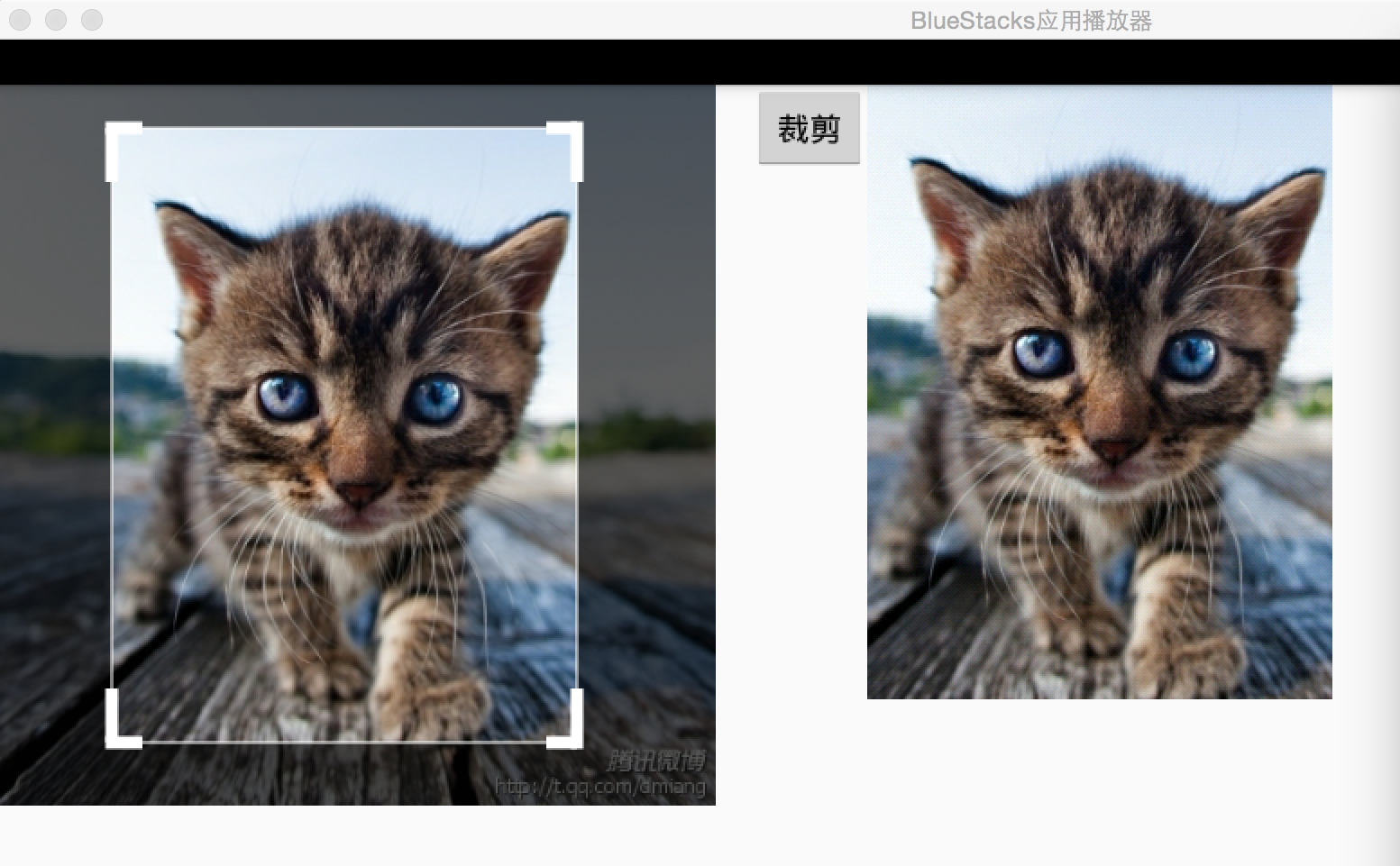
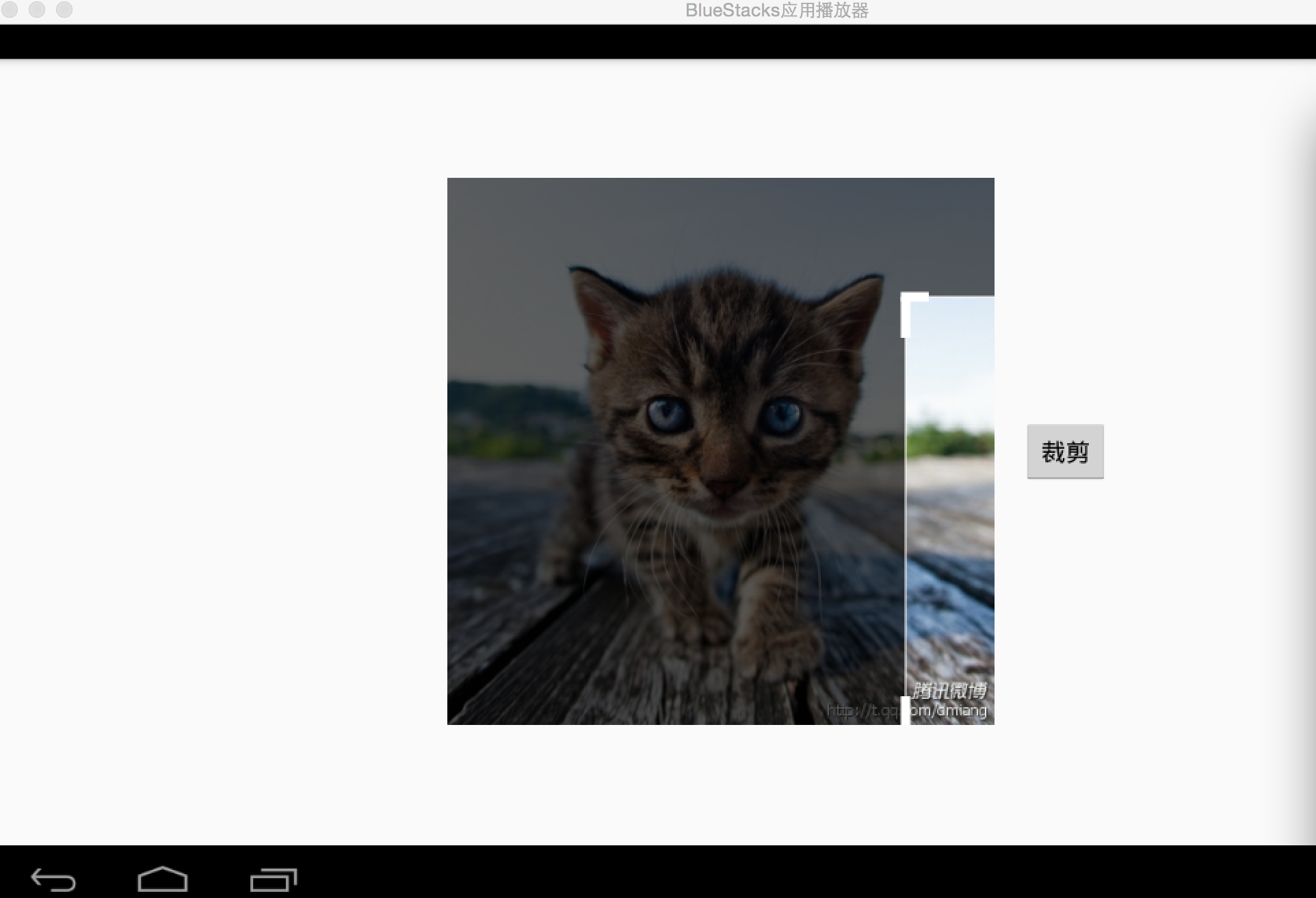
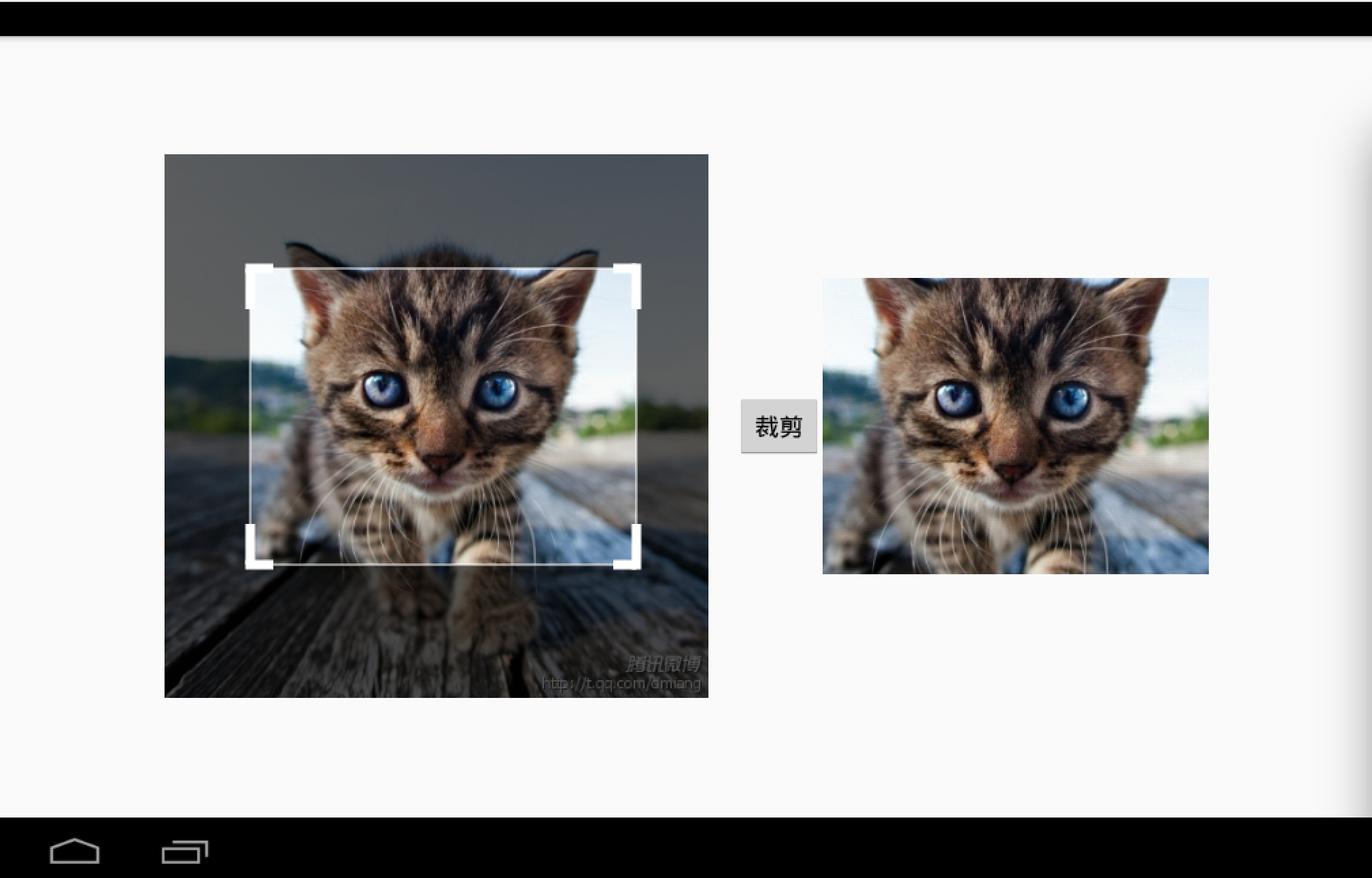













 223
223











 被折叠的 条评论
为什么被折叠?
被折叠的 条评论
为什么被折叠?








