Topbar大家都比较熟悉了吧?一般App上方的导航栏我们就把它称之为Topbar。往往一个App的每个页面都会有相同的导航栏,这时候我们一般有四种方法去处理导航栏的相关问题。
1、每个XML布局页面都写一遍导航栏要实现的布局代码;
2、既然是类似的,我们会选择把导航栏要实现的布局代码写在一个单独的XML布局里面,然后再其他布局文件里include进来;
3、使用android沉浸栏来解决,这个方法个人觉得还是不够简单粗暴;
介绍第四种本人看好的解决方法
4、自定义一个Topbar继承自RelativeLatyou,即我们常说的组合控件,只要在每个页面像添加TextView一样添加这个自定义的组合控件就可以了,而且使用起来很方便。
接下来就把自己的积累分享给大家:
我们要实现这样一个Topabr,
接下来就是整个过程:
首先要在values下创建attr文件,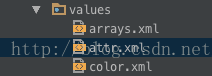
<?xml version="1.0" encoding="utf-8"?>
<resources>
<declare-styleable name="Topbar">
<attr name="left_text" format="string" />
<attr name="left_text_background" format="reference|color" />
<attr name="left_text_color" format="color" />
<attr name="title_text" format="string" />
<attr name="title_text_size" format="dimension" />
<attr name="title_text_color" format="color" />
<attr name="right_text" format="string" />
<attr name="right_text_background" format="reference|color" />
<attr name="right_text_color" format="color" />
</declare-styleable>
</resources>通过name的名字大家就应该知道分别是左边的文字left_text,左边的背景left_text_background,因为背景既可以为图片reference也可以为颜色color,所以format为两个属性;
左边的颜色left_text_color,format为当前属性的类型,文字就是string类型,颜色就是color类型 等等。接下来我们就是写自定义类。
package com.easemob.testuser.utils;
import android.content.Context;
import android.content.res.TypedArray;
import android.graphics.drawable.Drawable;
import android.util.AttributeSet;
import android.view.Gravity;
import android.view.View;
import android.widget.Button;
import android.widget.RelativeLayout;
import android.widget.TextView;
import com.easemob.testuser.R;
/**
* Created by GZY on 15/10/17.
*/
public class Topbar extends RelativeLayout {
//new出我们要用到的控件
private Button leftButton, rightButton;
private TextView tvTitle;
//在代码里实例化要用到的属性
private int leftTextColor;
private Drawable leftBackground;
private String leftText;
private int rightTextColor;
private Drawable rightBackground;
private String rightText;
private float titleTextSize;
private int titleTextColor;
private String title;
private LayoutParams leftParams, rightParams, titleParams;
private topbarClickListener listener;
//Button单击的回调接口
public interface topbarClickListener {
void leftClick();
void rightClick();
}
public void setOnTopbarClickListener(topbarClickListener listener) {
this.listener = listener;
}
//1、因为要获取我们刚刚自定义的一些属性,所以我们选择android提供的两个参数的构造函数
public Topbar(Context context, AttributeSet attrs) {
super(context, attrs);
//2、通过android提供的类TypedArray类来获取我们刚刚自定义的属性
TypedArray ta = context.obtainStyledAttributes(attrs, R.styleable.Topbar);
//3、分别把对应的自定义属性的值赋值给相应的代码里的属性
leftTextColor = ta.getColor(R.styleable.Topbar_left_text_color, 0);
leftBackground = ta.getDrawable(R.styleable.Topbar_left_text_background);
leftText = ta.getString(R.styleable.Topbar_left_text);
rightTextColor = ta.getColor(R.styleable.Topbar_right_text_color, 0);
rightBackground = ta.getDrawable(R.styleable.Topbar_right_text_background);
rightText = ta.getString(R.styleable.Topbar_right_text);
title = ta.getString(R.styleable.Topbar_title_text);
titleTextColor = ta.getColor(R.styleable.Topbar_title_text_color, 0);
titleTextSize = ta.getDimension(R.styleable.Topbar_title_text_size, 0);
//TypedArray用完以后回收一下,以免造成不必要的资源浪费
ta.recycle();
leftButton = new Button(context);
rightButton = new Button(context);
tvTitle = new TextView(context);
//4、想必到这里大家都能明白下面的代码是干嘛的了把,对像在xml布局里面去设置控件的相关属性
leftButton.setTextColor(leftTextColor);
leftButton.setBackground(leftBackground);
leftButton.setText(leftText);
rightButton.setTextColor(rightTextColor);
rightButton.setBackground(rightBackground);
rightButton.setText(rightText);
tvTitle.setText(title);
tvTitle.setTextColor(titleTextColor);
tvTitle.setTextSize(titleTextSize);
tvTitle.setGravity(Gravity.CENTER);
//给当前RelativeLayout设置背景颜色
setBackgroundColor(0xFFF59563);
//5、每个控件在RelativeLayout布局里面是如何布局的呢,我们通过LayoutParams类传进两个参数LayoutParams.WRAP_CONTENT, LayoutParams.WRAP_CONTENT
//分别表示宽,高,和xml布局里面的宽高类似,然后为LayoutParams添加一个规则,第一个参数于父控件左对齐,第二个参数为默认TRUE,不是true
leftParams = new LayoutParams(LayoutParams.WRAP_CONTENT, LayoutParams.WRAP_CONTENT);
leftParams.addRule(RelativeLayout.ALIGN_PARENT_LEFT, TRUE);
//第一个参数为要添加的控件,第二个参数为在外层布局里面的位置,这样一个button就被添加到relativelayout里面了
addView(leftButton, leftParams);
//同理,下面把中间的TextView和右边的Button添加到RelativeLayout里面
rightParams = new LayoutParams(LayoutParams.WRAP_CONTENT, LayoutParams.WRAP_CONTENT);
rightParams.addRule(RelativeLayout.ALIGN_PARENT_RIGHT, TRUE);
addView(rightButton, rightParams);
titleParams = new LayoutParams(LayoutParams.WRAP_CONTENT, LayoutParams.MATCH_PARENT);
titleParams.addRule(RelativeLayout.CENTER_IN_PARENT, TRUE);
addView(tvTitle, titleParams);
//为左右Button添加单击事件
leftButton.setOnClickListener(new OnClickListener() {
@Override
public void onClick(View v) {
listener.leftClick();
}
});
rightButton.setOnClickListener(new OnClickListener() {
@Override
public void onClick(View v) {
listener.rightClick();
}
});
}
//设置左Button是否可见
public void setLeftIsVisiable(boolean flag) {
if (flag) {
leftButton.setVisibility(VISIBLE);
} else {
leftButton.setVisibility(GONE);
}
}
}
这样一个自定义组合控件Topbar就完成了饿,我们在Activity里面试一下就会看到效果,贴上代码
package com.easemob.testuser.activity;
import android.app.Activity;
import android.os.Bundle;
import android.widget.Toast;
import com.easemob.testuser.R;
import com.easemob.testuser.utils.Topbar;
/**
* Created by GZY on 15/12/25.
*/
public class CustomRelativeActivity extends Activity {
@Override
public void onCreate(Bundle savedInstanceState) {
super.onCreate(savedInstanceState);
setContentView(R.layout.activity_customrelative);
Topbar topbar = (Topbar) findViewById(R.id.topbar);
topbar.setOnTopbarClickListener(new Topbar.topbarClickListener() {
@Override
public void leftClick() {
Toast.makeText(CustomRelativeActivity.this, "点击了左边", Toast.LENGTH_SHORT).show();
}
@Override
public void rightClick() {
Toast.makeText(CustomRelativeActivity.this, "点击了右边", Toast.LENGTH_SHORT).show();
}
});
}
}
xml布局文件
<?xml version="1.0" encoding="utf-8"?>
<RelativeLayout xmlns:android="http://schemas.android.com/apk/res/android"
xmlns:custom="http://schemas.android.com/apk/res-auto"
android:layout_width="match_parent"
android:layout_height="match_parent">
<com.easemob.testuser.utils.Topbar
android:id="@+id/topbar"
android:layout_width="match_parent"
android:layout_height="40dp"
custom:left_text="Back"
custom:left_text_background="#0000FF"
custom:left_text_color="#FFFFFF"
custom:right_text="More"
custom:right_text_background="#0000FF"
custom:right_text_color="#FFFFFF"
custom:title_text="自定义标题"
custom:title_text_color="#123412"
custom:title_text_size="10sp" />
</RelativeLayout>








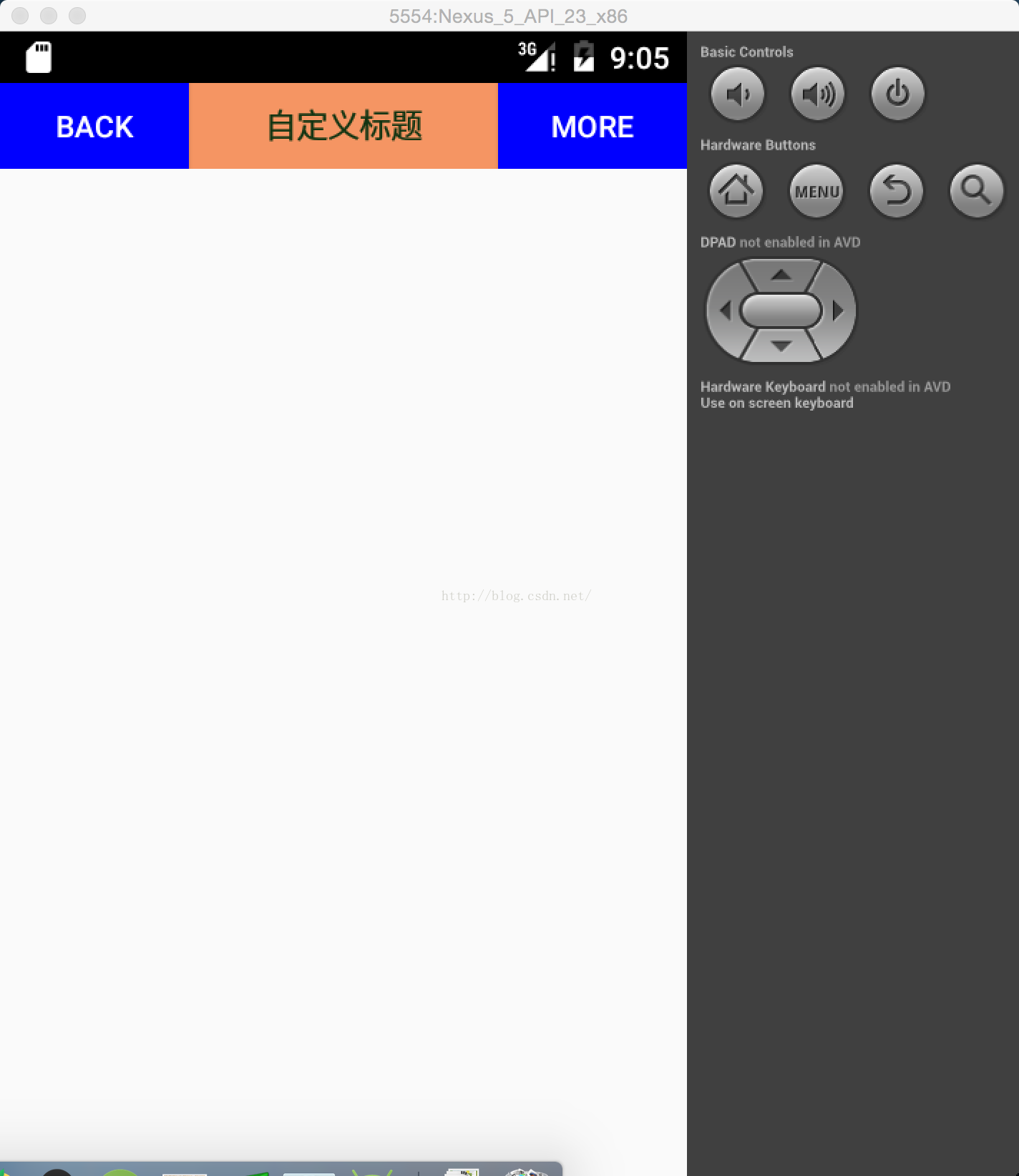













 1818
1818











 被折叠的 条评论
为什么被折叠?
被折叠的 条评论
为什么被折叠?








