转载请注明出处:http://blog.csdn.net/qq_32451699/article/details/63274395
一、今天我们来自定义一个View来实现仿小米天气圆形比率条,这个控件实现起来非常简单,只需要自定义继承View即可实现,首先我们来看一下效果图:
为了实现上图自定义View,首先我们来分析一下。我们需要绘制一个背景灰色的圆弧,然后我们再根据值文本的大小来绘制前景色绿色的圆弧,因此,我们要计算从哪里开始绘制,以及圆弧旋转的角度。绘制完圆弧之后,我们要绘制中间的值以及下方的标题,绘制这两个文本非常简单,但要注意绘制时测量一下文本的长度,从而使文字可以绘制在中间位置。下面我们离一步步实现:
(1)新建RoundRatioBar继承View,并在构造方法中获得绘制的属性
public class RoundRatioBar extends View{
//开始角度
private int mStartAngle;
//底色旋转角度
private int mRotateAngle;
//背景色
private int mBottomColor;
//前景色
private int mPaintColor;
//文字颜色
private int mTextColor;
//宽度
private int mPaintWidth;
//画笔
private Paint mPaint;
//圆的半径
private int mRadius;
//圆的外接多边形
private RectF mRect;
//视图的宽和高
private int mWidth;
private int mHeight;
//标题文本
private String mTitleText;
//值文本
private String mValueText;
public RoundRatioBar(Context context, AttributeSet attrs) {
super(context, attrs);
//从xml布局中获取属性值
TypedArray typedArray = getContext().obtainStyledAttributes(attrs, R.styleable.RoundRatioBar);
mStartAngle=typedArray.getInt(R.styleable.RoundRatioBar_start_angle,140);
mRotateAngle = typedArray.getInt(R.styleable.RoundRatioBar_rotate_angle,0);
mPaintColor = typedArray.getColor(R.styleable.RoundRatioBar_paint_color, Color.GREEN);
mTextColor = typedArray.getColor(R.styleable.RoundRatioBar_text_color, Color.BLACK);
mPaintWidth = (int)typedArray.getDimensionPixelSize(R.styleable.RoundRatioBar_paint_width,6);
mBottomColor = typedArray.getColor(R.styleable.RoundRatioBar_bottom_color, Color.GRAY);
mRadius = typedArray.getDimensionPixelSize(R.styleable.RoundRatioBar_round_radius,20);
mTitleText = typedArray.getString(R.styleable.RoundRatioBar_title_text);
mValueText = typedArray.getString(R.styleable.RoundRatioBar_value_text);
if (mValueText == null){
mValueText="0";
}
}
(2)复写View的 onMeasure方法,计算获得要绘制的长度和宽度
@Override
protected void onMeasure(int widthMeasureSpec, int heightMeasureSpec) {
super.onMeasure(widthMeasureSpec, heightMeasureSpec);
//获取测量模式
int widthMode = MeasureSpec.getMode(widthMeasureSpec);
int heightMode = MeasureSpec.getMode(heightMeasureSpec);
//获取测量大小
int widthSize = MeasureSpec.getSize(widthMeasureSpec);
int heightSize = MeasureSpec.getSize(heightMeasureSpec);
//如果为确定大小值,则圆的半径为宽度/2
if (widthMode == MeasureSpec.EXACTLY && heightMode == MeasureSpec.EXACTLY) {
mWidth = widthSize;
mHeight = heightSize;
}
//如果为wrap_content 那么View大小为圆的半径大小*2
if(widthMode == MeasureSpec.AT_MOST && heightMode == MeasureSpec.AT_MOST){
mWidth = (mRadius+mPaintWidth)*2;
mHeight = (mRadius+mPaintWidth)*2;
}
//设置视图的大小
setMeasuredDimension(mWidth,mHeight);
}(3)在onDraw方法中进行绘制
@Override
protected void onDraw(Canvas canvas) {
super.onDraw(canvas);
initDraw();
mRect = new RectF(mPaintWidth, mPaintWidth, 2*mRadius+mPaintWidth, 2*mRadius+mPaintWidth);
//绘制底色
canvas.drawArc(mRect, mStartAngle, 360-(mStartAngle-90)*2, false, mPaint);
//绘制主色
mPaint.setColor(mPaintColor);
canvas.drawArc(mRect, mStartAngle, mRotateAngle, false, mPaint);
//绘制具体值
Paint textPaint = new Paint(Paint.ANTI_ALIAS_FLAG);
textPaint.setColor(mTextColor);
textPaint.setTextSize(ChangeDpToPx(this.getContext(),40f));
Rect mBound1 = new Rect();
textPaint.getTextBounds(mValueText, 0, mValueText.length(), mBound1);
canvas.drawText(mValueText, mRadius+mPaintWidth-mBound1.width()/2, mRadius+mBound1.height()/2, textPaint);
//绘制底部类型
textPaint.setTextSize(ChangeDpToPx(this.getContext(),20f));
Rect mBound2 = new Rect();
textPaint.getTextBounds(mTitleText, 0, mTitleText.length(), mBound2);
canvas.drawText(mTitleText, mRadius+mPaintWidth-mBound2.width()/2, mRadius*2.0f, textPaint);
}
通过这三个主要步骤,就能实行了上面圆形比率条的绘制
注意事项:
(1)绘制文本时一定要把文本大小dp转换为px单位,可以使用以下两个方法实现:
/**
* 单位px转换为dp
* @param context
* @param pxValue
* @return
*/
private float ChangePxToDp(Context context, float pxValue) {
final float scale = context.getResources().getDisplayMetrics().density;
return (pxValue / scale + 0.5f);
}
/**
* 单位dp转换为px
* @param context
* @param dpValue
* @return
*/
private float ChangeDpToPx(Context context, float dpValue) {
final float scale = context.getResources().getDisplayMetrics().density;
return (dpValue * scale + 0.5f);
}(2)要想使文本居中,我们一定要测的所要绘制文本的长度和宽度,然后计算文本的绘制位置。








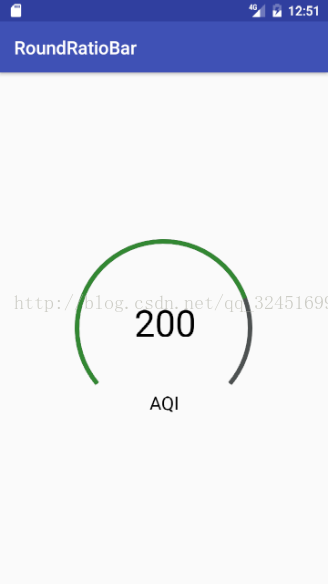













 2440
2440











 被折叠的 条评论
为什么被折叠?
被折叠的 条评论
为什么被折叠?








