【前言】着重讲遇到的几个重大问题。之前自己的blog已经提到,安装过程也需参考前文,重点内容及安装过程中遇到的问题再强调一遍。。。装了几天了..被源列表,adobe flash player ,pku网络搞崩溃了...
此次安装为光盘刻盘后,用盘安装,版本为ubuntu-10.10-desktop-i386.iso(六维空间下载)。用win7自带工具压缩卷出50G空间(笔记本小的话25G也行)
1、规划分区
1)双系统:
如果你的电脑里已经装有一个Windows系统,而且硬盘有两个以上的分区的话。你需要把其中一个10GB以上的分区删除掉(最好是删除最后一个分区),以空出一部分未分区的硬盘空间用来安装Ubuntu。这样安装Ubuntu后,系统会自动建立一个启动菜单,让你在开机时选择启动Windows还是Ubuntu。
在Windows里删除分区的方法是:
a)把要删除的分区中的所有文件移到别的分区。
b)右键单击“我的电脑”,选择“管理——磁盘管理”。或“控制面板——管理工具——双击‘计算机管理’——存储——磁盘管理”。
c)右键单击要删除的分区,选择“删除逻辑驱动器”。
如果你的硬盘不是全新的硬盘的话,就不用新建分区表了,直接选择“空闲”的空间,再点“添加”按钮.
先创建 / 分区:“新分区的类型”选择“主分区”;“新分区的位置”保留默认的“起始”;“用于”“Ext4 日志文件系统”;“挂载点”选择“/”。
选择“空闲”空间,点击“添加”按钮。
接着创建swap交换空间:“新分区的类型”选“逻辑分区”;“新分区的位置”保留默认的“起始”;“用于”“交换空间”;“挂载点”不用选。
还可以再分一个 /home,挂载点选“/home”就行了,用“Ext4 日志文件系统”。
优秀的参考文章:
1. http://bbs.ylmf.net/forum.php?mod=viewthread&tid=1235981
2. http://tech.163.com/digi/11/0127/18/6RE3LQL400162OUT.html
......
强调下此次我的配置:
My Configuration: 50G in total (win7自带管理工具分出50G 空白空间出来,此步骤必需!)
200M 挂载点 /boot
2000M swap space
15000M /
33000M /home
安装完成后会发现,没有系统引导。。。
解决办法:
easyBCD1.7.2 EasyBCD 1.7.2 Add/Remove Entries Add an Entr--> Linux Type:Grub Drive: /boot (看大小为200M)
++++++++++++++++++++++++++++++++++++
坑爹的更新源列表啊。两个原因:
1. 安装过程中时区随便选择了个HK, 结果默认的源列表基本都是hk.ubuntu.com.... 由于无法访问香港的ip,导致无法更新。下次要选 shanghai 啊!!!
2. pku免费地址上网问题,封掉了adobe,ubuntu,国外大部分网站。由于没有搜狗,google engine代理 无法翻墙。解决办法:在所有网站域名后添加 .sixxs.org 即通过未被屏蔽的IPv6访问。此招非常实用。 .sixxs.org
关于更新的几个源列表(都不错,3还带了系统10.10默认的几个配置):
sudo gedit /etc/apt/sources.list
sudo apt-get update
1. http://apps.hi.baidu.com/share/detail/43302720
2. http://www.ylmf.net/ubuntu/tips/2010123019307.html
3. http://www.cnblogs.com/xiaouisme/archive/2011/04/04/2005071.html
4.http://daydream2008.blog.163.com/blog/static/589936212010915114512389/
附上 我的 源列表(适合教育网 @PKU)
deb http://cn.archive.ubuntu.com/ubuntu/ maverick-backports main restricted universe multiverse
deb-src http://cn.archive.ubuntu.com/ubuntu/ maverick-backports main restricted universe multiverse
deb http://cn.archive.ubuntu.com/ubuntu/ maverick multiverse
deb-src http://cn.archive.ubuntu.com/ubuntu/ maverick multiverse
deb http://cn.archive.ubuntu.com/ubuntu/ maverick-updates multiverse
deb-src http://cn.archive.ubuntu.com/ubuntu/ maverick-updates multiverse
#系统自带
deb http://cn.archive.ubuntu.com/ubuntu/ maverick universe
deb-src http://cn.archive.ubuntu.com/ubuntu/ maverick universe
deb http://cn.archive.ubuntu.com/ubuntu/ maverick-updates universe
deb-src http://cn.archive.ubuntu.com/ubuntu/ maverick-updates universe
deb http://cn.archive.ubuntu.com/ubuntu/ maverick multiverse
deb-src http://cn.archive.ubuntu.com/ubuntu/ maverick multiverse
deb http://cn.archive.ubuntu.com/ubuntu/ maverick-updates multiverse
deb-src http://cn.archive.ubuntu.com/ubuntu/ maverick-updates multiverse
deb http://archive.canonical.com.sixxs.org/ubuntu maverick partner
deb-src http://archive.canonical.com.sixxs.org/ubuntu maverick partner
#官方的Ubuntu 10.10要保留几个用于紧急更新
deb http://security.Ubuntu.com/ubuntu maverick-security main restricted
deb-src http://security.Ubuntu.com/ubuntu maverick-security main restricted
deb http://security.Ubuntu.com/ubuntu maverick-security universe
deb-src http://security.Ubuntu.com/ubuntu maverick-security universe
deb http://security.Ubuntu.com/ubuntu maverick-security multiverse
deb-src http://security.Ubuntu.com/ubuntu maverick-security multiverse
# Archive.ubuntu.com更新服务器(欧洲,此为官方源,电信网通用户使用):
deb http://archive.ubuntu.com.sixxs.org/ubuntu/ maverick main restricted universe multiverse
deb http://archive.ubuntu.com.sixxs.org/ubuntu/ maverick-security main restricted universe multiverse
deb http://archive.ubuntu.com.sixxs.org/ubuntu/ maverick-updates main restricted universe multiverse
deb http://archive.ubuntu.com.sixxs.org/ubuntu/ maverick-proposed main restricted universe multiverse
deb http://archive.ubuntu.com.sixxs.org/ubuntu/ maverick-backports main restricted universe multiverse
deb-src http://archive.ubuntu.com.sixxs.org/ubuntu/ maverick main restricted universe multiverse
deb-src http://archive.ubuntu.com.sixxs.org/ubuntu/ maverick-security main restricted universe multiverse
deb-src http://archive.ubuntu.com.sixxs.org/ubuntu/ maverick-updates main restricted universe multiverse
deb-src http://archive.ubuntu.com.sixxs.org/ubuntu/ maverick-proposed main restricted universe multiverse
deb-src http://archive.ubuntu.com.sixxs.org/ubuntu/ maverick-backports main restricted universe multiverse
#网易 Ubuntu 10.10 源(速度很快)
deb http://mirrors.163.com/ubuntu/ maverick main universe restricted multiverse
deb-src http://mirrors.163.com/ubuntu/ maverick main universe restricted multiverse
deb http://mirrors.163.com/ubuntu/ maverick-security universe main multiverse restricted
deb-src http://mirrors.163.com/ubuntu/ maverick-security universe main multiverse restricted
deb http://mirrors.163.com/ubuntu/ maverick-updates universe main multiverse restricted
deb http://mirrors.163.com/ubuntu/ maverick-proposed universe main multiverse restricted
deb-src http://mirrors.163.com/ubuntu/ maverick-proposed universe main multiverse restricted
deb http://mirrors.163.com/ubuntu/ maverick-backports universe main multiverse restricted
deb-src http://mirrors.163.com/ubuntu/ maverick-backports universe main multiverse restricted
deb-src http://mirrors.163.com/ubuntu/ maverick-updates universe main multiverse restricted
#sohu的源
deb http://mirrors.sohu.com/ubuntu/ maverick main restricted
deb-src http://mirrors.sohu.com/ubuntu/ maverick main restricted
deb http://mirrors.sohu.com/ubuntu/ maverick-updates main restricted
deb-src http://mirrors.sohu.com/ubuntu/ maverick-updates main restricted
deb http://mirrors.sohu.com/ubuntu/ maverick universe
deb-src http://mirrors.sohu.com/ubuntu/ maverick universe
deb http://mirrors.sohu.com/ubuntu/ maverick-updates universe
deb-src http://mirrors.sohu.com/ubuntu/ maverick-updates universe
deb http://mirrors.sohu.com/ubuntu/ maverick multiverse
deb-src http://mirrors.sohu.com/ubuntu/ maverick multiverse
deb http://mirrors.sohu.com/ubuntu/ maverick-updates multiverse
deb-src http://mirrors.sohu.com/ubuntu/ maverick-updates multiverse
#中国台湾的源
deb http://security.Ubuntu.com.sixxs.org/ubuntu/ maverick-security universe main multiverse restricted
deb-src http://tw.archive.Ubuntu.com.sixxs.org/ubuntu/ maverick-security universe main multiverse restricted
deb http://tw.archive.Ubuntu.com.sixxs.org/ubuntu/ maverick main universe restricted multiverse
deb-src http://tw.archive.Ubuntu.com.sixxs.org/ubuntu/ maverick main universe restricted multiverse
deb http://tw.archive.Ubuntu.com.sixxs.org/ubuntu/ maverick-updates universe main multiverse restricted
deb-src http://tw.archive.Ubuntu.com.sixxs.org/ubuntu/ maverick-updates universe main multiverse restricted
deb http://tw.archive.Ubuntu.com.sixxs.org/ubuntu/ maverick-proposed universe main multiverse restricted
deb-src http://tw.archive.Ubuntu.com.sixxs.org/ubuntu/ maverick-proposed universe main multiverse restricted
deb http://archive.canonical.com.sixxs.org/ubuntu maverick partner
+++++++++++++++++++++++++++++++++++++++++++++++++++++++++++++++++++++++++++++++
【2012.05.25 @pku Ubuntu 12.04完整版】
# deb cdrom:[Ubuntu 12.04 LTS _Precise Pangolin_ - Release i386 (20120423)]/ precise main restricted
# See http://help.ubuntu.com/community/UpgradeNotes for how to upgrade to
# newer versions of the distribution.
deb http://archive.ubuntu.com/ubuntu precise main restricted
deb-src http://archive.ubuntu.com/ubuntu precise main restricted
## Major bug fix updates produced after the final release of the
## distribution.
deb http://archive.ubuntu.com/ubuntu precise-updates main restricted
deb-src http://archive.ubuntu.com/ubuntu precise-updates main restricted
## N.B. software from this repository is ENTIRELY UNSUPPORTED by the Ubuntu
## team. Also, please note that software in universe WILL NOT receive any
## review or updates from the Ubuntu security team.
deb http://archive.ubuntu.com/ubuntu precise universe
deb-src http://archive.ubuntu.com/ubuntu precise universe
deb http://archive.ubuntu.com/ubuntu precise-updates universe
deb-src http://archive.ubuntu.com/ubuntu precise-updates universe
## N.B. software from this repository is ENTIRELY UNSUPPORTED by the Ubuntu
## team, and may not be under a free licence. Please satisfy yourself as to
## your rights to use the software. Also, please note that software in
## multiverse WILL NOT receive any review or updates from the Ubuntu
## security team.
deb http://archive.ubuntu.com/ubuntu precise multiverse
deb-src http://archive.ubuntu.com/ubuntu precise multiverse
deb http://archive.ubuntu.com/ubuntu precise-updates multiverse
deb-src http://archive.ubuntu.com/ubuntu precise-updates multiverse
## N.B. software from this repository may not have been tested as
## extensively as that contained in the main release, although it includes
## newer versions of some applications which may provide useful features.
## Also, please note that software in backports WILL NOT receive any review
## or updates from the Ubuntu security team.
deb http://archive.ubuntu.com/ubuntu precise-backports main restricted universe multiverse
deb-src http://archive.ubuntu.com/ubuntu precise-backports main restricted universe multiverse
deb http://archive.ubuntu.com/ubuntu precise-security main restricted
deb-src http://archive.ubuntu.com/ubuntu precise-security main restricted
deb http://archive.ubuntu.com/ubuntu precise-security universe
deb-src http://archive.ubuntu.com/ubuntu precise-security universe
deb http://archive.ubuntu.com/ubuntu precise-security multiverse
deb-src http://archive.ubuntu.com/ubuntu precise-security multiverse
## Uncomment the following two lines to add software from Canonical's
## 'partner' repository.
## This software is not part of Ubuntu, but is offered by Canonical and the
## respective vendors as a service to Ubuntu users.
deb http://archive.canonical.com/ubuntu precise partner
deb-src http://archive.canonical.com/ubuntu precise partner
deb http://archive.canonical.com/ubuntu lucid partner
## This software is not part of Ubuntu, but is offered by third-party
## developers who want to ship their latest software.
deb http://extras.ubuntu.com/ubuntu precise main
deb-src http://extras.ubuntu.com/ubuntu precise main
#网易 Ubuntu 10.10 源(速度很快)
deb http://archive.ubuntu.com/ubuntu precise multiverse
deb-src http://archive.ubuntu.com/ubuntu precise multiverse
deb http://archive.ubuntu.com/ubuntu precise-security restricted
deb-src http://archive.ubuntu.com/ubuntu precise-security restricted
deb http://archive.ubuntu.com/ubuntu precise-proposed restricted
deb-src http://archive.ubuntu.com/ubuntu precise-proposed restricted
deb http://archive.ubuntu.com/ubuntu precise-backports restricted
deb-src http://archive.ubuntu.com/ubuntu precise-backports restricted
#sohu的源
#中国台湾的源
deb http://security.Ubuntu.com.sixxs.org/ubuntu/ precise-security universe main multiverse restricted
deb-src http://tw.archive.Ubuntu.com.sixxs.org/ubuntu/ precise-security universe main multiverse restricted
deb http://tw.archive.Ubuntu.com.sixxs.org/ubuntu/ precise main universe restricted multiverse
deb-src http://tw.archive.Ubuntu.com.sixxs.org/ubuntu/ precise main universe restricted multiverse
deb http://tw.archive.Ubuntu.com.sixxs.org/ubuntu/ precise-updates universe main multiverse restricted
deb-src http://tw.archive.Ubuntu.com.sixxs.org/ubuntu/ precise-updates universe main multiverse restricted
deb http://tw.archive.Ubuntu.com.sixxs.org/ubuntu/ precise-proposed universe main multiverse restricted
deb-src http://tw.archive.Ubuntu.com.sixxs.org/ubuntu/ precise-proposed universe main multiverse restricted
deb http://archive.canonical.com.sixxs.org/ubuntu precise partner
# Archive.ubuntu.com更新服务器(欧洲,此为官方源,电信网通用户使用):
deb http://archive.ubuntu.com.sixxs.org/ubuntu/ precise main restricted universe multiverse
deb http://archive.ubuntu.com.sixxs.org/ubuntu/ precise-security main restricted universe multiverse
deb http://archive.ubuntu.com.sixxs.org/ubuntu/ precise-updates main restricted universe multiverse
deb http://archive.ubuntu.com.sixxs.org/ubuntu/ precise-proposed main restricted universe multiverse
deb http://archive.ubuntu.com.sixxs.org/ubuntu/ precise-backports main restricted universe multiverse
deb-src http://archive.ubuntu.com.sixxs.org/ubuntu/ precise main restricted universe multiverse
deb-src http://archive.ubuntu.com.sixxs.org/ubuntu/ precise-security main restricted universe multiverse
deb-src http://archive.ubuntu.com.sixxs.org/ubuntu/ precise-updates main restricted universe multiverse
deb-src http://archive.ubuntu.com.sixxs.org/ubuntu/ precise-proposed main restricted universe multiverse
deb-src http://archive.ubuntu.com.sixxs.org/ubuntu/ precise-backports main restricted universe multiverse
+++++++++++++++++++++++++++++++++++++++++++++++++++++++++++++++++++++++++++++++
Language:
中文。
system-administration-language support //这个过程是需要联网下载语言包的,也即上面的更新源问题要解决好。
添加或删除语言--应用到整个系统。键盘输入方式就可以改为ibus了
++++++++++++++++
Input: Chinese:
IBus 输入法。可参照下两文,但其实10.10已经改变很大,很简洁方便了。直接点击键盘标志符设置,跟win7非常类似了。
1. http://wiki.ubuntu.org.cn.sixxs.org/IBus
2. http://blog.csdn.net/scut1135/article/details/5539232
++++++++++++++++
Adobe Flash Player:
坑爹啊
各种不行。。。
http://get.adobe.com/cn/flashplayer/otherversions/
http://www.adobe.com/cn/downloads/
.sixxs.org
http://www.williamlong.info/archives/1905.html
Firefox的Flash问题
经过我的实际测试,Ubuntu自动安装的Flash插件swfdec存在很多问题,在Firefox中,很多网页的Flash无法显示,包括Google音乐和开心网等,因此建议使用下面两条语句将其卸载。
sudo apt-get remove swfdec-mozilla
sudo apt-get remove swfdec-gnome
之后可安装官方的Adobe Flash Player的Linux版,下载地址是: http://get.adobe.com/flashplayer/
安装完成后,还要解决中文乱码问题,解决方法是执行下面语句:
sudo cp /etc/fonts/conf.d/49-sansserif.conf /etc/fonts/conf.d/49-sansserif.conf.bak
sudo rm /etc/fonts/conf.d/49-sansserif.conf
之后,Firefox的Flash就完全正常了,在Firefox中访问开心网等Flash网站,显示都正常。
解决办法:
http://wiki.debian.org.hk.sixxs.org/w/Install_Flash_Player_with_APT
Canonical 軟件庫中的 adobe-flashplugin
除了 flashplugin-nonfree, Canonical 軟件庫亦為 Ubuntu 8.04 LTS (Hardy) 和 8.10 (Intrepid) 提供 adobe-flashplugin 套件安裝 Flash Player 10。要使用 adobe-flashplugin 取代 flashplugin-nonfree,請先確定您的/etc/apt/sources.list 中有以下一行:
deb http://archive.canonical.com.sixxs.org/ubuntu/ natty partner (改为10.10相应版本。别忘了加.sixxs.org)
更新最新軟件資料:
apt-get update
安裝套件 adobe-flashplugin:
apt-get install adobe-flashplugin
然後重新啟動 Mozilla Firefox 或 Epiphany。
+++++++++++++++++++++++++++++++++++++++++++++++++++++++++++++++++++++++++++++++++++++
///
+++++++++++++++++++++++++++++++++++++++++++++++++++++++++++++++++++++++++++++++++++++
1. 搭建java6 环境 ,参考我的另一篇博文照做即可
http://blog.csdn.net/scut1135/article/details/6090002 【不行啦!!!candeonel不再维护java6啦~~~】
用以下方法:【2012.05.25】https://help.ubuntu.com/community/Java
- oracle java 6 jdk 32-bit
$ wget http://download.oracle.com/otn-pub/java/jdk/6u31-b04/jdk-6u31-linux-i586.bin $ chmod u+x jdk-6u31-linux-i586.bin $ ./jdk-6u31-linux-i586.bin $ sudo mv jdk1.6.0_31 /usr/lib/jvm/ $ sudo update-alternatives --install "/usr/bin/java" "java" "/usr/lib/jvm/jdk1.6.0_31/bin/java" 1 //$ sudo update-alternatives --install "/usr/lib/mozilla/plugins/libjavaplugin.so" "mozilla-javaplugin.so" "/usr/lib/jvm/jdk1.6.0_31/jre/lib/i386/libnpjp2.so" 1
-
IMPORTANT choose the java you installed as default 设置默认jdk
$ sudo update-alternatives --config java //$ sudo update-alternatives --config mozilla-javaplugin.so
+++++++++++++++++++++
采用方法1.
设置环境变量
run_java_env_1.6.sh
#!/bin/sh
export JAVA_HOME=/usr/lib/jvm/java-6-sun-1.6.0.26
export PATH=$JAVA_HOME/bin:$PATH
export CLASSPATH=$JAVA_HOME/lib/dt.jar:$JAVA_HOME/lib/tools.jar
echo "---- JAVA_HOME is ----"
echo $JAVA_HOME
echo "---- end ----"
设置环境变量的具体方法参见http://www.blogjava.net/leekiang/archive/2010/12/30/341946.html
解决方案:采用文中的方法2:修改.bashrc文件
如果你需要给某个用户权限使用这些环境变量,你只需要修改其个人用户主目录下的.bashrc就可以了,而不像第一种方法给所有用户权限。
<1>在 shell终端执行命令:gedit /home/<username>/.bashrc
<2>在.bashrc文件末尾加入:
export JAVA_HOME=/usr/lib/jvm/java-6-sun-1.6.0.26
export PATH=$JAVA_HOME/bin:$PATH
export CLASSPATH=$JAVA_HOME/lib/dt.jar:$JAVA_HOME/lib/tools.jar
<3>重新登录
Or
sudo vi /etc/environment
修改内容为:
- PATH="/usr/local/sbin:/usr/local/bin:/usr/sbin:/usr/bin:/sbin:/bin:/usr/games:/home/ubuntu/jdk1.6.0_37/bin"
- CLASSPATH=.:/home/ubuntu/jdk1.6.0_37/lib
- JAVA_HOME=/home/ubuntu/jdk1.6.0_37
6、java -version
2. 安装 myeclipse 8.6
Grant :Ubuntu下MyEclipse 8.5 8.6下载与 安装
注意!安装是要注意权限
更改myeclipse-installer的权限:
允许以程序执行文件 打勾
安装后要检查更新java6的版本和位置 Windows-->Preferences-->Java--> Installed JREs --> java-6-sun-1.6.0.26/jre (手动找到安装目录 或者 利用search)
MyEclipse 8.6.1 注册码: windows-->Preferences-->MyEclipse-->Subscription
Subscriber: oyksoft
Subscription Code: bLR8ZC-855444-6867865049821387
3. 在MyEclipse 8.6上搭建Android开发环境
Ubuntu 下 分两种情况:
如果安装的是Eclipse
ADT插件下载
使用Update Manager里的Eclipse安装功能,把ADT的最新版本安装在你的电脑上。
| Eclipse 3.5 (Galileo) and 3.6 (Helios) | Eclipse 3.4 (Ganymede) |
|---|---|
|
|
安装兼容版本的Eclipse IDE的,请查看这个地址。完成这些之后请按照下列步骤下载ADT插件并安装在你的Eclipse环境中。
如果安装的是MyEclipse(速度奇慢无比。。。每一步都需要等很长时间,装个ADT(sdk tools为Revision 12,对应ADT也为12.0.0 参见我的系列好文 http://blog.csdn.net/scut1135/article/details/6091408)总共接近2个小时,要有耐心)
给MyEclipse安装ADT插件
打开eclipse的help菜单->MyEclipse Configuration Center

打开eclipse的help菜单
进入后点击 Software 标签

Software 标签
在Browser Software后面的 add site

Browser Software
在对话框中填写如图所示:(name:自己取 url:https://dl-ssl.google.com/android/eclipse/ )

在对话框中填写名称后点击ok
然后在左边会出现 如下的

点击Add to Profile
选中目标,右键点击Add to Profile,于是在右边的Software Updates Available 就会有所反应,

Software Updates Available
然后点击下面的Apply 2 changes 来开始安装

点击下面的Apply 2 changes

开始安装
点击接受下面的许可,继续。

点击接受
接着点击Update开始安装。这个过程可能有点慢,耐心等待他的完成。

Update开始安装
上面方法巨慢无比,基本不可取。可离线下载adt,解压后放入dropin . 详情如下:
http://archive.cnblogs.com/a/2251000/
最近发现许多人都在问 MyEclipse 搭建 ADT 的问题,自己也找到了解决方案,希望公布给大家尝试,但不保证完全没问题。
我曾经说到 8.5 / 8.6 搭建 ADT,一方面因为中国大陆 GFW 的关系,另一方面也因为 MyEclipse 的软件中心的确有问题。详见: http://www.littledai.com/20110204/232822/449
当然,自己下载的 ADT 压缩包内我们只需要 plugins 和 features 两个文件夹即可。
将 这两个文件夹装入 ADT 文件夹(自己建立)中。
然后将 ADT 文件夹装入 MyEclipse 8.6 安装目录下的 dropins 文件夹。
先不要急着启动 MyEclipse,接着我们要进入和 dropins 同级的 configuration 文件夹,删除 org.eclipse.update 文件夹。
这步很重要!
然后我们就可以进入 MyEclipse 选择 ADT 了。
方法其实很简单,在早期版本中我们把 plugins 和 features 覆盖 MyEclipse 自身的文件夹即可,而 8.x 版本则不接受覆盖的方式了。
但它提供了 dropins 文件夹来存放自定义插件(9.0 没有,所以具体方法待研究)。
而关键的删除 org.eclipse.update 的操作是方式 MyEclipse 连接互联网来更新我们自定义的插件,一旦检查更新后我们的自定义插件就会失效了。
5,配置MyEclipse
点击window –>preferences

点击window –>preferences
在Android选项,填写好SDK location,点击Apply后出现以下内容。
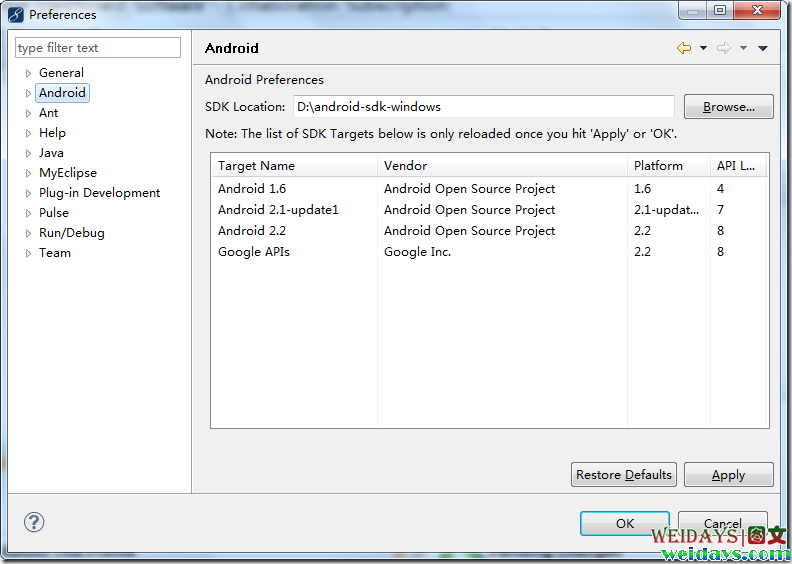
点击Apply后出现的内容
Linux下参考:
【重点提醒】 sdk 环境变量。
Android SDK中的tools绝对路径(windows 本机为D:\AndroidDevelop\android-sdk-windows\tools,linux下类似)。
运行 android –h 如果有类似以下的输出,表明安装成功:
ubuntu设置 path环境变量(详细)
1、Ubuntu专有方式
编辑 /etc/ld.so.conf 文件,如果以下语句不存在,则加入:
include /etc/ld.so.conf.d/*.conf
然后在/etc/ld.so.conf.d下边新建一个以 .conf 结尾的文件。
在新建的 .conf 文件中写入需要设置的 path,例如:
~/mypath/bin
2、用户目录下的 .bashrc 文件
在用户主目录下,有一个 .bashrc 文件,编辑该文件:
$gedit ~/.bashrc
在最后边加入需要设置变量的shell语句,例如:
export PATH=~/mypath/bin:$PATH
该文件编辑保存后,可立即在新打开的终端窗口内生效。
该方式添加的变量只能当前用户使用。
3、系统目录下的 profile 文件
在系统的 etc 目录下,有一个 profile 文件,编辑该文件:
$gedit /etc/profile
在最后边加入需要设置变量的shell语句,例如:
export PATH=~/mypath/bin:$PATH
该文件编辑保存后,重启系统,变量生效。
该方式添加的变量对所有的用户都有效。
4、系统目录下的 environment 文件【经验证】
在系统的 etc 目录下,有一个 environment 文件,编辑该文件:
$gedit /etc/environment
找到以下的 PATH 变量:
PATH="<......>"
修改该 PATH 变量,在其中加入自己的path即可,例如:
PATH="~/mypath/bin:<......>"
各个path之间用冒号分割。该文件也是重启生效,影响所有用户。
【校内网】Android Java开发环境的建立(基于最新的ADT 10.0.0)
Windows下参考:
1. 图文并茂 在MyEclipse 8.6上搭建Android开发环境
2. 在Windows平台的MyEclipse 8.6(Eclipse)上搭建Android开发环境
++++++++++++++++++++++++++++++++++++++++++++++++++++++++++++++++++++++++++++++++++++++++++++++++++++++++++++++++++++++++++++++++++++
【Import程序时遇到诡异问题】
估计是以前安装的eclipse没有自带jre,而这次安装的myeclipse里面集成了jre1.6.0_13这个版本。而一开始安装myeclipse之前未设置自己单独安装的jdk1.6.0.26的环境变量导致,使用了myeclipse自带的版本,但这个版本的一些keytool在我这个ububtu默认下bin目录居然:
""默认 .deb文件或者keytool这类可执行程序的 属性-->Permissions-->Allow executing file as program" 没有打上勾!!!要去提示的目录去打开这个选项!!!
查看debug.keystore的保存路径
单击Eclipse的【Window】>【Preferences】菜单项,打开【Preferences】对话框,在左侧找到Android节点,单击【Build】子节点,在右侧的【Build】设置页中的【Default debug keystore】文本框的值就是debug.keystore文件的路径。
解决办法:
linux:Window--》Preferences--》Android--》Build中Default debug keystore显示了地址“/home/jinli/.android/debug.keystore”,删除此路径下的debug.keystore及 ddms.cfg
Window XP:进入:C:\Documents and Settings\Administrator\.android
删除:debug.keystore及 ddms.cfg










 本文详细介绍了在Ubuntu 10.10和Windows 7上创建双系统的过程,包括磁盘分区、安装过程中的问题以及系统引导修复。此外,还分享了更新源列表遇到的问题,如因选择错误的时区导致的源访问问题,并提供了多种有效的Ubuntu更新源。同时,文章涉及了Adobe Flash Player在Ubuntu上的安装,Java环境和MyEclipse 8.6的配置,以及Android开发环境的搭建步骤,特别是解决在MyEclipse上搭建Android环境的技巧和注意事项。
本文详细介绍了在Ubuntu 10.10和Windows 7上创建双系统的过程,包括磁盘分区、安装过程中的问题以及系统引导修复。此外,还分享了更新源列表遇到的问题,如因选择错误的时区导致的源访问问题,并提供了多种有效的Ubuntu更新源。同时,文章涉及了Adobe Flash Player在Ubuntu上的安装,Java环境和MyEclipse 8.6的配置,以及Android开发环境的搭建步骤,特别是解决在MyEclipse上搭建Android环境的技巧和注意事项。














 1003
1003

 被折叠的 条评论
为什么被折叠?
被折叠的 条评论
为什么被折叠?








