要想完成一个APP,网络请求获取后台的数据基本上是必须的。无论是咋Android中还是在iOS中都是非常重要的部分ReactNative中当然也不例外。
React Native提供了和web标准一致的Fetch API,用于满足开发者访问网络的需求。如果你之前使用过XMLHttpRequest(即俗称的ajax)或是其他的网络API,那么Fetch用起来将会相当容易上手。这篇文档只会列出Fetch的基本用法,并不会讲述太多细节,你可以使用你喜欢的搜索引擎去搜索fetch api关键字以了解更多信息。
简单例子:点击按钮返回数据赋值给text
/**
* Sample React Native App
* https://github.com/facebook/react-native
* @flow
*/
import React, { Component } from 'react';
import {
AppRegistry,
StyleSheet,
Text,
View,
TouchableHighlight,
} from 'react-native';
class RnWidget extends Component {
constructor(props){
super(props)
this.state={
title : "",
year : ""
};
}
getMoviesFromApiAsync() {
fetch('http://facebook.github.io/react-native/movies.json')
.then((response) => response.json())
.then((responseJson) => {
this.setState({title : responseJson.movies[0].title
,year : responseJson.movies[0].releaseYear
});
console.log(responseJson);
})
.catch((error) => {
console.error(error);
});
};
render() {
return (
<View style={styles.container}>
<TouchableHighlight
underlayColor="rgb(181, 136, 254)"
activeOpacity={0.5}
style={{ borderRadius: 8,padding: 8,marginTop:5,backgroundColor:"#0588fe"}}
onPress={this.getMoviesFromApiAsync.bind(this)}
>
<Text style={{fontSize:20}}>点击我</Text>
</TouchableHighlight>
<Text>title:{this.state.title}</Text>
<Text>releaseYear:{this.state.year}</Text>
</View>
);
}
}
const styles = StyleSheet.create({
container: {
flex: 1,
justifyContent: 'center',
alignItems: 'center',
backgroundColor: '#ffffff',
},
});
AppRegistry.registerComponent('RnWidget', () => RnWidget);
- 1
- 2
- 3
- 4
- 5
- 6
- 7
- 8
- 9
- 10
- 11
- 12
- 13
- 14
- 15
- 16
- 17
- 18
- 19
- 20
- 21
- 22
- 23
- 24
- 25
- 26
- 27
- 28
- 29
- 30
- 31
- 32
- 33
- 34
- 35
- 36
- 37
- 38
- 39
- 40
- 41
- 42
- 43
- 44
- 45
- 46
- 47
- 48
- 49
- 50
- 51
- 52
- 53
- 54
- 55
- 56
- 57
- 58
- 59
- 60
- 61
- 62
- 63
- 64
- 65
- 66
- 67
- 68
- 69
- 70
- 71
- 1
- 2
- 3
- 4
- 5
- 6
- 7
- 8
- 9
- 10
- 11
- 12
- 13
- 14
- 15
- 16
- 17
- 18
- 19
- 20
- 21
- 22
- 23
- 24
- 25
- 26
- 27
- 28
- 29
- 30
- 31
- 32
- 33
- 34
- 35
- 36
- 37
- 38
- 39
- 40
- 41
- 42
- 43
- 44
- 45
- 46
- 47
- 48
- 49
- 50
- 51
- 52
- 53
- 54
- 55
- 56
- 57
- 58
- 59
- 60
- 61
- 62
- 63
- 64
- 65
- 66
- 67
- 68
- 69
- 70
- 71
定义一个请求网络的方法getMoviesFromApiAsync()在TouchableHighlight的点击事件中调用。
例子中是将返回的数据保存在state中 请求完数据后更新state的值。更新的方式就是用this.setState()方法来赋值。一开始的时候遇到了一个问题 “Reactthis.setState is not a function”意思就是我们用的这个this对 它代表的是这个回掉本身不是我们构造方法中初始化的那个state。
解决方法:
(1)在点击给这个方法绑定this 在调用方法的地方 this.getMoviesFromApiAsync.bind(this) 调用bind(this)。
(2)在getMoviesFromApiAsync()方法中定义一个变量赋值为this 比如 var that = this;
然后再调用setState的地方 用that.setState();
效果图:
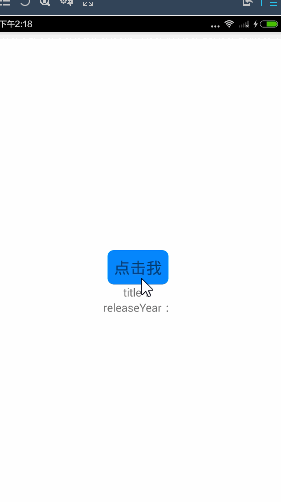
带参数的post请求:
定义一个方法在点击事件中调用
getpicListAsync() {
fetch('http://www.tngou.net/tnfs/api/list', {
method: 'POST',
headers: {
'Accept': 'application/json',
'Content-Type': 'application/json',
},
body: JSON.stringify({
page: '1',
rows: '10',
})
}).then((response) => response.json())
.then((responseJson) => {
this.setState({
title : responseJson.tngou[0].title,
img : "http://tnfs.tngou.net/image"+responseJson.tngou[0].img
})
})
.catch((error) => {
console.error(error);
})
};
- 1
- 2
- 3
- 4
- 5
- 6
- 7
- 8
- 9
- 10
- 11
- 12
- 13
- 14
- 15
- 16
- 17
- 18
- 19
- 20
- 21
- 22
- 23
- 1
- 2
- 3
- 4
- 5
- 6
- 7
- 8
- 9
- 10
- 11
- 12
- 13
- 14
- 15
- 16
- 17
- 18
- 19
- 20
- 21
- 22
- 23
<TouchableHighlight
underlayColor="rgb(181, 136, 254)"
activeOpacity={0.5}
style={{ borderRadius: 8,padding: 8,marginTop:5,backgroundColor:"#0588fe"}}
onPress={this.getpicListAsync.bind(this)}
>
<Text style={{fontSize:20}}>点我点我</Text>
</TouchableHighlight>
<Text>{this.state.img}</Text>
<Image style={{width: 200, height: 200}} source={ {uri: this.state.img}}/>
效果图:
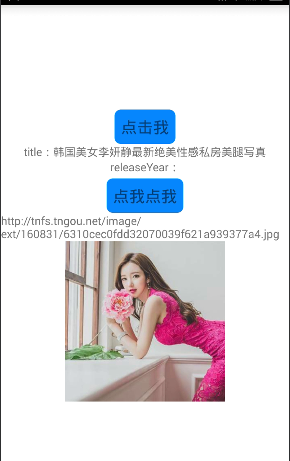







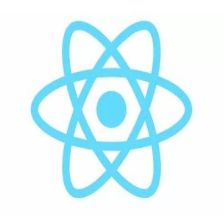
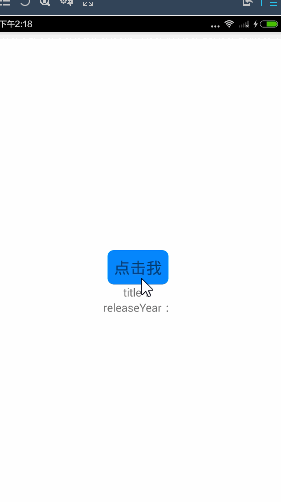
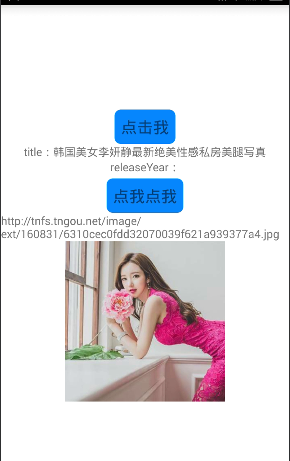













 648
648











 被折叠的 条评论
为什么被折叠?
被折叠的 条评论
为什么被折叠?








