About
This article talk about the installation of PowerCenter from Informatica on:
-
Windows 32 bit
-
Oracle Database
I have made it in the context of an Oracle Business Intelligence Application version 7.9.6.1 installation then it's why the computer name is OBIA7961.
Articles Related
Prerequisites
Oracle Database
The oracle database must be already installed: Oracle Database - Installation
Download the files
The files for the software Informatica PowerCenter and PowerConnect Adapters 8.6.1 are available on Edelivery.com
Choose:
-
Oracle Business Intelligence on Windows 32 Bit
-
Oracle Business Intelligence (10.1.3) Media Pack for Microsoft Windows (32-bit) :
Then this two files :
-
File1 contain the initial software (server and client)
-
File2 contain the documentation and the hot fix and the license
Repository Account
At least two database user accounts are required to host this repository :
-
POW_REP for the repository Database
-
POW_ DOM fro the domain Configuration Database
For Oracle, you must perform the following instruction :
CREATE USER POW_REP IDENTIFIED BY POW_REP
DEFAULT tablespace users
TEMPORARY tablespace temp
quota unlimited ON users;
GRANT CONNECT, resource, CREATE VIEW TO POW_REP;
CREATE USER POW_DOM IDENTIFIED BY POW_DOM
DEFAULT tablespace users
TEMPORARY tablespace temp
quota unlimited ON users;
GRANT CONNECT, resource, CREATE VIEW TO POW_DOM;Server
Initial Server Software Installation
This sequence of installation don't say that you have to hit the next button and does not take care of review and informative windows.
-
Frist, run File1\pc861_win32_x86\install.bat
-
Select the language to install: English. Ok.
-
Select the option “Install PowerCenter 8.6.1”
-
License key : select the license key text file in File2>Oracle_All_ OS_Prod.key
-
Installation Prerequisites: Next, Next
-
Choose the installation directory C:\Informatica\PowerCenter8.6.1 (no space)
-
Enable HTTPS. I choose No because I'm not in a secure environment and don't want to overload the network traffic
-
Review and Install
Domain Configuration
-
As it's the first time, I choose “Create a new domain” option
-
PowerCenter Domain Configuration Metadata :
For Oracle : Oracle Database - How to retrieve the connect descriptor parameters? (host, port, service name and SID)
-
Powercenter service configuration : set the password (admin for instance)
This information allow you to connect in the administration console (http://HostPowerCenter:6001/adminconsole)
A global administrator (for the domain and the repository) is automatically created with the credentials Administrator/Administrator. You may change the password for security purpose
Then it create domainand node, analyze the system
-
Next screen, I uncheck “Install Informatica Services with a different account user” because I will use it only on my laptop (ie PowerCenter don't need to go through the network to retrieve files).
Informatica Services is the Windows service that runs PowerCenter Services on a node in a PowerCenter domain. Configure the user account if PowerCenter Services needs to access a network location not available to the current Windows user account.
-
In the post installation summary, you can see the installed component:
-
PowerCenter Services ie integration service, repository service, …
-
PowerCenter Metadata Manager & Business Glossary
-
The repository configuration is no more a step of the installer as in the installation of powercenter version 8.1.1. A new repository and integration service are now created with the help if the administration console. See section below.
HotFix10
-
Stop any Informatica services that are running. Start > All Programs > Informatica PowerCenter 8.6.1 > Services > Stop Informatica Services.
-
File2>pc861_HotFix10_win32_x86\Server\Windows\Disk1\InstData\VM>Install.exe
-
Select the language to install; English. Ok
-
Welcome. Next > Stop PowerCenter Services. Ok
-
Installation Prerequisites
-
Apply the Hotfix
-
Select the path. Verify it and Next
-
Pre-installation summary. Hit the Install button.
-
Post-installation summary. Finish
Repository Configuration
-
Start Informatica services. Start > All Programs > Informatica PowerCenter 8.6.1 > Services > Start Informatica Services.
-
Launch the Administration console. Start > All Programs > Informatica PowerCenter 8.6.1 > Services > PowerCenter Administration Console
-
Login with the account given in the configuration (admin/admin for this article).
-
Select configuration assistant (if you don't see it, you can also configure a repository with the configuration tool on the left side)
-
Welcome > Next
-
Enter a name for the repository, click on the configure button and fill in the fields. You must enter a connect identifier and not a connect string. The connect string for Oracle contains the credentials.
-
If the creation of the repository hang, see the support section
-
You can store metadata in multiples languages, such as Chinese and English, when you choose UTF-8 as the repository code page
-
Integration service: fill a name in : INT_OBIA7961 and click next.
-
Character Data for Integration service: (Note: Character Encoding give the choice between ASCII and Unicode)
-
Finish !








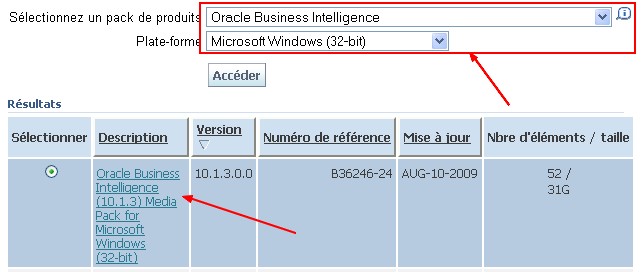




















 被折叠的 条评论
为什么被折叠?
被折叠的 条评论
为什么被折叠?








