第一步:搭建安卓开发环境在Ubuntu(64bit)
1.下载eclipse-64bitjuno eclipse(这里下载javadev版的,因为在ubuntu不需要cdt,当然也可以用c/c++版的)
2.下载eclipse的中文包:中文包
3.下载jdk1.8-64bitJDK1.8并配置好环境变量
4.下载sdk-r23
5.下载ADT-23.06
6.下载NDK(这三个工具网上找)
第二步:开始配置开发环境
1.打开eclipse安装ADT 帮助》安装新软件》添加》Archive…》ok并去掉最后一个勾选会快速安装adt,然后你就可以安装adt了。
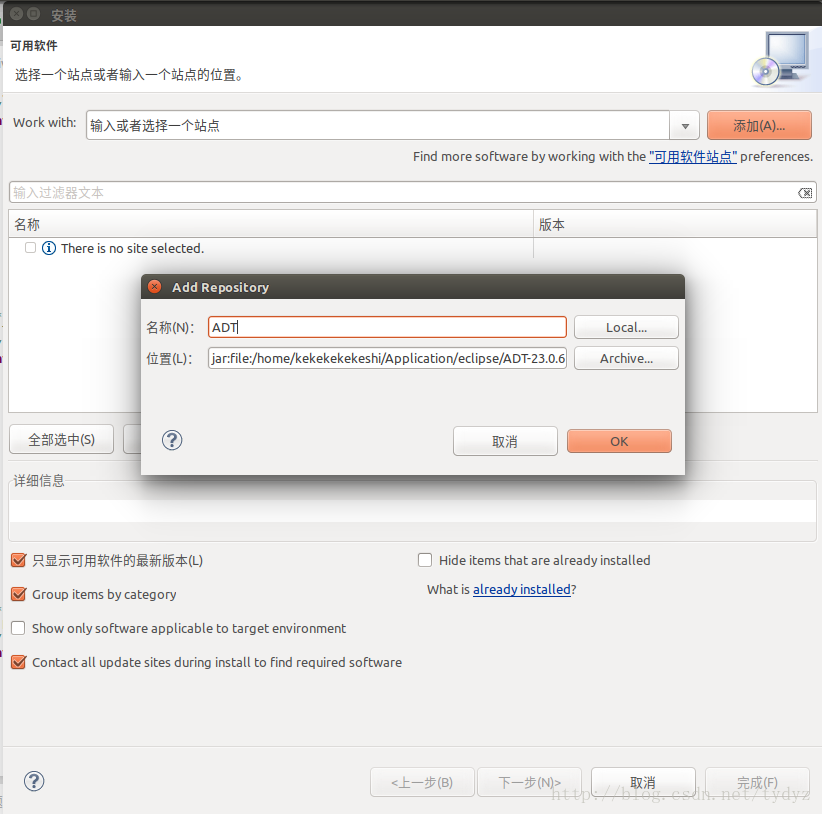
2.重启配置sdk和ndk 窗口》首选项》Android》浏览 如图,你可能需要打开sdk更新。
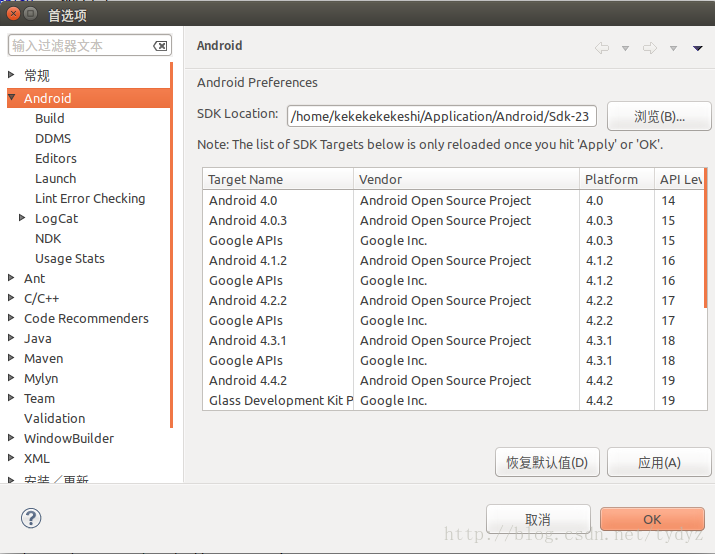
3.配置ndk 窗口》首选项》Android》NDK 如图
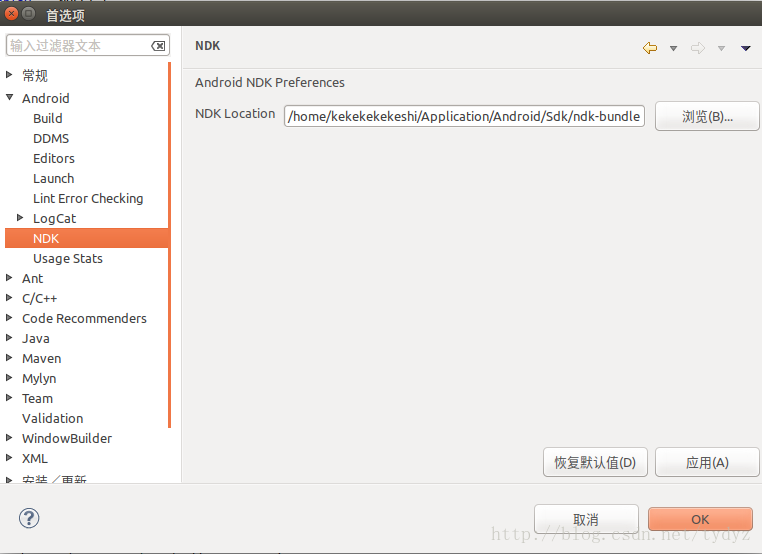
4.配置c/c++编译变量(NDK的)如图
第三步:新建NDK工程
1.新建一个安卓空工程 自己添加一个jni文件夹
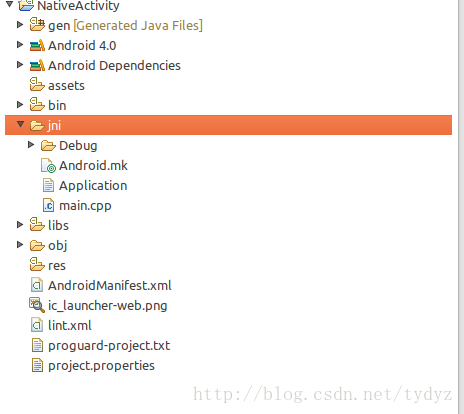
2.新建一个文件Application.mk
代码:
APP_PLATFORM := android-14 3.新建一个Android.mk文件
代码:
LOCAL_PATH := $(call my-dir)
include $(CLEAR_VARS)
LOCAL_MODULE := native-activity
LOCAL_SRC_FILES := main.cpp
LOCAL_LDLIBS := -llog -landroid -lEGL -lGLESv1_CM
LOCAL_STATIC_LIBRARIES := android_native_app_glue
include $(BUILD_SHARED_LIBRARY)
$(call import-module,android/native_app_glue) 4.新建一个main.cpp
代码:
#include <jni.h>
#include <errno.h>
#include <EGL/egl.h>
#include <GLES/gl.h>
#include <string.h>
#include <stdlib.h>
#include <android/sensor.h>
#include <android/log.h>
#include <android_native_app_glue.h>
#define LOGI(...) ((void)__android_log_print(ANDROID_LOG_INFO, "native-activity", __VA_ARGS__))
#define LOGW(...) ((void)__android_log_print(ANDROID_LOG_WARN, "native-activity", __VA_ARGS__))
/**
* Our saved state data.
*/
struct saved_state {
float angle;
int32_t x;
int32_t y;
};
/**
* Shared state for our app.
*/
struct engine {
struct android_app* app;
ASensorManager* sensorManager;
const ASensor* accelerometerSensor;
ASensorEventQueue* sensorEventQueue;
int animating;
EGLDisplay display;
EGLSurface surface;
EGLContext context;
int32_t width;
int32_t height;
struct saved_state state;
};
/**
* Initialize an EGL context for the current display.
*/
static int engine_init_display(struct engine* engine) {
// initialize OpenGL ES and EGL
/*
* Here specify the attributes of the desired configuration.
* Below, we select an EGLConfig with at least 8 bits per color
* component compatible with on-screen windows
*/
const EGLint attribs[] = { EGL_SURFACE_TYPE, EGL_WINDOW_BIT, EGL_BLUE_SIZE,
8, EGL_GREEN_SIZE, 8, EGL_RED_SIZE, 8, EGL_NONE };
EGLint w, h, dummy, format;
EGLint numConfigs;
EGLConfig config;
EGLSurface surface;
EGLContext context;
EGLDisplay display = eglGetDisplay(EGL_DEFAULT_DISPLAY);
eglInitialize(display, 0, 0);
/* Here, the application chooses the configuration it desires. In this
* sample, we have a very simplified selection process, where we pick
* the first EGLConfig that matches our criteria */
eglChooseConfig(display, attribs, &config, 1, &numConfigs);
/* EGL_NATIVE_VISUAL_ID is an attribute of the EGLConfig that is
* guaranteed to be accepted by ANativeWindow_setBuffersGeometry().
* As soon as we picked a EGLConfig, we can safely reconfigure the
* ANativeWindow buffers to match, using EGL_NATIVE_VISUAL_ID. */
eglGetConfigAttrib(display, config, EGL_NATIVE_VISUAL_ID, &format);
ANativeWindow_setBuffersGeometry(engine->app->window, 0, 0, format);
surface = eglCreateWindowSurface(display, config, engine->app->window,
NULL);
context = eglCreateContext(display, config, NULL, NULL);
if (eglMakeCurrent(display, surface, surface, context) == EGL_FALSE) {
LOGW("Unable to eglMakeCurrent");
return -1;
}
eglQuerySurface(display, surface, EGL_WIDTH, &w);
eglQuerySurface(display, surface, EGL_HEIGHT, &h);
engine->display = display;
engine->context = context;
engine->surface = surface;
engine->width = w;
engine->height = h;
engine->state.angle = 0;
// Initialize GL state.
glHint(GL_PERSPECTIVE_CORRECTION_HINT, GL_FASTEST);
glEnable(GL_CULL_FACE);
glShadeModel(GL_SMOOTH);
glDisable(GL_DEPTH_TEST);
return 0;
}
/**
* Just the current frame in the display.
*/
static void engine_draw_frame(struct engine* engine) {
if (engine->display == NULL) {
// No display.
return;
}
// Just fill the screen with a color.
glClearColor(((float) engine->state.x) / engine->width, engine->state.angle,
((float) engine->state.y) / engine->height, 1);
glClear(GL_COLOR_BUFFER_BIT);
eglSwapBuffers(engine->display, engine->surface);
}
/**
* Tear down the EGL context currently associated with the display.
*/
static void engine_term_display(struct engine* engine) {
if (engine->display != EGL_NO_DISPLAY) {
eglMakeCurrent(engine->display, EGL_NO_SURFACE, EGL_NO_SURFACE,
EGL_NO_CONTEXT);
if (engine->context != EGL_NO_CONTEXT) {
eglDestroyContext(engine->display, engine->context);
}
if (engine->surface != EGL_NO_SURFACE) {
eglDestroySurface(engine->display, engine->surface);
}
eglTerminate(engine->display);
}
engine->animating = 0;
engine->display = EGL_NO_DISPLAY;
engine->context = EGL_NO_CONTEXT;
engine->surface = EGL_NO_SURFACE;
}
/**
* Process the next input event.
*/
static int32_t engine_handle_input(struct android_app* app,
AInputEvent* event) {
struct engine* engine = (struct engine*) app->userData;
if (AInputEvent_getType(event) == AINPUT_EVENT_TYPE_MOTION) {
engine->animating = 1;
engine->state.x = AMotionEvent_getX(event, 0);
engine->state.y = AMotionEvent_getY(event, 0);
return 1;
}
return 0;
}
/**
* Process the next main command.
*/
static void engine_handle_cmd(struct android_app* app, int32_t cmd) {
struct engine* engine = (struct engine*) app->userData;
switch (cmd) {
case APP_CMD_SAVE_STATE:
// The system has asked us to save our current state. Do so.
engine->app->savedState = malloc((size_t)sizeof(struct saved_state));
*((struct saved_state*) engine->app->savedState) = engine->state;
engine->app->savedStateSize = sizeof(struct saved_state);
break;
case APP_CMD_INIT_WINDOW:
// The window is being shown, get it ready.
if (engine->app->window != NULL) {
engine_init_display(engine);
engine_draw_frame(engine);
}
break;
case APP_CMD_TERM_WINDOW:
// The window is being hidden or closed, clean it up.
engine_term_display(engine);
break;
case APP_CMD_GAINED_FOCUS:
// When our app gains focus, we start monitoring the accelerometer.
if (engine->accelerometerSensor != NULL) {
ASensorEventQueue_enableSensor(engine->sensorEventQueue,
engine->accelerometerSensor);
// We'd like to get 60 events per second (in us).
ASensorEventQueue_setEventRate(engine->sensorEventQueue,
engine->accelerometerSensor, (1000L / 60) * 1000);
}
break;
case APP_CMD_LOST_FOCUS:
// When our app loses focus, we stop monitoring the accelerometer.
// This is to avoid consuming battery while not being used.
if (engine->accelerometerSensor != NULL) {
ASensorEventQueue_disableSensor(engine->sensorEventQueue,
engine->accelerometerSensor);
}
// Also stop animating.
engine->animating = 0;
engine_draw_frame(engine);
break;
}
}
/**
* This is the main entry point of a native application that is using
* android_native_app_glue. It runs in its own thread, with its own
* event loop for receiving input events and doing other things.
*/
void android_main(struct android_app* state) {
struct engine engine = {0};
// Make sure glue isn't stripped.
app_dummy();
state->userData = &engine;
state->onAppCmd = engine_handle_cmd;
state->onInputEvent = engine_handle_input;
engine.app = state;
// Prepare to monitor accelerometer
engine.sensorManager = ASensorManager_getInstance();
engine.accelerometerSensor = ASensorManager_getDefaultSensor(
engine.sensorManager, ASENSOR_TYPE_ACCELEROMETER);
engine.sensorEventQueue = ASensorManager_createEventQueue(
engine.sensorManager, state->looper, LOOPER_ID_USER, NULL, NULL);
if (state->savedState != NULL) {
// We are starting with a previous saved state; restore from it.
engine.state = *(struct saved_state*) state->savedState;
}
// loop waiting for stuff to do.
while (true) {
// Read all pending events.
int ident;
int events;
struct android_poll_source* source;
// If not animating, we will block forever waiting for events.
// If animating, we loop until all events are read, then continue
// to draw the next frame of animation.
while ((ident = ALooper_pollAll(engine.animating ? 0 : -1, NULL,
&events, (void**) &source)) >= 0) {
// Process this event.
if (source != NULL) {
source->process(state, source);
}
// If a sensor has data, process it now.
if (ident == LOOPER_ID_USER) {
if (engine.accelerometerSensor != NULL) {
ASensorEvent event;
while (ASensorEventQueue_getEvents(engine.sensorEventQueue,
&event, 1) > 0) {
LOGI("accelerometer: x=%f y=%f z=%f", event.acceleration.x, event.acceleration.y, event.acceleration.z);
}
}
}
// Check if we are exiting.
if (state->destroyRequested != 0) {
engine_term_display(&engine);
return;
}
}
if (engine.animating) {
// Done with events; draw next animation frame.
engine.state.angle += .01f;
if (engine.state.angle > 1) {
engine.state.angle = 0;
}
engine_draw_frame(&engine);
}
}
}
5.在jin里边新建一个c/c++工程
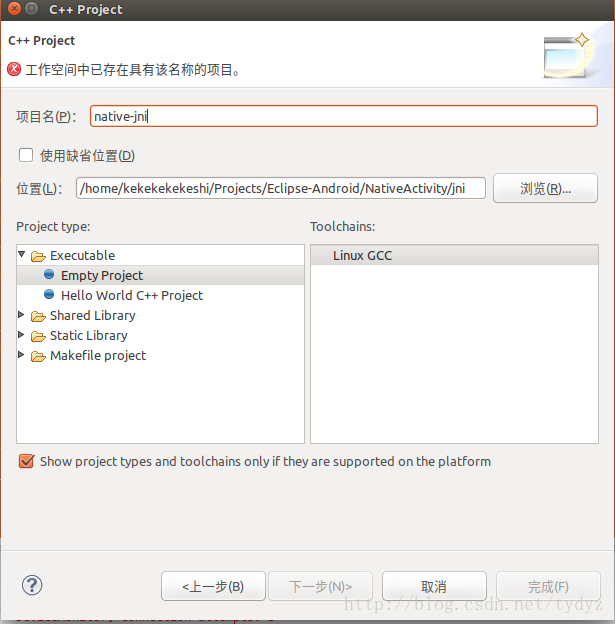
6.然后就可以看到了:
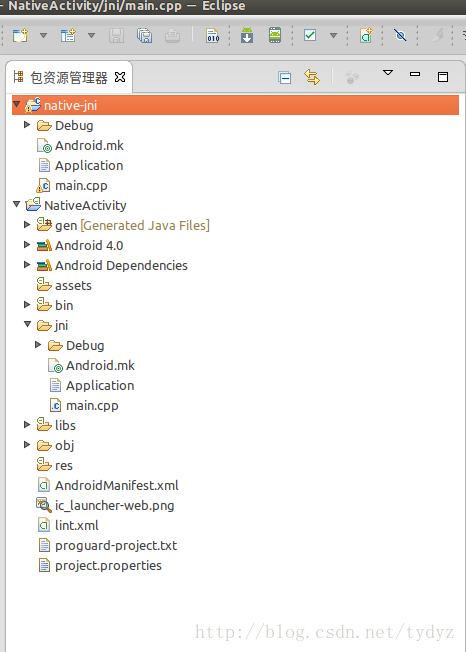
7.然后alt+enter到项目设置,如图将那些设置的变量添加进去
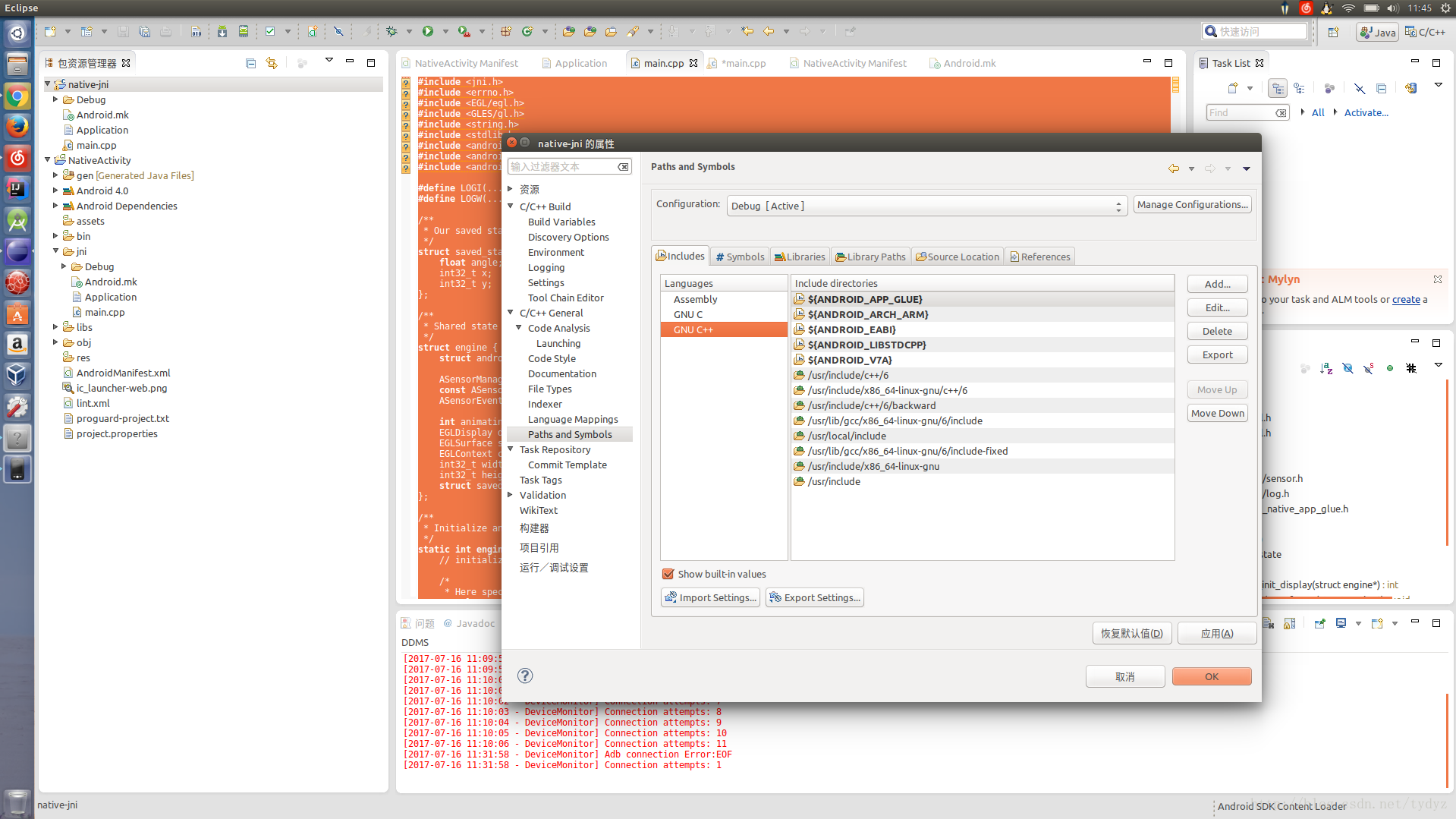
8.同样在这界面里边的sybols里添加一个ANDROID值不填
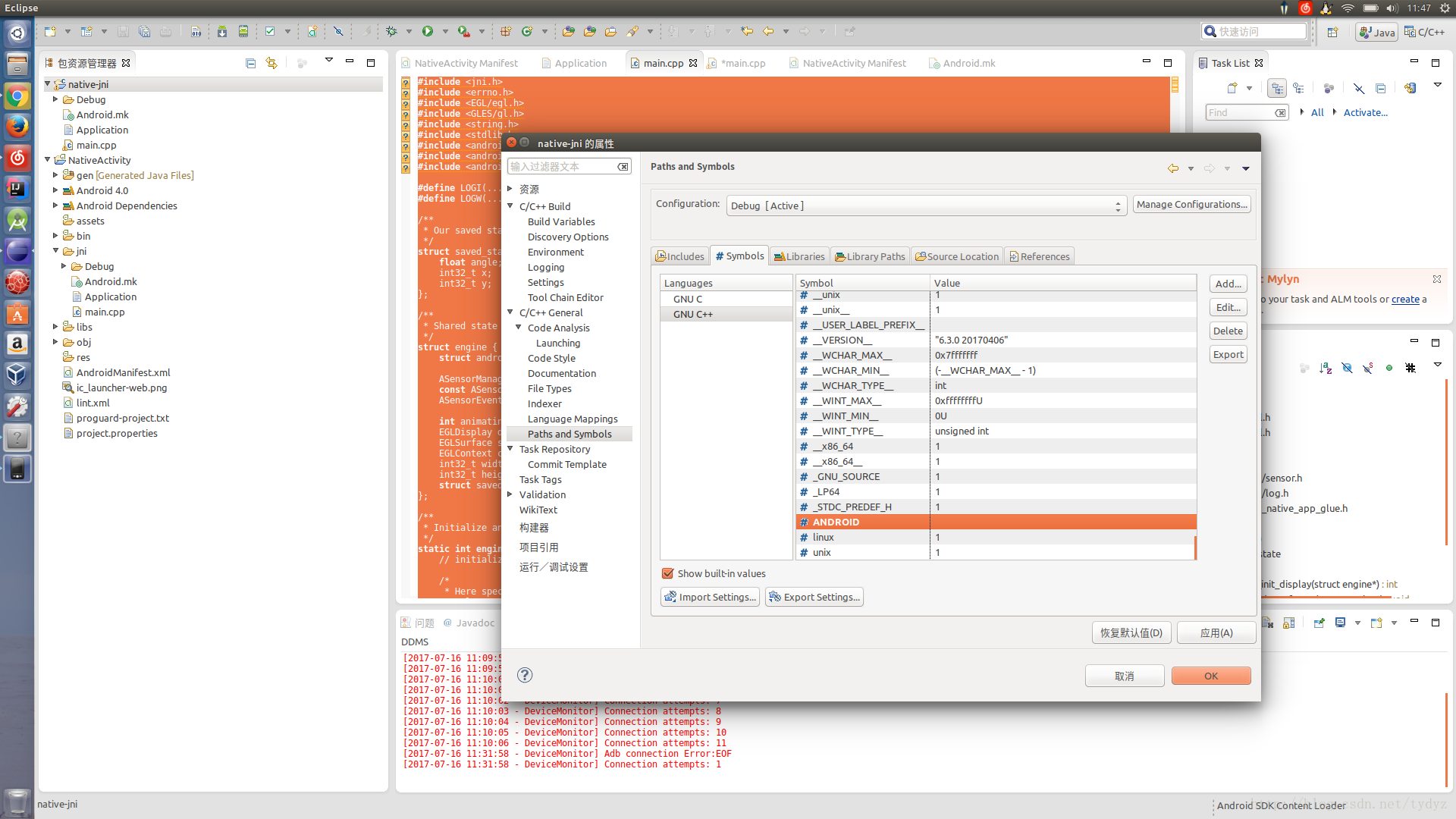
9.切换到c/c++视图:
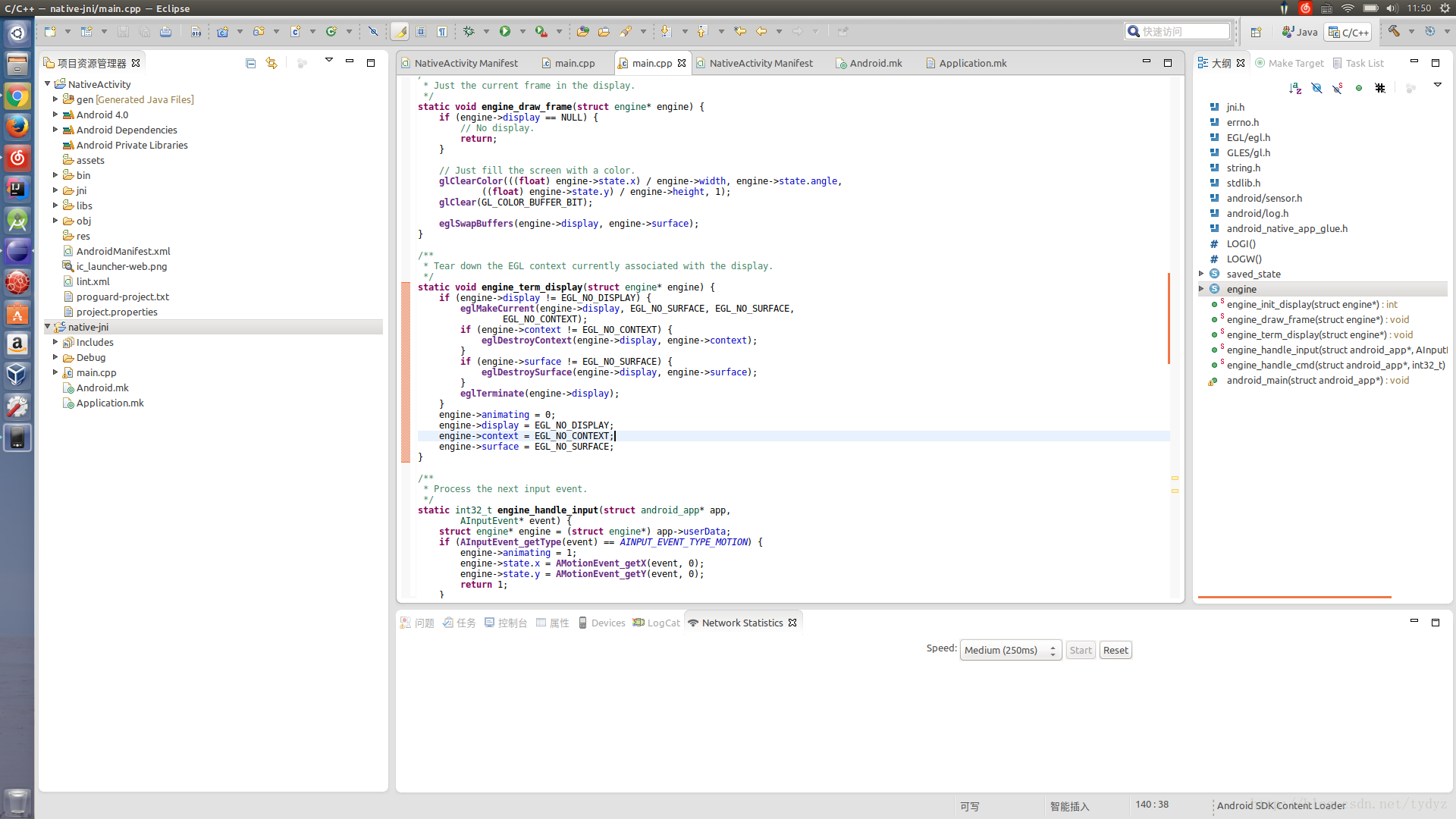
然后按下那锤子进行编译库:
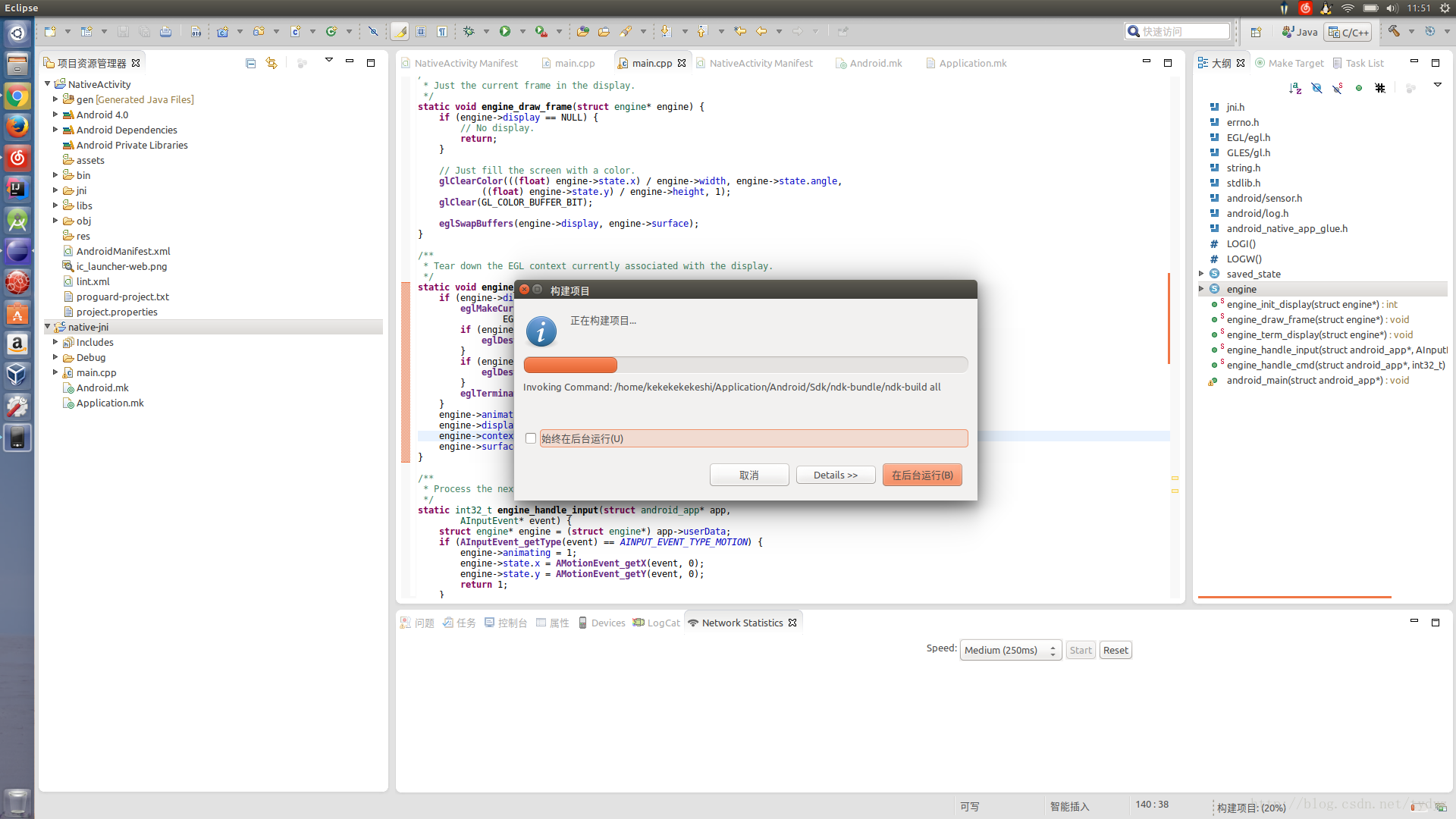
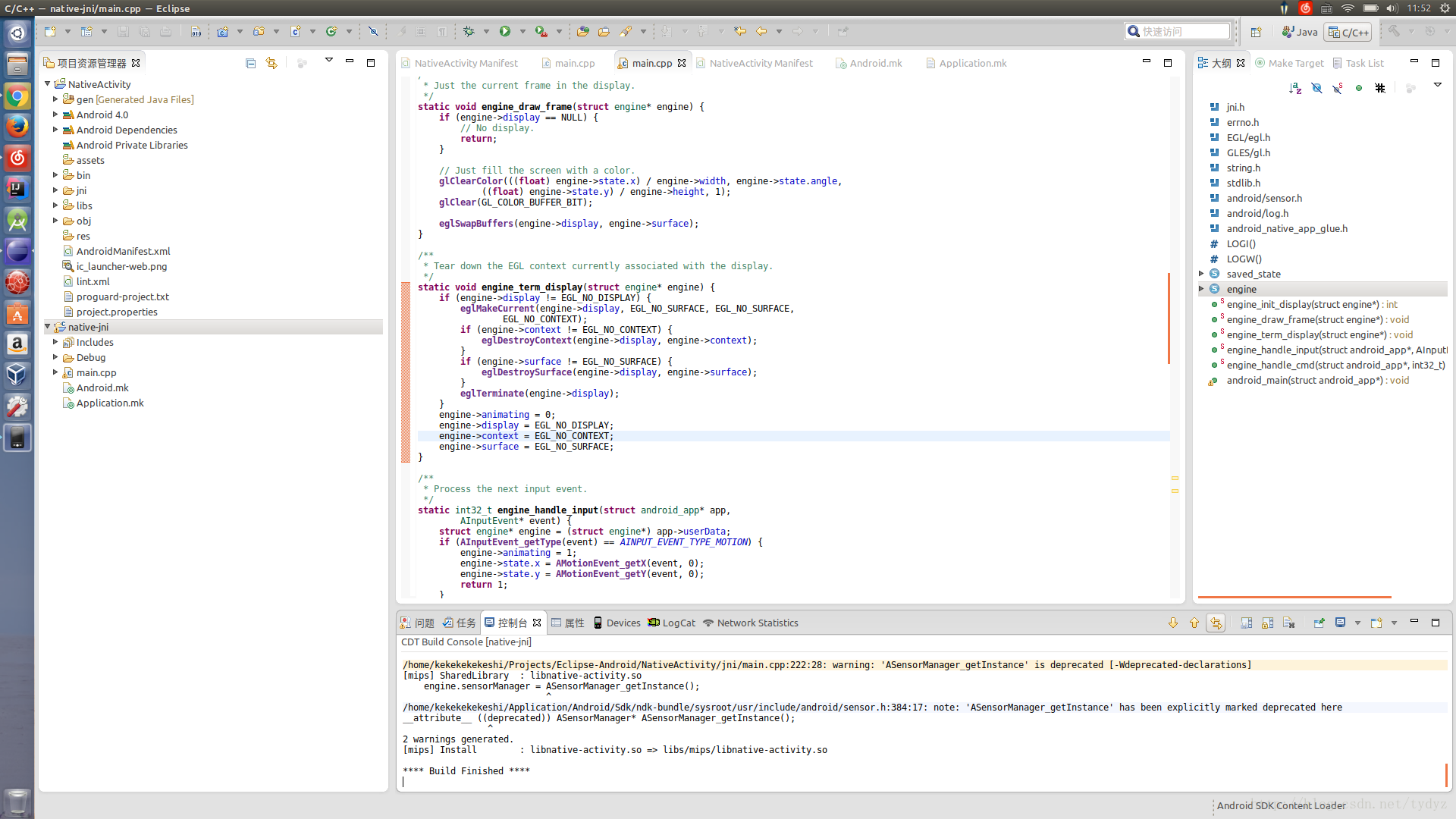
10.将光标定回安卓项目并点击运行:
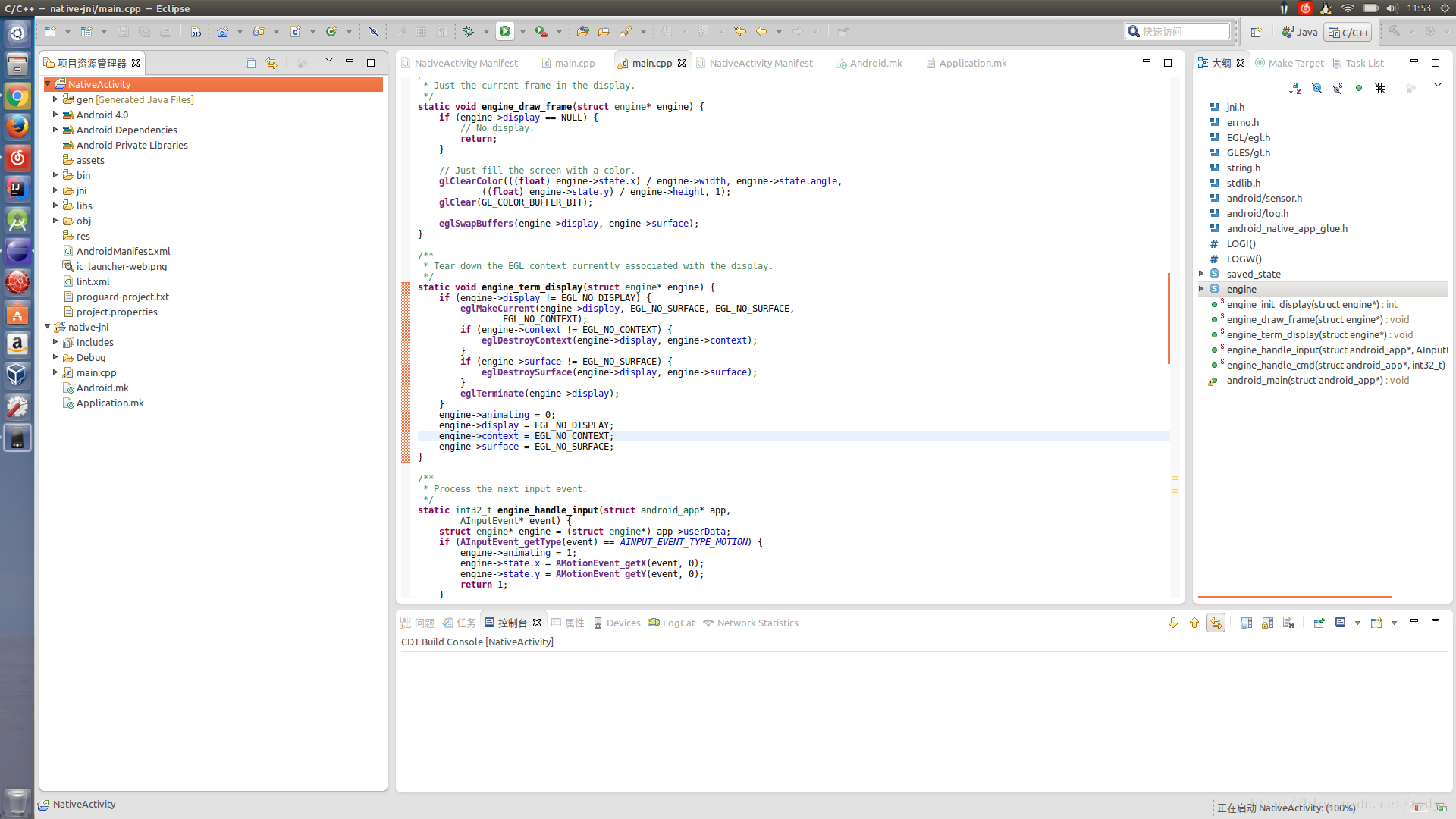
11.我们看下logcat里的包名正常运行的:









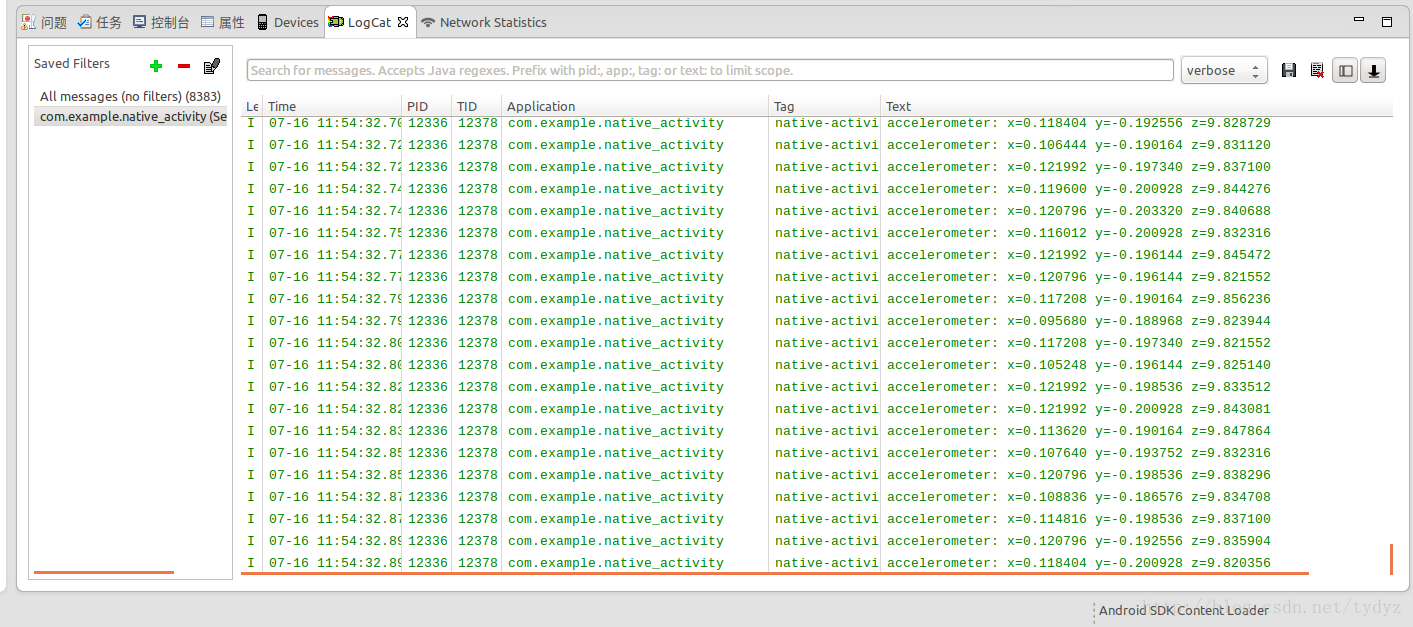













 566
566











 被折叠的 条评论
为什么被折叠?
被折叠的 条评论
为什么被折叠?








