1. UITableView
表格视图(确切的说是列表视图,多行一列)。继承自UIScrollView.
2. UITableView使用
> 属性,方法
[UITableView alloc] initWithFrame:style:] // 以样式,尺寸信息初始化. 表格样式分为普通UITableViewStylePlain,分区UITableViewStyleGrouped。
.separatorStyle // 分隔线样式,可设置为无样式UITableViewCellSeparatorStyleNone, 线条样式 UITableViewCellSeparatorStyleSingleLine, 线条雕刻样式 UITableViewCellSeparatorStyleSingleLineEtched 此样式只对分组表格有效
.separatorColor // 分隔线颜色
.separatorInset // 分隔线外间距
// 分区索引
.sectionIndexColor // 分区索引的前景色
.sectionIndexBackgroundColor // 分区索引的背景色
.dataSource // 数据源代理对象,主要处理表格数据的显示及少量表格行为。数据源协议名称 UITableViewDataSource
.delegate // 行为协议代理对象,主要处理表格行为
> dataSource 协议方法
必须要实现的
// 返回一个表格中其中一组内的行数
- (NSInteger)tableView:(UITableView *)tableView numberOfRowsInSection:(NSInteger)section
// 返回一个单元格,即要显示在表格中每一行上的内容
- (UITableViewCell *)tableView:(UITableView *)tableView cellForRowAtIndexPath:(NSIndexPath *)indexPath
/* indexPath 索引路径 , 在一个嵌套数组中,指向一个特定节点的路径。
UITableViewCell的复用技术:只创建屏幕可见区域内的单元格,在向上,向下滑动时,已不可见的单元格会放入回收池中,新数据要显示时,所需单元格不再重新创建,而是从回收池中获取
复用技术的代码:
[tableView dequeueReusableCellWithIdentifier:] 此种方式下,需判断是否拿到可复用的单元格. 可设置单元格样式。
[tableView dequeueReusableCellWithIdentifier: forIndexPath:] 此方式下,无需判断是否拿到可复用单元格,但需要注册标识符: [tableView registerClass: forCellReuseIdentifier:] or [tableView registerNib: forCellReuseIdentifier:]
*/
可选实现的
// 返回表格中有几个分区
- (NSInteger)numberOfSectionsInTableView:(UITableView *)tableView
// 返回每个分区的表头文字
- (NSString *)tableView:(UITableView *)tableView titleForHeaderInSection:(NSInteger)section
// 返回每个分区的底部文字
- (NSString *)tableView:(UITableView *)tableView titleForFooterInSection:(NSInteger)section
// 返回所有分区索引标题
- (NSArray<NSString *> *)sectionIndexTitlesForTableView:(UITableView *)tableView
// 设置索引标题对应的分区
- (NSInteger)tableView:(UITableView *)tableView sectionForSectionIndexTitle:(NSString *)title atIndex:(NSInteger)index
> delegate 协议方法
// 每个单元格(行)的高度
- (CGFloat)tableView:(UITableView *)tableView heightForRowAtIndexPath:(NSIndexPath *)indexPath
// 自定义每个分区的表头视图
- (UIView *)tableView:(UITableView *)tableView viewForHeaderInSection:(NSInteger)section
// 自定义每个分区的底部视图
- (UIView *)tableView:(UITableView *)tableView viewForFooterInSection:(NSInteger)section
// 单元格被选中
- (void)tableView:(UITableView *)tableView didSelectRowAtIndexPath:(NSIndexPath *)indexPath
// 单元格被反选
- (void)tableView:(UITableView *)tableView didDeselectRowAtIndexPath:(NSIndexPath *)indexPath
// 滑动后删除或添加被点击后执行方法
- (void)tableView:(UITableView *)tableView commitEditingStyle:(UITableViewCellEditingStyle)editingStyle forRowAtIndexPath:(NSIndexPath *)indexPath
// 删除按钮上的文字
- (nullable NSString *)tableView:(UITableView *)tableView titleForDeleteConfirmationButtonForRowAtIndexPath:(NSIndexPath *)indexPath
// 左滑后将要显示删除等编辑按钮前
- (void)tableView:(UITableView *)tableView willBeginEditingRowAtIndexPath:(NSIndexPath *)indexPath
// 编辑结束后
- (void)tableView:(UITableView *)tableView didEndEditingRowAtIndexPath:(NSIndexPath *)indexPath
// 添加,移动
5. 因为应用是在沙箱(sandbox)中的,在文件读写权限上受到限制,只能在几个目录下读写文件:
- Documents:应用中用户数据可以放在这里,iTunes备份和恢复的时候会包括此目录
- tmp:存放临时文件,iTunes不会备份和恢复此目录,此目录下文件可能会在应用退出后删除
- Library/Caches:存放缓存文件,iTunes不会备份此目录,此目录下文件不会在应用退出删除
1. UITableViewStyleGrouped 分区表格样式创建表格
.separatorStyle = UITableViewCellSeparatorStyleSingleLineEtched; // 雕刻,双线效果。 测试无效
2. UITableView的其他方法属性
// 表格是否进入编辑模式 ,用以显示添加,删除,移动标识
setEditing: // 添加,删除不能同时显示
.allowsSelectionDuringEditing // 在编辑模式下是否允许可点击选择
// 返回编辑模式下,每行左侧显示的是删除还是添加
- (UITableViewCellEditingStyle)tableView:(UITableView *)tableView editingStyleForRowAtIndexPath:(NSIndexPath *)indexPath
// 在可处理删除/添加方法中判断每行是何种操作 在tableviewdatasource协议下
- (void)tableView:(UITableView *)tableView commitEditingStyle:(UITableViewCellEditingStyle)editingStyle forRowAtIndexPath:(NSIndexPath *)indexPath
// 行被移动后处理方法 在tableviewdatasource协议下
- (void)tableView:(UITableView *)tableView moveRowAtIndexPath:(NSIndexPath *)sourceIndexPath toIndexPath:(NSIndexPath *)destinationIndexPath
// 自ios8开始支持的:在每行左滑或者编辑模式下点左侧删除按钮,右侧滑出多个按钮
- (NSArray<UITableViewRowAction *> *)tableView:(UITableView *)tableView editActionsForRowAtIndexPath:(NSIndexPath *)indexPath
3. 折叠分区内容
在分区样式下设置多个分区,每个分区对应不同的数据源
4. UITableViewCell 定制
定制分为三种方式:纯代码,xib,storyboard
> 纯代码
-自定义类继承自UITableViewCell
-添加子视图控件属性,以使其可通过cell.方式可获取
-重写父类方法 - (instancetype)initWithStyle:(UITableViewCellStyle)style reuseIdentifier:(NSString *)reuseIdentifier // 复用时单元格初始化调用此方法,在其内实现初始化子视图,将子视图添加到cell.contentView中
/*** 开始- UITableViewCell 自适应内容高度 ***/
对于纯文字的情况(若还有其他,如图片,高度累加即可)
- 计算文字在给定宽度下所占用的尺寸
# 设定或获取文字的属性
# 计算在给定文字属性,绘制模式下,文字的高度
[string boundingRectWithSize:CGSizeMake(300, 0) options:NSStringDrawingUsesLineFragmentOrigin attributes:dic context:nil]
- 在返回行高协议方法中,返回计算的高度,根据实际情况可累加固定值
- 在绑定单元格内容的协议方法中,获取计算的高度,并通过此设置子视图的尺寸
/*** 结束- UITableViewCell 自适应内容高度 ***/
> xib 定制cell
- 自定类继承自UITableViewCell 并选择创建xib文件的选项
- 拖曳视图控件到xib并创建外联属性与其关联
- 选择此cell, Xcode右侧属性窗口下Table View Cell下设置 Identifier, 用于单元格复用的标识
- 若使用方式二复用,则注册时,选择registerNib:forCellReuseIdentifier:
- 其余步骤与之前基本一致
> storyboard 定制cell
——————————————————————————————
1. 可视化定制UITableViewCell
> xib 定制cell
- 自定类继承自UITableViewCell 并选择创建xib文件的选项
- 拖曳视图控件到xib并创建外联属性与其关联
- 选择此cell, Xcode右侧属性窗口下Table View Cell下设置 Identifier, 用于单元格复用的标识
- 若使用方式二复用,则注册时,选择registerNib:forCellReuseIdentifier:
- 其余步骤与之前基本一致
***** 特别注意:使用xib下定制cell时,若需改变其子视图的frame,则不能设置auto layout选项 *****
> storyboard 定制cell
分两种方式:
方式一:当在storyboard下可视化创建UIViewController时,若需使用定制的UITableViewCell ,仍然可以使用xib方式定制
方式二:
-创建继承 自UITableViewCell的子类,不选择创建xib文件的选项
-在.h文件中声明外联视图属性变量
-拖曳UITableView到Storyboard 的某个ViewController 后,可拖曳UITableViewCell 到UITableView中,使其作为prototype cell(原型单元格/模版单元格),相当于cell 的xib文件。
-在UITableViewCell的contentView上拖曳其子视图控件
-选中UITableViewCell, 右侧属性窗口设置Identifier 用于复用,并设置其class为第一步创建的类名
-在UITableViewCell中,选择某一视图控件,与第二部创建的外联属性关联
- 其余步骤与之前相同
2. UITableView中多选删除
-设置UITableView 可多选
- 临时数组的使用
注意:深拷贝,浅拷贝
3. UITableView搜索
UISearchDisplayController使用(自iOS8开始被弃用)
UISearchController 使用(iOS8新增)








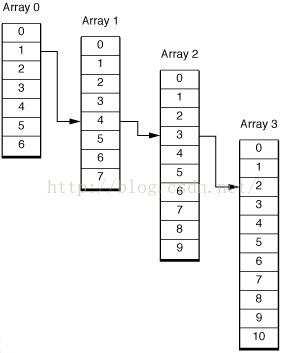













 1229
1229











 被折叠的 条评论
为什么被折叠?
被折叠的 条评论
为什么被折叠?








