第一步
下载nginx地址为:http://nginx.org/en/download.html。建议下载稳定版本。如下图所示:
第二步
将下载的压缩文件解压到本地如我解压到了:D:\nginx-1.8.1,进入nginx目录 双击nginx.exe 来启动nginx
第三步
测试,此时 直接在浏览器地址栏输入:localhost 便能看到 欢迎页面,说明你虚拟主机已经搭建好了
相关配置
在nginx的安装目录的conf目录下有一个nginx.conf。如下:
<span style="font-size:14px;">#user nobody;
worker_processes 1;
#error_log logs/error.log;
#error_log logs/error.log notice;
#error_log logs/error.log info;
#pid logs/nginx.pid;
events {
worker_connections 1024;
}
http {
include mime.types;
default_type application/octet-stream;
#log_format main '$remote_addr - $remote_user [$time_local] "$request" '
# '$status $body_bytes_sent "$http_referer" '
# '"$http_user_agent" "$http_x_forwarded_for"';
#access_log logs/access.log main;
sendfile on;
#tcp_nopush on;
#keepalive_timeout 0;
keepalive_timeout 65;
#gzip on;
server {
#1.侦听80端口
listen 80;
server_name localhost;
#charset koi8-r;
#access_log logs/host.access.log main;
location / {
# 2. 默认主页目录在nginx安装目录的html子目录。
root html;
index index.html index.htm;
}
#error_page 404 /404.html;
# redirect server error pages to the static page /50x.html
#
error_page 500 502 503 504 /50x.html;
location = /50x.html {
root html;
}
# proxy the PHP scripts to Apache listening on 127.0.0.1:80
#
#location ~ \.php$ {
# proxy_pass http://127.0.0.1;
#}
# pass the PHP scripts to FastCGI server listening on 127.0.0.1:9000
#
#location ~ \.php$ {
# root html;
# fastcgi_pass 127.0.0.1:9000;
# fastcgi_index index.php;
# fastcgi_param SCRIPT_FILENAME /scripts$fastcgi_script_name;
# include fastcgi_params;
#}
# deny access to .htaccess files, if Apache's document root
# concurs with nginx's one
#
#location ~ /\.ht {
# deny all;
#}
}
# another virtual host using mix of IP-, name-, and port-based configuration
#
#server {
# listen 8000;
# listen somename:8080;
# server_name somename alias another.alias;
# location / {
# root html;
# index index.html index.htm;
# }
#}
# HTTPS server
#
#server {
# listen 443 ssl;
# server_name localhost;
# ssl_certificate cert.pem;
# ssl_certificate_key cert.key;
# ssl_session_cache shared:SSL:1m;
# ssl_session_timeout 5m;
# ssl_ciphers HIGH:!aNULL:!MD5;
# ssl_prefer_server_ciphers on;
# location / {
# root html;
# index index.html index.htm;
# }
#}
}
</span>
上述关于配置文件做了简单描述,更高级的应用有待研究。
相关命令
查看nginx进程
tasklist /fi "imagename eq nginx.exe" 显示如下图:
nginx常用命令(一定要进入nginx的安装目录才能执行)
nginx -s stop 强制关闭
nginx -s quit 安全关闭
nginx -s reload 改变配置文件的时候,重启nginx工作进程,来时配置文件生效
nginx -s reopen 打开日志文件







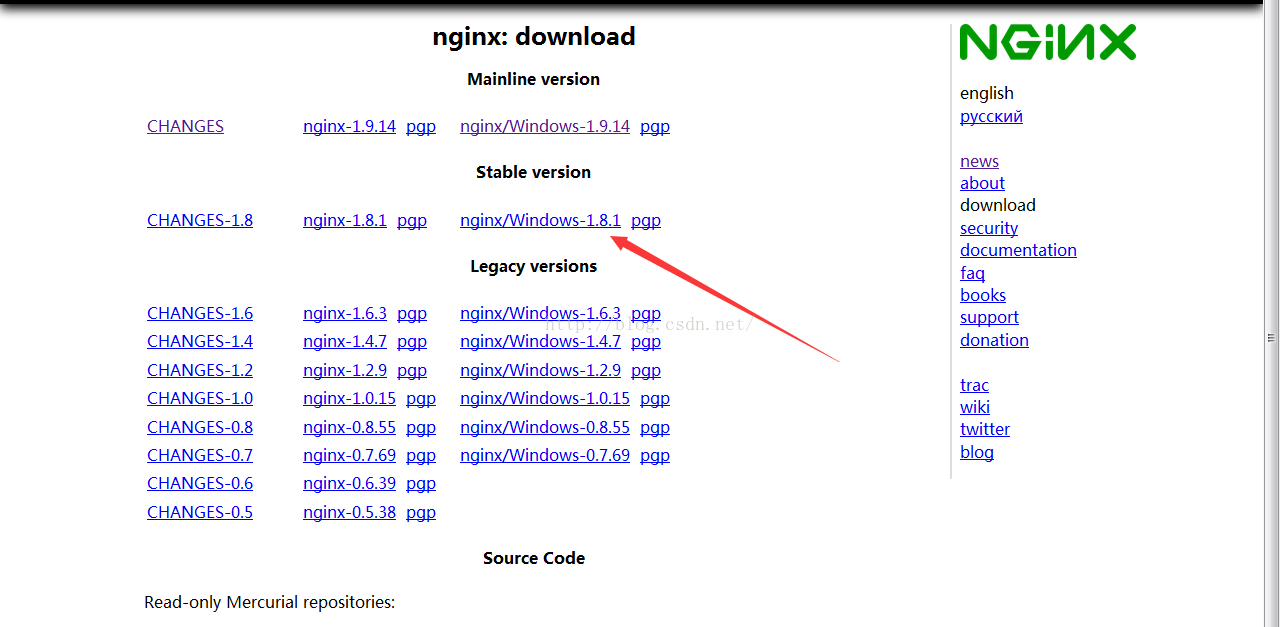

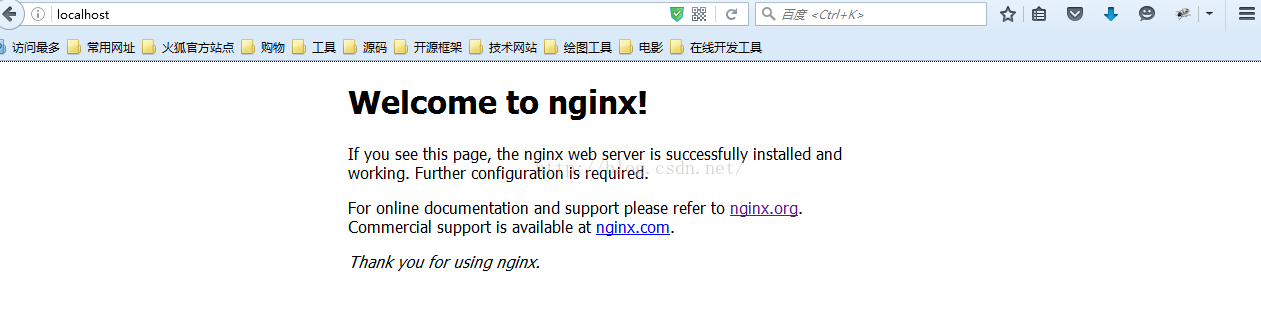
















 906
906











 被折叠的 条评论
为什么被折叠?
被折叠的 条评论
为什么被折叠?










