<?xml version="1.0" encoding="utf-8"?>
<LinearLayout xmlns:android="http://schemas.android.com/apk/res/android"
android:layout_width="match_parent"
android:layout_height="match_parent"
android:background="#DA4F30"
android:cacheColorHint="#000000"
android:orientation="vertical" >
<ListView
android:id="@+id/lv_dialog"
android:layout_width="match_parent"
android:layout_height="match_parent"
android:cacheColorHint="#00000000"
android:scrollbars="none"
android:overScrollMode="never">
</ListView>
</LinearLayout>package com.example.showpop;
import android.app.Activity;
import android.content.Context;
import android.graphics.drawable.BitmapDrawable;
import android.os.Bundle;
import android.view.Gravity;
import android.view.LayoutInflater;
import android.view.View;
import android.view.View.OnClickListener;
import android.view.Window;
import android.view.WindowManager;
import android.widget.AdapterView;
import android.widget.AdapterView.OnItemClickListener;
import android.widget.ArrayAdapter;
import android.widget.ImageView;
import android.widget.LinearLayout;
import android.widget.ListView;
import android.widget.PopupWindow;
public class MainActivity extends Activity {
private LinearLayout layout;
private ListView listView;
private PopupWindow popupWindow;
private String title[] = { "1", "2", "3", "4", "5" };
private ImageView imageView;
@Override
protected void onCreate(Bundle savedInstanceState) {
super.onCreate(savedInstanceState);
requestWindowFeature(Window.FEATURE_NO_TITLE);
setContentView(R.layout.activity_main);
imageView=(ImageView) findViewById(R.id.imageview_above_more);
imageView.setOnClickListener(new OnClickListener() {
@Override
public void onClick(View v) {
showPopupWindow(imageView);
}
});
}
public void showPopupWindow(View parent) {
//加载布局
layout = (LinearLayout) LayoutInflater.from(MainActivity.this).inflate(
R.layout.dialog, null);
//找到布局的控件
listView = (ListView) layout.findViewById(R.id.lv_dialog);
//设置适配器
listView.setAdapter(new ArrayAdapter<String>(MainActivity.this,
R.layout.text, R.id.tv_text, title));
// 实例化popupWindow
popupWindow = new PopupWindow(layout, 300,500);
//控制键盘是否可以获得焦点
popupWindow.setFocusable(true);
//设置popupWindow弹出窗体的背景
popupWindow.setBackgroundDrawable(new BitmapDrawable(null,""));
WindowManager manager=(WindowManager) getSystemService(Context.WINDOW_SERVICE);
@SuppressWarnings("deprecation")
//获取xoff
int xpos=manager.getDefaultDisplay().getWidth()/2-popupWindow.getWidth()/2;
//xoff,yoff基于anchor的左下角进行偏移。
popupWindow.showAsDropDown(parent,xpos, 0);
//监听
listView.setOnItemClickListener(new OnItemClickListener() {
@Override
public void onItemClick(AdapterView<?> arg0, View arg1, int arg2,
long arg3) {
//关闭popupWindow
popupWindow.dismiss();
popupWindow = null;
}
});
}
}








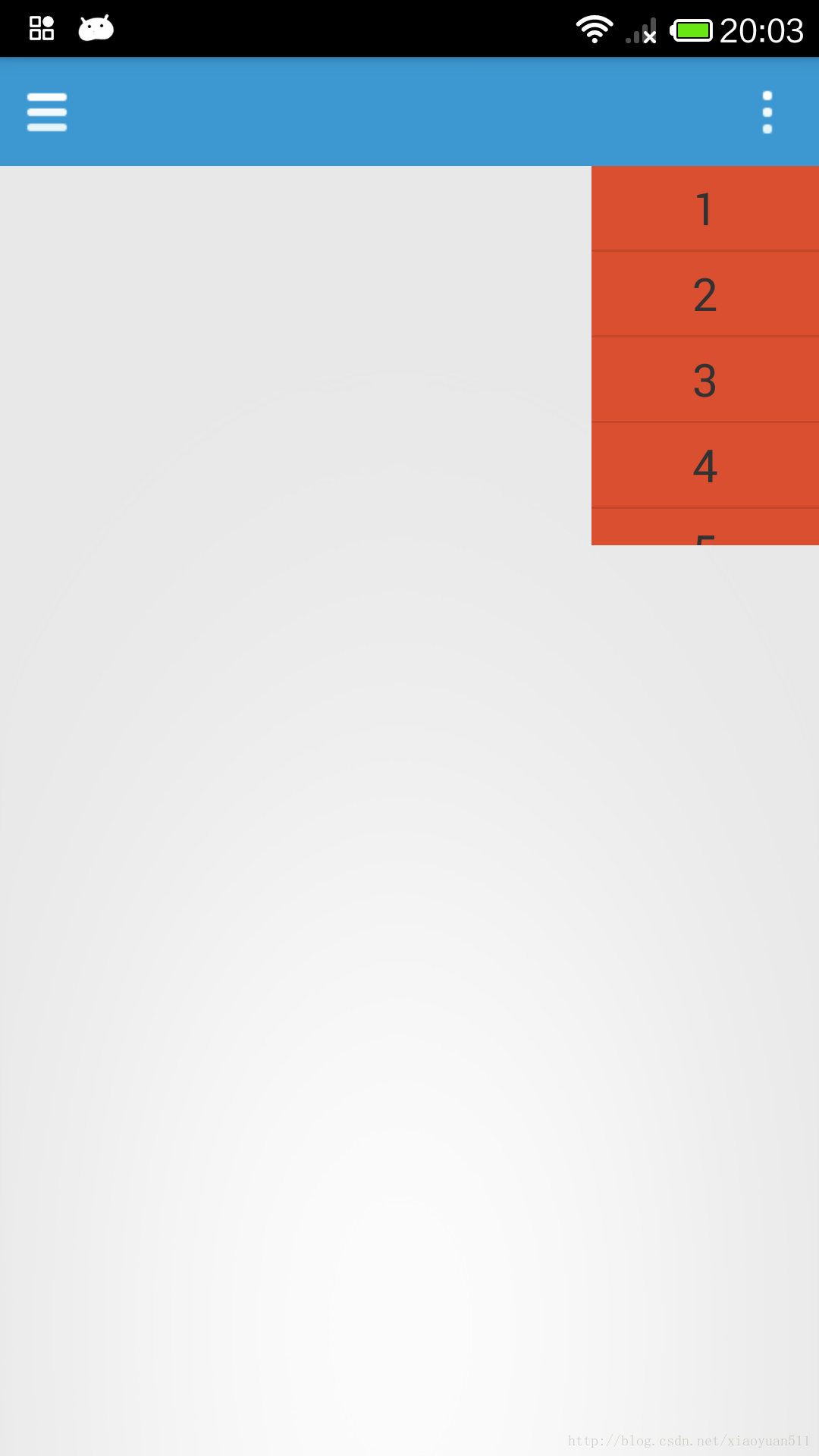














 1万+
1万+











 被折叠的 条评论
为什么被折叠?
被折叠的 条评论
为什么被折叠?










