SharePoint使用BCS开发你第一个应用程序(四)
很多时候,你想将IIS(Internet Information Services)中的Web Services和外部列表集成。这里教你创建ASP.NET Web Service,部署到IIS,然后在SharePoint Designer中创建外部内容类型。
1. 打开VS--文件--新建--网站,选择.NET Framework 3.5,然后选择ASP.NET Web Service。
2. 默认文件系统,给Web Service提供位置,点击确定。默认名称Service.asmx。
3. 导航到App_Code文件夹,右击Service.cs--查看代码。
4. 修改代码。它将创建Customers列表集合,添加三个记录。当应用程序调用GetCustomers方法时,返回带有三个记录的数据源。调用GetACustomer方法时,基于输入的字符串参数,返回一个记录。代码是这样的:
using System;
using System.Collections.Generic;
using System.Linq;
using System.Web;
using System.Web.Services;
[WebService(Namespace = "http://tempuri.org/")]
[WebServiceBinding(ConformsTo = WsiProfiles.BasicProfile1_1)]
public class Service : System.Web.Services.WebService
{
public Service()
{
}
public class Customers
{
public string customerID { get; set; }
public string Title { get; set; }
public string FirstName { get; set; }
public string MiddleName { get; set; }
public string LastName { get; set; }
public string EmailAddress { get; set; }
public string Phone { get; set; }
}
[WebMethod]
public Customers[] GetCustomers()
{
List
myCustomers = new List
();
Customers customerOne = new Customers();
customerOne.customerID = "1";
customerOne.Title = "Dr.";
customerOne.FirstName = "John";
customerOne.MiddleName = "Daley";
customerOne.LastName = "Doe";
customerOne.EmailAddress = "john.doe@acme.com";
customerOne.Phone = "(202) 555-1234";
myCustomers.Add(customerOne);
Customers customerTwo = new Customers();
customerTwo.customerID = "2";
customerTwo.Title = "Ms.";
customerTwo.FirstName = "Jane";
customerTwo.MiddleName = "Karen";
customerTwo.LastName = "Doe";
customerTwo.EmailAddress = "jane.doe@acme.com";
customerTwo.Phone = "(202) 555-1233";
myCustomers.Add(customerTwo);
Customers customerThree = new Customers();
customerThree.customerID = "3";
customerThree.Title = "Mr.";
customerThree.FirstName = "Kenneth";
customerThree.MiddleName = "James";
customerThree.LastName = "Staple";
customerThree.EmailAddress = "ken@acme.com";
customerThree.Phone = "(202) 555-1884";
myCustomers.Add(customerThree);
return myCustomers.ToArray();
}
[WebMethod]
public Customers GetACustomer(string customerID)
{
Customers returnCust = new Customers();
if (customerID == "1")
{
returnCust.customerID = "1";
returnCust.Title = "Dr.";
returnCust.FirstName = "John";
returnCust.MiddleName = "Daley";
returnCust.LastName = "Doe";
returnCust.EmailAddress = "john.doe@acme.com";
returnCust.Phone = "(202) 555-1234";
}
else if (customerID == "2")
{
returnCust.customerID = "2";
returnCust.Title = "Ms.";
returnCust.FirstName = "Jane";
returnCust.MiddleName = "Karen";
returnCust.LastName = "Doe";
returnCust.EmailAddress = "jane.doe@acme.com";
returnCust.Phone = "(202) 555-1233";
}
else if (customerID == "3")
{
returnCust.customerID = "3";
returnCust.Title = "Mr.";
returnCust.FirstName = "Kenneth";
returnCust.MiddleName = "James";
returnCust.LastName = "Staple";
returnCust.EmailAddress = "ken@acme.com";
returnCust.Phone = "(202) 555-1884";
}
return returnCust;
}
}
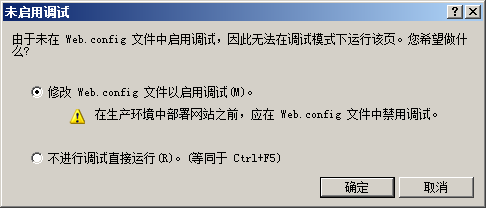
你可以点击任何一个Web 方法(GetCustomers或GetACustomer)。如果点击了GetCustomers,页面是这样的:
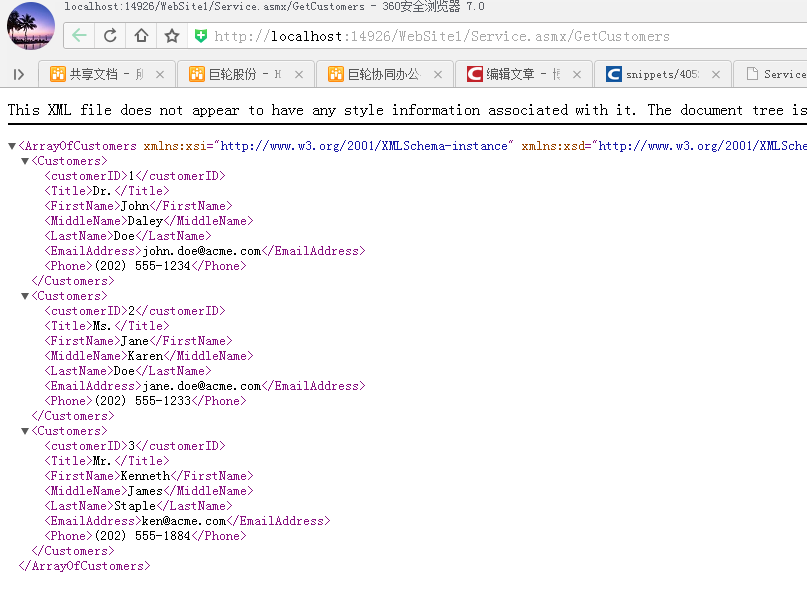
6. 如果调试成功,则停止调试。右击项目--发布网站。选择文件系统,浏览到你想部署Web服务的文件夹。接受默认,点击确定。
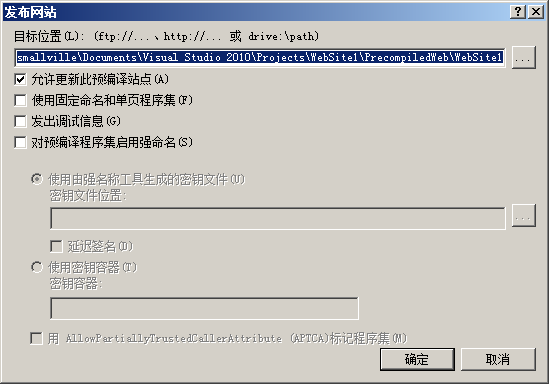
7. 你现在需要映射发布的项目到IIS。点击开始--管理工具--IIS。右击网站,添加新网站GetCustomerWS。确保虚拟路径指向你发布服务的地址。必须提供非80的端口,如1141.可选的你可以提供主机名。点击连接为--指定用户,设置添加你的密令作为服务用的用户。
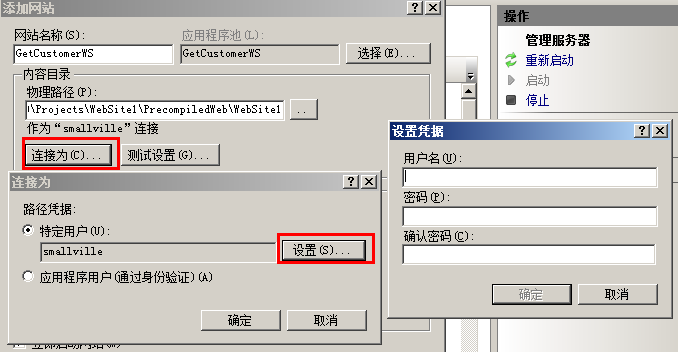
点击确定完成。点击测试设置来测试你的密令和服务调用。
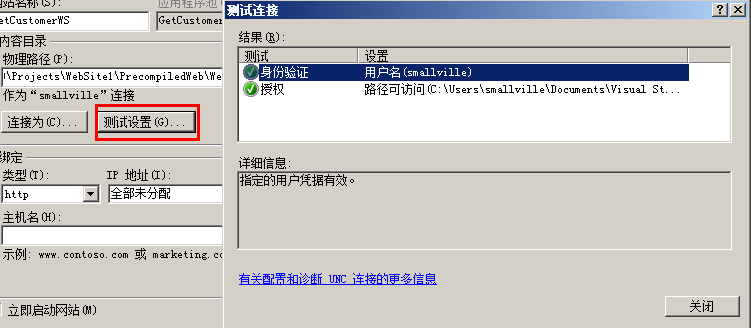
8. 确保Windows认证启用。点击身份验证,启用Windows身份验证。

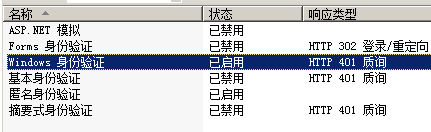
9. 在IIS中测试服务。点击浏览,可以找到对应Service.asmx文件。
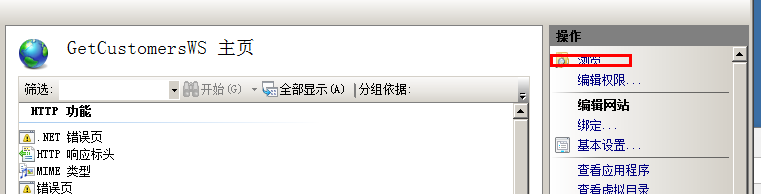
10. 打开SharePoint Designer--外部内容类型。新建一个。
11. 命名CustomerWS,显示名Customer WS,联系人,点击发现数据源--WCF Service。
12. 输入URL--http://smallville-pc:1141/Service.asmx?wsdl到服务元数据URL;和服务节点URL(没有?wsdl)。
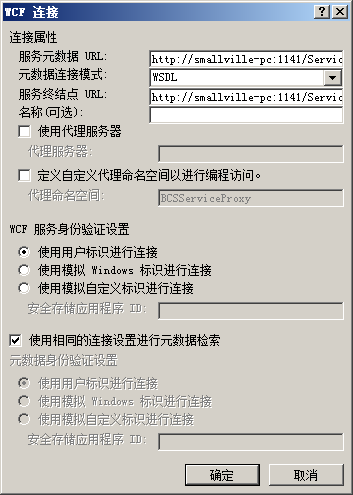
13. 点击确定。
14. 右击GetACustomer方法--新建“读取项”操作。点击下一步。

15. 选中customerID,映射到标识符。点击下一步。对数据进行映射,点击完成。
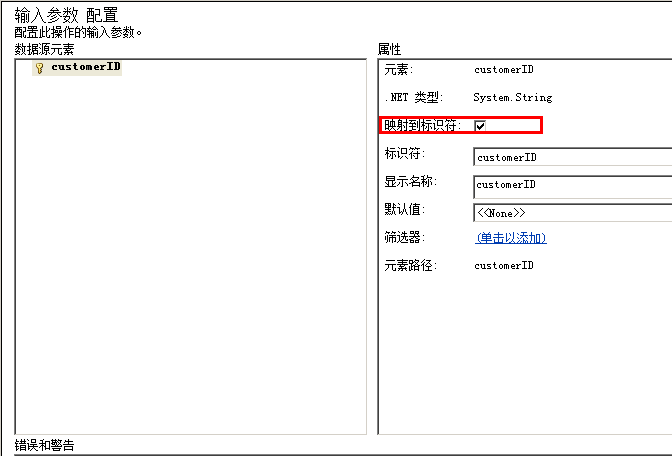
16. 你必须配置新读取列表操作。右击GetCustomers方法,新建读取列表操作。点击下一步两次。点击customerID映射为标识符。点击完成。
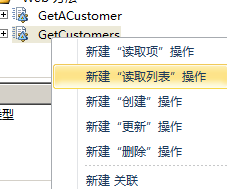
17. 点击保存。这样就保存外部内容类型到BDC元数据仓库。
此时你可以创建外部列表了。
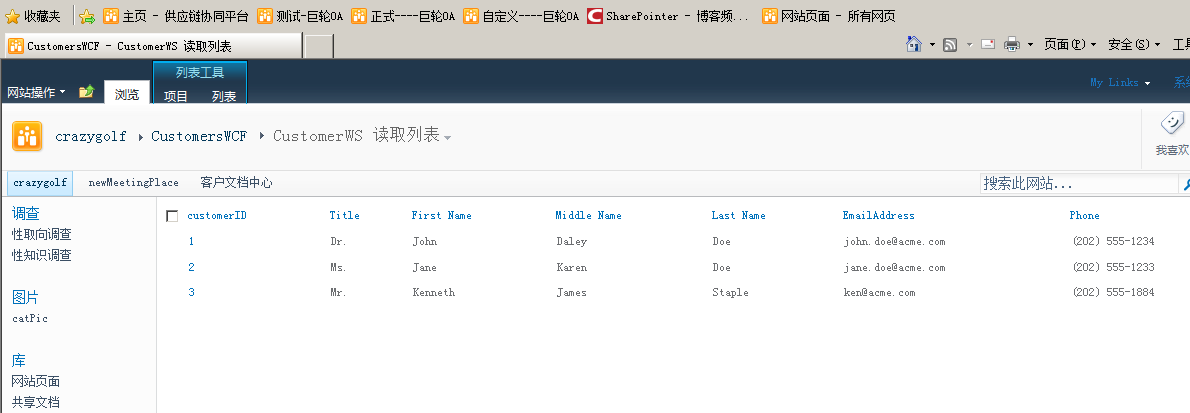





















 1313
1313











 被折叠的 条评论
为什么被折叠?
被折叠的 条评论
为什么被折叠?








