上一章我们分享了TextInputLayout和TextInputEditText的使用方法,比较简单,下面我们再来分享一个小控件CardView的用法。
1、CardView的介绍和属性
1)官方介绍:
| java.lang.Object | ||||
| ↳ | android.view.View | |||
| | ↳ | android.view.ViewGroup | ||
| | | ↳ | android.widget.FrameLayout | |
| | | | ↳ | android.support.v7.widget.CardView |
CardView是Android 5.0中新出的一个控件,从上面的继承结构树中可以看出它的父类是FrameLayout,其实CardView就是在FrameLayout的基础上添加了圆角和阴影的效果。它通常被用在ListView和RecyclerView中,作为他们的itemView出现。

2)CardView介绍:
- CardView_cardBackgroundColor 设置背景色
- CardView_cardCornerRadius 设置圆角大小
- CardView_cardElevation 设置z轴阴影
- CardView_cardMaxElevation 设置z轴最大高度值
- CardView_cardUseCompatPadding 是否使用CompadPadding
- CardView_cardPreventCornerOverlap 是否使用PreventCornerOverlap
- CardView_contentPadding 内容的padding
- CardView_contentPaddingLeft 内容的左padding
- CardView_contentPaddingTop 内容的上padding
- CardView_contentPaddingRight 内容的右padding
- CardView_contentPaddingBottom 内容的底padding
card_view:cardUseCompatPadding 设置内边距,V21+的版本和之前的版本仍旧具有一样的计算方式
card_view:cardPreventConrerOverlap 在V20和之前的版本中添加内边距,这个属性为了防止内容和边角的重叠
上面是CardView的一些常用的属性,比较容易理解,直接上代码。
2、CardView的使用
1)添加CardView依赖库:
compile 'com.android.support:cardview-v7:24.2.1'2)在xml中使用CardView:
<?xml version="1.0" encoding="utf-8"?>
<android.support.v7.widget.CardView
xmlns:android="http://schemas.android.com/apk/res/android"
xmlns:app="http://schemas.android.com/apk/res-auto"
android:layout_width="match_parent"
android:layout_height="wrap_content"
android:layout_marginBottom="5dp"
android:layout_marginLeft="5dp"
android:layout_marginRight="5dp"
android:clickable="true"
app:cardCornerRadius="10dp"
app:cardElevation="10dp">
<LinearLayout
style="@style/CardView.Content"
android:layout_width="match_parent"
android:layout_height="wrap_content"
android:orientation="horizontal">
<ImageView
android:id="@+id/ivBook"
android:layout_width="109dp"
android:layout_height="135dp"
android:src="@mipmap/ic_launcher"
android:transitionName="书籍"/>
<LinearLayout
android:layout_width="match_parent"
android:layout_height="wrap_content"
android:layout_marginLeft="10dp"
android:orientation="vertical">
<TextView
android:id="@+id/tvTitle"
android:layout_width="match_parent"
android:layout_height="wrap_content"
android:textAppearance="@style/TextAppearance.AppCompat.Title"
android:textColor="@android:color/darker_gray"/>
<TextView
android:id="@+id/tvDesc"
android:layout_width="match_parent"
android:layout_height="wrap_content"
android:layout_marginTop="2dp"
android:text="描述"
android:textColor="@android:color/darker_gray"/>
</LinearLayout>
</LinearLayout>
</android.support.v7.widget.CardView>3)效果如图:
效果还是不错的,也比较简单,大家可以动手试一下,以后再有圆角的需求就不用那么麻烦了呢。推荐大家看下这篇文章 http://www.jianshu.com/p/20ba212a5f0c









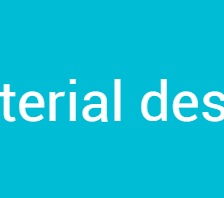















 594
594

 被折叠的 条评论
为什么被折叠?
被折叠的 条评论
为什么被折叠?








