1.详情底部界面
1.布局
<RelativeLayout xmlns:android="http://schemas.android.com/apk/res/android"
android:id="@+id/bottom_layout"
android:layout_width="match_parent"
android:layout_height="match_parent" >
<Button
android:id="@+id/bottom_favorites"
android:layout_width="68dp"
android:layout_height="38dp"
android:layout_alignParentLeft="true"
android:layout_margin="6dp"
android:background="@drawable/detail_btn"
android:gravity="center"
android:textColor="#ffffff"
android:textSize="16dp"
android:text="收藏"
/>
<Button
android:id="@+id/bottom_share"
android:layout_width="68dp"
android:layout_height="38dp"
android:layout_alignParentRight="true"
android:layout_margin="6dp"
android:background="@drawable/detail_btn"
android:gravity="center"
android:textColor="#ffffff"
android:textSize="16dp"
android:text="分享"/>
<!-- <FrameLayout
android:visibility="gone"
android:id="@+id/progress_layout"
android:layout_width="match_parent"
android:layout_height="38dp"
android:layout_centerVertical="true"
android:layout_toLeftOf="@id/bottom_share"
android:layout_toRightOf="@id/bottom_favorites" >
<ProgressBar
android:id="@+id/pb_load_process"
style="?android:attr/progressBarStyleHorizontal"
android:layout_width="match_parent"
android:layout_height="match_parent"
android:background="@drawable/progress_bg"
android:progressDrawable="@drawable/progress_drawable"
android:visibility="invisible" />
<TextView
android:id="@+id/tv_load_process"
android:layout_width="match_parent"
android:layout_height="match_parent"
android:gravity="center"
android:text="暂停"
android:textColor="#ffffff"
android:textSize="18sp" />
</FrameLayout> -->
<Button
android:id="@+id/progress_btn"
android:layout_width="match_parent"
android:layout_height="38dp"
android:layout_centerVertical="true"
android:layout_toLeftOf="@id/bottom_share"
android:layout_toRightOf="@id/bottom_favorites"
android:background="@drawable/progress_btn"
android:gravity="center"
android:textColor="#ffffff"
android:textSize="18dp"
android:text="下载">
</Button>
</RelativeLayout>
2.DetailBottomHolder
public class DetailBottomHolder extends BaseHolder<AppInfo> implements OnClickListener {
@ViewInject(R.id.bottom_favorites)
Button bottom_favorites;
@ViewInject(R.id.bottom_share)
Button bottom_share;
@ViewInject(R.id.progress_btn)
Button progress_btn;
@Override
public View initView() {
View view=Uiutils.inflate(R.layout.detail_bottom);
ViewUtils.inject(this, view);
return view;
}
@Override
public void refreshView(AppInfo data) {
bottom_favorites.setOnClickListener(this);
bottom_share.setOnClickListener(this);
progress_btn.setOnClickListener(this);
}
@Override
public void onClick(View v) {
switch (v.getId()) {
case R.id.bottom_favorites:
Toast.makeText(Uiutils.getContext(), "收藏", 0).show();
break;
case R.id.bottom_share:
Toast.makeText(Uiutils.getContext(), "分享", 0).show();
break;
case R.id.progress_btn:
Toast.makeText(Uiutils.getContext(), "下载", 0).show();
break;
}
}
}
3.添加
// 添加信息区域
bottom_layout = (FrameLayout) view.findViewById(R.id.bottom_layout);
bottomHolder = new DetailBottomHolder();
bottomHolder.setData(data);
bottom_layout.addView(bottomHolder.getContentView());
2.界面细节的处理
1.把点击查看详情页面应用到其他页面---抽取到公共类
public abstract class ListBaseAdapter extends DefaultAdapter<AppInfo>{
public ListBaseAdapter(List<AppInfo> datas,ListView listView) {
super(datas,listView);
// TODO Auto-generated constructor stub
}
@Override
public BaseHolder<AppInfo> getHolder() {
return new ListBaseHolder();
}
@Override
protected abstract List<AppInfo> onload();
@Override
public void onInnerItemClick(int position) {
super.onInnerItemClick(position);
Toast.makeText(Uiutils.getContext(), "position:"+position, 0).show();
AppInfo appInfo = datas.get(position);
Intent intent=new Intent(Uiutils.getContext(), DetailActivity.class);
intent.putExtra("packageName", appInfo.getPackageName());
Uiutils.startActivity(intent);
}
}
2.不在Activity中跳转到Activity
(1)Uiutils
/**
* 可以打开activity
* @param intent
*/
public static void startActivity(Intent intent) {
// 如果不在activity里去打开activity 需要指定任务栈 需要设置标签
if(BaseActivity.activity==null){
intent.setFlags(Intent.FLAG_ACTIVITY_NEW_TASK);
getContext().startActivity(intent);
}else{
BaseActivity.activity.startActivity(intent);
}
}(2)BaseActivity
public static BaseActivity activity;
@Override
protected void onResume() {
super.onResume();
activity=this;
}
@Override
protected void onPause() {
super.onPause();
activity=null;
}
3.按照宽高比例显示
1.宽度精确值, 高度=宽度/比例
测量当前布局
// 测量当前布局
@Override
protected void onMeasure(int widthMeasureSpec, int heightMeasureSpec) {
//widthMeasureSpec 宽度的规则 包含了两部分 模式 + 值
int widthMode = MeasureSpec.getMode(widthMeasureSpec); // 模式 包括三种模式
int widthSize = MeasureSpec.getSize(widthMeasureSpec);// 宽度大小
int width=widthSize-getPaddingLeft()-getPaddingRight();// 去掉左右两边的padding
int heightMode = MeasureSpec.getMode(heightMeasureSpec); // 模式
int heightSize = MeasureSpec.getSize(heightMeasureSpec);// 高度大小
int height=heightSize-getPaddingTop()-getPaddingBottom();// 去掉上下两边的padding
//如果宽度是一个精确值(类似match parent),高度不是一个精确值
if(widthMode==MeasureSpec.EXACTLY&&heightMode!=MeasureSpec.EXACTLY){
// 修正一下 高度的值 让高度=宽度/比例
height=(int) (width/ratio+0.5f); // 保证4舍五入
}else if(widthMode!=MeasureSpec.EXACTLY&&heightMode==MeasureSpec.EXACTLY){
//由于高度是精确的值 ,宽度随着高度的变化而变化
width=(int) ( (height*ratio)+0.5f);
}
// 重新制作了新的规则
widthMeasureSpec=MeasureSpec.makeMeasureSpec(MeasureSpec.EXACTLY, width+getPaddingLeft()+getPaddingRight());
heightMeasureSpec=MeasureSpec.makeMeasureSpec(MeasureSpec.EXACTLY, height+getPaddingTop()+getPaddingBottom());
super.onMeasure(widthMeasureSpec, heightMeasureSpec);
}
模式:
2.自定义一个布局,让里面的图片按照一定比例显示
public class RatioLayout extends FrameLayout {
// 按照宽高比例去显示
private float ratio = 2.43f; // 比例值
public void setRatio(float ratio) {
this.ratio = ratio;
}
public RatioLayout(Context context) {
super(context);
}
public RatioLayout(Context context, AttributeSet attrs, int defStyle) {
super(context, attrs, defStyle);
// 参数1 命名控件 参数2 属性的名字 参数3 默认的值
float ratio = attrs.getAttributeFloatValue(
"http://schemas.android.com/apk/res/com.itheima.googleplay",
"ratio", 2.43f);
setRatio(ratio);
}
public RatioLayout(Context context, AttributeSet attrs) {
this(context, attrs, 0);
}
// 测量当前布局
@Override
protected void onMeasure(int widthMeasureSpec, int heightMeasureSpec) {
// widthMeasureSpec 宽度的规则 包含了两部分 模式 值
int widthMode = MeasureSpec.getMode(widthMeasureSpec); // 模式
int widthSize = MeasureSpec.getSize(widthMeasureSpec);// 宽度大小
int width = widthSize - getPaddingLeft() - getPaddingRight();// 去掉左右两边的padding
int heightMode = MeasureSpec.getMode(heightMeasureSpec); // 模式
int heightSize = MeasureSpec.getSize(heightMeasureSpec);// 高度大小
int height = heightSize - getPaddingTop() - getPaddingBottom();// 去掉上下两边的padding
if (widthMode == MeasureSpec.EXACTLY
&& heightMode != MeasureSpec.EXACTLY) {
// 修正一下 高度的值 让高度=宽度/比例
height = (int) (width / ratio + 0.5f); // 保证4舍五入
} else if (widthMode != MeasureSpec.EXACTLY
&& heightMode == MeasureSpec.EXACTLY) {
// 由于高度是精确的值 ,宽度随着高度的变化而变化
width = (int) ((height * ratio) + 0.5f);
}
// 重新制作了新的规则
widthMeasureSpec = MeasureSpec.makeMeasureSpec(MeasureSpec.EXACTLY,
width + getPaddingLeft() + getPaddingRight());
heightMeasureSpec = MeasureSpec.makeMeasureSpec(MeasureSpec.EXACTLY,
height + getPaddingTop() + getPaddingBottom());
super.onMeasure(widthMeasureSpec, heightMeasureSpec);
}
}
3.使用
<com.example.googleplay.View.RatioLayout
android:id="@+id/rl_layout"
android:layout_width="match_parent"
android:layout_height="wrap_content"
android:padding="5dp"
>
<ImageView
android:id="@+id/item_icon"
android:layout_width="match_parent"
android:layout_height="wrap_content"
android:scaleType="fitCenter"
android:src="@drawable/ic_default" />
</com.itheima.googleplay.view.RatioLayout>
4.自定义属性
1.为自定义布局定义属性
(1)系统的属性放在 attrs.xml文件中
(2)在Values文件下创建attrs.xml------------文件名必须和系统的一致
<?xml version="1.0" encoding="utf-8"?>
<resources>
<declare-styleable name="com.itheima.googleplay.view.RatioLayout">
<attr name="ratio" format="float"></attr>
</declare-styleable>
</resources>
(3)引入命名空间
xmlns:itheima=<a target=_blank href="http://schemas.android.com/apk/res/com.itheima.googleplay">http://schemas.android.com/apk/res/com.itheima.googleplay</a>使用:itheima:ratio="2.43"
(4)解析attrs中的属性
public class RatioLayout extends FrameLayout {
// 按照宽高比例去显示
private float ratio = 2.43f; // 比例值
public void setRatio(float ratio) {
this.ratio = ratio;
}
public RatioLayout(Context context) {
super(context);
}
public RatioLayout(Context context, AttributeSet attrs, int defStyle) {
super(context, attrs, defStyle);
// 参数1 命名控件 参数2 属性的名字 参数3 默认的值
float ratio = attrs.getAttributeFloatValue(
"http://schemas.android.com/apk/res/com.itheima.googleplay",
"ratio", 2.43f);
setRatio(ratio);
}
public RatioLayout(Context context, AttributeSet attrs) {
this(context, attrs, 0);
}}
5.分类界面解析数据
1.信息对象CategoryInfo
public class CategoryInfo {
private String title;
private String url1;
private String url2;
private String url3;
private String name1;
private String name2;
private String name3;
private boolean isTitle;// 是否是标题
public boolean isTitle() {
return isTitle;
}
public void setIsTitle(boolean isTitle) {
this.isTitle = isTitle;
}
public String getTitle() {
return title;
}
public void setTitle(String title) {
this.title = title;
}
public String getUrl1() {
return url1;
}
public void setUrl1(String url1) {
this.url1 = url1;
}
public String getUrl2() {
return url2;
}
public void setUrl2(String url2) {
this.url2 = url2;
}
public String getUrl3() {
return url3;
}
public void setUrl3(String url3) {
this.url3 = url3;
}
public String getName1() {
return name1;
}
public void setName1(String name1) {
this.name1 = name1;
}
public String getName2() {
return name2;
}
public void setName2(String name2) {
this.name2 = name2;
}
public String getName3() {
return name3;
}
public void setName3(String name3) {
this.name3 = name3;
}
public CategoryInfo() {
super();
}
public CategoryInfo(String title, String url1, String url2, String url3,
String name1, String name2, String name3,boolean isTitle) {
super();
this.title = title;
this.url1 = url1;
this.url2 = url2;
this.url3 = url3;
this.name1 = name1;
this.name2 = name2;
this.name3 = name3;
this.isTitle=isTitle;
}
}
2.联网协议 CategoryProtocol
public class CategoryProtocol extends BaseProtocol<List<CategoryInfo>> {
@Override
public List<CategoryInfo> paserJson(String json) {
List<CategoryInfo> categoryInfos=new ArrayList<CategoryInfo>();
try {
JSONArray array=new JSONArray(json);
for(int i=0;i<array.length();i++){
JSONObject jsonObject = array.getJSONObject(i);
String title=jsonObject.getString("title");
CategoryInfo categoryInfo=new CategoryInfo();
categoryInfo.setTitle(title);
categoryInfo.setIsTitle(true);
categoryInfos.add(categoryInfo);
JSONArray jsonArray = jsonObject.getJSONArray("infos");
for(int j=0;j<jsonArray.length();j++){
JSONObject jsonObject2 = jsonArray.getJSONObject(j);
String url1=jsonObject2.getString("url1");
String url2=jsonObject2.getString("url2");
String url3=jsonObject2.getString("url3");
String name1=jsonObject2.getString("name1");
String name2=jsonObject2.getString("name2");
String name3=jsonObject2.getString("name3");
CategoryInfo categoryInfo2=new CategoryInfo(title, url1, url2, url3, name1, name2, name3,false);
categoryInfos.add(categoryInfo2);
}
}
return categoryInfos;
} catch (JSONException e) {
e.printStackTrace();
return null;
}
}
@Override
public String getKey() {
return "category";
}
}
6.分类界面
1.因为服务器三个条目为一行,所以使用ListView
(1)CategoryFragment
public class CategoryFragment extends BaseFragment {
private List<CategoryInfo> datas;
// 创建成功的界面
@Override
public View createSuccessView() {
BaseListView listView = new BaseListView(UiUtils.getContext());
listView.setAdapter(new CategoryAdapter(datas, listView));
return listView;
}
private class CategoryAdapter extends DefaultAdapter<CategoryInfo> {
private int position;// 当前条目位置记录
public CategoryAdapter(List<CategoryInfo> datas, ListView lv) {
super(datas, lv);
}
// 实现每个条目的界面
@Override
protected BaseHolder<CategoryInfo> getHolder() {
return new CategoryContentHolder();
}
@Override
protected boolean hasMore() { // 当前方法 如果为false onload就不会被调用了
return false;
}
@Override
protected List<CategoryInfo> onload() {
return null;
}
}
// 请求服务器
@Override
protected LoadResult load() {
CategoryProtocol protocol = new CategoryProtocol();
datas = protocol.load(0);
return checkData(datas);
}
}
2.每个条目用一个Holder表示
(1)CategoryContentHolder---布局
<LinearLayout xmlns:android="http://schemas.android.com/apk/res/android"
android:layout_width="match_parent"
android:layout_height="match_parent"
android:clickable="false"
android:orientation="horizontal"
android:paddingLeft="5dp"
android:paddingRight="5dp" >
<RelativeLayout
android:id="@+id/rl_1"
android:layout_width="0dip"
android:layout_height="wrap_content"
android:layout_weight="1"
android:background="@drawable/grid_item_bg"
android:clickable="true"
android:paddingBottom="10dp"
android:paddingTop="10dp" >
<ImageView
android:id="@+id/iv_1"
android:layout_width="55dp"
android:layout_height="55dp"
android:layout_centerHorizontal="true"
android:scaleType="fitXY"
android:src="@drawable/ic_default" />
<TextView
android:id="@+id/tv_1"
android:layout_width="wrap_content"
android:layout_height="wrap_content"
android:layout_below="@id/iv_1"
android:layout_centerHorizontal="true"
android:textColor="#ff7a7a7a" />
</RelativeLayout>
<RelativeLayout
android:id="@+id/rl_2"
android:layout_width="0dip"
android:layout_height="wrap_content"
android:layout_weight="1"
android:background="@drawable/grid_item_bg"
android:clickable="true"
android:paddingBottom="10dp"
android:paddingTop="10dp" >
<ImageView
android:id="@+id/iv_2"
android:layout_width="55dp"
android:layout_height="55dp"
android:layout_centerHorizontal="true"
android:scaleType="fitXY"
android:src="@drawable/ic_default" />
<TextView
android:id="@+id/tv_2"
android:layout_width="wrap_content"
android:layout_height="wrap_content"
android:layout_below="@id/iv_2"
android:layout_centerHorizontal="true"
android:textColor="#ff7a7a7a" />
</RelativeLayout>
<RelativeLayout
android:id="@+id/rl_3"
android:layout_width="0dip"
android:layout_height="wrap_content"
android:layout_weight="1"
android:background="@drawable/grid_item_bg"
android:clickable="true"
android:paddingBottom="10dp"
android:paddingTop="10dp" >
<ImageView
android:id="@+id/iv_3"
android:layout_width="55dp"
android:layout_height="55dp"
android:layout_centerHorizontal="true"
android:scaleType="fitXY"
android:src="@drawable/ic_default" />
<TextView
android:id="@+id/tv_3"
android:layout_width="wrap_content"
android:layout_height="wrap_content"
android:layout_below="@id/iv_3"
android:layout_centerHorizontal="true"
android:textColor="#ff7a7a7a" />
</RelativeLayout>
</LinearLayout>
(2)CategoryContentHolder,不包括标题
public class CategoryContentHolder extends BaseHolder<CategoryInfo> {
ImageView [] ivs;
TextView [] tvs;
@Override
public View initView() {
View view=UiUtils.inflate(R.layout.item_category_content);
ivs=new ImageView[3];
ivs[0]=(ImageView) view.findViewById(R.id.iv_1);
ivs[1]=(ImageView) view.findViewById(R.id.iv_2);
ivs[2]=(ImageView) view.findViewById(R.id.iv_3);
tvs=new TextView[3];
tvs[0]=(TextView) view.findViewById(R.id.tv_1);
tvs[1]=(TextView) view.findViewById(R.id.tv_2);
tvs[2]=(TextView) view.findViewById(R.id.tv_3);
return view;
}
@Override
public void refreshView(CategoryInfo data) {
// 第一块
if(!TextUtils.isEmpty(data.getName1())&&!TextUtils.isEmpty(data.getUrl1())){
tvs[0].setText(data.getName1());
bitmapUtils.display(ivs[0], HttpHelper.URL+"image?name="+data.getUrl1());
tvs[0].setVisibility(View.VISIBLE);
ivs[0].setVisibility(View.VISIBLE);
}else{
tvs[0].setVisibility(View.INVISIBLE);
ivs[0].setVisibility(View.INVISIBLE);
}
// 第二块
if(!TextUtils.isEmpty(data.getName2())&&!TextUtils.isEmpty(data.getUrl2())){
tvs[1].setText(data.getName2());
bitmapUtils.display(ivs[1], HttpHelper.URL+"image?name="+data.getUrl2());
tvs[1].setVisibility(View.VISIBLE);
ivs[1].setVisibility(View.VISIBLE);
}else{
tvs[1].setVisibility(View.INVISIBLE);
ivs[1].setVisibility(View.INVISIBLE);
}
//第三块
if(!TextUtils.isEmpty(data.getName3())&&!TextUtils.isEmpty(data.getUrl3())){
tvs[2].setText(data.getName3());
bitmapUtils.display(ivs[2], HttpHelper.URL+"image?name="+data.getUrl3());
tvs[2].setVisibility(View.VISIBLE);
ivs[2].setVisibility(View.VISIBLE);
}else{
tvs[2].setVisibility(View.INVISIBLE);
ivs[2].setVisibility(View.INVISIBLE);
}
}
}
7.复杂的listView
1.给ListView添加标题
2.复写父类的方法(DefaultAdapter)
(1)DefaultAdapter
/** 根据位置 判断当前条目是什么类型 */
@Override
public int getItemViewType(int position) { //20
if (position == datas.size()) { // 当前是最后一个条目
return MORE_ITEM;
}
return getInnerItemViewType(position); // 如果不是最后一个条目 返回默认类型
}
protected int getInnerItemViewType(int position) {
return DEFAULT_ITEM;
}
/** 当前ListView 有几种不同的条目类型 */
@Override
public int getViewTypeCount() {
return super.getViewTypeCount() + 1; // 2 有两种不同的类型
}
@Override
public long getItemId(int position) {
return position;
}
public View getView(int position, View convertView, ViewGroup parent) {
BaseHolder holder = null;
switch (getItemViewType(position)) { // 判断当前条目时什么类型
case MORE_ITEM:
if(convertView==null){
holder=getMoreHolder();
}else{
holder=(BaseHolder) convertView.getTag();
}
break;
default:
if (convertView == null) {
holder = getHolder();
} else {
//System.out.println("aaa");
holder = (BaseHolder) convertView.getTag();
}
if (position < datas.size()) {
holder.setData(datas.get(position));
}
break;
}
return holder.getContentView(); // 如果当前Holder 恰好是MoreHolder 证明MoreHOlder已经显示
}
3.CategoryTitleHolder(标题Holder)
public class CategoryTitleHolder extends BaseHolder<CategoryInfo> {
private TextView tv;
@Override
public View initView() {
tv = new TextView(UiUtils.getContext());
tv.setTextColor(Color.BLACK);
tv.setBackgroundDrawable(UiUtils.getDrawalbe(R.drawable.grid_item_bg));
return tv;
}
@Override
public void refreshView(CategoryInfo data) {
tv.setText(data.getTitle());
}
}
4.CategoryFragment
public class CategoryFragment extends BaseFragment {
private List<CategoryInfo> datas;
public static int ITEM_TITLE =2;
// 创建成功的界面
@Override
public View createSuccessView() {
BaseListView listView = new BaseListView(UiUtils.getContext());
listView.setAdapter(new CategoryAdapter(datas, listView));
return listView;
}
private class CategoryAdapter extends DefaultAdapter<CategoryInfo> {
private int position;// 当前条目位置记录
public CategoryAdapter(List<CategoryInfo> datas, ListView lv) {
super(datas, lv);
}
// 实现每个条目的界面
@Override
protected BaseHolder<CategoryInfo> getHolder() {
if (!datas.get(position).isTitle()) {
return new CategoryContentHolder();
}else{
return new CategoryTitleHolder();
}
}
@Override
public View getView(int position, View convertView, ViewGroup parent) {
this.position = position;
return super.getView(position, convertView, parent);
}
@Override
protected boolean hasMore() { // 当前方法 如果为false onload就不会被调用了
return false;
}
@Override
protected int getInnerItemViewType(int position) {
if (datas.get(position).isTitle()) {
return ITEM_TITLE;
} else {
return super.getInnerItemViewType(position);
}
}
@Override
protected List<CategoryInfo> onload() {
return null;
}
// 集合 管理三个convertView
@Override
public int getViewTypeCount() {
return super.getViewTypeCount() + 1; // 在父类的基础上又额外多了一种条目类型 现在又三种 1 标题 2 内容 3 加载更多(没有显示)
}
}
// 请求服务器
@Override
protected LoadResult load() {
CategoryProtocol protocol = new CategoryProtocol();
datas = protocol.load(0);
return checkData(datas);
}
}
8.分类界面
1.CategoryAdapter
(1)增加一种类型
@Override
public int getViewTypeCount() {
return super.getViewTypeCount() + 1; // 又额外多了一种条目类型 现在又三种 1 标题 2 内容 3 加载更多(没有显示)
}
(2)返回类型
@Override
protected int getInnerItemViewType(int position) {
if (datas.get(position).isTitle()) {
return ITEM_TITLE;
} else {
return super.getInnerItemViewType(position); //调用父类的
}
}
(3)根据不同类型返回不同Holder
// 实现每个条目的界面
@Override
protected BaseHolder<CategoryInfo> getHolder() {
if (!datas.get(position).isTitle()) {
return new CategoryContentHolder();
}else{
return new CategoryTitleHolder();
}
}
2.CategoryFragment完整
public class CategoryFragment extends BaseFragment {
private List<CategoryInfo> datas;
public static int ITEM_TITLE =2;
// 创建成功的界面
@Override
public View createSuccessView() {
BaseListView listView = new BaseListView(UiUtils.getContext());
listView.setAdapter(new CategoryAdapter(datas, listView));
return listView;
}
private class CategoryAdapter extends DefaultAdapter<CategoryInfo> {
private int position;// 当前条目位置记录
public CategoryAdapter(List<CategoryInfo> datas, ListView lv) {
super(datas, lv);
}
// 实现每个条目的界面
@Override
protected BaseHolder<CategoryInfo> getHolder() {
if (!datas.get(position).isTitle()) {
return new CategoryContentHolder();
}else{
return new CategoryTitleHolder();
}
}
@Override
public View getView(int position, View convertView, ViewGroup parent) {
this.position = position;
return super.getView(position, convertView, parent);
}
@Override
protected boolean hasMore() { // 当前方法 如果为false onload就不会被调用了
return false;
}
@Override
protected int getInnerItemViewType(int position) {
if (datas.get(position).isTitle()) {
return ITEM_TITLE;
} else {
return super.getInnerItemViewType(position);
}
}
@Override
protected List<CategoryInfo> onload() {
return null;
}
// 集合 管理三个convertView
@Override
public int getViewTypeCount() {
return super.getViewTypeCount() + 1; // 在父类的基础上又额外多了一种条目类型 现在又三种 1 标题 2 内容 3 加载更多(没有显示)
}
}
// 请求服务器
@Override
protected LoadResult load() {
CategoryProtocol protocol = new CategoryProtocol();
datas = protocol.load(0);
return checkData(datas);
}
}
9.排行界面
1.联网协议Ptotocal
public class TopProtocol extends BaseProtocol<List<String>> {
@Override
public List<String> paserJson(String json) {
List<String> datas=new ArrayList<String>();
try {
JSONArray array=new JSONArray(json);
for(int i=0;i<array.length();i++){
String str=array.getString(i);
datas.add(str);
}
return datas;
} catch (JSONException e) {
e.printStackTrace();
return null;
}
}
@Override
public String getKey() {
return "hot";
}
}
2.xml文件都可以用代码实现
代码实现shape.xml
public class DrawableUtils {
public static GradientDrawable createShape(int color){
GradientDrawable drawable=new GradientDrawable();
drawable.setCornerRadius(UiUtils.dip2px(5));//设置4个角的弧度
drawable.setColor(color);// 设置颜色
return drawable;
}
}
3.TopFragment
public class TopFragment extends BaseFragment {
private List<String> datas;
@Override
public View createSuccessView() {
ScrollView scrollView=new ScrollView(Uiutils.getContext());
scrollView.setBackgroundResource(R.drawable.grid_item_bg_normal);
LinearLayout layout=new LinearLayout(Uiutils.getContext());
layout.setOrientation(LinearLayout.VERTICAL);// 设置线性布局的方向
for(int i=0;i<datas.size();i++){
TextView textView=new TextView(Uiutils.getContext());
final String str=datas.get(i);
textView.setText(str);
Random random=new Random(); //创建随机
int red = random.nextInt(200)+22; //随机颜色,去掉白色和黑色
int green = random.nextInt(200)+22;
int blue = random.nextInt(200)+22;
int color=Color.rgb(red, green, blue);//范围 0-255
GradientDrawable createShape = DrawableUtils.createShape(color); // 默认显示的图片
textView.setBackgroundDrawable(createShape);
textView.setTextColor(Color.WHITE);
textView.setTextSize(Uiutils.dip2px(10));
int textPaddingV = Uiutils.dip2px(4);
int textPaddingH = Uiutils.dip2px(7);
textView.setPadding(textPaddingH, textPaddingV, textPaddingH, textPaddingV); //设置padding 边距
layout.addView(textView,new LinearLayout.LayoutParams(LayoutParams.WRAP_CONTENT, -2));// -2 包裹内容
}
scrollView.addView(layout);
return scrollView;
}
@Override
protected LoadResult load() {
TopProtocol protocol=new TopProtocol();
datas = protocol.load(0);
return checkData(datas);
}
}
10.状态选择器
1.在代码中创建状态选择器
public class DrawableUtils {
public static GradientDrawable createShape(int color){
GradientDrawable drawable=new GradientDrawable();
drawable.setCornerRadius(UiUtils.dip2px(5));//设置4个角的弧度
drawable.setColor(color);// 设置颜色
return drawable;
}
//状态选择器
public static StateListDrawable createSelectorDrawable(Drawable pressedDrawable,Drawable normalDrawable){
// <selector xmlns:android="http://schemas.android.com/apk/res/android" android:enterFadeDuration="200">
// <item android:state_pressed="true" android:drawable="@drawable/detail_btn_pressed"></item>
// <item android:drawable="@drawable/detail_btn_normal"></item>
// </selector>
StateListDrawable stateListDrawable=new StateListDrawable();
stateListDrawable.addState(new int[]{android.R.attr.state_pressed}, pressedDrawable);// 按下显示的图片
stateListDrawable.addState(new int[]{}, normalDrawable);// 抬起显示的图片
return stateListDrawable;
}
}
2.创建状态选择器
int backColor = 0xffcecece; //灰色
Drawable pressedDrawable=DrawableUtils.createShape(backColor);// 按下显示的图片
GradientDrawable createShape = DrawableUtils.createShape(color); // 默认显示的图片
StateListDrawable createSelectorDrawable = DrawableUtils.createSelectorDrawable(pressedDrawable, createShape);// 创建状态选择器
3.TextView默认不可点击,为TextView设置点击事件
textView.setOnClickListener(new OnClickListener() { // 设置点击事件
@Override
public void onClick(View v) {
Toast.makeText(UiUtils.getContext(), str, 0).show();
}
});
12.测量每个孩子
1.自定义一个布局,让控件按照一定规则排列
2.测量的流程
(1)setMeasuredDimension() :设置控件或布局本身的大小
(2)如果当前为ViewGroup,则先测量所有子View
3.MeasureSpec判定规则
4.测量onMeasure --------------------------------------------------------模板写法
// 测量 当前控件Flowlayout
// 父类是有义务测量每个孩子的
@Override
protected void onMeasure(int widthMeasureSpec, int heightMeasureSpec) {
// TODO Auto-generated method stub
// MeasureSpec.EXACTLY;
// MeasureSpec.AT_MOST;
// MeasureSpec.UNSPECIFIED;
mLines.clear();
currentline=null;
useWidth=0;
//先把父容器的模式和尺寸拿出
int widthMode = MeasureSpec.getMode(widthMeasureSpec);
int heightMode = MeasureSpec.getMode(heightMeasureSpec); // 获取当前父容器(Flowlayout)的模式
width = MeasureSpec.getSize(widthMeasureSpec)-getPaddingLeft()-getPaddingRight();
int height = MeasureSpec.getSize(heightMeasureSpec)-getPaddingBottom()-getPaddingTop(); // 获取到宽和高
int childeWidthMode;//子View的模式
int childeHeightMode;
//根据表
// 为了测量每个孩子 需要指定每个孩子测量规则
//如果父容器的模式为精确值,则子view为MeasureSpec.AT_MOST,否则为MeasureSpec.EXACTLY
childeWidthMode=widthMode==MeasureSpec.EXACTLY?MeasureSpec.AT_MOST:widthMode;
childeHeightMode=heightMode==MeasureSpec.EXACTLY?MeasureSpec.AT_MOST:heightMode;
//得到子View的测量规则 模式+尺寸
int childWidthMeasureSpec=MeasureSpec.makeMeasureSpec(childeWidthMode, width);
int childHeightMeasureSpec=MeasureSpec.makeMeasureSpec(childeHeightMode, height);
//遍历每个孩子
for(int i=0;i<getChildCount();i++) {
View child=getChildAt(i);
System.out.println("孩子的数量:"+getChildCount());
// 测量每个孩子
child.measure(childWidthMeasureSpec, childHeightMeasureSpec);
}
}
5.测量步骤
(1).先把父容器的模式和宽高度拿出
(2) 测量孩子-模式和宽高:根据父容器模式得出(看表)
//根据表
// 为了测量每个孩子 需要指定每个孩子测量规则
//如果父容器的模式为精确值,则子view为MeasureSpec.AT_MOST,否则为MeasureSpec.EXACTLY
childeWidthMode=widthMode==MeasureSpec.EXACTLY?MeasureSpec.AT_MOST:widthMode;
childeHeightMode=heightMode==MeasureSpec.EXACTLY?MeasureSpec.AT_MOST:heightMode;
//得到子View的测量规则 模式+尺寸----------------以上几步就为了得出子View的模式和尺寸
int childWidthMeasureSpec=MeasureSpec.makeMeasureSpec(childeWidthMode, width);
int childHeightMeasureSpec=MeasureSpec.makeMeasureSpec(childeHeightMode, height);
(3)遍历测量每个孩子
for(int i=0;i<getChildCount();i++) {
View child=getChildAt(i);
System.out.println("孩子的数量:"+getChildCount());
// 测量每个孩子
child.measure(childWidthMeasureSpec, childHeightMeasureSpec);
}
//得到每个孩子的宽高
13.自定义控件的原理
14.分配每个孩子的位置
1.先分行
2.再分位置
15.加上padding后处理
1.把每一行多余的间距控件分给每一个TextView
2. 加Padding
3.总步骤:先测量,再分配
//继承ViewGroup
public class Flowlayout extends ViewGroup {
private int horizontolSpacing=UiUtils.dip2px(13);//水平间隔
private int verticalSpacing=UiUtils.dip2px(13);//垂直间隔
public Flowlayout(Context context) {
super(context);
}
public Flowlayout(Context context, AttributeSet attrs, int defStyle) {
super(context, attrs, defStyle);
}
private Line currentline;// 当前的行
private int useWidth=0;// 当前行使用的宽度
private List<Line> mLines=new ArrayList<Flowlayout.Line>(); //当前行集合
private int width;
public Flowlayout(Context context, AttributeSet attrs) {
super(context, attrs);
}
// 测量 当前控件Flowlayout
// 父类是有义务测量每个孩子的
@Override
protected void onMeasure(int widthMeasureSpec, int heightMeasureSpec) {
// TODO Auto-generated method stub
// MeasureSpec.EXACTLY;
// MeasureSpec.AT_MOST;
// MeasureSpec.UNSPECIFIED;
mLines.clear();
currentline=null;
useWidth=0;
//先把父容器的模式和尺寸拿出
int widthMode = MeasureSpec.getMode(widthMeasureSpec);
int heightMode = MeasureSpec.getMode(heightMeasureSpec); // 获取当前父容器(Flowlayout)的模式
width = MeasureSpec.getSize(widthMeasureSpec)-getPaddingLeft()-getPaddingRight();
int height = MeasureSpec.getSize(heightMeasureSpec)-getPaddingBottom()-getPaddingTop(); // 获取到宽和高
int childeWidthMode;//子View的模式
int childeHeightMode;
//根据表
// 为了测量每个孩子 需要指定每个孩子测量规则
//如果父容器的模式为精确值,则子view为MeasureSpec.AT_MOST,否则为MeasureSpec.EXACTLY
childeWidthMode=widthMode==MeasureSpec.EXACTLY?MeasureSpec.AT_MOST:widthMode;
childeHeightMode=heightMode==MeasureSpec.EXACTLY?MeasureSpec.AT_MOST:heightMode;
//得到子View的测量规则 模式+尺寸
int childWidthMeasureSpec=MeasureSpec.makeMeasureSpec(childeWidthMode, width);
int childHeightMeasureSpec=MeasureSpec.makeMeasureSpec(childeHeightMode, height);
currentline=new Line();// 创建了第一行
//遍历每个孩子
for(int i=0;i<getChildCount();i++) {
View child=getChildAt(i);
System.out.println("孩子的数量:"+getChildCount());
// 测量每个孩子
child.measure(childWidthMeasureSpec, childHeightMeasureSpec);
int measuredWidth = child.getMeasuredWidth();
useWidth+=measuredWidth;// 让当前行加上使用的长度
if(useWidth<=width){
currentline.addChild(child);//这时候证明当前的孩子是可以放进当前的行里,放进去
useWidth+=horizontolSpacing;
if(useWidth>width){
//换行
newLine();
}
}else{
//换行
if(currentline.getChildCount()<1){
currentline.addChild(child); // 保证当前行里面最少有一个孩子
}
newLine();
}
}
if(!mLines.contains(currentline)){
mLines.add(currentline);// 添加最后一行
}
int totalheight=0;
for(Line line:mLines){
totalheight+=line.getHeight();
}
totalheight+=verticalSpacing*(mLines.size()-1)+getPaddingTop()+getPaddingBottom();
System.out.println(totalheight);
//测量完子View后调用
//父容器宽高
setMeasuredDimension(width+getPaddingLeft()+getPaddingRight(),resolveSize(totalheight, heightMeasureSpec));
}
private void newLine() { //创建新的一行
mLines.add(currentline);// 记录之前的行
currentline=new Line(); // 创建新的一行
useWidth=0;
}
private class Line{
int height=0; //当前行的高度
int lineWidth=0;
private List<View> children=new ArrayList<View>();
/**
* 添加一个孩子
* @param child
*/
public void addChild(View child) {
children.add(child);
if(child.getMeasuredHeight()>height){ //选择最高的高度
height=child.getMeasuredHeight();
}
lineWidth+=child.getMeasuredWidth();
}
public int getHeight() {
return height;
}
/**
* 返回孩子的数量
* @return
*/
public int getChildCount() {
return children.size();
}
public void layout(int l, int t) {
//把剩余的空间平均分给每一个View对象
lineWidth+=horizontolSpacing*(children.size()-1); //每一行实际占用的空间
int surplusChild=0;
int surplus=width-lineWidth; //每一行剩余的空间
if(surplus>0){
surplusChild=surplus/children.size(); //每个View对象分到的大小
}
for(int i=0;i<children.size();i++){
View child=children.get(i);
// getMeasuredWidth() 控件实际的大小
// getWidth() 控件显示的大小
child.layout(l, t, l+child.getMeasuredWidth()+surplusChild, t+child.getMeasuredHeight());
l+=child.getMeasuredWidth()+surplusChild;
l+=horizontolSpacing;
}
}
}
//重点
// 分配每个孩子的位置
@Override
protected void onLayout(boolean changed, int l, int t, int r, int b) {
l+=getPaddingLeft();
t+=getPaddingTop();
for(int i=0;i<mLines.size();i++){
Line line=mLines.get(i);
line.layout(l,t); //交给每一行去分配
t+=line.getHeight()+verticalSpacing;
}
}
}
TopFragment
public class TopFragment extends BaseFragment {
private List<String> datas;
@Override
public View createSuccessView() {
ScrollView scrollView=new ScrollView(Uiutils.getContext());
scrollView.setBackgroundResource(R.drawable.grid_item_bg_normal);
Flowlayout layout=new Flowlayout(Uiutils.getContext());
int padding=Uiutils.dip2px(13);
layout.setPadding(padding, padding, padding, padding);
//layout.setOrientation(LinearLayout.VERTICAL);// 设置线性布局的方向
int backColor = 0xffcecece;
Drawable pressedDrawable=DrawableUtils.createShape(backColor);// 按下显示的图片
for(int i=0;i<datas.size();i++){
TextView textView=new TextView(Uiutils.getContext());
final String str=datas.get(i);
textView.setText(str);
Random random=new Random(); //创建随机
int red = random.nextInt(200)+22; //随机颜色,去掉白色和黑色
int green = random.nextInt(200)+22;
int blue = random.nextInt(200)+22;
int color=Color.rgb(red, green, blue);//范围 0-255
GradientDrawable createShape = DrawableUtils.createShape(color); // 默认显示的图片
StateListDrawable createSelectorDrawable = DrawableUtils.createSelectorDrawable(pressedDrawable, createShape);// 创建状态选择器
textView.setBackgroundDrawable(createSelectorDrawable);
textView.setTextColor(Color.WHITE);
textView.setTextSize(Uiutils.dip2px(9));
int textPaddingV = Uiutils.dip2px(4);
int textPaddingH = Uiutils.dip2px(7);
textView.setPadding(textPaddingH, textPaddingV, textPaddingH, textPaddingV); //设置padding 边距
textView.setClickable(true);//设置textView可以被点击
textView.setOnClickListener(new OnClickListener() { // 设置点击事件
@Override
public void onClick(View v) {
Toast.makeText(Uiutils.getContext(), str, 0).show();
}
});
layout.addView(textView,new LinearLayout.LayoutParams(LayoutParams.WRAP_CONTENT, -2));// -2 包裹内容
}
scrollView.addView(layout);
return scrollView;
}
@Override
protected LoadResult load() {
TopProtocol protocol=new TopProtocol();
datas = protocol.load(0);
return checkData(datas);
}
}









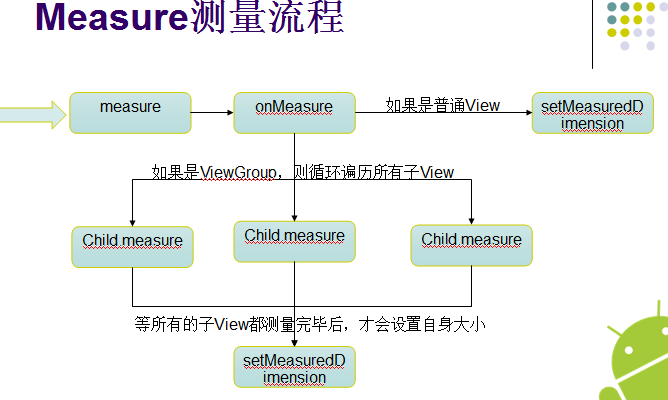
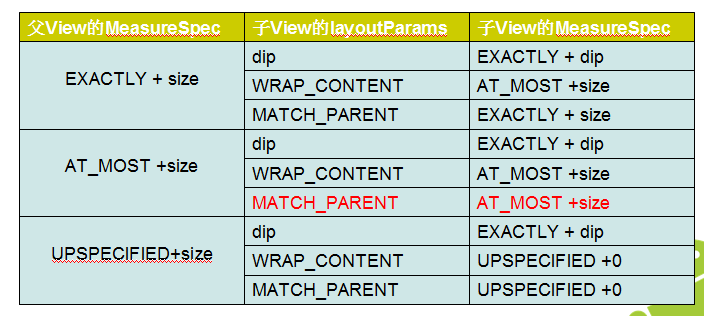













 2113
2113











 被折叠的 条评论
为什么被折叠?
被折叠的 条评论
为什么被折叠?








