由于项目需要,最近在找关于绘制实时曲线图的文章,但看了很多自己实现的话太慢,所以使用了第三方控件来实现(由于是项目中使用所以我比较倾向与开源的项目,如果出问题的话可以很好的找到根源)。这里记录是让我以后可以回顾,也可以让志同道合的程序猿减少搜索时间。
下面我们就介绍一下DynamicDataDisplay中实时曲线图的功能(其他没有时间去研究),由于在网上能找到类似的配置文章。
首先我们要去官网下载dll(或者直接NuGet,这里没有用过就不介绍了),DynamicDataDisplay找到需要的DynamicDataDisplay.dll并在项目中引用
然后在项目中配置命名空间 xmlns:d3="http://research.microsoft.com/DynamicDataDisplay/1.0",再在内容中添加<d3:ChartPlotter>基本配置问题就已经解决。
CPU的使用率的实时显示问题,CPU所使用的api可以自己去查找,我这里就不说明了。
下面我们来直接贴代码
MainWindow.xaml文件内容如下:
<Window xmlns:dxga="http://schemas.devexpress.com/winfx/2008/xaml/gauges"
xmlns="http://schemas.microsoft.com/winfx/2006/xaml/presentation"
xmlns:x="http://schemas.microsoft.com/winfx/2006/xaml"
x:Class="LinechartApplication.MainWindow"
Title="MainWindow" Height="400" Width="650"
xmlns:d3="http://research.microsoft.com/DynamicDataDisplay/1.0" Loaded="Window_Loaded">
<Grid>
<Grid.RowDefinitions>
<RowDefinition Height="Auto"/>
<RowDefinition Height="*"/>
</Grid.RowDefinitions>
<StackPanel Orientation="Horizontal">
<Button Content="滚屏or不滚屏" Click="Button_Click"/>
</StackPanel>
<d3:ChartPlotter x:Name="plotter" Margin="10,10,20,10" Grid.Row="1">
<d3:ChartPlotter.VerticalAxis>
<d3:VerticalIntegerAxis />
</d3:ChartPlotter.VerticalAxis>
<d3:ChartPlotter.HorizontalAxis>
<d3:HorizontalIntegerAxis />
</d3:ChartPlotter.HorizontalAxis>
<d3:Header Content="CPU 实时性能"/>
<d3:VerticalAxisTitle Content="百分比"/>
</d3:ChartPlotter>
</Grid>
</Window>
using System;
using System.Globalization;
using System.IO;
using System.Reflection;
using System.Threading;
using System.Windows;
using System.Diagnostics;
using System.Windows.Threading;
using System.Windows.Media;
using Microsoft.Research.DynamicDataDisplay;
using Microsoft.Research.DynamicDataDisplay.DataSources;
using System.Collections;
namespace LinechartApplication
{
/// <summary>
/// MainWindow.xaml 的交互逻辑
/// </summary>
public partial class MainWindow : Window
{
private ObservableDataSource<Point> dataSource = new ObservableDataSource<Point>();
private PerformanceCounter performanceCounter = new PerformanceCounter();
private DispatcherTimer dispatcherTimer = new DispatcherTimer();
private int currentSecond = 0;
bool buttonbool = false;//标志是否滚屏
public MainWindow()
{
InitializeComponent();
}
private void Window_Loaded(object sender, RoutedEventArgs e)
{
plotter.AddLineGraph(dataSource, Colors.Red, 2, "百分比");
plotter.LegendVisible = true;
dispatcherTimer.Interval = TimeSpan.FromSeconds(1);
dispatcherTimer.Tick += timer_Tick;
dispatcherTimer.IsEnabled = true;
plotter.Viewport.FitToView();
}
int xaxis = 0;
int yaxis = 0;
int group = 20;//默认组距
Queue q = new Queue();
private void timer_Tick(object sender, EventArgs e)
{
performanceCounter.CategoryName = "Processor";
performanceCounter.CounterName = "% Processor Time";
performanceCounter.InstanceName = "_Total";
double x = currentSecond;
double y = performanceCounter.NextValue();
Point point = new Point(x, y);
dataSource.AppendAsync(base.Dispatcher, point);
if (wendu)
{
if (q.Count < group)
{
q.Enqueue((int)y);//入队
yaxis = 0;
foreach (int c in q)
if (c > yaxis)
yaxis = c;
}
else {
q.Dequeue();//出队
q.Enqueue((int)y);//入队
yaxis = 0;
foreach (int c in q)
if (c > yaxis)
yaxis = c;
}
if (currentSecond - group > 0)
xaxis = currentSecond - group;
else
xaxis = 0;
Debug.Write("{0}\n", yaxis.ToString());
plotter.Viewport.Visible = new System.Windows.Rect(xaxis, 0, group, yaxis);//主要注意这里一行
}
currentSecond++;
}
private void Button_Click(object sender, RoutedEventArgs e)
{
if (wendu)
{
wendu = false;
}
else {
wendu = true;
}
}
}
}
DynamicDataDisplay实现实时显示曲线的功能有很多但没有看到x轴移动的功能所以下面就是主要内容(如何沿着x轴移动)
在使用DynamicDataDisplay时候我发现会出现图像缩放的情况(就是x轴一直被缩放,所有数据都会被压缩在一块,很不方便)。使用plotter.Viewport.Visible = new System.Windows.Rect(xaxis, 0, group, yaxis);这行代码就可以解决按照x轴移动的功能。这个就像一个窗口,我们定义窗口位置和大小就能想看到我们所需要的数据。第一和第二个参数是原点坐标,第三个参数是X轴长度,第四个参数是Y长度。定义好了之后所有在这个区间的内容都会被显示,多余的参数不显示。随着窗口的移动也就是X轴移动的功能。
代码中,使用了队列,队列的长度就等于显示窗口的长度也就是X轴的长度。队列的作用是取该队列中最大的值来确定窗口的高度。
不滚屏时图像(我们可以看到X轴都挤到一块)
滚屏时图像(我们可以看到X起始点和结束点)
资源下载https://download.csdn.net/download/u013187531/1119064
https://download.csdn.net/download/u013187531/9842653(原有资源积分改不了了,所以上传了一份新资源)
转载请注明地址:谢谢








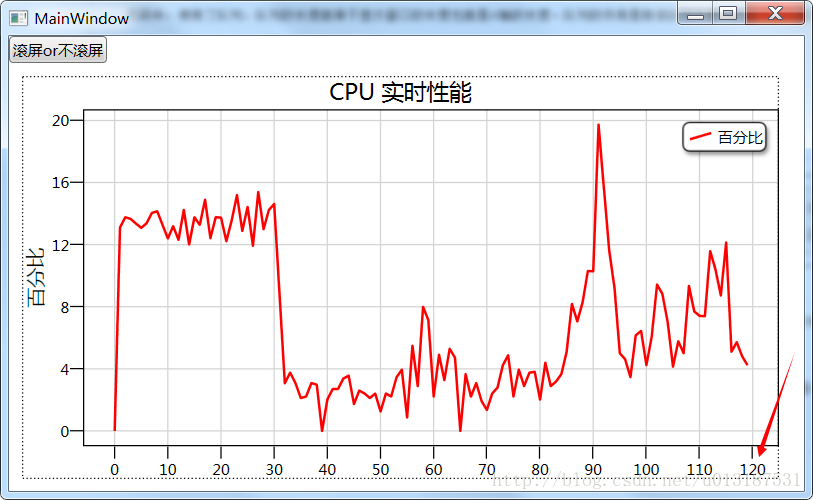














 1万+
1万+











 被折叠的 条评论
为什么被折叠?
被折叠的 条评论
为什么被折叠?








