效果图:转自harvic当乌龟有了梦想……
正在刷新 刷新后
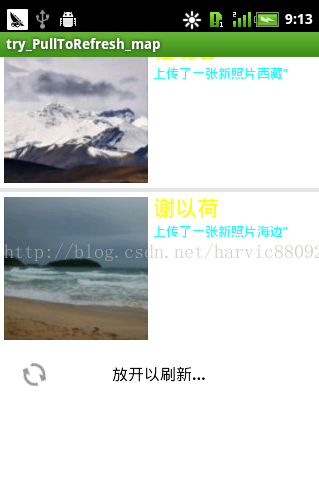
assets文件夹里面
[{"name":"林珊","info":"上传了一张新照片油画”","photo":"youhua"},
{"name":"叶亚楠","info":"上传了一张新照片日系妆”","photo":"rixizhuang"},
{"name":"王颖","info":"上传了一张新照片最爱”","photo":"zuiai"},
{"name":"罗智宜","info":"上传了一张新照片猫猫”","photo":"maomao"},
{"name":"罗智宜","info":"上传了一张新照片鱼”","photo":"yu"},
{"name":"罗智宜","info":"上传了一张新照片卖萌”","photo":"maimeng"},
{"name":"程璐春","info":"上传了一张新照片西藏”","photo":"xizang"},
{"name":"谢以荷","info":"上传了一张新照片海边”","photo":"haibian"}]activity_main.xml
<?xml version="1.0" encoding="utf-8"?>
<LinearLayout xmlns:android="http://schemas.android.com/apk/res/android"
android:layout_width="fill_parent"
android:layout_height="fill_parent"
android:orientation="vertical" >
<com.handmark.pulltorefresh.library.PullToRefreshListView
android:id="@+id/pull_refresh_list"
android:layout_width="fill_parent"
android:layout_height="fill_parent"
android:cacheColorHint="#00000000"
android:divider="#19000000"
android:dividerHeight="4dp"
android:fadingEdge="none"
android:fastScrollEnabled="false"
android:footerDividersEnabled="false"
android:headerDividersEnabled="false"
android:smoothScrollbar="true" />
</LinearLayout>item.xml(每个item的布局)
<?xml version="1.0" encoding="utf-8"?>
<LinearLayout xmlns:android="http://schemas.android.com/apk/res/android"
android:layout_width="fill_parent"
android:layout_height="fill_parent"
android:orientation="horizontal" >
<ImageView
android:id="@+id/img"
android:layout_width="wrap_content"
android:layout_height="wrap_content"
android:layout_margin="5px" />
<LinearLayout
android:layout_width="wrap_content"
android:layout_height="wrap_content"
android:orientation="vertical" >
<TextView
android:id="@+id/name"
android:layout_width="wrap_content"
android:layout_height="wrap_content"
android:textColor="#FFFFFF00"
android:textSize="22px" />
<TextView
android:id="@+id/info"
android:layout_width="wrap_content"
android:layout_height="wrap_content"
android:textColor="#FF00FFFF"
android:textSize="13px" />
</LinearLayout>
</LinearLayout>MainActivity
package com.example.try_pulltorefresh_map;
/**
* 完成了从TXT文本中提取,并向下刷新
*/
import java.io.BufferedReader;
import java.io.IOException;
import java.io.InputStream;
import java.io.InputStreamReader;
import java.io.UnsupportedEncodingException;
import java.util.ArrayList;
import java.util.HashMap;
import org.json.JSONArray;
import com.handmark.pulltorefresh.library.PullToRefreshBase;
import com.handmark.pulltorefresh.library.PullToRefreshListView;
import com.handmark.pulltorefresh.library.PullToRefreshBase.Mode;
import com.handmark.pulltorefresh.library.PullToRefreshBase.OnRefreshListener;
import android.os.AsyncTask;
import android.os.Bundle;
import android.app.ListActivity;
import android.content.Context;
import android.graphics.Bitmap;
import android.graphics.BitmapFactory;
import android.text.format.DateUtils;
import android.view.LayoutInflater;
import android.view.View;
import android.view.ViewGroup;
import android.widget.BaseAdapter;
import android.widget.ImageView;
import android.widget.ListView;
import android.widget.TextView;
public class MainActivity extends ListActivity {
private ArrayList<HashMap<String, Object>> listItem = new ArrayList<HashMap<String, Object>>();
private PullToRefreshListView mPullRefreshListView;
MyAdapter adapter = null;
@Override
protected void onCreate(Bundle savedInstanceState) {
super.onCreate(savedInstanceState);
setContentView(R.layout.activity_main);
// 获取控件listview
mPullRefreshListView = (PullToRefreshListView) findViewById(R.id.pull_refresh_list);
// 设定上拉监听函数
mPullRefreshListView
.setOnRefreshListener(new OnRefreshListener<ListView>() {
@Override
public void onRefresh(
PullToRefreshBase<ListView> refreshView) {
String label = DateUtils.formatDateTime(
getApplicationContext(),
System.currentTimeMillis(),
DateUtils.FORMAT_SHOW_TIME
| DateUtils.FORMAT_SHOW_DATE
| DateUtils.FORMAT_ABBREV_ALL);
refreshView.getLoadingLayoutProxy()
.setLastUpdatedLabel(label);
// 开始异步任务加载新数据
new GetDataTask().execute();
}
});
// 设置底部下拉刷新模式
mPullRefreshListView.setMode(Mode.PULL_FROM_END);
// 1、获取LIST数据
listItem = getData();
// 2、获取适配器
adapter = new MyAdapter(this);
// 3、设置适配器
ListView actualListView = mPullRefreshListView.getRefreshableView();
actualListView.setAdapter(adapter);
}
private class GetDataTask extends
AsyncTask<Void, Void, HashMap<String, Object>> {
// 后台处理部分
@Override
protected HashMap<String, Object> doInBackground(Void... params) {
try {
Thread.sleep(1000);
} catch (InterruptedException e) {
}
HashMap<String, Object> map = new HashMap<String, Object>();
try {
map = new HashMap<String, Object>();
map.put("name", "林珊");
map.put("info", "上传了一张新照片油画");
map.put("img", "youhua");
} catch (Exception e) {
setTitle("map出错了");
return null;
}
return map;
}
/**
* 这里是对刷新的响应,可以利用addFirst()和addLast()函数将新加的内容加到LISTView中
* 根据AsyncTask的原理,onPostExecute里的result的值就是doInBackground()的返回值
*/
@Override
protected void onPostExecute(HashMap<String, Object> result) {
// 在头部增加新添内容
try {
listItem.add(result);
// 通知程序数据集已经改变,如果不做通知,那么将不会刷新mListItems的集合
adapter.notifyDataSetChanged();
mPullRefreshListView.onRefreshComplete();
} catch (Exception e) {
setTitle(e.getMessage());
}
super.onPostExecute(result);
}
}
/**
* listview界面初始化的数据data 每一个item就是一个hashMap集合 一页数据就是一个存放map的ArrayList集合
*
*/
private ArrayList<HashMap<String, Object>> getData() {
ArrayList<HashMap<String, Object>> list = new ArrayList<HashMap<String, Object>>();
HashMap<String, Object> map = new HashMap<String, Object>();
InputStream inputStream;
try {
// 获取一个输入流
inputStream = this.getAssets().open("my_home_friends.txt");
String json = readTextFile(inputStream);
// 创建JSONArray对象--json格式的json字符串
JSONArray array = new JSONArray(json);
for (int i = 0; i < array.length(); i++) {
map = new HashMap<String, Object>();
map.put("name", array.getJSONObject(i).getString("name"));
map.put("info", array.getJSONObject(i).getString("info"));
map.put("img", array.getJSONObject(i).getString("photo"));
list.add(map);
}
return list;
} catch (Exception e) {
e.printStackTrace();
}
return list;
}
/**
* 从assets文件中读取一串JSon字符串,生成json字符串对象
*/
public String readTextFile(InputStream inputStream) {
String readedStr = "";
BufferedReader br;
try {
// 字符读取流
br = new BufferedReader(new InputStreamReader(inputStream, "UTF-8"));
String tmp;
while ((tmp = br.readLine()) != null) {
readedStr += tmp;
}
br.close();
inputStream.close();
} catch (UnsupportedEncodingException e) {
e.printStackTrace();
} catch (IOException e) {
e.printStackTrace();
}
return readedStr;
}
public final class ViewHolder {
public ImageView img;
public TextView name;
public TextView info;
}
/**
* 适配器类
*
*/
public class MyAdapter extends BaseAdapter {
private LayoutInflater mInflater;
public MyAdapter(Context context) {
this.mInflater = LayoutInflater.from(context);
}
@Override
public int getCount() {
return listItem.size();
}
@Override
public Object getItem(int arg0) {
return listItem.get(arg0);
}
@Override
public long getItemId(int arg0) {
return arg0;
}
@Override
public View getView(int position, View convertView, ViewGroup parent) {
ViewHolder holder = null;
if (convertView == null) {
holder = new ViewHolder();
convertView = mInflater.inflate(R.layout.item, null);
holder.img = (ImageView) convertView.findViewById(R.id.img);
holder.name = (TextView) convertView.findViewById(R.id.name);
holder.info = (TextView) convertView.findViewById(R.id.info);
convertView.setTag(holder);
} else {
holder = (ViewHolder) convertView.getTag();
}
holder.img.setImageBitmap(getHome((String) listItem.get(position)
.get("img")));
holder.name.setText((String) listItem.get(position).get("name"));
holder.info.setText((String) listItem.get(position).get("info"));
return convertView;
}
}
/**
* 根据图片名称获取主页图片
*/
public Bitmap getHome(String photo) {
String homeName = photo + ".jpg";
InputStream is = null;
try {
is = getAssets().open("home/" + homeName);
Bitmap bitmap = BitmapFactory.decodeStream(is);
is.close();
return bitmap;
} catch (Exception e) {
e.printStackTrace();
}
return null;
}
}








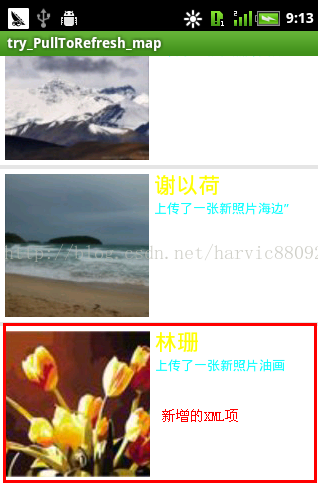















 975
975

 被折叠的 条评论
为什么被折叠?
被折叠的 条评论
为什么被折叠?








