代码如下:
<span style="font-size:18px;"><span style="font-size:18px;">package com.sunday.customs;
import com.example.customs.R;
import android.os.Bundle;
import android.app.Activity;
import android.view.Menu;
public class MainActivity extends Activity {
@Override
protected void onCreate(Bundle savedInstanceState) {
super.onCreate(savedInstanceState);
setContentView(R.layout.activity_main);
}
@Override
public boolean onCreateOptionsMenu(Menu menu) {
// Inflate the menu; this adds items to the action bar if it is present.
getMenuInflater().inflate(R.menu.main, menu);
return true;
}
}
</span></span><span style="font-size:18px;">package com.sunday.customs;
import com.example.customs.R;
import android.content.Context;
import android.graphics.Rect;
import android.graphics.drawable.Drawable;
import android.text.Editable;
import android.text.TextWatcher;
import android.util.AttributeSet;
import android.util.Log;
import android.view.MotionEvent;
import android.widget.EditText;
public class EditTextWithDel extends EditText {
private final static String TAG = "EditTextWithDel";
private Drawable imgInable;
private Drawable imgAble;
private Context mContext;
public EditTextWithDel(Context context) {
super(context);
mContext = context;
init();
}
public EditTextWithDel(Context context, AttributeSet attrs, int defStyle) {
super(context, attrs, defStyle);
mContext = context;
init();
}
public EditTextWithDel(Context context, AttributeSet attrs) {
super(context, attrs);
mContext = context;
init();
}
private void init() {
imgInable = mContext.getResources().getDrawable(R.drawable.delete_gray);
imgAble = mContext.getResources().getDrawable(R.drawable.delete);
添加监听器
addTextChangedListener(new TextWatcher() {
@Override
public void onTextChanged(CharSequence s, int start, int before, int count) {}
@Override
public void beforeTextChanged(CharSequence s, int start, int count, int after) {}
@Override
public void afterTextChanged(Editable s) {
setDrawable();
}
});
setDrawable();
}
//设置删除图片
private void setDrawable() {
if(length() < 1)
//此函数功能是在edittext中加图片,并设置图片在里面的位置
setCompoundDrawablesWithIntrinsicBounds(null, null, imgInable, null);
else
setCompoundDrawablesWithIntrinsicBounds(null, null, imgAble, null);
}
// 处理删除事件
@Override
public boolean onTouchEvent(MotionEvent event) {
if (imgAble != null && event.getAction() == MotionEvent.ACTION_UP) {
int eventX = (int) event.getRawX();
int eventY = (int) event.getRawY();
Log.e(TAG, "eventX = " + eventX + "; eventY = " + eventY);
Rect rect = new Rect();
getGlobalVisibleRect(rect);
rect.left = rect.right - 50;
if(rect.contains(eventX, eventY))
setText("");
}
return super.onTouchEvent(event);
}
@Override
protected void finalize() throws Throwable {
super.finalize();
}
}
</span>布局文件:
<span style="font-size:18px;"><span style="font-size:18px;"><LinearLayout xmlns:android="http://schemas.android.com/apk/res/android"
xmlns:tools="http://schemas.android.com/tools"
android:layout_width="match_parent"
android:layout_height="match_parent"
android:orientation="vertical">
<com.sunday.customs.EditTextWithDel
android:layout_width="match_parent"
android:layout_height="wrap_content"
android:layout_margin="20dp"
android:hint="输入"
android:padding="7dp"
android:singleLine="true" />
<com.sunday.customs.EditTextWithDel
android:layout_width="match_parent"
android:layout_height="wrap_content"
android:layout_margin="20dp"
android:hint="输入"
android:padding="7dp"
android:singleLine="true" />
</LinearLayout></span></span>最终效果图:
当点击右侧衩号,清楚文本。







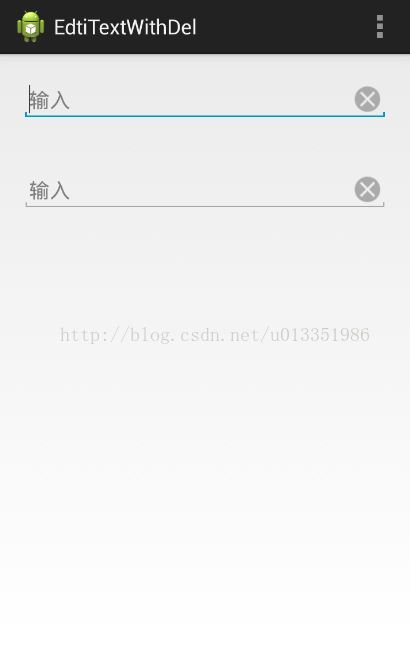
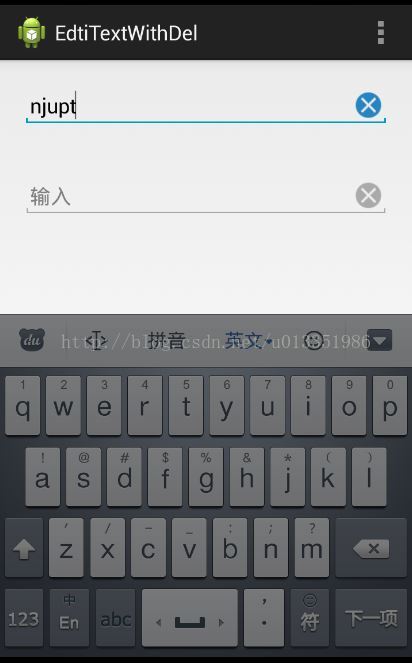













 687
687











 被折叠的 条评论
为什么被折叠?
被折叠的 条评论
为什么被折叠?








