如果想具体了解Android动画的可参考小编的上一篇博客,在这里我们仅为实现页面的3D旋转效果做一个小的实现。当然,要说这个3D效果与其他3D效果有哪些不同之处呢。也就是拉大了观察者的摄像机与动画之间的距离,避免旋转效果因Y方向上的页面旋转而超出屏幕高度,使整体效果看起来更舒心而已,除此以外还有ViewHelp引用动画的实现。
- 设置摄像头距离
- 根据中心位置缩放页面视图
- 绕页面中心Y轴旋转
以上动画效果实现分为以上几个步骤,而其中最需要注意的是旋转角度的设计。如果将页面执行水平旋转180°(比如说0°-180°),那么结果将导致页面的内容也会出现对称的效果,这个可以自行测试下。那么该如何解决这种问题呢?小编的想法是当页面旋转至90°(或者270°)的时候,对应的将当前页面的角度设置为270°(或者90°)。然后再继续执行剩下的90°(180°-90°),最后抵达我们想要的角度为360°(或者0°)。
为了解决上诉的问题,小编试过从ObjectAnimator入手,试着为其添加更多的变化值。如ObjectAnimator.ofFloat(mMainFly, “rotationY”, 0, 90, 270, 360);当然结果肯定是不行的,因为每个角度的变换过程所消耗的时间是等同的,这么做只会导致页面内容的不正常闪烁。所以,最好的方法就是分开执行,且在每个动画单元执行结束后通过setRotationY();的方法设置下个单元的起始角度。下面我们通过Fragment的切换实现上图效果。
@ContentView(R.layout.activity_r3d_frame)
public class R3DFragmentActivity extends FragmentActivity {
@ViewInject(R.id.r3d_fly_main)
private FrameLayout mMainFly;
private R3DFirstFragment mFirstFragment;
private R3DSecondFragment mSecondFragment;
@Override
protected void onCreate(Bundle savedInstanceState) {
super.onCreate(savedInstanceState);
ViewUtils.inject(this);
showDefaultFragment();
}
/**
* 默认显示FirstFragment
*/
public void showDefaultFragment() {
if (mFirstFragment == null) {
mFirstFragment = new R3DFirstFragment();
}
putFragment(R.id.r3d_fly_main, mFirstFragment, "r3d_fly_main");
}
/**
* 显示SecondFragment
*/
public void showSecondFragment() {
if (mSecondFragment == null) {
mSecondFragment = new R3DSecondFragment();
}
showFragmentAdd(R.id.r3d_fly_main, mSecondFragment, "r3d_fly_main");
}
/**
* 为页面跳转及其切换添加3D旋转效果
*/
public void showCutAnim(final boolean is2Second) {
final int time = 600;
final int distance = 15000;
final int scaleTime = 80;
final float scale = 0.9f;
// 设置照相机的距离(避免旋转时高度超出屏幕高度)
float CameraScale = getResources().getDisplayMetrics().density * distance;
mMainFly.setCameraDistance(CameraScale);
ObjectAnimator animatorR1;
if (is2Second) {
animatorR1 = ObjectAnimator.ofFloat(mMainFly, "rotationY", 0, 90).setDuration(time / 2);
} else {
animatorR1 = ObjectAnimator.ofFloat(mMainFly, "rotationY", 0, -90).setDuration(time / 2);
}
ObjectAnimator animatorR2;
if (is2Second) {
animatorR2 = ObjectAnimator.ofFloat(mMainFly, "rotationY", 270, 360).setDuration(time / 2);
} else {
animatorR2 = ObjectAnimator.ofFloat(mMainFly, "rotationY", -270, -360).setDuration(time / 2);
}
ObjectAnimator animatorSX1 = ObjectAnimator.ofFloat(mMainFly, "scaleX", 1.0f, scale).setDuration(scaleTime);
ObjectAnimator animatorSY1 = ObjectAnimator.ofFloat(mMainFly, "scaleY", 1.0f, scale).setDuration(scaleTime);
ObjectAnimator animatorSX2 = ObjectAnimator.ofFloat(mMainFly, "scaleX", scale, 1.0f).setDuration(scaleTime);
ObjectAnimator animatorSY2 = ObjectAnimator.ofFloat(mMainFly, "scaleY", scale, 1.0f).setDuration(scaleTime);
AnimatorSet animatorSet = new AnimatorSet();
animatorSet.playTogether(animatorSX1, animatorSY1);
animatorSet.playTogether(animatorSX2, animatorSY2);
animatorSet.play(animatorR1).after(animatorSX1);
animatorSet.play(animatorR1).before(animatorR2);
animatorSet.play(animatorR2).before(animatorSX2);
animatorSet.start();
animatorR1.addListener(new AnimatorListenerAdapter() {
@Override
public void onAnimationEnd(Animator animation) {
super.onAnimationEnd(animation);
if (is2Second) {
showSecondFragment();
} else {
onBackPressed();
mCurrentFragment = mFirstFragment;
mMainFly.setRotationY(-270);
}
}
});
}
}除了Fragment以外,我们也可以手动修改常用ViewPager,来实现类似上图的动画效果。首先,我们要新建一个.class继承自ViewPager.PageTransformer,重写transformPage(View view, float position);方法来控制当前卡片view的状态,这里需要注意的只是position的变化跟踪,因为ViewHelp的协助来共同完成动画的展现,相比上面的实现,无法为各个动画单元提供各自的执行时长和顺序。最后使用ViewPager.setPageTransformer();方法就可以实现卡片切换的动画效果啦。
public class FilpTransformer implements ViewPager.PageTransformer {
private Context mContext;
private static final float MIN_SCALE = 0.9f;
public FilpTransformer(Context mContext) {
this.mContext = mContext;
}
@Override
public void transformPage(View view, float position) {
float pageWidth = view.getMeasuredWidth();
float pageHeight = view.getMeasuredHeight();
// 设置照相机的距离(避免旋转时高度超出屏幕高度)
final int distance = 15000;
float CameraScale = mContext.getResources().getDisplayMetrics().density * distance;
view.setCameraDistance(CameraScale);
// 缩放
float scaleFactor = Math.max(MIN_SCALE, 1 - Math.abs(position));
view.setScaleX(scaleFactor);
view.setScaleY(scaleFactor);
// 左侧Page 1 <---- 0 -----> -1 右侧Page
ViewHelper.setPivotY(view, pageHeight * 0.5f);
ViewHelper.setRotationY(view, 180f * position);
if (position <= 0) {
view.setAlpha(1 - (Math.abs(position)));
ViewHelper.setPivotX(view, pageWidth);
if (position <= -1) {
// 旋转完成将另一个Fragment以90°的位置放置,避免重叠
ViewHelper.setRotationY(view, 90f * position);
}
} else {
ViewHelper.setPivotX(view, 0);
if (position == 1) {
ViewHelper.setRotationY(view, 90f * position);
}
}
}
}







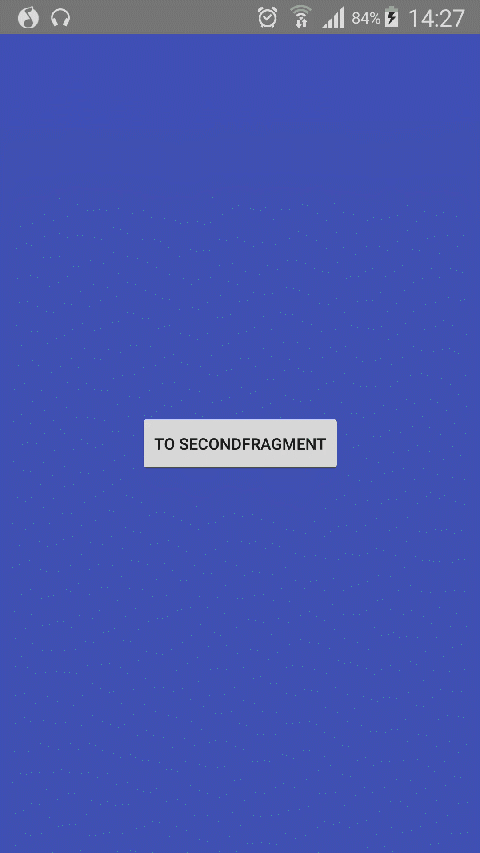













 254
254











 被折叠的 条评论
为什么被折叠?
被折叠的 条评论
为什么被折叠?








