一、准备阶段
请看这篇文章:http://blog.csdn.net/ruoyunliufeng/article/details/77921361
1.补充pysinstall和pycharm的集成:
1.1pip安装pyinstall
pip install pyinstall
1.2按照下图配置
3.使用
二、程序编写
1.设计UI
在当前问津新建.ui文件(前提是你已经完成上面的安装步骤),然后右击文件选择外部工具的QTdesigner
QTdesigner的设计部分,我就不多讲了,可能后续会出博客专题专门讲。大体原理就是拖拖拽拽改改参数。
2.将UI程序转换成python程序
转换后注释三行代码:
# MainWindow.setCentralWidget(self.centralwidget)
# MainWindow.setStatusBar(self.statusbar)
# MainWindow.setMenuBar(self.menuBar)
主程序
# encoding: utf-8
# ***网络测试程序V0.1***
# 1.采用ping原理进行网络测试
# 2.分离UI主线程和工作线程
# ***********************
# V0.2
# 更新网络成功或失败按钮颜色的变化
import os
import sys
import time
global ip
from ui_net import Ui_MainWindow
from PyQt5 import QtWidgets,QtCore,Qt
from PyQt5.QtGui import QPixmap,QPalette
from PyQt5.QtCore import *
from PyQt5.QtGui import *
from PyQt5.QtWidgets import *
class WorkThread(QtCore.QThread):
sinOut = pyqtSignal(int)
def __int__(self):
super(WorkThread,self).__init__()
def run(self ):
global ip
exit_code = os.system(u'ping %s'%ip)
if exit_code:
# raise Exception('connect failed.')
self.sinOut.emit(0) #反馈信号出去
else:
self.sinOut.emit(1) #反馈信号出去
#
class mywindow(QtWidgets.QWidget, Ui_MainWindow):
trigger = QtCore.pyqtSignal()
def __init__(self):
super(mywindow, self).__init__()
self.setupUi(self)
# 连接 QPushButton 的点击信号到槽 BigWork()
self.pushButton.clicked.connect(self.net_work)
# # 延时为了看启动界面
# time.sleep(1)
def net_work(self):
# print("开始多线程")
self.wt = WorkThread()
global ip
ip = self.lineEdit.text()
print (ip)
#开始执行run()函数里的内容
self.wt.start()
# # 收到信号
self.wt.sinOut.connect(self.net_back) #将信号连接至net_back函数
def net_back(self,net_bool):
if net_bool ==1:
self.pushButton.setText(u"成功")
# button1.setStyleSheet("background-color: red");
# button2.setStyleSheet("background-color:#ff0000;");
# button3.setStyleSheet("background-color:rgb(255,0,0)");
self.pushButton.setStyleSheet("background-color: green")
else:
self.pushButton.setText(u"失败")
self.pushButton.setStyleSheet("background-color: red")
if __name__=="__main__":
app=QtWidgets.QApplication(sys.argv)
# 启动界面
splash = QtWidgets.QSplashScreen(QPixmap("D://D.png"))
splash.show()
splash.showMessage(u"正在加载软件",alignment = QtCore.Qt.AlignHCenter)
app.processEvents() # 防止卡死
print("app.processEvents()")
myshow=mywindow()
print("app.processEvents()")
myshow.show()
print("app.processEvents()")
# 关闭启动界面
splash.finish(myshow)
sys.exit(app.exec_())
程序有几个要点:
1.开机界面实现。
2.线程实现,方式运行程序过程中UI界面的卡死。
3.调用windows命令行的实现。
三、效果










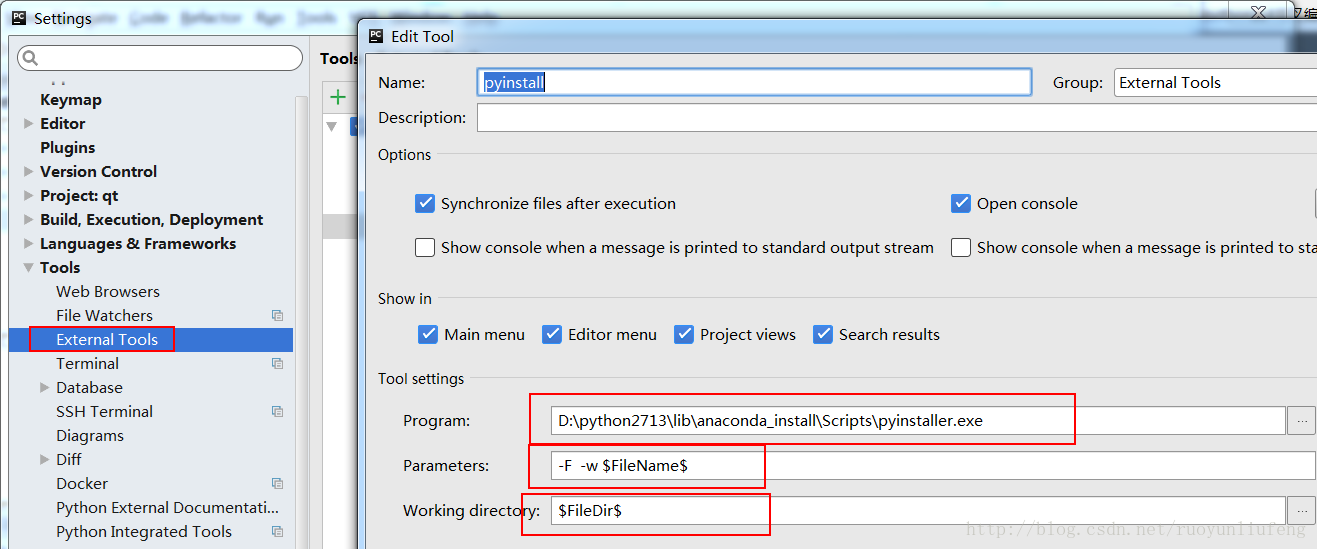
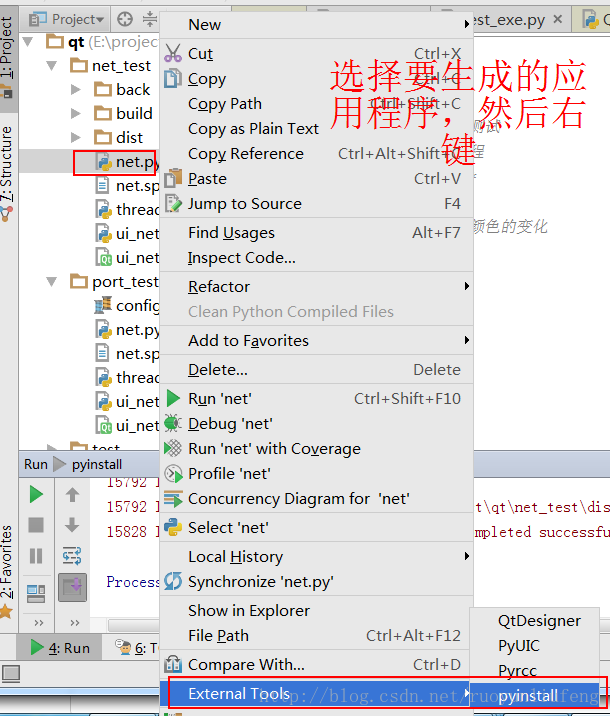
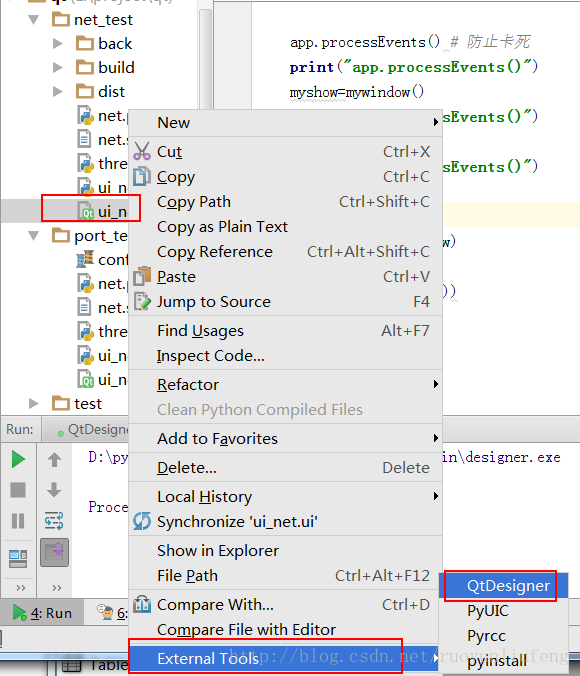
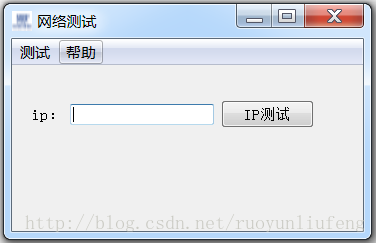
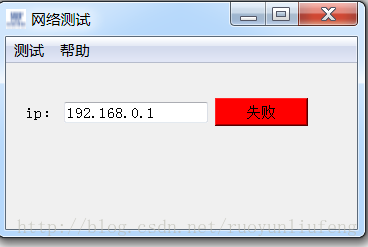














 7016
7016











 被折叠的 条评论
为什么被折叠?
被折叠的 条评论
为什么被折叠?










