实现Android读取assets资源目录下文本,实例的效果:
1,首先,是一个主界面
2,点击指示的位置,进入下一页面,通过实现点击列别,弹出对应问题的对应的答案。
一、实现上述的效果,首先要有资源可供读取,这就要在Android assets下创建一个文本文件,由于上述我们实现的效果是问题列表的形式,这就需要我们在创建文本时按照一定的模式去创建,当然这不是开发人员去做的,所以这种格式要求尽量的简便:
QUESTION_START_FLAG
1 、一个 ".java" 源文件中是否可以包括多个类(不是内部类)?有什么限制?
ANSWER_START_FLAG
可以有多个类,但只能有一个 public 的类,并且 public 的类名必须与文件名相一致。
END_FLAG文本中,问题的开始我们加入QUESTION_START_FLAG特殊字符串,答案的开始加入ANSWER_START_FLAG为特殊字符串,答案的结束以END_FLAG标明。
以这样的格式完成文本的创建。
二、编写第一个布局文件activity_main.xml,这里我用的是包含页,将头部activity_head.xml与尾部activity_doot.xml分开。
这是activity_main.xml
<LinearLayout xmlns:android="http://schemas.android.com/apk/res/android"
xmlns:tools="http://schemas.android.com/tools"
android:layout_width="match_parent"
android:layout_height="match_parent"
android:background="@drawable/main_bg"
android:orientation="vertical" >
<!-- 顶部 -->
<include layout="@layout/activity_head"/>
<!-- 中间 -->
<LinearLayout
android:layout_width="match_parent"
android:layout_height="0dp"
android:layout_weight="670"
android:orientation="vertical" >
<TextView
android:layout_width="match_parent"
android:layout_height="0dp"
android:layout_weight="80" />
<LinearLayout
android:layout_width="match_parent"
android:layout_height="0dp"
android:layout_weight="205"
android:orientation="horizontal" >
<TextView
android:layout_width="0dp"
android:layout_height="match_parent"
android:layout_weight="1" />
<TextView
android:layout_width="0dp"
android:layout_height="match_parent"
android:layout_weight="1"
android:background="@drawable/book" />
<TextView
android:layout_width="0dp"
android:layout_height="match_parent"
android:layout_weight="1" />
</LinearLayout>
<TextView
android:layout_width="match_parent"
android:layout_height="0dp"
android:layout_weight="52" />
<TextView
android:layout_width="match_parent"
android:layout_height="0dp"
android:layout_weight="40"
android:gravity="center"
android:text="欢迎使用"
android:textColor="#ff0000"
android:textSize="20sp" />
<TextView
android:layout_width="match_parent"
android:layout_height="0dp"
android:layout_weight="80" />
<LinearLayout
android:layout_width="match_parent"
android:layout_height="0dp"
android:layout_weight="103"
android:orientation="horizontal" >
<TextView
android:layout_width="0dp"
android:layout_height="match_parent"
android:layout_weight="37" />
<TextView
android:layout_width="0dp"
android:layout_height="match_parent"
android:layout_weight="406"
android:background="@drawable/main_icon" />
<TextView
android:layout_width="0dp"
android:layout_height="match_parent"
android:layout_weight="37" />
</LinearLayout>
<TextView
android:layout_width="match_parent"
android:layout_height="0dp"
android:layout_weight="95" />
</LinearLayout>
<!-- 底部 -->
<include layout="@layout/activity_foot"/>
</LinearLayout>
activity_head.xml:
<LinearLayout xmlns:android="http://schemas.android.com/apk/res/android"
xmlns:tools="http://schemas.android.com/tools"
android:layout_width="match_parent"
android:layout_height="0dp"
android:layout_weight="50"
android:background="@drawable/head_bg"
android:orientation="horizontal"
android:paddingBottom="5dp"
android:paddingLeft="5dp"
android:paddingRight="5dp"
android:paddingTop="5dp" >
<TextView
android:layout_width="0dp"
android:layout_height="wrap_content"
android:layout_weight="1"
android:text="" />
<TextView
android:layout_width="0dp"
android:layout_height="match_parent"
android:layout_weight="7.8"
android:gravity="center"
android:text="程序员面试宝典"
android:textColor="#ffffff"
android:textSize="16sp" />
<Button
android:id="@+id/setting_btn"
android:layout_width="0dp"
android:layout_height="match_parent"
android:layout_weight="1"
android:background="@drawable/head_back_btn"
android:paddingBottom="5dp"
android:paddingRight="5dp"
android:paddingTop="5dp" />
</LinearLayout>这是activity_foot.xml
<LinearLayout xmlns:android="http://schemas.android.com/apk/res/android"
xmlns:tools="http://schemas.android.com/tools"
android:layout_width="match_parent"
android:layout_height="0dp"
android:layout_weight="80"
android:orientation="horizontal"
android:paddingBottom="10dp"
android:paddingTop="10dp" >
<TextView
android:layout_width="0dp"
android:layout_height="match_parent"
android:layout_weight="1" />
<LinearLayout
android:layout_width="0dp"
android:layout_height="match_parent"
android:layout_weight="3.5"
android:background="@drawable/buttom_bg"
android:orientation="horizontal"
android:paddingBottom="5dp"
android:paddingTop="5dp" >
<TextView
android:layout_width="0dp"
android:layout_height="match_parent"
android:layout_weight="0.5" />
<Button
android:layout_width="0dp"
android:layout_height="match_parent"
android:layout_weight="1"
android:background="@drawable/bottom_btn01_b" />
<TextView
android:layout_width="0dp"
android:layout_height="match_parent"
android:layout_weight="1.5" />
<Button
android:id="@+id/list_btn"
android:layout_width="0dp"
android:layout_height="match_parent"
android:layout_weight="1"
android:background="@drawable/bottom_btn02_b" />
<TextView
android:layout_width="0dp"
android:layout_height="match_parent"
android:layout_weight="1.5" />
<Button
android:layout_width="0dp"
android:layout_height="match_parent"
android:layout_weight="1"
android:background="@drawable/bottom_btn03_b" />
<TextView
android:layout_width="0dp"
android:layout_height="match_parent"
android:layout_weight="0.5" />
</LinearLayout>
<TextView
android:layout_width="0dp"
android:layout_height="match_parent"
android:layout_weight="1" />
</LinearLayout>注:这里的单个的 head 和 foot是演示不了的,因为我采用上中下权值比例布局的。整体在main中可以演示的。
三、下面实现的列表的activity_question_list样式
<LinearLayout xmlns:android="http://schemas.android.com/apk/res/android"
xmlns:tools="http://schemas.android.com/tools"
android:layout_width="match_parent"
android:layout_height="match_parent"
android:orientation="vertical"
android:background="@drawable/main_bg" >
<include layout="@layout/activity_head"/>
<LinearLayout
android:layout_width="match_parent"
android:layout_height="0dp"
android:layout_weight="670"
android:orientation="vertical"
android:paddingLeft="5dp"
android:paddingRight="5dp"
android:paddingTop="5dp">
<ListView
android:id="@+id/list"
android:layout_width="match_parent"
android:layout_height="match_parent"
android:background="@drawable/list_bg"
android:cacheColorHint="#00000000"
android:divider="#cccccc"
android:dividerHeight="1dp"
android:paddingBottom="5dp"
android:paddingLeft="5dp"
android:paddingRight="5dp"
android:paddingTop="5dp" >
</ListView>
</LinearLayout>
<include layout="@layout/activity_foot"/>
</LinearLayout>这是list主页面,还有activity_question_line,主要是实现对列表页面的数据填充。
这里只是一个TextView组件,用以显示问题,至于答案,要做到点击显示,再点击消失,就必须是动态生成的。
四、这里我们没有用到数据库,就建立一个公共类属性List<Map<String,Object>> allValues
import java.util.List;
import java.util.Map;
import android.app.Activity;
public class Globals {
public static int SCREEN_WIDTH;
public static int SCREEN_HEIGHT;
public static List<Map<String,Object>> allValues;
public static void init(Activity a){
SCREEN_WIDTH = a.getWindowManager().getDefaultDisplay().getWidth();
SCREEN_HEIGHT= a.getWindowManager().getDefaultDisplay().getHeight();
}
}
SCREEN_WIDTH 和 SCREEN_HEIGHT分别是获得手机的高度和宽度,按比例压缩扩展整体布局。
五、建立IndexActivity,用以实现页面加载,和数据读取,(通常一些软件判断是否连网时,都是通过这一页面验证的)
import java.io.BufferedReader;
import java.io.InputStream;
import java.io.InputStreamReader;
import java.util.ArrayList;
import java.util.HashMap;
import java.util.List;
import java.util.Map;
import android.app.Activity;
import android.content.Intent;
import android.os.Bundle;
import com.example.testfourinterview.util.Globals;
public class IndexActivity extends Activity {
@Override
protected void onCreate(Bundle savedInstanceState) {
super.onCreate(savedInstanceState);
setContentView(R.layout.activity_index);
// 加入线程,实现界面跳转
Thread t = new Thread() {
@Override
public void run() {
// 读取question.txt的内容
// 取得assests目录下的文件内容
try {
InputStream is = getAssets().open("question.txt");
BufferedReader reader = new BufferedReader(
new InputStreamReader(is, "GBK"));
// 逐行读取数据,这里读取到的数据传递给静态的allValues
Globals.allValues = getDataFromFile(reader);
reader.close();
Thread.sleep(1000);
} catch (Exception e) {
e.printStackTrace();
}
// 切换界面
Intent in = new Intent(IndexActivity.this, MainActivity.class);
startActivity(in);
// 切换后将自己关闭
finish();
}
};
t.start();
}
private List<Map<String, Object>> getDataFromFile(BufferedReader reader)
throws Exception {
List<Map<String, Object>> allValues = new ArrayList<Map<String, Object>>();
String line = null;
StringBuilder question = new StringBuilder();
StringBuilder answer = new StringBuilder();
// 加入之前是读取问题还是读取答案
boolean questionFlag = false;
while ((line = reader.readLine()) != null) {
// 准备开始读取问题
if ("QUESTION_START_FLAG".equals(line)) {
questionFlag = true;
} else if ("ANSWER_START_FLAG".equals(line)) {
// 准备开始读取答案
questionFlag = false;
answer.append(" ");
} else if ("END_FLAG".equals(line)) {
// 需要将问题答案整合,并保存到List集合里
// 将数据集体放入到Map,再加入到List里
Map<String, Object> map = new HashMap<String, Object>();
map.put("question", question.toString());
map.put("answer", answer.toString());
allValues.add(map);
// 清空问题和答案
question = new StringBuilder();
answer = new StringBuilder();
} else {
// 读取问题或答案数据,加入到Builder中
if (questionFlag) {
question.append(line + "\r\n");
} else {
answer.append(line + "\r\n");
}
}
}
return allValues;
}
}
下面是建立一个MainActivity,实现按钮点击跳转的操作,(这里的顶部的按钮本应该是封装继承单独的一个类得来的,因为本应用只是单一的页面,所以就没有封装)
import android.app.Activity;
import android.content.Intent;
import android.os.Bundle;
import android.view.View;
import android.view.View.OnClickListener;
import android.widget.Button;
public class MainActivity extends Activity {
private Button listbtn;
@Override
protected void onCreate(Bundle savedInstanceState) {
super.onCreate(savedInstanceState);
setContentView(R.layout.activity_main);
listbtn = (Button) findViewById(R.id.list_btn);
listbtn.setOnClickListener(new OnClickListener(){
@Override
public void onClick(View v){
Intent in = new Intent(MainActivity.this,
SecondActivity.class);
startActivity(in);
}
});
}
}在建立一个SecondActivity这是加载的跳转页面,用以点击显示问题和答案列表
import com.example.testfourinterview.util.Globals;
import android.app.Activity;
import android.graphics.Color;
import android.os.Bundle;
import android.view.View;
import android.widget.AdapterView;
import android.widget.AdapterView.OnItemClickListener;
import android.widget.LinearLayout;
import android.widget.ListView;
import android.widget.SimpleAdapter;
import android.widget.TextView;
public class SecondActivity extends Activity {
private ListView list;
private SimpleAdapter adapter;
@Override
protected void onCreate(Bundle savedInstanceState) {
super.onCreate(savedInstanceState);
setContentView(R.layout.activity_question_list);
list = (ListView) findViewById(R.id.list);
adapter = new SimpleAdapter(this,Globals.allValues,
R.layout.activity_question_line,new String[]{"question"},
new int[]{R.id.line_question});
list.setAdapter(adapter);
//点完显示的功能
list.setOnItemClickListener(new OnItemClickListener(){
@Override
public void onItemClick(AdapterView<?> arg0, View arg1, int arg2,
long arg3){
// arg1就是当前所点的行对应的界面组件, 在这里就是LinearLayout
LinearLayout line = (LinearLayout) arg1;
// 取得第二个子节点
// TextView text = (TextView) line.getChildAt(1);
// text.setVisibility(View.VISIBLE);
// 判断有几个子节点
if(line.getChildCount() == 1){
// 建立第二个子节点
TextView text = new TextView(SecondActivity.this);
text.setText(Globals.allValues.get(arg2).get("answer")
.toString());
text.setTextColor(Color.RED);
text.setTextSize(14);
// 加入到line中
line.addView(text);
} else {
// 删除答案
line.removeViewAt(1);
}
}
});
}
}
案例完成,需要素材的,可以加我微薄








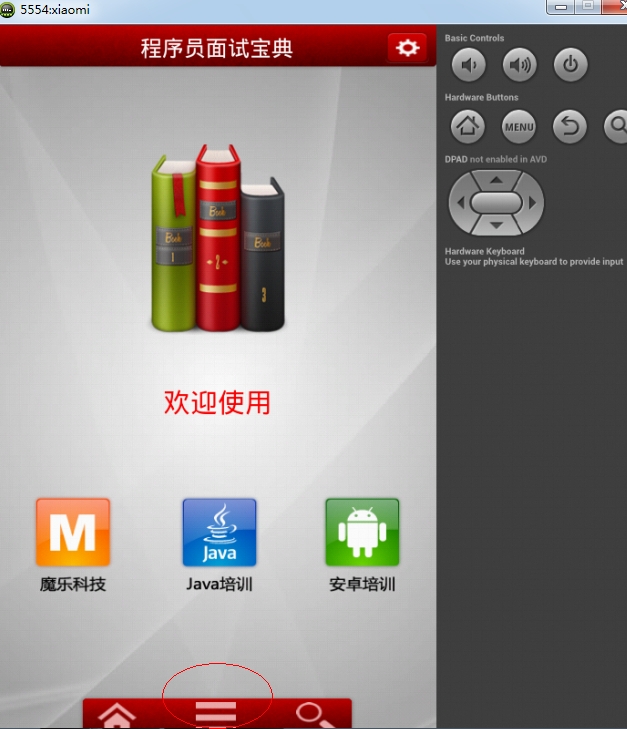
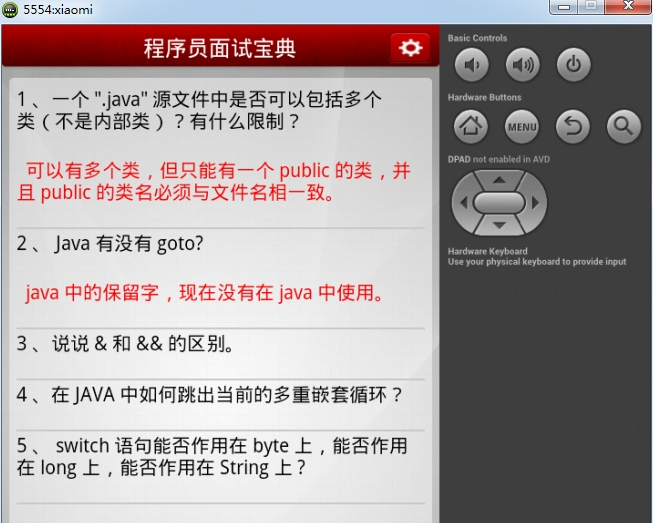













 7394
7394











 被折叠的 条评论
为什么被折叠?
被折叠的 条评论
为什么被折叠?








