前言:
设置控件的圆角,包括有:
没有圆角,全部圆角,上部圆角,下部圆角,左部圆角,右部圆角,左上圆角,右上圆角,左下圆角,左下圆角
OC代码
NSArray *titleArr = @[@"没有圆角",@"全部圆角",@"上部圆角",@"下部圆角",@"左部圆角",@"右部圆角",@"左上圆角",@"右上圆角",@"左下圆角",@"左下圆角"];
CGFloat space = 10;
NSInteger lineCount = 4;
CGFloat view_WID = (ScreenWidth - space * (lineCount + 1))/lineCount;
for (int i = 0; i<10; i++) {
UILabel *textLab = [[UILabel alloc]init];
textLab.textAlignment = NSTextAlignmentCenter;
textLab.textColor = [UIColor redColor];
textLab.backgroundColor = [UIColor lightGrayColor];
textLab.frame = CGRectMake(space + (view_WID + space)*(i%lineCount), 100 + (view_WID + space)*(i/lineCount), view_WID, view_WID);
textLab.text = titleArr[i];
[textLab setZFJGlobalViewWith:i cornerRadius:10.0];
[self.view addSubview:textLab];
}Swift代码
let titleArr = ["没有圆角","全部圆角","上部圆角","下部圆角","左部圆角","右部圆角","左上圆角","右上圆角","左下圆角","左下圆角"]
let space : Float = 10.0
let lineCount = 4
let view_WID : Float = (ScreenWidth - space * (Float(lineCount) + 1))/Float(lineCount)
for i in stride(from: 0, to: 10, by: 1) {
print("\(i)")
let textLab = UILabel()
textLab.textAlignment = NSTextAlignment.center
textLab.textColor = UIColor.red
textLab.backgroundColor = UIColor.lightGray
let rect = CGRect(x: CGFloat(space + (view_WID + space)*Float(i%lineCount)), y: CGFloat(100 + (view_WID + space)*Float(i/lineCount)), width: CGFloat(view_WID), height: CGFloat(view_WID))
textLab.frame = rect
textLab.text = titleArr[i]
textLab .setZFJGlobalView(viewType: GlobalViewType(rawValue: i)!, cornerRadius: 10.0)
self.view.addSubview(textLab)
}效果图
Demo下载
http://download.csdn.net/detail/u014220518/9683593









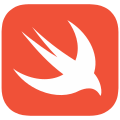
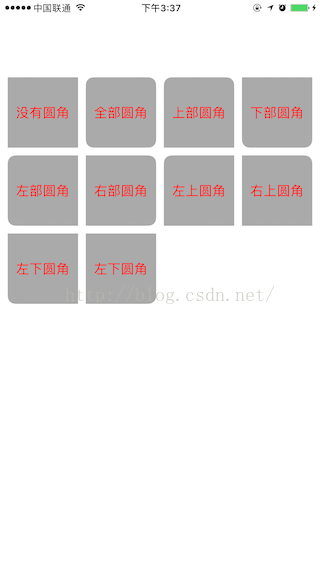













 6130
6130











 被折叠的 条评论
为什么被折叠?
被折叠的 条评论
为什么被折叠?








