这篇blog带来一个不错的日历控件,是github上的一个开源库!
先来看基础的 Basic Example
布局文件很简单activity_basic.xml
<?xml version="1.0" encoding="utf-8"?>
<LinearLayout xmlns:android="http://schemas.android.com/apk/res/android"
xmlns:tools="http://schemas.android.com/tools"
android:orientation="vertical"
android:layout_width="match_parent"
android:layout_height="match_parent"
android:paddingLeft="@dimen/activity_horizontal_margin"
android:paddingRight="@dimen/activity_horizontal_margin"
android:paddingTop="@dimen/activity_vertical_margin"
android:paddingBottom="@dimen/activity_vertical_margin"
tools:context=".BasicActivity"
>
<com.prolificinteractive.materialcalendarview.MaterialCalendarView
android:id="@+id/calendarView"
android:layout_width="match_parent"
android:layout_height="wrap_content"
/>
<TextView
android:id="@+id/textView"
android:layout_margin="16dp"
android:layout_width="wrap_content"
android:layout_height="wrap_content"
android:layout_gravity="center"
android:textAppearance="?android:attr/textAppearanceLarge"
/>
</LinearLayout>BaseActivity中
public class BasicActivity extends AppCompatActivity implements OnDateChangedListener, OnMonthChangedListener {
private static final DateFormat FORMATTER = SimpleDateFormat.getDateInstance();
private TextView textView;
@Override
protected void onCreate(Bundle savedInstanceState) {
super.onCreate(savedInstanceState);
setContentView(R.layout.activity_basic);
textView = (TextView) findViewById(R.id.textView);
final MaterialCalendarView widget = (MaterialCalendarView) findViewById(R.id.calendarView);
//设置点击选择日期改变事件
widget.setOnDateChangedListener(this);
//设置滑动选择改变月份事件
widget.setOnMonthChangedListener(this);
//点击文本内容清除之前的选择
textView.setOnClickListener(new View.OnClickListener() {
@Override
public void onClick(View v) {
widget.clearSelection();
}
});
}
/**
* 监听日期改变函数
* @param widget the view associated with this listener
* @param date the new date. May be null if selection was cleared
*/
@Override
public void onDateChanged(@NonNull MaterialCalendarView widget, @Nullable CalendarDay date) {
if(date == null) {
textView.setText(null);
}
else {
textView.setText(FORMATTER.format(date.getDate()));
}
}
/**
* 监听月份改变函数
* @param widget the view associated with this listener
* @param date the month picked, as the first day of the month
*/
@Override
public void onMonthChanged(MaterialCalendarView widget, CalendarDay date) {
Toast.makeText(this, FORMATTER.format(date.getDate()), Toast.LENGTH_SHORT).show();
}
}以上是最基本的用法,设置两个监听函数,重写其方法,实现日期、月份改变事件!
接下来看自定义装饰器,针对特定日期做特定的效果,如下,设置特定的天数无法点击选择
Disabled Days Example
先来看两个自定义的Decorate,
private static class PrimeDayDisableDecorator implements DayViewDecorator {
/**
* 需要实现效果的天数返回true
* @param day {@linkplain CalendarDay} to possibly decorate
*
* @return
*/
@Override
public boolean shouldDecorate(CalendarDay day) {
return PRIME_TABLE[day.getDay()];
}
/**
* 上面方法返回true的天,会设置无法选择
* @param view View to decorate
*/
@Override
public void decorate(DayViewFacade view) {
view.setDaysDisabled(true);
}
private static boolean[] PRIME_TABLE = {
false, // 0?
false,
true, // 2
true, // 3
false,
true, // 5
false,
true, // 7
false,
false,
false,
true, // 11
false,
true, // 13
false,
false,
false,
true, // 17
false,
true, // 19
false,
false,
false,
true, // 23
false,
false,
false,
false,
false,
true, // 29
false,
true, // 31
false,
false,
false, //PADDING
};
}另一个,设置1-10的日期无法选择
private static class EnableOneToTenDecorator implements DayViewDecorator {
/**
* 对<=10的日期,设置效果
* @param day {@linkplain CalendarDay} to possibly decorate
*
* @return
*/
@Override
public boolean shouldDecorate(CalendarDay day) {
return day.getDay() <= 10;
}
/**
* 具体实现的效果
* @param view View to decorate
*/
@Override
public void decorate(DayViewFacade view) {
view.setDaysDisabled(false);
}
}使用也很简单,使用addDecorator(DayViewDecorator dayViewDecorator)方法加入日历控件即可
// Add a decorator to disable prime numbered days
widget.addDecorator(new PrimeDayDisableDecorator());
// Add a second decorator that explicitly enables days <= 10. This will work because
// decorators are applied in order, and the system allows re-enabling
widget.addDecorator(new EnableOneToTenDecorator());再来看个日历控件在dialog中使用,效果
用一个DialogFragment来实现,如果不了解DialogFragmet的可以先去了解下,Googel推荐的实现dialog的方式
public static class SimpleCalendarDialogFragment extends DialogFragment implements OnDateChangedListener {
private TextView textView;
/**
* 绑定视图,返回view对象
* @param inflater
* @param container
* @param savedInstanceState
* @return
*/
@Override
public View onCreateView(LayoutInflater inflater, ViewGroup container, Bundle savedInstanceState) {
return inflater.inflate(R.layout.dialog_basic, container, false);
}
/**
* 初始化view里面的日历控件,及控件方法绑定
* @param view
* @param savedInstanceState
*/
@Override
public void onViewCreated(View view, Bundle savedInstanceState) {
super.onViewCreated(view, savedInstanceState);
textView = (TextView) view.findViewById(R.id.textView);
MaterialCalendarView widget = (MaterialCalendarView) view.findViewById(R.id.calendarView);
widget.setOnDateChangedListener(this);
}
/**
* 重写监听方法
* @param widget the view associated with this listener
* @param date the new date. May be null if selection was cleared
*/
@Override
public void onDateChanged(MaterialCalendarView widget, CalendarDay date) {
textView.setText(FORMATTER.format(date.getDate()));
}
}调用很简单,只要执行show方法就ok
@OnClick(R.id.button_simple_dialog)
void onSimpleCalendarDialogClick() {
new SimpleCalendarDialogFragment().show(getSupportFragmentManager(), "test-simple-calendar");
}OK,以上介绍的只是该控件的部分功能,下面看下这个日历控件的所有属性
<com.prolificinteractive.materialcalendarview.MaterialCalendarView
android:id="@+id/calendarView"
android:layout_width="match_parent"
android:layout_height="wrap_content"
xmlns:app="http://schemas.android.com/apk/res-auto"
app:mcv_showOtherDates="boolean"
app:mcv_arrowColor="color"
app:mcv_selectionColor="color"
app:mcv_headerTextAppearance="style"
app:mcv_dateTextAppearance="style"
app:mcv_weekDayTextAppearance="style"
app:mcv_weekDayLabels="array"
app:mcv_monthLabels="array"
app:mcv_tileSize="dimension"
app:mcv_firstDayOfWeek="enum"
app:mcv_leftArrowMask="drawable"
app:mcv_rightArrowMask="drawable"
/>具体意思,如果感兴趣可以上github上看下,有针对每个方法的详细介绍,这里就不一一演示了,具体需求使用的时候,我们可以再深入了解下。








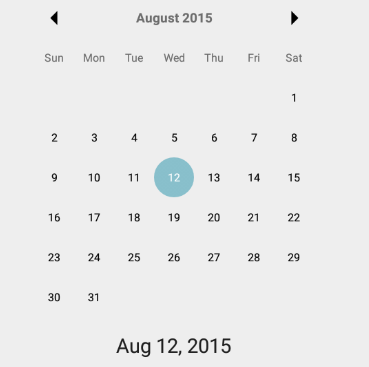
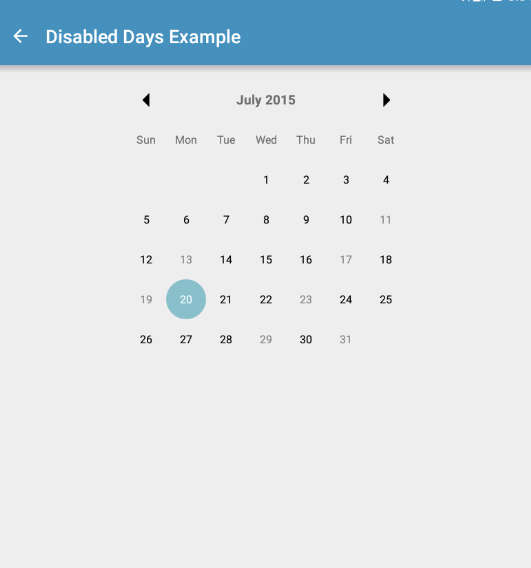
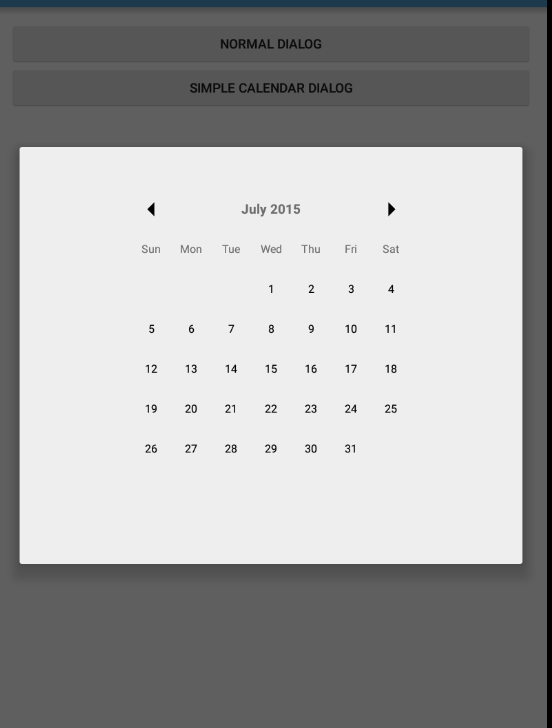














 4332
4332

 被折叠的 条评论
为什么被折叠?
被折叠的 条评论
为什么被折叠?








