我在以前的文章中,讲述了如何使用U1db及SQLite offline storage API来存储应用的一些状态。在这篇文章中,我将介绍如何使用Qt.labs.settings来存储应用的状态。更加详细的介绍,请参阅链接。
首先,我们创建一个最简单的“App with Simple UI”模版应用,并修改文件“main.qml”如下:
import QtQuick 2.0
import Ubuntu.Components 1.1
import Qt.labs.settings 1.0
/*!
\brief MainView with a Label and Button elements.
*/
MainView {
// objectName for functional testing purposes (autopilot-qt5)
objectName: "mainView"
// Note! applicationName needs to match the "name" field of the click manifest
applicationName: "com.ubuntu.developer.liu-xiao-guo.settings"
/*
This property enables the application to change orientation
when the device is rotated. The default is false.
*/
//automaticOrientation: true
// Removes the old toolbar and enables new features of the new header.
useDeprecatedToolbar: false
width: units.gu(50)
height: units.gu(75)
Page {
title: i18n.tr("Simple")
Column {
anchors.fill: parent
anchors.centerIn: parent
anchors.horizontalCenter: parent.center
Label {
text: "Please input a string below:"
fontSize: "large"
}
TextField {
id: myTextField
text: settings.input
placeholderText: "please input a string"
onTextChanged: {
settings.input = text
}
}
Button {
text: "Get category"
onClicked: {
console.log("settings category:" + settings.category);
}
}
}
Settings {
id: settings
property string input: "unknown"
}
Component.onDestruction: {
settings.input = myTextField.text
}
}
}
记得这里我们一定要加入Qt.labs.settings。我们首先绑定myTextField的值为settings中的input。在程序退出的时候,我们通过如下的方式进行存储:
Component.onDestruction: {
settings.input = myTextField.text
}在我们的应用中,我们使用如下的方法。每当myTextField变化时,我们就存一下。这依赖于我们最终程序的需求是什么样的。
TextField {
id: myTextField
text: settings.input
placeholderText: "please input a string"
onTextChanged: {
settings.input = text
}
}运行我们的应用,我们会发现,当我们修改myTextField中的值,并退出后。下次启动时,可以看到,上次输入的值被读取,并存放于myTextField中。
整个测试的源码在 bzr branch lp:~liu-xiao-guo/debiantrial/settingsqml











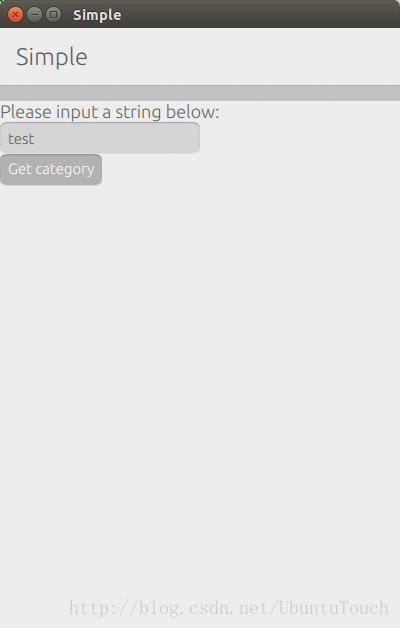














 1330
1330











 被折叠的 条评论
为什么被折叠?
被折叠的 条评论
为什么被折叠?








