首先,感谢公司能给我闲暇的时间,来稳固我的技术,让我不断的去探索研究,在此不胜感激。

先不说实现功能,上图看看效果
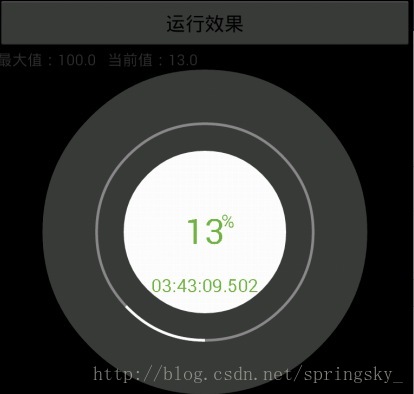 这个是续上一次水平
变色
进度条的有一个全新的控件,理论实现原理
这个是续上一次水平
变色
进度条的有一个全新的控件,理论实现原理
1.分析控件:该控件基本上是圆圈内嵌圆圈;
虽然只有短短不到200行代码,但是,里面的有些基本函数,我还是得简单的说明
1. Color.argb(60, 255, 255, 255); 这个是来得到一个颜色,并且设置他的透明度,第一个参数就是透明度,0~255之间,其他的RGB,呵呵,不解释,自己搞。
2. 下面的两个方法,是画笔的方法,很重要

先不说实现功能,上图看看效果
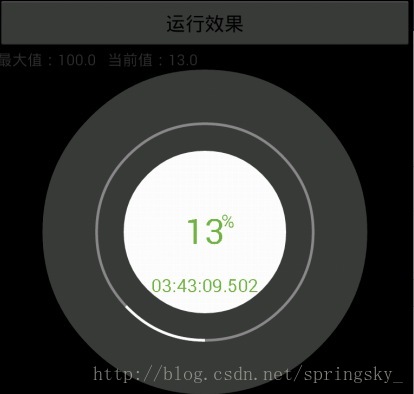 这个是续上一次水平
变色
进度条的有一个全新的控件,理论实现原理
这个是续上一次水平
变色
进度条的有一个全新的控件,理论实现原理
1.分析控件:该控件基本上是圆圈内嵌圆圈;
2.进度计算:其实是小学二年级数学题:当前进度/总数=百分比;
3.中间时间:呵呵,纯粹忽悠,不解释(当前时间)。理论总是和实践差距的太远,不扯淡,不吹嘘,贴代码:
package com.spring.progressview;
import java.text.SimpleDateFormat;
import java.util.Date;
import android.annotation.SuppressLint;
import android.content.Context;
import android.graphics.Canvas;
import android.graphics.Color;
import android.graphics.Paint;
import android.graphics.Paint.Align;
import android.graphics.Paint.Style;
import android.graphics.Rect;
import android.graphics.RectF;
import android.util.AttributeSet;
import android.view.View;
/****
* 圆圈进度控件
* @author spring sky
* Email:vipa1888@163.com
* 下载地址:http://download.csdn.net/detail/vipa1888/7637905
*/
public class RoundProgressView extends View {
/**最外围的颜色值*/
private int mOutRoundColor = Color.argb(60, 255, 255, 255);
/**中心圆的颜色值*/
private int mCenterRoundColor = Color.argb(255, 255, 255, 255);
/**进度的颜色*/
private int mProgressRoundColor = Color.argb(255, 255, 255, 255);
/**进度的背景颜色*/
private int mProgressRoundBgColor = Color.argb(100, 255, 255, 255);
/**进度条的宽度*/
private int mProgressWidth = 5;
private int[] colors = {Color.WHITE,Color.RED};
/***字体颜色*/
private int mTextColor = Color.rgb(118, 181, 66);
private float mPencentTextSize = 65;
private int mWidth,mHeight;
private int mPaddingX;
private float mProgress = 0.5f;
private float mMax = 1.0f;
/**
* 时间显示格式
*/
private SimpleDateFormat mDateFormat = new SimpleDateFormat("HH:mm:ss.S");
private Paint mPaint = new Paint();
public RoundProgressView(Context context, AttributeSet attrs, int defStyle) {
super(context, attrs, defStyle);
init();
}
public RoundProgressView(Context context, AttributeSet attrs) {
super(context, attrs);
init();
}
public RoundProgressView(Context context) {
super(context);
init();
}
public void init(){
}
@SuppressLint("DrawAllocation")
@Override
protected void onDraw(Canvas canvas) {
super.onDraw(canvas);
mWidth = getWidth();
mHeight = getHeight();
if(mWidth > mHeight){
mPaddingX = (mWidth-mHeight)/2;
mWidth = mHeight;
}
mPaint.setAntiAlias(true); // 消除锯齿
mPaint.setStyle(Style.FILL);
mPaint.setColor(mOutRoundColor);
RectF oval = new RectF(new Rect(mPaddingX, 0, mWidth+mPaddingX, mHeight));
canvas.drawArc(oval, 0, 360, true, mPaint);
int halfWidth = mWidth/6;
mPaint.setColor(mProgressRoundBgColor);
mPaint.setStrokeWidth(mProgressWidth);
mPaint.setStyle(Style.STROKE);
oval = new RectF(new Rect(halfWidth+mPaddingX, halfWidth, halfWidth*5+mPaddingX, halfWidth*5));
canvas.drawArc(oval, 0, 360, false, mPaint);
mPaint.setColor(mProgressRoundColor);
canvas.drawArc(oval, 90, 360*mProgress/mMax, false, mPaint);
halfWidth = mWidth/4;
mPaint.setStyle(Style.FILL);
mPaint.setColor(mCenterRoundColor);
oval = new RectF(new Rect(halfWidth+mPaddingX, halfWidth, halfWidth*3+mPaddingX, halfWidth*3));
canvas.drawArc(oval, 0, 360, false, mPaint);
mPaint.reset();
mPaint.setTextSize(mPencentTextSize);
mPaint.setColor(mTextColor);
mPaint.setStyle(Style.FILL);
mPaint.setTextAlign(Align.CENTER);
String number = (int)(mProgress*100/mMax)+"";
canvas.drawText(number, mWidth/2+mPaddingX, mHeight/2+mPencentTextSize/3, mPaint);
float textWidth = mPaint.measureText(number);
mPaint.setTextSize(mPencentTextSize/2);
canvas.drawText("%", mWidth/2+mPaddingX+textWidth/2+5, mHeight/2-mPencentTextSize/8, mPaint);
mPaint.setTextSize(mPencentTextSize/2);
canvas.drawText(mDateFormat.format(new Date(System.currentTimeMillis())), mWidth/2+mPaddingX, mHeight/2+halfWidth/4*3, mPaint);
}
public void setMax(float mMax) {
this.mMax = mMax;
}
public void setProgress(float mProgress) {
this.mProgress = mProgress;
invalidate();
}
public float getMax() {
return mMax;
}
public float getProgress() {
return mProgress;
}
}
虽然只有短短不到200行代码,但是,里面的有些基本函数,我还是得简单的说明
1. Color.argb(60, 255, 255, 255); 这个是来得到一个颜色,并且设置他的透明度,第一个参数就是透明度,0~255之间,其他的RGB,呵呵,不解释,自己搞。
2. 下面的两个方法,是画笔的方法,很重要
mPaint.setStyle(Style.STROKE); //这个是原来显示空心的东西
mPaint.setStrokeWidth(mProgressWidth); //这个是空心最外层的宽度
比如:drawArc 是画一个圆,那么,我们的设置了以上两个方法,就是要画一个空心圆,圆的轨迹宽度就是 mProgressWidth
3.画圆的时候,开始度数和结束度数一定要控制好哦。
4.如果您还有什么不懂的,请多了解:Canvas 和Paint的相关方法和API,在此不胜感激。
写这篇博客的目的为了分享,我也希望能给你们提供一些思路,希望大家把不错的控件都共享出来,不胜感激。
好了,博客贴出去,肯定有很多人要Demo,为了防止蜘蛛乱抓取而丢失下载地址,地址请看代码上的注明点。
转载请注明作者来源:Spring sky .





















 580
580











 被折叠的 条评论
为什么被折叠?
被折叠的 条评论
为什么被折叠?








