在android项目开发中,手机端的开发中,都会涉及到用户信息,而用户信息中就会涉及到切换用户头像的功能,刚好前端时间进行过这方面的开发,下面是该功能的实现:
布局文件中我使用的是ImageButton来实现的,当然也有用imageview和button方式实现的;
<RelativeLayout xmlns:android="http://schemas.android.com/apk/res/android"
xmlns:tools="http://schemas.android.com/tools"
android:layout_width="match_parent"
android:layout_height="match_parent"
android:background="#000000"
tools:context=".MainActivity" >
<ImageButton
android:id="@+id/iv_head"
android:layout_width="120dp"
android:layout_height="120dp"
android:layout_centerHorizontal="true"
android:layout_marginTop="10dp"
android:background="@null"
android:scaleType="fitXY"
android:src="@drawable/user_header_icon" />
</RelativeLayout>下面是activity中的代码,
public class MainActivity extends Activity implements OnClickListener {
private Button btn_picture, btn_photo, btn_cancle;
private ImageButton ivHead;
private Bitmap head;// 头像Bitmap
@SuppressLint("SdCardPath")
private static String path = "/sdcard/myHead/";// sd路径
protected void onCreate(Bundle savedInstanceState) {
super.onCreate(savedInstanceState);
requestWindowFeature(Window.FEATURE_NO_TITLE);
setContentView(R.layout.activity_main);
ivHead = (ImageButton) findViewById(R.id.iv_head);
ivHead.setOnClickListener(this);
Bitmap bt = BitmapFactory.decodeFile(path + "head.jpg");// 从Sd中找头像,转换成Bitmap
if (bt != null) {
@SuppressWarnings("deprecation")
Drawable drawable = new BitmapDrawable(toRoundBitmap(bt));// 转换成drawable
ivHead.setImageDrawable(drawable);
} else {
/**
* 如果SD里面没有则需要从服务器取头像,取回来的头像再保存在SD中
*
*/
}
}
public void onClick(View v) {
showDialog();
}
private void showDialog() {
View view = getLayoutInflater().inflate(R.layout.photo_choose_dialog, null);
final Dialog dialog = new Dialog(this, R.style.transparentFrameWindowStyle);
dialog.setContentView(view, new LayoutParams(LayoutParams.FILL_PARENT, LayoutParams.WRAP_CONTENT));
Window window = dialog.getWindow();
// 设置显示动画
window.setWindowAnimations(R.style.main_menu_animstyle);
WindowManager.LayoutParams wl = window.getAttributes();
wl.x = 0;
wl.y = getWindowManager().getDefaultDisplay().getHeight();
// 以下这两句是为了保证按钮可以水平满屏
wl.width = ViewGroup.LayoutParams.MATCH_PARENT;
wl.height = ViewGroup.LayoutParams.WRAP_CONTENT;
// 设置显示位置
dialog.onWindowAttributesChanged(wl);
// 设置点击外围解散
dialog.setCanceledOnTouchOutside(true);
dialog.show();
btn_picture = (Button) window.findViewById(R.id.btn_picture);
btn_photo = (Button) window.findViewById(R.id.btn_photo);
btn_cancle = (Button) window.findViewById(R.id.btn_cancle);
btn_picture.setOnClickListener(new View.OnClickListener() {
@Override
public void onClick(View v) {
Intent intent1 = new Intent(Intent.ACTION_PICK, null);
intent1.setDataAndType(MediaStore.Images.Media.EXTERNAL_CONTENT_URI, "image/*");
startActivityForResult(intent1, 1);
dialog.dismiss();
}
});
btn_photo.setOnClickListener(new View.OnClickListener() {
@Override
public void onClick(View v) {
Intent intent2 = new Intent(MediaStore.ACTION_IMAGE_CAPTURE);
intent2.putExtra(MediaStore.EXTRA_OUTPUT, Uri.fromFile(new File(Environment.getExternalStorageDirectory(), "head.jpg")));
startActivityForResult(intent2, 2);// 采用ForResult打开
dialog.dismiss();
}
});
btn_cancle.setOnClickListener(new View.OnClickListener() {
@Override
public void onClick(View v) {
dialog.dismiss();
}
});
}
protected void onActivityResult(int requestCode, int resultCode, Intent data) {
switch (requestCode) {
case 1:
if (resultCode == RESULT_OK) {
cropPhoto(data.getData());// 裁剪图片
}
break;
case 2:
if (resultCode == RESULT_OK) {
File temp = new File(Environment.getExternalStorageDirectory() + "/head.jpg");
cropPhoto(Uri.fromFile(temp));// 裁剪图片
}
break;
case 3:
if (data != null) {
Bundle extras = data.getExtras();
head = extras.getParcelable("data");
if (head != null) {
/**
* 上传服务器代码
*/
setPicToView(head);// 保存在SD卡中
ivHead.setImageBitmap(toRoundBitmap(head));// 用ImageView显示出来
}
}
break;
default:
break;
}
super.onActivityResult(requestCode, resultCode, data);
};
/**
* 调用系统的裁剪
*
* @param uri
*/
public void cropPhoto(Uri uri) {
Intent intent = new Intent("com.android.camera.action.CROP");
intent.setDataAndType(uri, "image/*");
intent.putExtra("crop", "true");
// aspectX aspectY 是宽高的比例
intent.putExtra("aspectX", 1);
intent.putExtra("aspectY", 1);
// outputX outputY 是裁剪图片宽高
intent.putExtra("outputX", 150);
intent.putExtra("outputY", 150);
intent.putExtra("return-data", true);
startActivityForResult(intent, 3);
}
private void setPicToView(Bitmap mBitmap) {
String sdStatus = Environment.getExternalStorageState();
if (!sdStatus.equals(Environment.MEDIA_MOUNTED)) { // 检测sd是否可用
return;
}
FileOutputStream b = null;
File file = new File(path);
file.mkdirs();// 创建文件夹
String fileName = path + "head.jpg";// 图片名字
try {
b = new FileOutputStream(fileName);
mBitmap.compress(Bitmap.CompressFormat.JPEG, 100, b);// 把数据写入文件
} catch (FileNotFoundException e) {
e.printStackTrace();
} finally {
try {
// 关闭流
b.flush();
b.close();
} catch (IOException e) {
e.printStackTrace();
}
}
}
/**
* 把bitmap转成圆形
* */
public Bitmap toRoundBitmap(Bitmap bitmap) {
int width = bitmap.getWidth();
int height = bitmap.getHeight();
int r = 0;
// 取最短边做边长
if (width < height) {
r = width;
} else {
r = height;
}
// 构建一个bitmap
Bitmap backgroundBm = Bitmap.createBitmap(width, height, Config.ARGB_8888);
// new一个Canvas,在backgroundBmp上画图
Canvas canvas = new Canvas(backgroundBm);
Paint p = new Paint();
// 设置边缘光滑,去掉锯齿
p.setAntiAlias(true);
RectF rect = new RectF(0, 0, r, r);
// 通过制定的rect画一个圆角矩形,当圆角X轴方向的半径等于Y轴方向的半径时,
// 且都等于r/2时,画出来的圆角矩形就是圆形
canvas.drawRoundRect(rect, r / 2, r / 2, p);
// 设置当两个图形相交时的模式,SRC_IN为取SRC图形相交的部分,多余的将被去掉
p.setXfermode(new PorterDuffXfermode(Mode.SRC_IN));
// canvas将bitmap画在backgroundBmp上
canvas.drawBitmap(bitmap, null, rect, p);
return backgroundBm;
}
}
点击imagebutton时会有个弹窗,下面是弹窗的布局文件:photo_choose_dialog
<?xml version="1.0" encoding="utf-8"?>
<LinearLayout xmlns:android="http://schemas.android.com/apk/res/android"
android:layout_width="match_parent"
android:layout_height="match_parent"
android:background="#00000000"
android:gravity="bottom"
android:orientation="vertical"
android:padding="5dip" >
<Button
android:id="@+id/btn_picture"
android:layout_width="match_parent"
android:layout_height="wrap_content"
android:background="@drawable/photo_gallery_selector"
android:paddingBottom="10dip"
android:paddingTop="10dip"
android:text="图库"
android:textSize="16sp" />
<TextView
android:layout_width="match_parent"
android:layout_height="0.5dip"
android:background="#DAD9DB" />
<Button
android:id="@+id/btn_photo"
android:layout_width="match_parent"
android:layout_height="wrap_content"
android:background="@drawable/photo_camera_selector"
android:paddingBottom="10dip"
android:paddingTop="10dip"
android:text="拍照"
android:textSize="16sp" />
<Button
android:id="@+id/btn_cancle"
android:layout_width="match_parent"
android:layout_height="wrap_content"
android:layout_marginTop="5dip"
android:background="@drawable/photo_cancel_selector"
android:paddingBottom="10dip"
android:paddingTop="10dip"
android:text="取消"
android:textSize="16sp" />
</LinearLayout>下面是弹窗按钮的背景文件:
photo_gallery_pressed文件:
<?xml version="1.0" encoding="UTF-8"?>
<shape xmlns:android="http://schemas.android.com/apk/res/android"
android:shape="rectangle" >
<gradient
android:angle="90"
android:endColor="#CACACB"
android:startColor="#CACACB" />
<corners
android:bottomLeftRadius="0dp"
android:bottomRightRadius="0dp"
android:topLeftRadius="5dp"
android:topRightRadius="5dp" />
</shape>photo_gallery_normal文件:
<?xml version="1.0" encoding="UTF-8"?>
<shape xmlns:android="http://schemas.android.com/apk/res/android"
android:shape="rectangle" >
<gradient
android:angle="90"
android:endColor="#EBEBEB"
android:startColor="#EBEBEB" />
<corners
android:bottomLeftRadius="0dp"
android:bottomRightRadius="0dp"
android:topLeftRadius="5dp"
android:topRightRadius="5dp" />
</shape>photo_camera_pressed文件:
<?xml version="1.0" encoding="UTF-8"?>
<shape xmlns:android="http://schemas.android.com/apk/res/android"
android:shape="rectangle" >
<gradient
android:angle="90"
android:endColor="#CACACB"
android:startColor="#CACACB" />
<corners
android:bottomLeftRadius="5dp"
android:bottomRightRadius="5dp"
android:topLeftRadius="0dp"
android:topRightRadius="0dp" />
</shape>photo_camera_normal文件:
<?xml version="1.0" encoding="UTF-8"?>
<shape xmlns:android="http://schemas.android.com/apk/res/android"
android:shape="rectangle" >
<gradient
android:angle="90"
android:endColor="#EBEBEB"
android:startColor="#EBEBEB" />
<corners
android:bottomLeftRadius="5dp"
android:bottomRightRadius="5dp"
android:topLeftRadius="0dp"
android:topRightRadius="0dp" />
</shape>photo_cancel_pressed文件:
<?xml version="1.0" encoding="UTF-8"?>
<shape xmlns:android="http://schemas.android.com/apk/res/android"
android:shape="rectangle" >
<gradient
android:angle="90"
android:endColor="#CACACB"
android:startColor="#CACACB" />
<corners
android:bottomLeftRadius="5dp"
android:bottomRightRadius="5dp"
android:topLeftRadius="5dp"
android:topRightRadius="5dp" />
</shape>photo_cancel_normal文件:
<?xml version="1.0" encoding="UTF-8"?>
<shape xmlns:android="http://schemas.android.com/apk/res/android"
android:shape="rectangle" >
<gradient
android:angle="90"
android:endColor="#EBEBEB"
android:startColor="#EBEBEB" />
<corners
android:bottomLeftRadius="5dp"
android:bottomRightRadius="5dp"
android:topLeftRadius="5dp"
android:topRightRadius="5dp" />
</shape>下面是利用上面的背景为按照设置选择器
photo_gallery_selector文件:
<?xml version="1.0" encoding="UTF-8"?>
<selector xmlns:android="http://schemas.android.com/apk/res/android">
<item android:drawable="@drawable/photo_gallery_pressed" android:state_focused="true"/>
<item android:drawable="@drawable/photo_gallery_pressed" android:state_focused="false" android:state_pressed="true"/>
<item android:drawable="@drawable/photo_gallery_normal" android:state_focused="false"/>
</selector>photo_camera_selector文件:
<?xml version="1.0" encoding="UTF-8"?>
<selector xmlns:android="http://schemas.android.com/apk/res/android">
<item android:drawable="@drawable/photo_camera_pressed" android:state_focused="true"/>
<item android:drawable="@drawable/photo_camera_pressed" android:state_focused="false" android:state_pressed="true"/>
<item android:drawable="@drawable/photo_camera_normal" android:state_focused="false"/>
</selector>photo_cancel_selector文件:
<?xml version="1.0" encoding="UTF-8"?>
<selector xmlns:android="http://schemas.android.com/apk/res/android">
<item android:drawable="@drawable/photo_cancel_pressed" android:state_focused="true"/>
<item android:drawable="@drawable/photo_cancel_pressed" android:state_focused="false" android:state_pressed="true"/>
<item android:drawable="@drawable/photo_cancel_normal" android:state_focused="false"/>
</selector>为弹窗添加样式:
<?xml version="1.0" encoding="utf-8"?>
<resources>
<style name="transparentFrameWindowStyle" parent="android:style/Theme.Dialog">
<item name="android:windowBackground">@drawable/photo_choose_bg</item>
</style>
<style name="main_menu_animstyle">
<item name="android:windowEnterAnimation">@anim/photo_dialog_in_anim</item>
<item name="android:windowExitAnimation">@anim/photo_dialog_out_anim</item>
</style>
</resources>photo_choose_bg文件为设置样式的背景
<?xml version="1.0" encoding="utf-8"?>
<shape xmlns:android="http://schemas.android.com/apk/res/android" >
<solid android:color="#00000000" />
<corners android:radius="20dip" />
<padding
android:bottom="5dp"
android:left="5dp"
android:right="5dp"
android:top="5dp" />
</shape>添加动画效果
photo_dialog_in_anim文件:
<?xml version="1.0" encoding="utf-8"?>
<set xmlns:android="http://schemas.android.com/apk/res/android" >
<translate
android:duration="500"
android:fromXDelta="0"
android:fromYDelta="1000"
android:toXDelta="0"
android:toYDelta="0" />
</set>photo_dialog_out_anim文件:
<?xml version="1.0" encoding="utf-8"?>
<set xmlns:android="http://schemas.android.com/apk/res/android" >
<translate
android:duration="500"
android:fromXDelta="0"
android:fromYDelta="0"
android:toXDelta="0"
android:toYDelta="1000" />
</set>以上就是全部的代码,由于调动系统相机涉及到权限的访问,所以还要在清单文件中添加相应的权限:
<uses-permission android:name="android.permission.CAMERA"/>
<uses-permission android:name="android.permission.WRITE_EXTERNAL_STORAGE"/>
<uses-permission android:name="android.permission.MOUNT_UNMOUNT_FILESYSTEMS"/> 这样就可以运行程序了,运行结果如下:
这是一开始运行的效果:
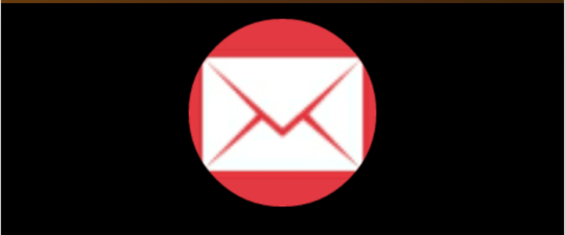
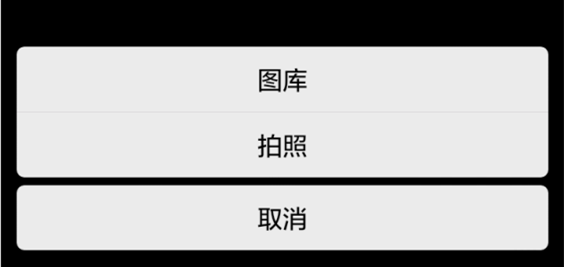
这是切换头像后的效果:

源码地址:http://download.csdn.net/detail/wangwo1991/9591604
由于写这篇博客的时候Android6.0和Android7.0还没有上市,所以上面的代码就没有做这方面的适配,后面Android6.0和Android7.0上线后,也没有及时更新代码做适配,今天刚好有点时间,就对Android6.0和Android7.0做了下适配,效果和之前的一样,只是做了下适配。
Android6.0和Android7.0适配后源码:http://download.csdn.net/detail/wangwo1991/9891633





















 1573
1573











 被折叠的 条评论
为什么被折叠?
被折叠的 条评论
为什么被折叠?








