Android
开发中,往往需要在当前activity中打开一个输入框来获取用户数据,但是怎么将输入框的数据传递到activity中呢?
一种方法是创建一个全局变量,在对话框中将数据传递给静态全局变量,然后在当前activity中使用它。这种方式繁琐而且不待见,因为静态全局变量是一直存在的,处理不好会发生很多问题。
另一种方式就是使用回调函数将数据传递回来。
先来看看效果图:
没有数据之前:
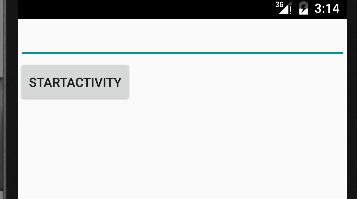
打开输入对话框并往对话框中输入数据:
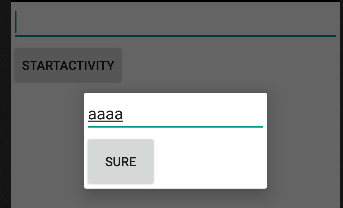
然后按下输入框中的确定按钮,就将数据传递给了打开它的activity:
这里的回调函数,其实就是对对话框进行监听,这里的监听就是回调函数。当对话框完成数据的输入后,回调函数会将数据自动传回到对对话框进行监听的activity中。这样就实现了数据的共享和传递。要实现这样的回调函数很简单,只要定义一个接口,接口里定义一个获取数据的函数就可以了。
具体代码如下:
首先定义简单的布局:
activity的布局和输入框的布局
- 1
- 2
- 3
- 4
- 5
- 6
- 7
- 8
- 9
- 10
- 11
- 12
- 13
- 14
- 15
- 16
- 1
- 2
- 3
- 4
- 5
- 6
- 7
- 8
- 9
- 10
- 11
- 12
- 13
- 14
- 15
- 16
这里只使用了一个EditText文本框,用来显示从对话框传来的数据,一个Button按钮,用来打开对话框。
接着是自定义对话框的布局:
- 1
- 2
- 3
- 4
- 5
- 6
- 7
- 8
- 9
- 10
- 11
- 12
- 13
- 14
- 1
- 2
- 3
- 4
- 5
- 6
- 7
- 8
- 9
- 10
- 11
- 12
- 13
- 14
自定义对话框的布局也比较简单,一个EditText用来输入数据,一个Button确定按钮。
接着在实现自定义对话框的类,这里为了方便,将接口定义在类里面,也可以将接口单独定义。
- 1
- 2
- 3
- 4
- 5
- 6
- 7
- 8
- 9
- 10
- 11
- 12
- 13
- 14
- 15
- 16
- 17
- 18
- 19
- 20
- 21
- 22
- 23
- 24
- 25
- 26
- 27
- 28
- 29
- 30
- 1
- 2
- 3
- 4
- 5
- 6
- 7
- 8
- 9
- 10
- 11
- 12
- 13
- 14
- 15
- 16
- 17
- 18
- 19
- 20
- 21
- 22
- 23
- 24
- 25
- 26
- 27
- 28
- 29
- 30
最后在activity中创建对话框并监听。
- 1
- 2
- 3
- 4
- 5
- 6
- 7
- 8
- 9
- 10
- 11
- 12
- 13
- 14
- 15
- 16
- 17
- 18
- 19
- 20
- 21
- 22
- 23
- 24
- 25
- 1
- 2
- 3
- 4
- 5
- 6
- 7
- 8
- 9
- 10
- 11
- 12
- 13
- 14
- 15
- 16
- 17
- 18
- 19
- 20
- 21
- 22
- 23
- 24
- 25
很简单的,就是通过接口将activity和dialog关联起来,然后共享数据。








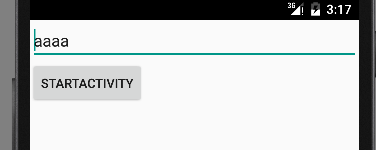













 1127
1127











 被折叠的 条评论
为什么被折叠?
被折叠的 条评论
为什么被折叠?








