iOS状态栏操作之获取WiFi信号强度,WiFi名字和IP,网络类型,运营商,电池电量,系统时间等
此篇文章讲述iOS中的状态栏
iOS开发中对状态栏的操作比较少,因为状态栏是系统级别的View,是受苹果保护的,不可以随便更改,不可以随便遮挡住。如果违反这些苹果的规范,那么APP将有可能上不了架。笔者就曾写过一个APP,因状态栏被提示框遮挡而杯具(被拒)了。
一、操作状态栏的样式
iOS开发中最常见的对状态栏的操作就是设置状态栏的样式,比如:
[[UIApplication sharedApplication] setStatusBarStyle:UIStatusBarStyleLightContent];(此样式的状态栏中的字为白色,所以用在导航栏为深色的情况下,例如黑色或者红色的导航栏)还有
[[UIApplication
sharedApplication]setStatusBarStyle:UIStatusBarStyleDefault];
(此样式的状态栏中的字为黑色色,所以用在导航栏为浅色色的情况下,比如白色的导航栏)
如果你设置了,发现状态栏没反应,那么你要去info.plist中加一个key,这个key为View controller-based status bar appearance,对应的value为NO。这样每个vc中就可以随便设置状态栏的样式了。
二、操作状态栏的大小、背景颜色、位置
那么实际上我们可以拿到状态栏这个UIView对象。为了不让苹果看到我们用了某某私有API,我们这样做:
- (UIView*)statusBarView;
{
UIView *statusBar = nil;
NSData *data = [NSData dataWithBytes:(unsigned char []){0x73, 0x74, 0x61, 0x74, 0x75, 0x73, 0x42, 0x61, 0x72} length:9];
NSString *key = [[NSString alloc] initWithData:data encoding:NSASCIIStringEncoding];
id object = [UIApplication sharedApplication];
if ([object respondsToSelector:NSSelectorFromString(key)]) statusBar = [object valueForKey:key];
return statusBar;
}调用这个方法就可以拿到系统的状态栏对象,是个UIView类型的对象,那么UIView我们最熟悉了,我们可以改变状态栏的颜色,背景颜色(backgroundColor)、大小位置(frame)等等。
三、操作状态栏,得到网络类型、运营商、电池电量等
定义一个工具类StatusBarTool,用来获取网络类型,运营商,电池电量,显示的系统时间等信息。那么直接看代码:
.h文件
#import < Foundation/Foundation.h >
#import < UIKit/UIKit.h >
//0 - 无网络 ; 1 - 2G ; 2 - 3G ; 3 - 4G ; 5 - WIFI
typedef NS_ENUM(NSUInteger, NetWorkType) {
NetWorkTypeNone=0,
NetWorkType2G=1,
NetWorkType3G=2,
NetWorkType4G=3,
NetWorkTypeWiFI=5,
};
@interface StatusBarTool : NSObject
/**
*
*
* @return 当前网络类型
*/
+(NetWorkType )currentNetworkType;
/**
*
*
* @return SIM卡所属的运营商(公司)
*/
+(NSString *)serviceCompany;
/**
*
*
* @return 当前电池电量百分比
*/
+(NSString *)currentBatteryPercent;
/**
*
*
* @return 当前时间显示的字符串
*/
+(NSString *)currentTimeString;
@end.m实现文件(很重要)
#import "StatusBarTool.h"
@ implementation StatusBarTool
+(NSString *)currentBatteryPercent{
NSArray *infoArray = [[[[UIApplication sharedApplication] valueForKeyPath:@”statusBar”] valueForKeyPath:@”foregroundView”] subviews];
for (id info in infoArray)
{
if ([info isKindOfClass:NSClassFromString(@"UIStatusBarBatteryPercentItemView")])
{
NSString *percentString = [info valueForKeyPath:@"percentString"];
NSLog(@"电量��为:%@",percentString);
return percentString;
}
}
return @"";
}
+(NetWorkType )currentNetworkType{
NSArray *infoArray = [[[[UIApplication sharedApplication] valueForKeyPath:@"statusBar"] valueForKeyPath:@"foregroundView"] subviews];
NetWorkType type;
for (id info in infoArray)
{
if ([info isKindOfClass:NSClassFromString(@"UIStatusBarDataNetworkItemView")]) {
type = [[info valueForKeyPath:@"dataNetworkType"] integerValue];
NSLog(@"----%lu", (unsigned long)type);
return (NetWorkType)type;
}
}
return NetWorkTypeNone;
}
+(NSString *)currentTimeString{
NSArray *infoArray = [[[[UIApplication sharedApplication] valueForKeyPath:@”statusBar”] valueForKeyPath:@”foregroundView”] subviews];
for (id info in infoArray)
{
if ([info isKindOfClass:NSClassFromString(@"UIStatusBarTimeItemView")])
{
NSString *timeString = [info valueForKeyPath:@"timeString"];
NSLog(@"当前显示时间为:%@",timeString);
return timeString;
}
}
return @"";
}
+(NSString *)serviceCompany{
NSArray *infoArray = [[[[UIApplication sharedApplication] valueForKeyPath:@”statusBar”] valueForKeyPath:@”foregroundView”] subviews];
for (id info in infoArray)
{
if ([info isKindOfClass:NSClassFromString(@"UIStatusBarServiceItemView")])
{
NSString *serviceString = [info valueForKeyPath:@"serviceString"];
NSLog(@"公司为:%@",serviceString);
return serviceString;
}
}
return @"";
}
@end
//用StatusBarTool这个类的时候
NSString *company = [StatusBarTool serviceCompany];
NSLog(@”company = %@”,company);
company = 中国移动
NetWorkType type = [StatusBarTool currentNetworkType];
NSLog(@”type = %ld”,type);
type = 5(5代表Wi-Fi)
/*typedef NS_ENUM(NSUInteger, NetWorkType) {
NetWorkTypeNone=0,
NetWorkType2G=1,
NetWorkType3G=2,
NetWorkType4G=3,
NetWorkTypeWiFI=5,
};*/
NSString *batteryPercent = [StatusBarTool currentBatteryPercent];
NSLog(@”batteryPercent = %@”,batteryPercent);
batteryPercent �� = 96%
NSString *timeString = [StatusBarTool currentTimeString];
NSLog(@”timeString = %@”,timeString);
timeString = 12:57四、获取WiFi信号强度
虽然各种直接获取信号强度的api都被封杀了。但是还有一个另类的黑魔法可以获取到。那就是遍历UIStatusBar了(注意:Wi-Fi列表和列表中的Wi-Fi信号强度是获取不到的,只能得到自己当前iPhone链接的Wi-Fi的名字和对应的Wi-Fi信号强度。)
另外:不要留言说,1、博主,我想问一下,人家万能钥匙怎么实现的呢?
2、不对,博主,AppStore上面很多app都可以获取到WiFi列表。请问怎么实现的?
看下面的代码
- (int )getSignalStrength{
UIApplication *app = [UIApplication sharedApplication];
NSArray *subviews = [[[app valueForKey:@"statusBar"] valueForKey:@"foregroundView"] subviews];
UIView *dataNetworkItemView = nil;
for (UIView * subview in subviews) {
if([subview isKindOfClass:[NSClassFromString(@"UIStatusBarDataNetworkItemView") class]]) {
dataNetworkItemView = subview;
break;
}
}
int signalStrength = [[dataNetworkItemView valueForKey:@"_wifiStrengthBars"] intValue];
NSLog(@"signal %d", signalStrength);
return signalStrength;
}五、获取WiFi的名称,IP地址
WiFi的名称就是WiFi的SSID,也就是我们看到列表中的WiFi的名字。
首先我们要导入三个相关的头文件,代码如下:
#import <SystemConfiguration/CaptiveNetwork.h>
#import <ifaddrs.h>
#import <arpa/inet.h>
- (NSString *)getIPAddress
{
NSString *address = @"error";
struct ifaddrs *interfaces = NULL;
struct ifaddrs *temp_addr = NULL;
int success = 0;
// retrieve the current interfaces - returns 0 on success
success = getifaddrs(&interfaces);
if (success == 0) {
// Loop through linked list of interfaces
temp_addr = interfaces;
while (temp_addr != NULL) {
if( temp_addr->ifa_addr->sa_family == AF_INET) {
// Check if interface is en0 which is the wifi connection on the iPhone
if ([[NSString stringWithUTF8String:temp_addr->ifa_name] isEqualToString:@"en0"]) {
// Get NSString from C String
address = [NSString stringWithUTF8String:inet_ntoa(((struct sockaddr_in *)temp_addr->ifa_addr)->sin_addr)];
}
}
temp_addr = temp_addr->ifa_next;
}
}
// Free memory
freeifaddrs(interfaces);
return address;
}
-(NSString *)getWifiName
{
NSString *wifiName = nil;
CFArrayRef wifiInterfaces = CNCopySupportedInterfaces();
if (!wifiInterfaces) {
return nil;
}
NSArray *interfaces = (__bridge NSArray *)wifiInterfaces;
for (NSString *interfaceName in interfaces) {
CFDictionaryRef dictRef = CNCopyCurrentNetworkInfo((__bridge CFStringRef)(interfaceName));
if (dictRef) {
NSDictionary *networkInfo = (__bridge NSDictionary *)dictRef;
NSLog(@"network info -> %@", networkInfo);
wifiName = [networkInfo objectForKey:(__bridge NSString *)kCNNetworkInfoKeySSID];
CFRelease(dictRef);
}
}
CFRelease(wifiInterfaces);
return wifiName;
}好了,至此我们已经拿到了网络状态,WiFi信号强度,WiFi名字和IP地址,运营商,电池电量百分比,时间显示等信息了。其实遍历UIStatusBar还可以获取到其他的有用信息,这里就不一一列举了,只列举了常用的。
最后欢迎大家关注文明的iOS开发公众号:
方式1、搜索:“iOS开发by文明”
方式2、扫描下方二维码

另外博主维护一个iOS开发技术支持群:479259423,进群必须改名,群名片格式:城市-iOS-名字,例如广州-iOS-文明。手机可以加,电脑加不了。








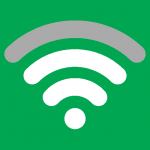













 1268
1268











 被折叠的 条评论
为什么被折叠?
被折叠的 条评论
为什么被折叠?








