Uninstalling previous version of the package
If you have a previous version of the package already installed, you should remove it using the following method.
- Open the "Component/Install packages" menu item in Delphi/C++ Builder and remove Alpha packages there
- Remove all AlphaControls files in the AlphaControls directory. This directory should be equal to directory which was defined in the Delphi/C++ Builder "Library path" field
- Search all acnt*.bpl and acnt*.dcp files and remove them. These files are created in directories which are defined in Delphi/C++ Builder as "BPL output directory" and "DCP output directory" usually
- If such packages as AlphaDB or AlphaExtra were installed, then remove them too.
Installing the package in Delphi 5..XE3
- Unpack all files in the AlphaControls directory. It is very advisable to unpack each new version to the same path, so it would not produce extra folders with older versions
- Folder with components must be registered in Delphi (Tools->Environment Options->Library->Library Path)
- Open the run-time package project file (acntX_r.dpk file, X - version of Delphi)*
- In the "Project manager" window click the right mouse button and choose the "Build" menu item
- Open the design-time package project file (acntX.dpk file)*
- In the "Project manager" window click the right mouse button and choose the "Install" menu item
- AlphaDB and AlphaExtra packages may be installed like the main AlphaControls package
* If package should be installed in the Delphi and C++Builder at the same time, then on steps 3 and 5 open the "Output - C/C++" page in "Project options" window and set "Generate all C++Builder files (including package libs)" in the "C/C++ Output file generation" field. Full sources of the package are needed.
Installing the package in C++ Builder 6..XE3
- Unpack all files in the AlphaControls directory. It is very advisable to unpack each new version to the same path, not to produce extra folders with old versions of files
- Folder with components must be registered in С+ Builder (Tools->Environment Options->C++ Options->Paths and Directories->Library Path)
- Open the run-time package project file (acntX_r.cbproj file, X - version of С+ Builder)*
- In the "Project manager" window click the right mouse button and choose the "Make" menu item. If full sources of the package are not exist then do not click the "Build" menu item!
- Open the design-time package project file (acntX.cbproj file)*
- In the "Project manager" window click the right mouse button and choose the "Install" menu item
- AlphaDB and AlphaExtra packages may be installed like the main AlphaControls package
Using of the 64-bit units under Delphi XE2/XE3
- Install the package in 32-bit mode as described above. Delphi supports installation of 32-bit packages only
- If full sources of the package are available then additional actions are not required. 64-bit units are generated automatically when project is compiling in x64 mode.
Otherwise, additional precompiled 64-bit units should be downloaded and unpacked to separate folder. And add this folder in the "Tools->Environment Options->Library->Library Path" field for x64 mode.
Problems which occurs while installing and ways for they solving are described at the next page.
Below we try describe the main questions that may arise during installation of components and recommendations for addressing them.
Common questions
1. The package is installed, but the components are not visible on the components palette
Open the "Component/Cofigure palette" window in Delphi/C++ Builder. Components may have "Hidden" state in the "All" list selected, press the "Show" button in this case.
Error messages
1. Error: File not found xxxxx.dcu
It means that IDE cannot find 'xxxx.pas' file. Firstly, make sure this file is included in the package (it may also have Dcu extension). If the file is included but the program still returns the error, it is necessary to find out when exactly this error occurs. If it happens when the project is compiled, then most likely the pathway to this file is not registered in IDE. You just need to register it in IDE menu/Tools/Environment options/Library/Library path.
2. Error: compiled with a different version
Before installing a new version of the package be sure that previous version was removed from PC or files are not available for compiler. This error arises when there is a conflict between files of different version.
3. Error: Class xxxx not found (when opening a form in project)
The component can't be found because a package is not installed or not loaded in IDE. If you press the "Ignore" button then declaration of this component will be removed from the unit. Press "Cancel" and check why the package is not loaded.
4. Error: Property xxxx does not exist
The message arises if a property not exist in a component. This is a common case for Delphi/C++ Builder, which can arise for following reasons :
- the property was obsolete and removed in newer version of the package (in which case it may just be ignored);
- files from previous version of the package were used while compiling the aplication.
Before installing a new version of the package be sure that previous version was removed from PC or files are not available for compiler.
5. Error: procedure entry point could not be found
If this message arises after compiling of a run-time package then it means that previous version was not removed before installing of the newer version. In this case exists a conflict between a loaded design-time package and new run-time package. Recompile both packages (run-time and design-time) again.
If this message arises while compiling an application then it means that the files from previous package version were used in compiling. Before installing a new version of the package be sure that previous version was removed from PC or files are not available for compiler.
6. Error: Cannot load package 'xxxx'. It contains unit 'yyyy', which is also contained in package 'zzzz'
In Delphi & C++Builder, a unit can be used in one package only. This error happens when you try to install two or more packages that use the same unit. To solve this, remove the unit(s) that is/are used in multiple packages from the package files (choose Remove from Project Manager). Then, from the IDE create a new package and add the unit(s) to this new package and compile this package. Then, in the packages where the unit was used, add a reference in the Requires list of the package to this new compiled package (.DCP file in Delphi / .BPI file in C++Builder) that contains the unit(s).
7. Error: Can't load package xxxx.bpl
Delphi/C++ Builder can't find a required package. Be sure that file exists and path to this file was added in the system path : "Сontrol Panel->System->Advanced Settings->Environment".








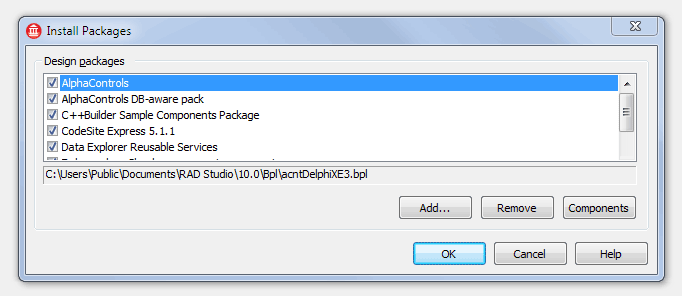
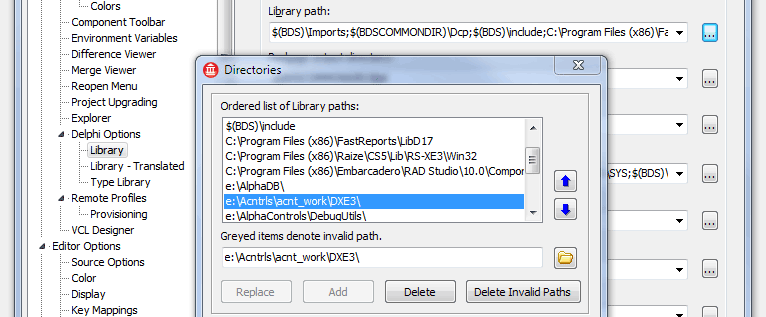

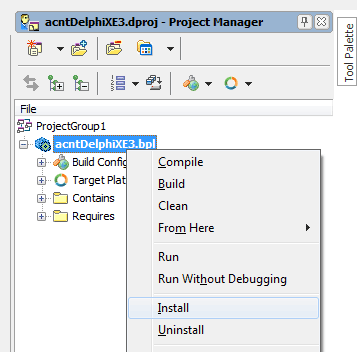
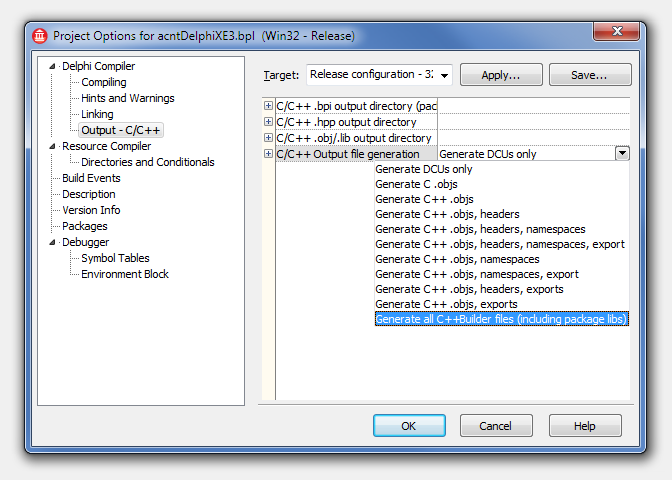
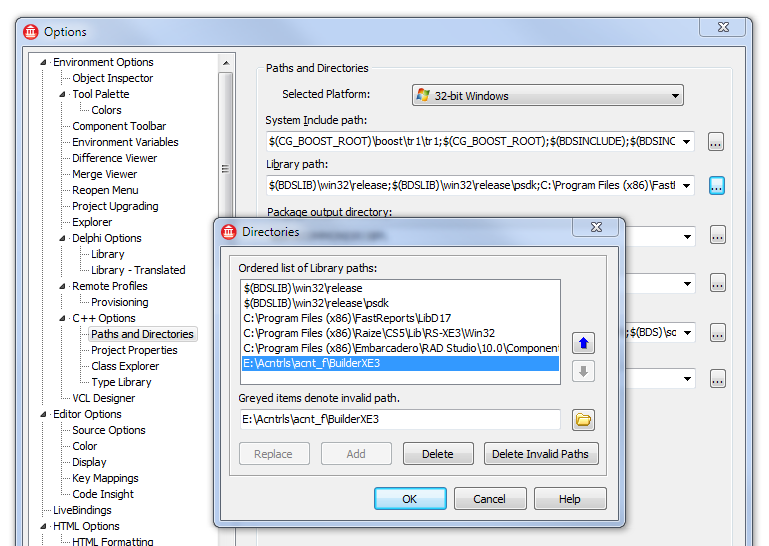
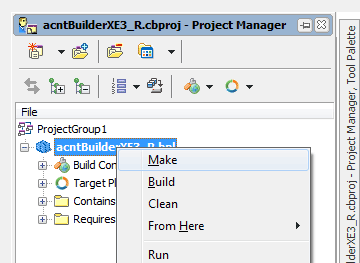
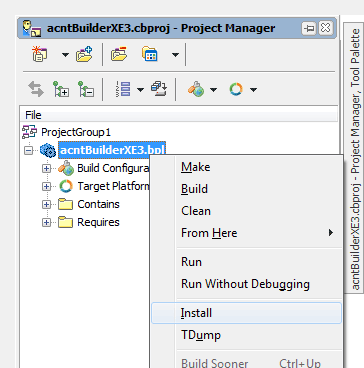













 6316
6316











 被折叠的 条评论
为什么被折叠?
被折叠的 条评论
为什么被折叠?








