UIButton圆角/边框设置相关
例:先定义一个Button,使点击Button后从屏幕下方弹出一个View,而这个弹出的View上在声明一列Button(本文的设置对象),关键是要做出来的效果能拿出来见人。
最后有附有效果图
interface部分:
#import <UIKit/UIKit.h>
@interface DMTsukkomlVC : UIViewController <UIGestureRecognizerDelegate>
@property (strong, nonatomic) UIButton *ymInputButton;
@property (strong, nonatomic) UIView *ymInputView;
@end
implementation部分:
@implementation DMTsukkomlVC
- (void)touchesBegan:(NSSet *)touches withEvent:(UIEvent *)event {
[self.view endEditing:YES];
// 退出显现的View
[self gmDismissView];
}
- (void)viewDidLoad {
[super viewDidLoad];
// Button声明和设置
if (!self.ymInputButton) {
self.ymInputButton = [[UIButton alloc] initWithFrame:CGRectMake(30, 368, 260, 44)];
}
[self.ymInputButton addTarget:self action:@selector(gmInputButtonAction) forControlEvents:UIControlEventTouchUpInside ];
[self.view addSubview:self.ymInputButton];
}
// Button连接事件
- (void)gmInputButtonAction {
if (!self.ymInputView) {
self.ymInputView = [[UIView alloc] initWithFrame:CGRectMake(0, 460, 320, 150)] ;
}
[self.ymInputView setBackgroundColor:[UIColor blackColor]];
[self.view addSubview:self.ymInputView];
// 设置透明度
[self.ymInputView setAlpha:0.8];
// 在弹出View上加入3个Button
NSArray *tempArr = [[NSArray alloc] initWithObjects:@"照相",@"图片库",@"取消", nil];
for (int i = 0 ;i < 3 ; i++) {
// 设置圆角
UIButton *tempBut = [UIButton buttonWithType:UIButtonTypeCustom];
tempBut.frame = CGRectMake(20, 6+i*48, 280, 42);
// [tempBut.layer setMasksToBounds:YES];
// 设置半径
[tempBut.layer setCornerRadius:10];
// 边框宽度
[tempBut.layer setBorderWidth:1.0];
// 边框颜色
CGColorSpaceRef colorSpace = CGColorSpaceCreateDeviceRGB();
CGColorRef colorref = CGColorCreate(colorSpace, (CGFloat[]){1,1,1,1});
[tempBut.layer setBorderColor:colorref];
// 其它属性设置
tempBut.tag = 2000+i;
[tempBut setBackgroundColor:[UIColor blackColor]];
[tempBut setTitleColor:[UIColor whiteColor] forState:UIControlStateNormal];
[tempBut setTitle:[tempArr objectAtIndex:i] forState:UIControlStateNormal] ;
// 取得不同的时间点
// 点击手势,方式一
UITapGestureRecognizer *tgrTemp = [[UITapGestureRecognizer alloc] initWithTarget:self action:@selector(gmTRGAction:)];
[tempBut addGestureRecognizer:tgrTemp];
// 代理设置,方式二
tgrTemp.delegate = self;
// 本想使用点击手势来捕捉最开始接触Button那个时间点,但发现下面这个方法用不出来
// [tgrTemp setState:UIGestureRecognizerStateBegan];
// Button关联事件,方式三
[tempBut addTarget:self action:@selector(gmInputSendAction:) forControlEvents:UIControlEventTouchDown ];
[self.ymInputView addSubview:tempBut];
}
// View弹出
[UIView animateWithDuration:0.5 animations:^{
[ self.ymInputView setFrame:CGRectMake(0, 310, 320, 150)] ;
} completion:^(BOOL finished){ }];
}
// 取消点击Button时弹出View
- (void)gmDismissView {
[UIView animateWithDuration:0.5 animations:^{
[self.ymInputView setFrame:CGRectMake(0, 460, 320, 150)] ;
} completion:^(BOOL finished){ }];
}
// 在Button点击后弹出View上加入3个Button,关联方法
- (void)gmInputSendAction:(id)sender {
UIButton *tempButton = (UIButton *)sender;
[tempButton setBackgroundColor:[UIColor grayColor]];
NSLog(@"接触到Button就立即执行该方法");
if (tempButton.tag == 2000) {
NSLog(@"获取照相机操作");
[self gmDismissView];
}
if (tempButton.tag == 2000) {
NSLog(@"获取图片库操作");
[self gmDismissView];
}
if (tempButton.tag == 2002) {
[self gmDismissView];
}
}
// 点击手势
- (void)gmTRGAction:(id)sender {
UITapGestureRecognizer *tempGesture = (UITapGestureRecognizer *)sender;
UIButton *tempButton = (UIButton *)tempGesture.view ;
[tempButton setBackgroundColor:[UIColor blackColor]];
NSLog(@"点击Button松手后,执行改方法");
}
#pragma mark UIGestureRecognizerDelegate
- (BOOL)gestureRecognizerShouldBegin:(UIGestureRecognizer *)gestureRecognizer {
NSLog(@"点击Button松手后,先执行代理中这个方法,比上面一个方法先执行");
return YES;
}
@end
效果图:
当手指点击到Button上时,附下图,点击事件消失后,状态还原上图效果








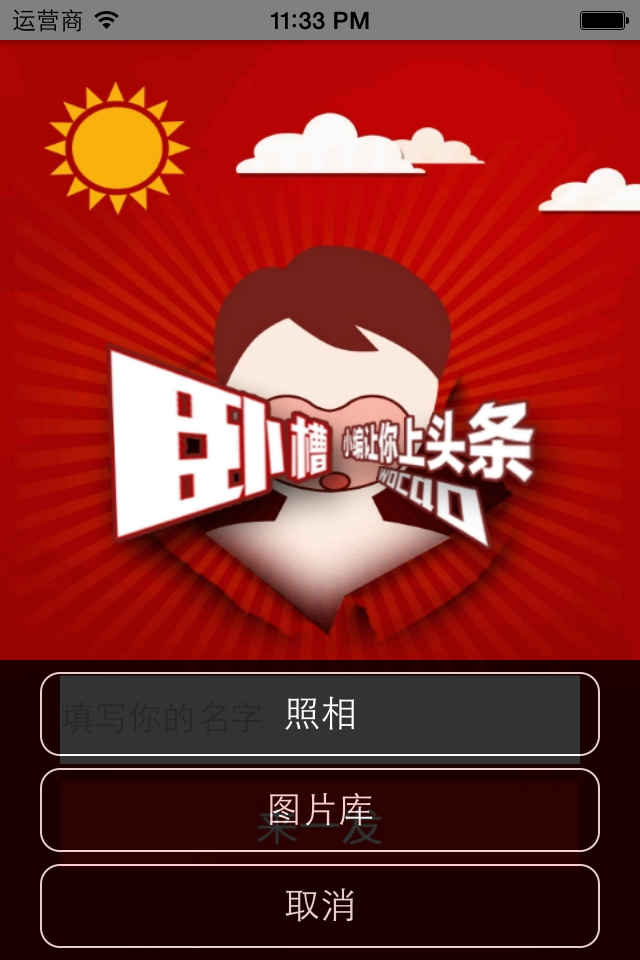
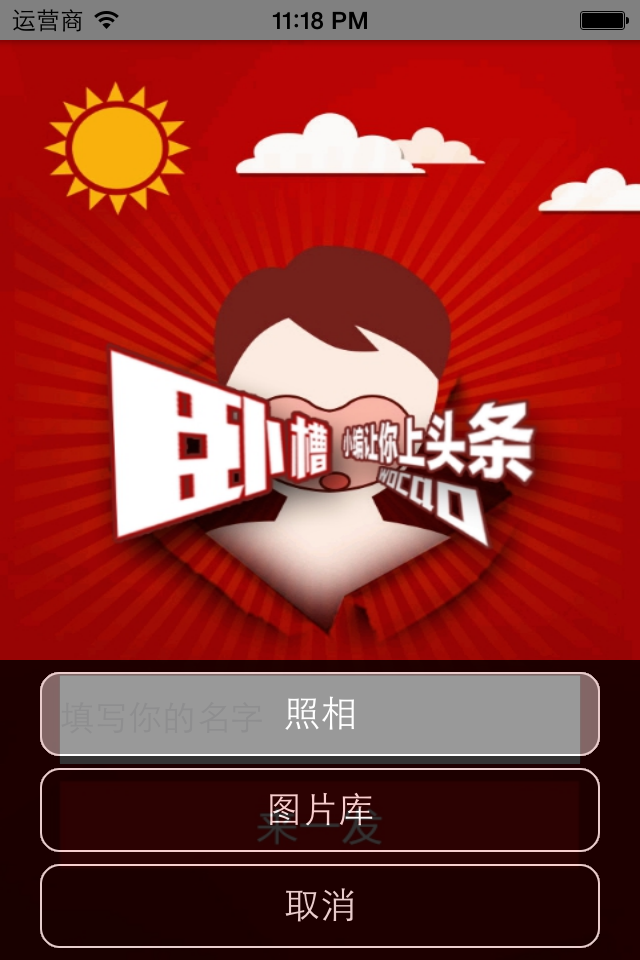














 1422
1422

 被折叠的 条评论
为什么被折叠?
被折叠的 条评论
为什么被折叠?








