原文:http://zetcode.com/gui/pyqt5/
Simple example
本节第一个例子用于展示一个小的窗口,但是这个窗口可以做到,调整尺寸,最大化,最小化。
代码
#!/usr/bin/python3
# -*- coding: utf-8 -*-
"""
ZetCode PyQt5 tutorial
In this example, we create a simple
window in PyQt5.
author: Jan Bodnar
website: zetcode.com
last edited: January 2015
"""
import sys
from PyQt5.QtWidgets import QApplication, QWidget
if __name__ == '__main__':
app = QApplication(sys.argv)
w = QWidget()
w.resize(800, 500)
w.move(100, 100)
w.setWindowTitle('Simple Example')
w.show()
sys.exit(app.exec_())
上述代码的分析:
app = QApplication(sys.argv)w = QWidget()w.resize(800, 500)w.move(100, 100)w.setWindowTitle('Simple Example')
设置窗口名为'Simple Example'
show() 方法将该Widget组件在屏幕上显示. 一个Widget组件先被在内存中创建,然后在屏幕上显示。
sys.exit(app.exec_())最后进入,该应用的主循环中。事件处理从该处开始,主循环从window system接收到事件,然后将这些事件发送给该application widgets。当我们调用exec()函数,或者main Widget被销毁时,主循环结束。sys.exit()方法确保clean的退出。系统环境将会被通知应用是怎样结束的。
exec是Python关键字,用exec_()来代替。
代码运行,如图。
An application icon
application icon通常是在应用程序标题栏左上角的小图像。下面展示PyQt5的实现。
#!/usr/bin/python3
# -*- coding: utf-8 -*-
"""
ZetCode PyQt5 tutorial
This example shows an icon
in the titlebar of the window.
author: Jan Bodnar
website: zetcode.com
last edited: January 2015
"""
import sys
from PyQt5.QtWidgets import QApplication, QWidget
from PyQt5.QtGui import QIcon
class Example(QWidget):
def __init__(self):
super().__init__()
self.initUI()
def initUI(self):
self.setGeometry(300, 300, 300, 220)
self.setWindowTitle('Icon Example')
self.setWindowIcon(QIcon('icon.png'))
self.show()
if __name__ == '__main__':
app = QApplication(sys.argv)
ex = Example()
sys.exit(app.exec_()) 代码分析:
前一个例子使用面向过程的编码style。Python支持面向过程和面向对象的style。PyQt5编程是面向对象的编程。
所以该例子中创建了一个类Example。
class Example(QWidget):
def __init__(self):
super().__init__()
...该Example类继承自QWidget类,这意味着我们调用两个构造方法:第一个是Example类的构造方法,第二个是被继承类的构造方法。
super()方法返回了Example类的父类对象,并且我们调用了它的的构造方法。__init__()方法是Python中的构造方法。
GUI的创建被交给了initUI()方法:
self.setGeometry(300, 300, 300, 220)
self.setWindowTitle('Icon Example')
self.setWindowIcon(QIcon('icon.png'))前两个参数为窗口window的坐标x和y,第三个和第四个参数分别为窗口Window的宽和高。
事实上,他将resize()和move()两个方法结合为一个方法。
最后一个方法setWindowIcon设置了该应用的Icon,为了调用该方法,我们创建了一个QIcon对象,QIcon创建时接收图片的路径作为参数。
if __name__ == '__main__':
app = QApplication(sys.argv)
ex = Example()
sys.exit(app.exec_())
Showing a tooltip
我们可以为我们所有的widgets组件,提供一个气球状的帮助。#!/usr/bin/python3
# -*- coding: utf-8 -*-
"""
ZetCode PyQt5 tutorial
This example shows a tooltip on
a window and a button.
author: Jan Bodnar
website: zetcode.com
last edited: January 2015
"""
import sys
from PyQt5.QtWidgets import (QWidget, QToolTip,
QPushButton, QApplication)
from PyQt5.QtGui import QFont
class Example(QWidget):
def __init__(self):
super().__init__()
self.initUI()
def initUI(self):
QToolTip.setFont(QFont('SansSerif', 10))
self.setToolTip('This is a <b>QWidget</b> widget')
btn = QPushButton('Button', self)
btn.setToolTip('This is a <b>QPushButton</b> widget')
btn.resize(btn.sizeHint())
btn.move(50, 50)
self.setGeometry(300, 300, 300, 200)
self.setWindowTitle('Tooltips')
self.show()
if __name__ == '__main__':
app = QApplication(sys.argv)
ex = Example()
sys.exit(app.exec_())代码分析:
QToolTip.setFont(QFont('SansSerif', 10))self.setToolTip('This is a <b>QWidget</b> widget')
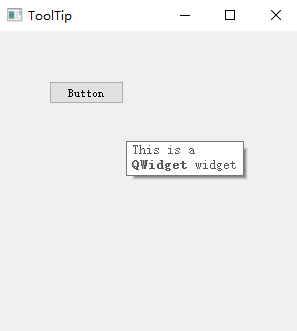
Closing a window
关闭窗口可以点击标题栏的X。下面我们通过编写一个Button,点击它关闭窗口,来简单接触信号和槽机制(signals and slots)。#!/usr/bin/python3
# -*- coding: utf-8 -*-
"""
ZetCode PyQt5 tutorial
This program creates a quit
button. When we press the button,
the application terminates.
author: Jan Bodnar
website: zetcode.com
last edited: January 2015
"""
import sys
from PyQt5.QtWidgets import QWidget, QPushButton, QApplication
from PyQt5.QtCore import QCoreApplication
class Example(QWidget):
def __init__(self):
super().__init__()
self.initUI()
def initUI(self):
qbtn = QPushButton('Quit', self)
qbtn.clicked.connect(QCoreApplication.instance().quit)
qbtn.resize(qbtn.sizeHint())
qbtn.move(50, 50)
self.setGeometry(300, 300, 250, 150)
self.setWindowTitle('Quit button')
self.show()
if __name__ == '__main__':
app = QApplication(sys.argv)
ex = Example()
sys.exit(app.exec_())在该例中,我们创建了一个退出按钮,一旦点击该按钮,该应用结束。
from PyQt5.QtCore import QCoreApplication qbtn = QPushButton('Quit', self)qbtn.clicked.connect(QCoreApplication.instance().quit)如果我们点击了按钮,信号clicked被发送。槽可以是Qt的槽或任何Python 的一个方法调用。
QCoreApplication类包含了主事件循环;它处理和转发所有事件。
instance()方法给我们返回一个实例化对象。注意QCoreApplication类由QApplication创建。点击信号与结束应用的quit()方法连接。
事件通信在两个对象之间进行:发送者和接受者。发送者是按钮,接受者是应用程序对象。
Message Box
默认情况下,点击标题栏X按钮,QWidget将被关闭。有时我们想更改这种默认行为。例如,如果我们有个文件在编辑器内打开,做了修改。 我们利用message box来确认这个动作。
#!/usr/bin/python3
# -*- coding: utf-8 -*-
"""
ZetCode PyQt5 tutorial
This program shows a confirmation
message box when we click on the close
button of the application window.
author: Jan Bodnar
website: zetcode.com
last edited: January 2015
"""
import sys
from PyQt5.QtWidgets import QWidget, QMessageBox, QApplication
class Example(QWidget):
def __init__(self):
super().__init__()
self.initUI()
def initUI(self):
self.setGeometry(300, 300, 250, 150)
self.setWindowTitle('Message box')
self.show()
def closeEvent(self, event):
reply = QMessageBox.question(self, 'Message',
"Are you sure to quit?", QMessageBox.Yes |
QMessageBox.No, QMessageBox.No)
if reply == QMessageBox.Yes:
event.accept()
else:
event.ignore()
if __name__ == '__main__':
app = QApplication(sys.argv)
ex = Example()
sys.exit(app.exec_())如果我们关闭一个QWidget,QCloseEvent事件将被生成。要修改该动作我们需要重新实现closeEvent()事件处理方法。
reply = QMessageBox.question(self, 'Message',
"Are you sure to quit?", QMessageBox.Yes |
QMessageBox.No, QMessageBox.No)
我们实现一个message box:有YES和No按钮。
第一个字符串出现在Message Box的标题栏上。第二个字符串显示在对话框上。第三个参数指定了显示在对话框上的按钮集合。最后一个参数是默认选中的按钮,该按钮一开始就获得焦点。
返回值被储存在reply变量中。
if reply == QtGui.QMessageBox.Yes:
event.accept()
else:
event.ignore() 在这里我们对返回值进行判断。如果点击Yes按钮,我们接受导致组件的关闭和应用的结束事件。否则忽略该关闭事件。
Centering window on the screen
下面的代码展示如何将窗口居中显示到桌面窗口。#!/usr/bin/python3
# -*- coding: utf-8 -*-
"""
ZetCode PyQt5 tutorial
This program centers a window
on the screen.
author: Jan Bodnar
website: zetcode.com
last edited: January 2015
"""
import sys
from PyQt5.QtWidgets import QWidget, QDesktopWidget, QApplication
class Example(QWidget):
def __init__(self):
super().__init__()
self.initUI()
def initUI(self):
self.resize(250, 150)
self.center()
self.setWindowTitle('Center')
self.show()
def center(self):
qr = self.frameGeometry()
cp = QDesktopWidget().availableGeometry().center()
qr.moveCenter(cp)
self.move(qr.topLeft())
if __name__ == '__main__':
app = QApplication(sys.argv)
ex = Example()
sys.exit(app.exec_()) QtGui.QDesktopWidget类提供了用户桌面窗口的信息,包含了屏幕尺寸
self.center() qr = self.frameGeometry()cp = QDesktopWidget().availableGeometry().center() qr.moveCenter(cp)self.move(qr.topLeft())








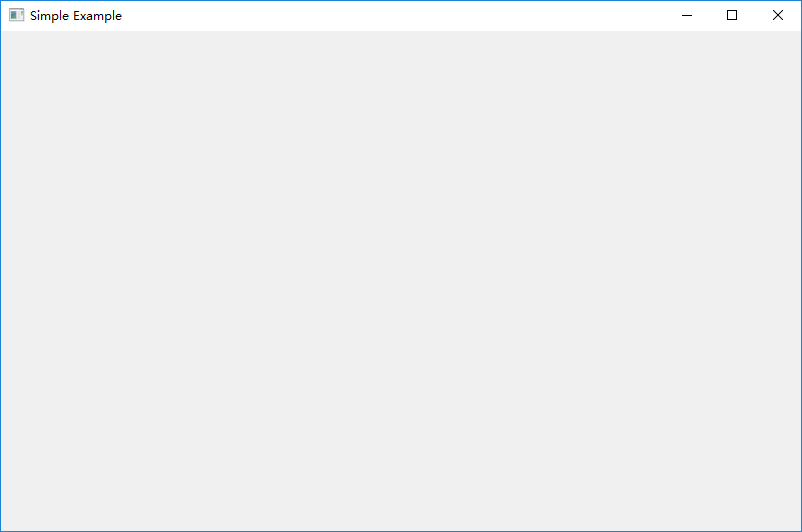
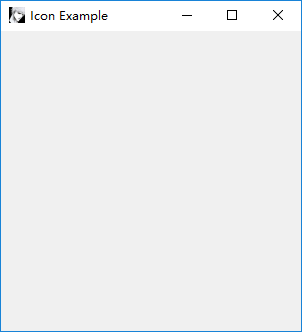
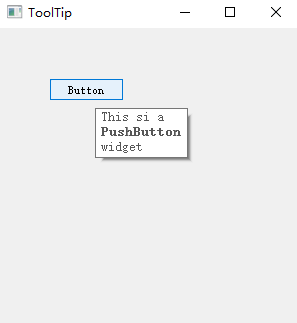
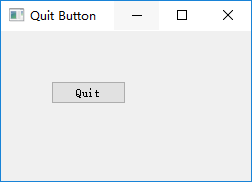
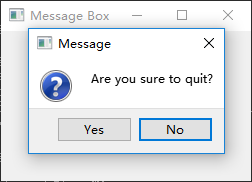
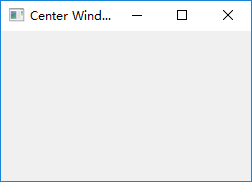













 178
178











 被折叠的 条评论
为什么被折叠?
被折叠的 条评论
为什么被折叠?








