目录
概述
取消跨线程检查
使用委托异步调用
sync和await
总结
概述
最近在qq群里有一朋友,问起在winform中怎么通过开启线程的方式去处理耗时的操作,比如,查看某个目录下所有的文件,或者符合要求的文件。下班回来,也研究了一下。发现多线程这块有点薄弱,也算是补一补吧。
在winform开发,经常会遇到需要在控件上加载大量数据(也就是常说的耗时操作),这会导致程序出现假死状态,这个时候我们就会想到线程。
在智能客户端应用程序中,这样的线程创建并管理用户界面 (UI),因而称为 UI 线程。
可以将 UI 线程用于所有的处理,其中包括 Web 服务调用、远程对象调用和数据库调用。然而,以这种方式使用 UI 线程通常并不是一个好主意。在大多数情况下,您不能预测调用Web 服务、远程对象或数据库会持续多久,而且在 UI 线程等待响应时,可能会导致 UI 冻结。
通过创建附加线程,应用程序可以在不使用 UI 线程的情况下执行额外的处理。当应用程序调用 Web 服务时,可以使用多线程来防止 UI 冻结或并行执行某些本地任务,以整体提高应用程序的效率。在大多数情况下,您应该坚持在单独的线程上执行任何与 UI 无关的任务。
取消跨线程检查
案例:现在做一个这样的测试项目,我们选择一个目录通过递归的方式,遍历所有的文件,将文件信息,加载到窗体的DataGridView控件上。界面如图所示:

代码
事件参数和委托:

01.
1 using System;
02.
2 using System.Collections.Generic;
03.
3 using System.Linq;
04.
4 using System.Text;
05.
5 using System.Threading.Tasks;
06.
6
07.
7 namespace Wofy.ThreadDemo
08.
8 {
09.
9
10.
10 /// <summary>
11.
11 ///功能描述 : 事件参数
12.
12 ///开发者 : wolfy
13.
13 ///建立时间 : 2014年07月19日
14.
14 ///修订描述 :
15.
15 ///进度描述 :
16.
16 ///版本号 : 1.0
17.
17 ///最后修改时间: 2014年07月19日
18.
18 /// </summary>
19.
19 public class FileMessageEventArgs:EventArgs
20.
20 {
21.
21 public FileMessage fileMessage{set;get;}
22.
22 }
23.
23 }

01.
1 using System;
02.
2 using System.Collections.Generic;
03.
3 using System.Linq;
04.
4 using System.Text;
05.
5 using System.Threading.Tasks;
06.
6
07.
7 namespace Wofy.ThreadDemo
08.
8 {
09.
9
10.
10 /// <summary>
11.
11 ///功能描述 : 文件信息委托
12.
12 ///开发者 : wolfy
13.
13 ///建立时间 : 2014年07月19日
14.
14 ///修订描述 :
15.
15 ///进度描述 :
16.
16 ///版本号 : 1.0
17.
17 ///最后修改时间: 2014年07月19日
18.
18 /// </summary>
19.
19 public delegate void FileMessageEventHandler(object sender, FileMessageEventArgs e);
20.
20
21.
21 }
文件信息类:

01.
1 using System;
02.
2 using System.Collections.Generic;
03.
3 using System.ComponentModel;
04.
4 using System.Linq;
05.
5 using System.Text;
06.
6 using System.Threading.Tasks;
07.
7
08.
8 namespace Wofy.ThreadDemo
09.
9 {
10.
10 /// <summary>
11.
11 /// 文件信息
12.
12 /// </summary>
13.
13 public class FileMessage
14.
14 {
15.
15 /// <summary>
16.
16 /// 序号
17.
17 /// </summary>
18.
18 [Description('序号')]
19.
19 public int intCount { get; set; }
20.
20 /// <summary>
21.
21 /// 文件路径
22.
22 /// </summary>
23.
23 [Description('文件路径')]
24.
24 public string strFilePath { set; get; }
25.
25 /// <summary>
26.
26 /// 文件名
27.
27 /// </summary>
28.
28 [Description('文件名')]
29.
29 public string strFileName { set; get; }
30.
30 /// <summary>
31.
31 /// 文件类型
32.
32 /// </summary>
33.
33 [Description('文件类型')]
34.
34 public string strFileType { set; get; }
35.
35 }
36.
36 }
窗体代码:

001.
1 using System;
002.
2 using System.Collections.Generic;
003.
3 using System.ComponentModel;
004.
4 using System.Data;
005.
5 using System.Drawing;
006.
6 using System.Linq;
007.
7 using System.Reflection;
008.
8 using System.Text;
009.
9 using System.Threading.Tasks;
010.
10 using System.Windows.Forms;
011.
11 using System.IO;
012.
12 using System.Threading;
013.
13 namespace Wofy.ThreadDemo
014.
14 {
015.
15 /// <summary>
016.
16 ///功能描述 : 文件<a href="http://www.it165.net/edu/ewl/" target="_blank" class="keylink">浏览器</a>主窗口
017.
17 ///开发者 : wolfy
018.
18 ///建立时间 : 2014年07月19日
019.
19 ///修订描述 :
020.
20 ///进度描述 :
021.
21 ///版本号 : 1.0
022.
22 ///最后修改时间: 2014年07月19日
023.
23 /// </summary>
024.
24 public partial class MainForm : Form
025.
25 {
026.
26 public MainForm()
027.
27 {
028.
28 InitializeComponent();
029.
29 //取消跨线程检查
030.
30 // Form.CheckForIllegalCrossThreadCalls = false;
031.
31 }
032.
32 private event FileMessageEventHandler fileMessageEventHandler;
033.
33 private void btnSelectPath_Click(object sender, EventArgs e)
034.
34 {
035.
35 FolderBrowserDialog folderBrowserDialog = new FolderBrowserDialog();
036.
36 if (folderBrowserDialog.ShowDialog() == System.Windows.Forms.DialogResult.OK)
037.
37 {
038.
38 //目录路径
039.
39 this.txtPath.Text = folderBrowserDialog.SelectedPath;
040.
40 fileMessageEventHandler += MainForm_fileMessageEventHandler;
041.
41 Thread thread = new Thread(new ParameterizedThreadStart(GetFiles));
042.
42 thread.IsBackground = true;
043.
43 thread.Start(this.txtPath.Text);
044.
44 }
045.
45
046.
46 }
047.
47 /// <summary>
048.
48 /// 文件信息事件处理
049.
49 /// </summary>
050.
50 /// <param name='sender'></param>
051.
51 /// <param name='e'></param>
052.
52 void MainForm_fileMessageEventHandler(object sender, FileMessageEventArgs e)
053.
53 {
054.
54 FileMessage fileMessage = e.fileMessage;
055.
55 this.dgViewFiles.Rows.Add(new object[] { fileMessage.intCount, fileMessage.strFilePath, fileMessage.strFileName, fileMessage.strFileType });
056.
56 }
057.
57
058.
58 private List<string> lstTypes = null;
059.
59 static object _objLock = new object();
060.
60 int intFileCount = 1;
061.
61 /// <summary>
062.
62 /// 递归获得文件信息
063.
63 /// </summary>
064.
64 /// <param name='strPath'></param>
065.
65 /// <returns></returns>
066.
66 public void GetFiles(object obj)
067.
67 {
068.
68 string strPath = obj.ToString();
069.
69 List<FileMessage> lstFiles = new List<FileMessage>();
070.
70
071.
71 //单例创建集合
072.
72 if (lstTypes == null)
073.
73 {
074.
74 lock (_objLock)
075.
75 {
076.
76 if (lstTypes == null)
077.
77 {
078.
78 lstTypes = GetCheckedFileType();
079.
79 }
080.
80 }
081.
81 }
082.
82 string[] files = new string[0];
083.
83 if (lstTypes.Count > 0)
084.
84 {
085.
85 foreach (string strType in lstTypes)
086.
86 {
087.
87 files = Directory.GetFiles(strPath, '*' + strType);
088.
88 AddFileMessage(files);
089.
89 }
090.
90 }
091.
91 else
092.
92 {
093.
93 files = Directory.GetFiles(strPath);
094.
94 AddFileMessage(files);
095.
95 }
096.
96 string[] strDirs = Directory.GetDirectories(strPath);
097.
97 for (int i = 0; i < strDirs.Length; i++)
098.
98 {
099.
99 GetFiles(strDirs[i]);
100.
100 }
101.
101 }
102.
102 /// <summary>
103.
103 /// 将信息添加到集合
104.
104 /// </summary>
105.
105 /// <param name='files'></param>
106.
106 private void AddFileMessage(string[] files)
107.
107 {
108.
108 for (int i = 0; i < files.Length; i++)
109.
109 {
110.
110 FileInfo fileInfo = new FileInfo(files[i]);
111.
111 FileMessage fileMessage = new FileMessage();
112.
112 fileMessage.intCount = intFileCount++;
113.
113 fileMessage.strFileName = Path.GetFileName(fileInfo.FullName);
114.
114 fileMessage.strFilePath = fileInfo.FullName;
115.
115 fileMessage.strFileType = fileInfo.Extension;
116.
116 FileMessageEventArgs e = new FileMessageEventArgs();
117.
117 e.fileMessage = fileMessage;
118.
118 this.fileMessageEventHandler(null, e);
119.
119 }
120.
120 }
121.
121 /// <summary>
122.
122 /// 获得选择的文件类型
123.
123 /// </summary>
124.
124 /// <returns></returns>
125.
125 private List<string> GetCheckedFileType()
126.
126 {
127.
127 List<string> lstFileTypes = new List<string>();
128.
128 foreach (Control control in this.Controls)
129.
129 {
130.
130 if (control is CheckBox)
131.
131 {
132.
132 CheckBox checkBox = control as CheckBox;
133.
133 if (checkBox != null && checkBox.Checked)
134.
134 {
135.
135 lstFileTypes.Add(checkBox.Text);
136.
136 }
137.
137 }
138.
138 }
139.
139 return lstFileTypes;
140.
140 }
141.
141 /// <summary>
142.
142 /// 窗体加载
143.
143 /// </summary>
144.
144 /// <param name='sender'></param>
145.
145 /// <param name='e'></param>
146.
146 private void MainForm_Load(object sender, EventArgs e)
147.
147 {
148.
148 //通过反射的方式添加列
149.
149 Type type = typeof(FileMessage);
150.
150 PropertyInfo[] propertyInfos = type.GetProperties();
151.
151 foreach (PropertyInfo propertyInfo in propertyInfos)
152.
152 {
153.
153 object[] objs = propertyInfo.GetCustomAttributes(typeof(DescriptionAttribute), true);
154.
154 if (objs.Length > 0)
155.
155 {
156.
156 DescriptionAttribute attr = objs[0] as DescriptionAttribute;
157.
157 string result = attr.Description;
158.
158 this.dgViewFiles.Columns.Add(result, result);
159.
159 }
160.
160 }
161.
161 //调整列宽
162.
162 AutoSizeColumn(dgViewFiles);
163.
163
164.
164
165.
165 }
166.
166 /// <summary>
167.
167 /// 使DataGridView的列自适应宽度
168.
168 /// </summary>
169.
169 /// <param name='dgViewFiles'></param>
170.
170 private void AutoSizeColumn(DataGridView dgViewFiles)
171.
171 {
172.
172 int width = 0;
173.
173 //使列自使用宽度
174.
174 //对于DataGridView的每一个列都调整
175.
175 for (int i = 0; i < dgViewFiles.Columns.Count; i++)
176.
176 {
177.
177 //将每一列都调整为自动适应模式
178.
178 dgViewFiles.AutoResizeColumn(i, DataGridViewAutoSizeColumnMode.AllCells);
179.
179 //记录整个DataGridView的宽度
180.
180 width += dgViewFiles.Columns[i].Width;
181.
181 }
182.
182 //判断调整后的宽度与原来设定的宽度的关系,如果是调整后的宽度大于原来设定的宽度,
183.
183 //则将DataGridView的列自动调整模式设置为显示的列即可,
184.
184 //如果是小于原来设定的宽度,将模式改为填充。
185.
185 if (width > dgViewFiles.Size.Width)
186.
186 {
187.
187 dgViewFiles.AutoSizeColumnsMode = DataGridViewAutoSizeColumnsMode.DisplayedCells;
188.
188 }
189.
189 else
190.
190 {
191.
191 dgViewFiles.AutoSizeColumnsMode = DataGridViewAutoSizeColumnsMode.Fill;
192.
192 }
193.
193 //冻结某列 从左开始 0,1,2
194.
194 dgViewFiles.Columns[1].Frozen = true;
195.
195 }
196.
196 }
197.
197 }
如果上面的代码会报错:

出现这个错误,是因为新开的线程操作UI主线程上的控件导致的。也就有了第一种解决方案,添加如下代码即可解决问题:
1.
1 //取消跨线程检查
2.
2 Control.CheckForIllegalCrossThreadCalls = false;
取消跨线程检测,总感觉心里不爽,它们是线程安全的,这里非得强制去取消,总感觉有什么隐患似的。虽然解决了问题,但是对DataGridView滚动条却无法使用了。这里就有了常规使用的第二种方案,通过委托来实现。
使用委托异步调用
使用委托修改原来的代码:

001.
1 using System;
002.
2 using System.Collections.Generic;
003.
3 using System.ComponentModel;
004.
4 using System.Data;
005.
5 using System.Drawing;
006.
6 using System.Linq;
007.
7 using System.Reflection;
008.
8 using System.Text;
009.
9 using System.Threading.Tasks;
010.
10 using System.Windows.Forms;
011.
11 using System.IO;
012.
12 using System.Threading;
013.
13 namespace Wofy.ThreadDemo
014.
14 {
015.
15 /// <summary>
016.
16 ///功能描述 : 文件<a href="http://www.it165.net/edu/ewl/" target="_blank" class="keylink">浏览器</a>主窗口
017.
17 ///开发者 : wolfy
018.
18 ///建立时间 : 2014年07月19日
019.
19 ///修订描述 :
020.
20 ///进度描述 :
021.
21 ///版本号 : 1.0
022.
22 ///最后修改时间: 2014年07月19日
023.
23 /// </summary>
024.
24 public partial class MainForm : Form
025.
25 {
026.
26 public MainForm()
027.
27 {
028.
28 InitializeComponent();
029.
29 }
030.
30 private event FileMessageEventHandler fileMessageEventHandler;
031.
31 Thread thread;
032.
32 private void btnSelectPath_Click(object sender, EventArgs e)
033.
33 {
034.
34 FolderBrowserDialog folderBrowserDialog = new FolderBrowserDialog();
035.
35 if (folderBrowserDialog.ShowDialog() == System.Windows.Forms.DialogResult.OK)
036.
36 {
037.
37 //目录路径
038.
38 this.txtPath.Text = folderBrowserDialog.SelectedPath;
039.
39 fileMessageEventHandler += MainForm_fileMessageEventHandler;
040.
40 thread = new Thread(new ParameterizedThreadStart(GetFiles));
041.
41 thread.IsBackground = true;
042.
42 thread.Start(this.txtPath.Text);
043.
43 }
044.
44
045.
45 }
046.
46 //委托
047.
47 private delegate void DelegateSetDataGridView(FileMessage fileMessage);
048.
48 /// <summary>
049.
49 ///
050.
50 /// </summary>
051.
51 /// <param name='fileMessage'></param>
052.
52 private void SetDataGridView(FileMessage fileMessage)
053.
53 {
054.
54 //获取一个值,该值指示调用方在对控件进行方法调用时是否必须调用 Invoke 方法,因为调用方位于创建控件所在的线程以外的线程中。
055.
55 if (this.dgViewFiles.InvokeRequired)
056.
56 {
057.
57 Invoke(new DelegateSetDataGridView(SetDataGridView), new object[] { fileMessage });
058.
58 }
059.
59 else
060.
60 {
061.
61 this.dgViewFiles.Rows.Add(new object[] { fileMessage.intCount, fileMessage.strFilePath, fileMessage.strFileName, fileMessage.strFileType });
062.
62 }
063.
63
064.
64 }
065.
65
066.
66 /// <summary>
067.
67 /// 文件信息事件处理
068.
68 /// </summary>
069.
69 /// <param name='sender'></param>
070.
70 /// <param name='e'></param>
071.
71 void MainForm_fileMessageEventHandler(object sender, FileMessageEventArgs e)
072.
72 {
073.
73 FileMessage fileMessage = e.fileMessage;
074.
74 SetDataGridView(fileMessage);
075.
75 }
076.
76
077.
77 private List<string> lstTypes = null;
078.
78 static object _objLock = new object();
079.
79 int intFileCount = 1;
080.
80 /// <summary>
081.
81 /// 递归获得文件信息
082.
82 /// </summary>
083.
83 /// <param name='strPath'></param>
084.
84 /// <returns></returns>
085.
85 public void GetFiles(object obj)
086.
86 {
087.
87 string strPath = obj.ToString();
088.
88 List<FileMessage> lstFiles = new List<FileMessage>();
089.
89
090.
90 //单例创建集合
091.
91 if (lstTypes == null)
092.
92 {
093.
93 lock (_objLock)
094.
94 {
095.
95 if (lstTypes == null)
096.
96 {
097.
97 lstTypes = GetCheckedFileType();
098.
98 }
099.
99 }
100.
100 }
101.
101 string[] files = new string[0];
102.
102 if (lstTypes.Count > 0)
103.
103 {
104.
104 foreach (string strType in lstTypes)
105.
105 {
106.
106 files = Directory.GetFiles(strPath, '*' + strType);
107.
107 AddFileMessage(files);
108.
108 }
109.
109 }
110.
110 else
111.
111 {
112.
112 files = Directory.GetFiles(strPath);
113.
113 AddFileMessage(files);
114.
114 }
115.
115 string[] strDirs = Directory.GetDirectories(strPath);
116.
116 for (int i = 0; i < strDirs.Length; i++)
117.
117 {
118.
118 GetFiles(strDirs[i]);
119.
119 }
120.
120 }
121.
121 /// <summary>
122.
122 /// 将信息添加到集合
123.
123 /// </summary>
124.
124 /// <param name='files'></param>
125.
125 private void AddFileMessage(string[] files)
126.
126 {
127.
127 for (int i = 0; i < files.Length; i++)
128.
128 {
129.
129 FileInfo fileInfo = new FileInfo(files[i]);
130.
130 FileMessage fileMessage = new FileMessage();
131.
131 fileMessage.intCount = intFileCount++;
132.
132 fileMessage.strFileName = Path.GetFileName(fileInfo.FullName);
133.
133 fileMessage.strFilePath = fileInfo.FullName;
134.
134 fileMessage.strFileType = fileInfo.Extension;
135.
135 FileMessageEventArgs e = new FileMessageEventArgs();
136.
136 e.fileMessage = fileMessage;
137.
137 this.fileMessageEventHandler(null, e);
138.
138 }
139.
139 }
140.
140 /// <summary>
141.
141 /// 获得选择的文件类型
142.
142 /// </summary>
143.
143 /// <returns></returns>
144.
144 private List<string> GetCheckedFileType()
145.
145 {
146.
146 List<string> lstFileTypes = new List<string>();
147.
147 foreach (Control control in this.Controls)
148.
148 {
149.
149 if (control is CheckBox)
150.
150 {
151.
151 CheckBox checkBox = control as CheckBox;
152.
152 if (checkBox != null && checkBox.Checked)
153.
153 {
154.
154 lstFileTypes.Add(checkBox.Text);
155.
155 }
156.
156 }
157.
157 }
158.
158 return lstFileTypes;
159.
159 }
160.
160 /// <summary>
161.
161 /// 窗体加载
162.
162 /// </summary>
163.
163 /// <param name='sender'></param>
164.
164 /// <param name='e'></param>
165.
165 private void MainForm_Load(object sender, EventArgs e)
166.
166 {
167.
167 //通过反射的方式添加列
168.
168 Type type = typeof(FileMessage);
169.
169 PropertyInfo[] propertyInfos = type.GetProperties();
170.
170 foreach (PropertyInfo propertyInfo in propertyInfos)
171.
171 {
172.
172 object[] objs = propertyInfo.GetCustomAttributes(typeof(DescriptionAttribute), true);
173.
173 if (objs.Length > 0)
174.
174 {
175.
175 DescriptionAttribute attr = objs[0] as DescriptionAttribute;
176.
176 string result = attr.Description;
177.
177 this.dgViewFiles.Columns.Add(result, result);
178.
178 }
179.
179 }
180.
180 //调整列宽
181.
181 AutoSizeColumn(dgViewFiles);
182.
182
183.
183
184.
184 }
185.
185 /// <summary>
186.
186 /// 使DataGridView的列自适应宽度
187.
187 /// </summary>
188.
188 /// <param name='dgViewFiles'></param>
189.
189 private void AutoSizeColumn(DataGridView dgViewFiles)
190.
190 {
191.
191 int width = 0;
192.
192 //使列自使用宽度
193.
193 //对于DataGridView的每一个列都调整
194.
194 for (int i = 0; i < dgViewFiles.Columns.Count; i++)
195.
195 {
196.
196 //将每一列都调整为自动适应模式
197.
197 dgViewFiles.AutoResizeColumn(i, DataGridViewAutoSizeColumnMode.AllCells);
198.
198 //记录整个DataGridView的宽度
199.
199 width += dgViewFiles.Columns[i].Width;
200.
200 }
201.
201 //判断调整后的宽度与原来设定的宽度的关系,如果是调整后的宽度大于原来设定的宽度,
202.
202 //则将DataGridView的列自动调整模式设置为显示的列即可,
203.
203 //如果是小于原来设定的宽度,将模式改为填充。
204.
204 if (width > dgViewFiles.Size.Width)
205.
205 {
206.
206 dgViewFiles.AutoSizeColumnsMode = DataGridViewAutoSizeColumnsMode.DisplayedCells;
207.
207 }
208.
208 else
209.
209 {
210.
210 dgViewFiles.AutoSizeColumnsMode = DataGridViewAutoSizeColumnsMode.Fill;
211.
211 }
212.
212 //冻结某列 从左开始 0,1,2
213.
213 dgViewFiles.Columns[1].Frozen = true;
214.
214 }
215.
215
216.
216 private void MainForm_FormClosing(object sender, FormClosingEventArgs e)
217.
217 {
218.
218 //窗体关闭是停止线程
219.
219 thread.Abort();
220.
220 }
221.
221 }
222.
222 }
关于Control.Invoke可以参考下面的文章:
http://msdn.microsoft.com/zh-CN/library/system.windows.forms.control.invoke.aspx
http://msdn.microsoft.com/zh-cn/library/zyzhdc6b.aspx
关于Control.InvokeRequire可以参考下面的文章:
http://msdn.microsoft.com/zh-cn/library/system.windows.forms.control.invokerequired.aspx
Windows 窗体中的控件被绑定到特定的线程,不具备线程安全性。 因此,如果从另一个线程调用控件的方法,那么必须使用控件的一个 Invoke 方法来将调用封送到适当的线程。 该属性可用于确定是否必须调用 Invoke 方法,当不知道什么线程拥有控件时这很有用。
窗体上的控件只允许创建它们的线程访问,也就是主线程,如果非主线程访问则会发生异常。我们可以借助于控件的InvokeRequired属性来判断该控件目前是否被主线程访问,如果是,返回false。如果不是,再利用Invoke方法找到主线程,让主线程执行访问控件的方法。
async和await
之前在博客园看到async和await方面的文章,就想着使用一下,发现异步加载变得如此简单。
关于async和await可参考
http://www.cnblogs.com/jesse2013/p/async-and-await.html
使用async和await改写上面的代码:

001.
1 using System;
002.
2 using System.Collections.Generic;
003.
3 using System.ComponentModel;
004.
4 using System.Data;
005.
5 using System.Drawing;
006.
6 using System.Linq;
007.
7 using System.Reflection;
008.
8 using System.Text;
009.
9 using System.Threading.Tasks;
010.
10 using System.Windows.Forms;
011.
11 using System.IO;
012.
12 using System.Threading;
013.
13 namespace Wofy.ThreadDemo
014.
14 {
015.
15 /// <summary>
016.
16 ///功能描述 : 文件浏览器主窗口
017.
17 ///开发者 : wolfy
018.
18 ///建立时间 : 2014年07月19日
019.
19 ///修订描述 :
020.
20 ///进度描述 :
021.
21 ///版本号 : 1.0
022.
22 ///最后修改时间: 2014年07月19日
023.
23 /// </summary>
024.
24 public partial class MainForm : Form
025.
25 {
026.
26 public MainForm()
027.
27 {
028.
28 InitializeComponent();
029.
29 }
030.
30 private event FileMessageEventHandler fileMessageEventHandler;
031.
31 //Thread thread;
032.
32 //注意加上async
033.
33 private async void btnSelectPath_Click(object sender, EventArgs e)
034.
34 {
035.
35 FolderBrowserDialog folderBrowserDialog = new FolderBrowserDialog();
036.
36 if (folderBrowserDialog.ShowDialog() == System.Windows.Forms.DialogResult.OK)
037.
37 {
038.
38 //目录路径
039.
39 this.txtPath.Text = folderBrowserDialog.SelectedPath;
040.
40 fileMessageEventHandler += MainForm_fileMessageEventHandler;
041.
41 await GetFiles(this.txtPath.Text);
042.
42
043.
43 //thread = new Thread(new ParameterizedThreadStart(GetFiles));
044.
44 //thread.IsBackground = true;
045.
45 //thread.Start(this.txtPath.Text);
046.
46
047.
47 }
048.
48
049.
49 }
050.
50 //委托
051.
51 private delegate void DelegateSetDataGridView(FileMessage fileMessage);
052.
52 /// <summary>
053.
53 ///
054.
54 /// </summary>
055.
55 /// <param name='fileMessage'></param>
056.
56 private void SetDataGridView(FileMessage fileMessage)
057.
57 {
058.
58 //获取一个值,该值指示调用方在对控件进行方法调用时是否必须调用 Invoke 方法,因为调用方位于创建控件所在的线程以外的线程中。
059.
59 if (this.dgViewFiles.InvokeRequired)
060.
60 {
061.
61 Invoke(new DelegateSetDataGridView(SetDataGridView), new object[] { fileMessage });
062.
62 }
063.
63 else
064.
64 {
065.
65 this.dgViewFiles.Rows.Add(new object[] { fileMessage.intCount, fileMessage.strFilePath, fileMessage.strFileName, fileMessage.strFileType });
066.
66 }
067.
67
068.
68 }
069.
69
070.
70 /// <summary>
071.
71 /// 文件信息事件处理
072.
72 /// </summary>
073.
73 /// <param name='sender'></param>
074.
74 /// <param name='e'></param>
075.
75 void MainForm_fileMessageEventHandler(object sender, FileMessageEventArgs e)
076.
76 {
077.
77 FileMessage fileMessage = e.fileMessage;
078.
78 // SetDataGridView(fileMessage);
079.
79 this.dgViewFiles.Rows.Add(new object[] { fileMessage.intCount, fileMessage.strFilePath, fileMessage.strFileName, fileMessage.strFileType });
080.
80 }
081.
81
082.
82 private List<string> lstTypes = null;
083.
83 static object _objLock = new object();
084.
84 int intFileCount = 1;
085.
85 /// <summary>
086.
86 /// 递归获得文件信息
087.
87 /// </summary>
088.
88 /// <param name='strPath'></param>
089.
89 /// <returns></returns>
090.
90 public async Task<List<FileMessage>> GetFiles(object obj)
091.
91 {
092.
92 string strPath = obj.ToString();
093.
93 List<FileMessage> lstFiles = new List<FileMessage>();
094.
94
095.
95 //单例创建集合
096.
96 if (lstTypes == null)
097.
97 {
098.
98 lock (_objLock)
099.
99 {
100.
100 if (lstTypes == null)
101.
101 {
102.
102 lstTypes = GetCheckedFileType();
103.
103 }
104.
104 }
105.
105 }
106.
106 string[] files = new string[0];
107.
107 if (lstTypes.Count > 0)
108.
108 {
109.
109 foreach (string strType in lstTypes)
110.
110 {
111.
111 files = Directory.GetFiles(strPath, '*' + strType);
112.
112 AddFileMessage(files);
113.
113 }
114.
114 }
115.
115 else
116.
116 {
117.
117 files = Directory.GetFiles(strPath);
118.
118 AddFileMessage(files);
119.
119 }
120.
120 string[] strDirs = Directory.GetDirectories(strPath);
121.
121 for (int i = 0; i < strDirs.Length; i++)
122.
122 {
123.
123 await GetFiles(strDirs[i]);
124.
124 }
125.
125 //创建Task,创建一个新的线程,不然还会出现UI假死的现象
126.
126 return await Task.Run(() => { return lstFiles; });
127.
127
128.
128 }
129.
129 /// <summary>
130.
130 /// 将信息添加到集合
131.
131 /// </summary>
132.
132 /// <param name='files'></param>
133.
133 private void AddFileMessage(string[] files)
134.
134 {
135.
135 for (int i = 0; i < files.Length; i++)
136.
136 {
137.
137 FileInfo fileInfo = new FileInfo(files[i]);
138.
138 FileMessage fileMessage = new FileMessage();
139.
139 fileMessage.intCount = intFileCount++;
140.
140 fileMessage.strFileName = Path.GetFileName(fileInfo.FullName);
141.
141 fileMessage.strFilePath = fileInfo.FullName;
142.
142 fileMessage.strFileType = fileInfo.Extension;
143.
143 FileMessageEventArgs e = new FileMessageEventArgs();
144.
144 e.fileMessage = fileMessage;
145.
145 this.fileMessageEventHandler(null, e);
146.
146 }
147.
147 }
148.
148 /// <summary>
149.
149 /// 获得选择的文件类型
150.
150 /// </summary>
151.
151 /// <returns></returns>
152.
152 private List<string> GetCheckedFileType()
153.
153 {
154.
154 List<string> lstFileTypes = new List<string>();
155.
155 foreach (Control control in this.Controls)
156.
156 {
157.
157 if (control is CheckBox)
158.
158 {
159.
159 CheckBox checkBox = control as CheckBox;
160.
160 if (checkBox != null && checkBox.Checked)
161.
161 {
162.
162 lstFileTypes.Add(checkBox.Text);
163.
163 }
164.
164 }
165.
165 }
166.
166 return lstFileTypes;
167.
167 }
168.
168 /// <summary>
169.
169 /// 窗体加载
170.
170 /// </summary>
171.
171 /// <param name='sender'></param>
172.
172 /// <param name='e'></param>
173.
173 private void MainForm_Load(object sender, EventArgs e)
174.
174 {
175.
175 //通过反射的方式添加列
176.
176 Type type = typeof(FileMessage);
177.
177 PropertyInfo[] propertyInfos = type.GetProperties();
178.
178 foreach (PropertyInfo propertyInfo in propertyInfos)
179.
179 {
180.
180 object[] objs = propertyInfo.GetCustomAttributes(typeof(DescriptionAttribute), true);
181.
181 if (objs.Length > 0)
182.
182 {
183.
183 DescriptionAttribute attr = objs[0] as DescriptionAttribute;
184.
184 string result = attr.Description;
185.
185 this.dgViewFiles.Columns.Add(result, result);
186.
186 }
187.
187 }
188.
188 //调整列宽
189.
189 AutoSizeColumn(dgViewFiles);
190.
190
191.
191
192.
192 }
193.
193 /// <summary>
194.
194 /// 使DataGridView的列自适应宽度
195.
195 /// </summary>
196.
196 /// <param name='dgViewFiles'></param>
197.
197 private void AutoSizeColumn(DataGridView dgViewFiles)
198.
198 {
199.
199 int width = 0;
200.
200 //使列自使用宽度
201.
201 //对于DataGridView的每一个列都调整
202.
202 for (int i = 0; i < dgViewFiles.Columns.Count; i++)
203.
203 {
204.
204 //将每一列都调整为自动适应模式
205.
205 dgViewFiles.AutoResizeColumn(i, DataGridViewAutoSizeColumnMode.AllCells);
206.
206 //记录整个DataGridView的宽度
207.
207 width += dgViewFiles.Columns[i].Width;
208.
208 }
209.
209 //判断调整后的宽度与原来设定的宽度的关系,如果是调整后的宽度大于原来设定的宽度,
210.
210 //则将DataGridView的列自动调整模式设置为显示的列即可,
211.
211 //如果是小于原来设定的宽度,将模式改为填充。
212.
212 if (width > dgViewFiles.Size.Width)
213.
213 {
214.
214 dgViewFiles.AutoSizeColumnsMode = DataGridViewAutoSizeColumnsMode.DisplayedCells;
215.
215 }
216.
216 else
217.
217 {
218.
218 dgViewFiles.AutoSizeColumnsMode = DataGridViewAutoSizeColumnsMode.Fill;
219.
219 }
220.
220 //冻结某列 从左开始 0,1,2
221.
221 dgViewFiles.Columns[1].Frozen = true;
222.
222 }
223.
223
224.
224 private void MainForm_FormClosing(object sender, FormClosingEventArgs e)
225.
225 {
226.
226 //窗体关闭是停止线程
227.
227 // thread.Abort();
228.
228 }
229.
229 }
230.
230 }
结果

总结
第一种方式虽然一个属性可以解决跨线程的问题,但是并不完美,造成DataGridView滚动条无法使用。第二种是最常见的解决线程间操作的解决办法。第三种方式如果直接返回List<FileMessage> ,则界面仍然会有假死,无法移动的现象,应该是await之后并没有创建新的线程造成的,可以通过下面代码方式解决,如果数据量非常大,仍然会瞬间有卡顿的现象(只是看了一篇文章,出于好奇把这种方式列出来了,也算是提供一个跨线程操作UI控件的一个思路吧,不过从代码量看其实实现变的更简单了)。
1.
1 //创建Task,创建一个新的线程,不然还会出现UI假死的现象
2.
2 return await Task.Run(() => { return lstFiles; });
具体细节可参考:
http://www.cnblogs.com/jesse2013/p/async-and-await.html
代码:链接:http://pan.baidu.com/s/1pJK5RJl 密码:avx1







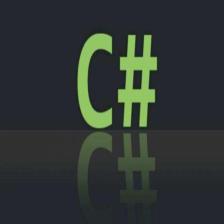













 8398
8398











 被折叠的 条评论
为什么被折叠?
被折叠的 条评论
为什么被折叠?








