增加、删除和移动效果图:
实现核心代码:
#import "ViewController.h"
@interface ViewController ()<
UITableViewDataSource,
UITableViewDelegate>
@property (nonatomic, strong) NSMutableArray *arrayDS;
@property (nonatomic, strong) UITableView *tableView;
@property (nonatomic, assign) BOOL isEditing;//当前状态可否编辑
@end
@implementation ViewController
- (void)viewDidLoad {
[super viewDidLoad];
[self setupDatas];
[self setupSubviews];
}
- (void)setupDatas {
self.isEditing = NO;
self.arrayDS = [[NSMutableArray alloc] init];
NSMutableArray * arrayBoys = [[NSMutableArray alloc] init];
NSMutableArray * arrayGirls = [[NSMutableArray alloc] init];
for (int i = 0; i < 20; i++) {
NSString * str1 = [NSString stringWithFormat:@"男同学%d号",i+1];
NSString * str2 = [NSString stringWithFormat:@"女同学%d号",i+1];
[arrayBoys addObject:str1];
[arrayGirls addObject:str2];
}
[self.arrayDS addObject:arrayBoys];
[self.arrayDS addObject:arrayGirls];
}
- (void)setupSubviews {
self.automaticallyAdjustsScrollViewInsets = NO;
self.navigationItem.title = @"表格视图";
self.tableView = [[UITableView alloc] initWithFrame:CGRectMake(0, 64, [UIScreen mainScreen].bounds.size.width, [UIScreen mainScreen].bounds.size.height - 64) style:UITableViewStylePlain];
self.tableView.delegate = self;
self.tableView.dataSource = self;
[self.view addSubview:self.tableView];
//在导航条上添加编辑按钮
self.navigationItem.rightBarButtonItem = self.editButtonItem;
}
#pragma mark - UITableViewDataSource
- (NSInteger)numberOfSectionsInTableView:(UITableView *)tableView {
return [self.arrayDS count];
}
- (NSInteger)tableView:(UITableView *)tableView numberOfRowsInSection:(NSInteger)section {
return [[_arrayDS objectAtIndex:section] count];
}
- (UITableViewCell *)tableView:(UITableView *)tableView cellForRowAtIndexPath:(NSIndexPath *)indexPath {
///<1.>设置标识符
static NSString * str = @"cellID";
///<2.>根据这个标识符 去队列里面找一找用木有空余的
UITableViewCell * cell = [tableView dequeueReusableCellWithIdentifier:str];
///<3.>如果cell不存在,则新建cell
if (cell == nil) {
cell = [[UITableViewCell alloc] initWithStyle:UITableViewCellStyleDefault reuseIdentifier:str];
}
///<4.>设置信息、刷新数据
cell.textLabel.text = _arrayDS[indexPath.section][indexPath.row];
return cell;
}
- (NSString *)tableView:(UITableView *)tableView titleForHeaderInSection:(NSInteger)section {
if (section == 0) {
return @"男同学";
} else {
return @"女同学";
}
}
/**
* 点击编辑按钮,开启当前表格的编辑状态
*/
- (void)setEditing:(BOOL)editing animated:(BOOL)animated {
//1、调用父类中的setEditing方法
[super setEditing:editing animated:animated];
//2、将标识表格编辑状态的变量变为相反值
_isEditing = !_isEditing;
//3、开启/关闭表格的编辑状态
[_tableView setEditing:_isEditing animated:YES];
}
/**
* 设置单元格的编辑样式(默认情况下单元格的编辑样式为删除样式)
*/
- (UITableViewCellEditingStyle)tableView:(UITableView *)tableView editingStyleForRowAtIndexPath:(NSIndexPath *)indexPath {
if (indexPath.section == 0) {
return UITableViewCellEditingStyleDelete;
} else {
return UITableViewCellEditingStyleInsert;
}
}
/**
* 实现删除、添加单元格操作
* 删除操作,先删除数组中的元素,再删除相应索引处的单元格
* 添加操作,先在数组中插入元素,再在相应索引处插入新的单元格
*/
- (void)tableView:(UITableView *)tableView commitEditingStyle:(UITableViewCellEditingStyle)editingStyle forRowAtIndexPath:(NSIndexPath *)indexPath {
if (editingStyle == UITableViewCellEditingStyleDelete) {
//获取删除的元素(单元格)处于哪个分区
NSMutableArray * arrDelete = [_arrayDS objectAtIndex:indexPath.section];
//根据分区的区号来删除对应数组中的元素
[arrDelete removeObjectAtIndex:indexPath.row];
/**
* 从表格上删除单元格
* 第一个参数:添加的是删除单元格所在区域的数组
* 第二个参数:添加的删除单元格带有的动画效果
*/
[tableView deleteRowsAtIndexPaths:@[indexPath] withRowAnimation:UITableViewRowAnimationRight];
} else if (editingStyle == UITableViewCellEditingStyleInsert) {
//获取添加的元素(单元格)处于哪个分区
NSMutableArray * arrayInsert = [_arrayDS objectAtIndex:indexPath.section];
//向数组添加元素
[arrayInsert insertObject:@"new" atIndex:indexPath.row];
/**
* 在表格的相应索引处添加单元格
* 第一个参数:添加的是删除单元格所在区域的数组
* 第二个参数:添加的删除单元格带有的动画效果
*/
[tableView insertRowsAtIndexPaths:@[indexPath] withRowAnimation:UITableViewRowAnimationLeft];
}
}
/**
* 设置单元格移动样式
*/
- (BOOL)tableView:(UITableView *)tableView canMoveRowAtIndexPath:(NSIndexPath *)indexPath {
return YES;
}
/**
* 第二个参数:表示将要移动的单元格所处的位置
* 第三个参数:表示移动到哪个位置
*/
- (void)tableView:(UITableView *)tableView moveRowAtIndexPath:(NSIndexPath *)sourceIndexPath toIndexPath:(NSIndexPath *)destinationIndexPath {
//获取需要删除的元素数组
NSMutableArray * arrayDelete = [_arrayDS objectAtIndex:sourceIndexPath.section];
//保存删除的元素内容
NSString * str = [arrayDelete objectAtIndex:sourceIndexPath.row];
//从数组中删除该元素
[arrayDelete removeObjectAtIndex:sourceIndexPath.row];
//获取添加元素所在的数组
NSMutableArray * arrayInsert = [_arrayDS objectAtIndex:destinationIndexPath.section];
[arrayInsert insertObject:str atIndex:destinationIndexPath.row];
}
@end多项删除效果图:
实现核心代码:
#import "ViewController.h"
@interface ViewController ()<
UITableViewDataSource,
UITableViewDelegate>
@property (nonatomic, strong) NSMutableArray *arrayDS;
@property (nonatomic, strong) UITableView *tableView;
@property (nonatomic, assign) BOOL isEditing;//用来标识此时表格视图的状态
@property (nonatomic, strong) NSMutableArray *arrayRemove;//存放删除的所有元素
@end
@implementation ViewController
- (void)viewDidLoad {
[super viewDidLoad];
[self setupDatas];
[self setupSubviews];
}
- (void)setupDatas {
self.isEditing = NO;
self.arrayRemove = [[NSMutableArray alloc] init];
self.arrayDS = [[NSMutableArray alloc] init];
for (int i = 0; i < 10; i++) {
NSString * str = [NSString stringWithFormat:@"同学%d",i+1];
[self.arrayDS addObject:str];
}
}
- (void)setupSubviews {
self.automaticallyAdjustsScrollViewInsets = NO;
self.navigationItem.title = @"表格视图";
self.tableView = [[UITableView alloc] initWithFrame:CGRectMake(0, 64, [UIScreen mainScreen].bounds.size.width, [UIScreen mainScreen].bounds.size.height - 64) style:UITableViewStylePlain];
self.tableView.delegate = self;
self.tableView.dataSource = self;
[self.view addSubview:self.tableView];
//在导航条上添加编辑按钮
self.navigationItem.rightBarButtonItem = self.editButtonItem;
//将按钮添加到表格的底部
UIButton * button = [UIButton buttonWithType:UIButtonTypeCustom];
button.frame = CGRectMake(0, 0, 300, 44);//有效值只有宽高
[button setTitle:@"删除" forState:UIControlStateNormal];
[button setTitleColor:[UIColor whiteColor] forState:UIControlStateNormal];
button.backgroundColor = [UIColor redColor];
[button addTarget:self action:@selector(buttonClick:) forControlEvents:UIControlEventTouchUpInside];
self.tableView.tableFooterView = button;
}
- (void)buttonClick:(UIButton *)button {
if (self.isEditing) {
//先移除数据源中与删除数组中相同的元素信息
[self.arrayDS removeObjectsInArray:_arrayRemove];
//清空删除数组中的内容,如果不清空删除数组中的内容,下一次删除操作就会在删除数组的内容基础上继续追加,那么第一步的移除操作一定会崩溃
[self.arrayRemove removeAllObjects];
//刷新表格
[self.tableView reloadData];
}
}
- (NSInteger)tableView:(UITableView *)tableView numberOfRowsInSection:(NSInteger)section {
return _arrayDS.count;
}
- (UITableViewCell *)tableView:(UITableView *)tableView cellForRowAtIndexPath:(NSIndexPath *)indexPath {
static NSString * str = @"cellID";
UITableViewCell * cell = [tableView dequeueReusableCellWithIdentifier:str];
if (cell == nil) {
cell = [[UITableViewCell alloc] initWithStyle:UITableViewCellStyleDefault reuseIdentifier:str];
}
cell.textLabel.text = _arrayDS[indexPath.row];
return cell;
}
/**
* 开启/关闭表格编辑状态
*/
- (void)setEditing:(BOOL)editing animated:(BOOL)animated {
[super setEditing:editing animated:animated];
self.isEditing = !self.isEditing;
if (self.isEditing == NO) {
[self.arrayRemove removeAllObjects];
}
[self.tableView setEditing:self.isEditing animated:YES];
}
/**
* 设置单元格的编辑样式:
*/
- (UITableViewCellEditingStyle)tableView:(UITableView *)tableView editingStyleForRowAtIndexPath:(NSIndexPath *)indexPath {
return UITableViewCellEditingStyleDelete | UITableViewCellEditingStyleInsert;
}
/**
* 触发cell点击事件
*/
- (void)tableView:(UITableView *)tableView didSelectRowAtIndexPath:(NSIndexPath *)indexPath {
//通过判断表格是否处于编辑状态 来决定单元格的状态
if (self.isEditing) {
[self.arrayRemove addObject:[self.arrayDS objectAtIndex:indexPath.row]];
}
}
/**
* 选中的单元格再次点击就处于非选中状态
*/
- (void)tableView:(UITableView *)tableView didDeselectRowAtIndexPath:(NSIndexPath *)indexPath {
//获取非选中单元格中的内容
NSString * str = [_arrayDS objectAtIndex:indexPath.row];
//判断删除数组是否存在非选中单元格的内容
if ([self.arrayRemove containsObject:str]) {
[self.arrayRemove removeObject:str];
}
}
@end







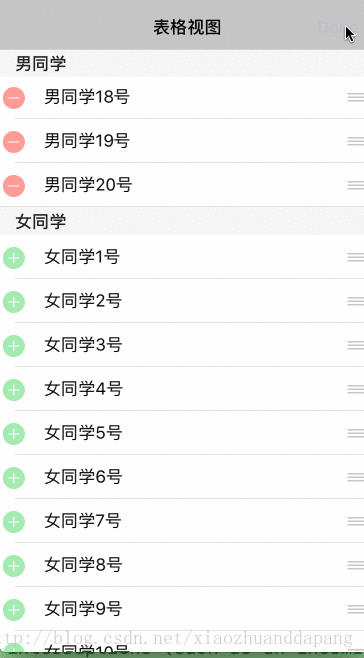
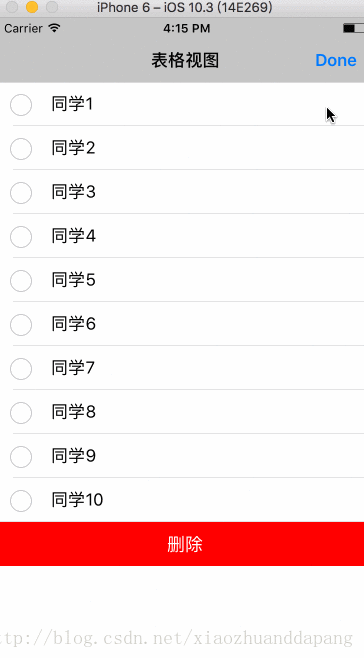













 6766
6766











 被折叠的 条评论
为什么被折叠?
被折叠的 条评论
为什么被折叠?








