图片太多了,暂时不上传了。
目录
一、 FastDFS集群规划 5
二、 FastDFS的安装 6
1、 编译和安装所需的依赖包 6
2、 安装libfastcommon 7
3、 安装FastDFS 8
三、 配置FastDFS跟踪器Tracker 9
1、 复制一份FastDFS跟踪器样例配置文件,并重命名为tracker.conf。 9
2、 编辑跟踪器配置文件。 9
3、 创建基础数据目录,与上面配置的基础目录base_path路径相同。 10
4、 编辑防火墙文件,打开跟踪器端口,默认端口为22122。 10
5、 启动Tracker跟踪器。 10
6、 关闭Tracker跟踪器。 11
7、 设置FastDFS Tracker跟踪器开机启动。 11
四、 配置FastDFS存储器Storage 11
1、 复制FastDFS存储器样例配置文件,并重命名。 12
2、 编辑存储器样例配置文件(以group1中的storage节点的storage.conf为例)。 12
3、 创建基础数据目录,与上面配置的基础目录base_path路径相同。 13
4、 编辑防火墙文件,打开存储器端口,默认端口为23000。 13
5、 启动Storage存储器。 13
6、 查看集群信息。 14
7、 停止Storage存储器。 14
8、 设置FastDFS Storage存储器开机启动。 14
五、 文件上传测试 15
1、 修改任一台Tracker跟踪器的client.conf配置文件。 15
2、 执行如下文件上传测试命令。 15
六、 在每个Storage存储服务器节点上安装nginx 16
1、 fastdfs-nginx-module作用介绍。 16
2、 上传fastdfs-nginx-module-master.zip到/usr/local/src目录。16
3、 解压、重命名文件。 16
4、 修改fastdfs-nginx-module中的config配置文件。 16
5、 上传nginx-1.13.4.tar.gz到/usr/local/src目录。 16
6、 安装编译Nginx所需的依赖包,安装过程需要输入yes 或y。 16
7、 编译安装Nginx,添加fastdfs-nginx-module模块。 17
8、 复制fastdfs-nginx-module中的配置文件到/etc/fdfs目录,并修改配置。 17
9、 复制FastDFS的两个配置文件到/etc/fdfs目录。 17
10、 在/fastdfs/storage文件存储目录下创建软连接,将其链接到实际存放数据的目录。 17
11、 配置nginx。 17
12、 防火墙中打开nginx的8888端口。 19
13、 启动nginx。 20
14、 设置nginx开机启动。 20
15、 通过浏览器访问测试时上传的文件。 23
七、 在每个Tracker跟踪服务器节点上安装nginx 24
1、 安装编译nginx所需的依赖包。 24
2、 上传ngx_cache_purge-2.3.tar.gz到/usr/local/src目录,解压文件。24
3、 上传nginx-1.13.4.tar.gz到/usr/local/src目录。 24
4、 编译安装nginx,添加fastdfs-nginx-module模块。 24
5、 修改nginx配置文件,设置负载均衡、缓存服务。 24
6、 按以上nginx配置文件的要求,创建对应的缓存目录。 28
7、 系统防火墙打开对应的端口。 28
8、 启动nginx。 28
9、 设置nginx开机启动。 28
10、 文件访问测试。 32
八、 Keepalived简要介绍 32
九、 方案规划 33
十、 安装nginx 33
1、 安装编译nginx所需的依赖包。 33
2、 上传nginx-1.13.4.tar.gz到/usr/local/src目录。 34
3、 编译安装nginx。 34
4、 配置nginx。 34
5、 系统防火墙打开88端口。 35
6、 测试nginx是否安装成功。 35
7、 启动nginx。 35
8、 设置nginx开机启动。 35
9、 分别访问两个nginx。 35
十一、 安装Keepalived 35
1、 上传keepalived-1.3.6.tar.gz到/usr/local/src目录。 35
2、 解压安装。 36
3、 将 keepalived 安装成 Linux 系统服务。 36
4、 修改Keepalived配置文件。 36
5、 创建nginx状态检测脚本。 38
6、 启动keepalived。 38
7、 keepalived+nginx的高可用测试。 38
十二、 使用Keepalived + Nginx组成的高可用负载均衡集群做两个Tracker节点中Nginx的负载均衡41
1、 在keepalived+nginx实现高可用负载均衡集群中配置tracker节点中nginx的负载均衡反向代理。41
2、 重启192.168.137.138和192.168.137.139中的nginx。 43
3、 访问FastDFS集群中的文件。 43
十三、 FastDFS集群在系统中的使用 43
一、 FastDFS集群规划
两个tracker(跟踪器),四个storage(存储服务器)。
跟踪服务器1:192.168. 137.141 kp-dfs-tracker-1
跟踪服务器2:192.168. 137.142 kp -dfs-tracker-2
存储服务器1:192.168. 137.143 kp -dfs-storage-group1-1
存储服务器2:192.168. 137.144 kp -dfs-storage-group1-2
存储服务器3:192.168. 137.145 kp -dfs-storage-group2-1
存储服务器4:192.168. 137.146 kp -dfs-storage-group2-2
操作系统:CentOS-6.6-x86_64-bin-DVD1.iso
操作用户:root
数据目录:/fastdfs (注:数据目录按你的数据盘挂载路径而定)
安装包:
fastdfs-5.11.tar.gz(Version 5.11)
https://github.com/happyfish100/fastdfs
libfastcommon-master.zip(Version 1.36)
https://github.com/happyfish100/libfastcommon
fastdfs-nginx-module-master.zip(Version 1.20)
https://github.com/happyfish100/fastdfs-nginx-module
nginx-1.13.4.tar.gz(Version 1.13.4)
http://nginx.org/en/download.html
fastdfs-client-java-master.zip(Version 1.26)
https://github.com/happyfish100/fastdfs-client-java
ngx_cache_purge-2.3.tar.gz(Version 2.3)
http://labs.frickle.com/files/ngx_cache_purge-2.3.tar.gz
https://github.com/FRiCKLE/ngx_cache_purge
keepalived-1.3.6.tar.gz(Version 1.3.6)
http://www.keepalived.org/download.html
源码地址:https://github.com/happyfish100/
http://sourceforge.net/projects/fastdfs/files/
FastDFS论坛:http://bbs.chinaunix.net/forum-240-1.html
官方文档配置说明:http://bbs.chinaunix.net/thread-1941456-1-1.html
FastDFS文件系统集群的最终结构图如下。
二、 FastDFS的安装
所有跟踪服务器和存储服务器均执行如下安装操作。
1、 编译和安装所需的依赖包
安装过程需要输入y。
# yum install make cmake gcc gcc-c++
2、 安装libfastcommon
(1)上传libfastcommon-master.zip到/usr/local/src目录。
(2)解压
# cd /usr/local/src/
# unzip libfastcommon-master.zip
# cd libfastcommon-master
(3)编译、安装
# ./make.sh
# ./make.sh install
libfastcommon默认安装到了/usr/lib64/libfastcommon.so和/usr/lib/ libfastcommon.so。
(4)因为FastDFS主程序设置的lib目录是/usr/local/lib,所以需要创建软链接。
# cd /usr/lib64
# ls | grep libfastcommon
# ln -s /usr/lib64/libfastcommon.so /usr/local/lib/libfastcommon.so
3、 安装FastDFS
(1)上传fastdfs-5.11.tar.gz源码包到/usr/local/src目录。
(2)解压
# cd /usr/local/src/
# tar -zxvf fastdfs-5.11.tar.gz
# mv fastdfs-5.11 fastdfs
# cd fastdfs
(3)编译安装
编译前要确保已经成功安装了libfastcommon。
# ./make.sh
# ./make.sh install
采用默认方式安装,安装后的相应文件与目录:
A、服务脚本在:
/etc/init.d/fdfs_storaged
/etc/init.d/fdfs_tracker
B、配置文件在(样例配置文件):
/etc/fdfs/client.conf.sample
/etc/fdfs/storage.conf.sample
/etc/fdfs/tracker.conf.sample
C、命令工具在/usr/bin/目录下的:
fdfs_appender_test
fdfs_appender_test1
fdfs_append_file
fdfs_crc32
fdfs_delete_file
fdfs_download_file
fdfs_file_info
fdfs_monitor
fdfs_storaged
fdfs_test
fdfs_test1
fdfs_trackerd
fdfs_upload_appender
fdfs_upload_file
查看FastDFS的相关工具命令。
# cd /usr/bin/
# ls | grep fdfs
三、 配置FastDFS跟踪器Tracker
跟踪服务器1:192.168. 137.141
跟踪服务器2:192.168. 137.142
在跟踪服务器上操作。
1、 复制一份FastDFS跟踪器样例配置文件,并重命名为tracker.conf。
# cd /etc/fdfs/
# cp tracker.conf.sample tracker.conf
2、 编辑跟踪器配置文件。
# vi /etc/fdfs/tracker.conf
修改的内容如下,其它参数保留默认配置:
disabled=false #启用配置文件
port=22122 #tracker的端口号,一般采用22122这个默认端口
base_path=/fastdfs/tracker #tracker的数据文件和日志目录
3、 创建基础数据目录,与上面配置的基础目录base_path路径相同。
# mkdir -p /fastdfs/tracker
4、 编辑防火墙文件,打开跟踪器端口,默认端口为22122。
# vi /etc/sysconfig/iptables
在文件中添加如下端口行:
## FastDFS Tracker Port
-A INPUT -m state --state NEW -m tcp -p tcp --dport 22122 -j ACCEPT
重启防火墙服务:
# service iptables restart
5、 启动Tracker跟踪器。
# /etc/init.d/fdfs_trackerd start
初次启动成功,会在/fastdfs/tracker目录下创建data、logs两个目录。
查看FastDFS Tracker跟踪器是否已成功启动。
# ps -ef | grep fdfs
通过netstat命令查看端口监听情况,确认tracker正常启动。
# netstat -unltp|grep fdfs
通过以下命令查看tracker的启动日志。
# tail -100f /fastdfs/tracker/logs/trackerd.log
6、 关闭Tracker跟踪器。
# /etc/init.d/fdfs_trackerd stop
7、 设置FastDFS Tracker跟踪器开机启动。
编辑rc.local文件。
# vi /etc/rc.d/rc.local
添加以下内容:
## FastDFS Tracker
/etc/init.d/fdfs_trackerd start
四、 配置FastDFS存储器Storage
第一组group1
存储服务器1:192.168. 137.143
存储服务器2:192.168. 137.144
第二组group2
存储服务器3:192.168. 137.145
存储服务器4:192.168. 137.146
1、 复制FastDFS存储器样例配置文件,并重命名。
# cd /etc/fdfs/
# cp storage.conf.sample storage.conf
2、 编辑存储器样例配置文件(以group1中的storage节点的storage.conf为例)。
# vi /etc/fdfs/storage.conf
修改的内容如下:
disabled=false #启用配置文件
group_name=group1 #组名(第一组为group1,第二组为group2)
port=23000 #storage的端口号,同一个组的storage端口号必须相同
base_path=/fastdfs/storage #设置storage的日志目录
store_path0=/fastdfs/storage #存储路径
store_path_count=1 #存储路径个数,需要和store_path个数匹配
tracker_server=192.168.137.141:22122 #tracker服务器的IP地址和端口
tracker_server=192.168.137.142:22122 #多个tracker直接添加多条配置
http.server_port=8888 #设置http端口号
3、 创建基础数据目录,与上面配置的基础目录base_path路径相同。
# mkdir -p /fastdfs/storage
4、 编辑防火墙文件,打开存储器端口,默认端口为23000。
# vi /etc/sysconfig/iptables
在文件中添加如下端口行:
## FastDFS Storage Port
-A INPUT -m state --state NEW -m tcp -p tcp --dport 23000 -j ACCEPT
重启防火墙服务:
# service iptables restart
5、 启动Storage存储器。
# /etc/init.d/fdfs_storaged start
初次启动成功,会在/fastdfs/storage目录下创建data、logs两个目录。
查看FastDFS Storage存储器是否已成功启动。
# ps -ef | grep fdfs
通过netstat命令查看端口监听情况,确认storage正常启动:
# netstat -unltp|grep fdfs
6、 查看集群信息。
所有storage存储器节点都启动之后,查看storage服务器是否已经登记到tracker服务器,tracker与storage是否整合成功,可以在任一个storage存储器节点上使用如下命令查看集群信息。
# /usr/bin/fdfs_monitor /etc/fdfs/storage.conf
如上图所示,看到存储节点状态为ACTIVE,说明storage服务器已经成功登记到了tracker服务器。
OFFLINE状态为存储节点离线。
使用命令监听存储节点日志。
# tail -f /fastdfs/storage/logs/storaged.log
可以看到存储节点链接到跟踪器,并提示哪一个为leader跟踪器,同时也会看到同一组中的其他节点加入进来的日志信息。
7、 停止Storage存储器。
# /etc/init.d/fdfs_storaged stop
8、 设置FastDFS Storage存储器开机启动。
编辑rc.local文件。
# vi /etc/rc.d/rc.local
添加以下内容:
## FastDFS Storage
/etc/init.d/fdfs_storaged start
五、 文件上传测试
1、 修改任一台Tracker跟踪器的client.conf配置文件。
两台Tracker跟踪器,在任一台Tracker跟踪器上测试,修改Tracker跟踪服务器中的客户端配置文件。
# cp /etc/fdfs/client.conf.sample /etc/fdfs/client.conf
# vi /etc/fdfs/client.conf
base_path=/fastdfs/tracker
tracker_server=192.168.1.131:22122
tracker_server=192.168.1.132:22122
2、 执行如下文件上传测试命令。
# /usr/bin/fdfs_upload_file /etc/fdfs/client.conf /usr/local/src/fastdfs-5.11.tar.gz
返回文件ID号:group2/M00/00/00/wKiJkVmeN8SAX9KqAAUkKwe5sE4.tar.gz
group2说明文件上传到了第二组storaged存储节点中。
能返回文件ID号,说明文件上传成功,每次上传返回的文件ID号不同。
文件名由group、存储目录、两级子目录、fileid、文件后缀名拼接而成,如下图:
/fastdfs/storage/data目录下有256个1级目录,每级目录下有256个2级子目录,总共65536个
文件,新写的文件会以hash的方式被路由到其中某个子目录下,然后将文件数据直接作为一个本地
文件存储到该目录中。
# cd /fastdfs/storage
# ls
# cd data
# ls
# cd 00
# ls
# cd 00
# ls
六、 在每个Storage存储服务器节点上安装nginx
存储服务器1:192.168. 137.143
存储服务器2:192.168. 137.144
存储服务器3:192.168. 137.145
存储服务器4:192.168. 137.146
所有存储服务器均执行如下安装操作。
1、 fastdfs-nginx-module作用介绍。
FastDFS通过Tracker服务器,将文件存储在Storage服务器,但是同组存储服务器之间需要进入文件复制,有同步延迟的问题。
假设Tracker服务器将文件上传到了192.168.137.145,上传成功后文件ID已经返回给客户端。此时FastDFS存储集群机制会将这个文件同步到同组存储192.168.137. 146,在文件还没有复制完成的情况下,客户端如果用这个文件ID在192.168.137.146上取文件,就会出现文件无法访问的错误。
fastdfs-nginx-module可以重定向文件连接到源服务器取文件,避免客户端由于复制延迟导致的文件无法访问错误。
2、 上传fastdfs-nginx-module-master.zip到/usr/local/src目录。
3、 解压、重命名文件。
# cd /usr/local/src/
# unzip fastdfs-nginx-module-master.zip
# mv fastdfs-nginx-module-master fastdfs-nginx-module
4、 修改fastdfs-nginx-module中的config配置文件。
# vi /usr/local/src/fastdfs-nginx-module/src/config
检查CORE_INCS配置是否如下所示,如果不一样,则修改。
CORE_INCS="$CORE_INCS /usr/include/fastdfs /usr/include/fastcommon/"
5、 上传nginx-1.13.4.tar.gz到/usr/local/src目录。
6、 安装编译Nginx所需的依赖包,安装过程需要输入yes 或y。
# yum install gcc gcc-c++ make automake autoconf libtool pcre pcre-devel zlib zlib-devel openssl openssl-devel
7、 编译安装Nginx,添加fastdfs-nginx-module模块。
# cd /usr/local/src/
# tar -zxvf nginx-1.13.4.tar.gz
# cd nginx-1.13.4
# ./configure --prefix=/usr/local/nginx --add-module=/usr/local/src/fastdfs-nginx-module/src
# make && make install
8、 复制fastdfs-nginx-module中的配置文件到/etc/fdfs目录,并修改配置。
# cp /usr/local/src/fastdfs-nginx-module/src/mod_fastdfs.conf /etc/fdfs/
# vi /etc/fdfs/mod_fastdfs.conf
修改以下配置:
connect_timeout=10 #连接超时时间
base_path=/tmp #缓存目录
tracker_server=192.168.137.141:22122 #tracker服务器的IP地址和端口
tracker_server=192.168.137.142:22122 #多个tracker直接添加多条配置
storage_server_port=23000#storage server端口号
group_name=group1 #组名(第一组为group1,第二组为group2)
url_have_group_name = true #文件URL是否带上group组名
store_path0=/fastdfs/storage #存储路径
group_count = 2 #group组的个数
[group1] #第一组storage存储节点配置
group_name=group1 #组名
storage_server_port=23000 #storage server端口号
store_path_count=1 #存储路径个数,需要和store_path个数匹配
store_path0=/fastdfs/storage #存储路径
[group2] #第二组storage存储节点配置
group_name=group2 #组名
storage_server_port=23000 #storage server端口号
store_path_count=1 #存储路径个数,需要和store_path个数匹配
store_path0=/fastdfs/storage #存储路径
9、 复制FastDFS的两个配置文件到/etc/fdfs目录。
# cd /usr/local/src/fastdfs/conf
# cp http.conf mime.types /etc/fdfs/
10、 在/fastdfs/storage文件存储目录下创建软连接,将其链接到实际存放数据的目录。
# ln -s /fastdfs/storage/data/ /fastdfs/storage/data/M00
11、 配置nginx。
# cd /usr/local/nginx
# cd conf
# vi nginx.conf
简洁版nginx配置样例:
user root;
worker_processes 1;
events {
worker_connections 1024;
}
http {
include mime.types;
default_type application/octet-stream;
sendfile on;
keepalive_timeout 65;
server {
listen 8888;
server_name localhost;
location ~/group([0-9])/M00 {
#alias /fastdfs/storage/data;
ngx_fastdfs_module;
}
error_page 500 502 503 504 /50x.html;
location = /50x.html {
root html;
}
}
}
注意:
(1)、listen 8888端口值要与文件/etc/fdfs/storage.conf中的http.server_port=8888相对应,因为http.server_port默认为8888,如果想改成80,则要对应修改过来。
(2)、storage对应有多个group分组的情况下,访问路径带组名称,如/group1/M00/00/00/xxx,
对应的nginx配置为:
location ~/group([0-9])/M00 {
ngx_fastdfs_module;
}
(3)、如果下载时发现总是报错误404,将nginx.conf第一行user nobody修改为user root后重新启动nginx服务。
12、 防火墙中打开nginx的8888端口。
# vi /etc/sysconfig/iptables
添加以下内容:
## Nginx Port
-A INPUT -m state --state NEW -m tcp -p tcp --dport 8888 -j ACCEPT
重启防火墙服务:
# service iptables restart
13、 启动nginx。
启动每一个storage存储节点上的nginx。
# /usr/local/nginx/sbin/nginx
重启nginx命令:
/usr/local/nginx/sbin/nginx -s reload
停止nginx命令:
/usr/local/nginx/sbin/nginx -s stop
14、 设置nginx开机启动。
使用chkconfig管理nginx服务。在/etc/init.d/目录下创建nginx脚本文件。
# vi /etc/init.d/nginx
在nginx脚本文件中添加如下内容:
#!/bin/sh
#
# nginx - this script starts and stops the nginx daemon
#
# chkconfig: - 85 15
# description: NGINX is an HTTP(S) server, HTTP(S) reverse \
# proxy and IMAP/POP3 proxy server
# processname: nginx
# config: /etc/nginx/nginx.conf
# config: /etc/sysconfig/nginx
# pidfile: /var/run/nginx.pid
# Source function library.
. /etc/rc.d/init.d/functions
# Source networking configuration.
. /etc/sysconfig/network
# Check that networking is up.
[ "$NETWORKING" = "no" ] && exit 0
nginx="/usr/local/nginx/sbin/nginx"
prog=$(basename $nginx)
NGINX_CONF_FILE="/usr/local/nginx/conf/nginx.conf"
[ -f /etc/sysconfig/nginx ] && . /etc/sysconfig/nginx
lockfile=/var/lock/subsys/nginx
make_dirs() {
# make required directories
user=`$nginx -V 2>&1 | grep "configure arguments:.*--user=" | sed 's/[^*]*--user=\([^ ]*\).*/\1/g' -`
if [ -n "$user" ]; then
if [ -z "`grep $user /etc/passwd`" ]; then
useradd -M -s /bin/nologin $user
fi
options=`$nginx -V 2>&1 | grep 'configure arguments:'`
for opt in $options; do
if [ `echo $opt | grep '.*-temp-path'` ]; then
value=`echo $opt | cut -d "=" -f 2`
if [ ! -d "$value" ]; then
# echo "creating" $value
mkdir -p $value && chown -R $user $value
fi
fi
done
fi
}
start() {
[ -x $nginx ] || exit 5
[ -f $NGINX_CONF_FILE ] || exit 6
make_dirs
echo -n $"Starting $prog: "
daemon $nginx -c $NGINX_CONF_FILE
retval=$?
echo
[ $retval -eq 0 ] && touch $lockfile
return $retval
}
stop() {
echo -n $"Stopping $prog: "
killproc $prog -QUIT
retval=$?
echo
[ $retval -eq 0 ] && rm -f $lockfile
return $retval
}
restart() {
configtest || return $?
stop
sleep 1
start
}
reload() {
configtest || return $?
echo -n $"Reloading $prog: "
killproc $nginx -HUP
RETVAL=$?
echo
}
force_reload() {
restart
}
configtest() {
$nginx -t -c $NGINX_CONF_FILE
}
rh_status() {
status $prog
}
rh_status_q() {
rh_status >/dev/null 2>&1
}
case "$1" in
start)
rh_status_q && exit 0
$1
;;
stop)
rh_status_q || exit 0
$1
;;
restart|configtest)
$1
;;
reload)
rh_status_q || exit 7
$1
;;
force-reload)
force_reload
;;
status)
rh_status
;;
condrestart|try-restart)
rh_status_q || exit 0
;;
*)
echo $"Usage: $0 {start|stop|status|restart|condrestart|try-restart|reload|force-reload|configtest}"
exit 2
esac
注意以下内容必须与安装设置路径一致:
nginx执行程序的路径。
nginx="/usr/local/nginx/sbin/nginx"
nginx配置文件的路径。
NGINX_CONF_FILE="/usr/local/nginx/conf/nginx.conf"
脚本来自于nginx官方网站。https://www.nginx.com/resources/wiki/start/topics/examples/redhatnginxinit/
保存脚本文件后设置文件的执行权限:
# chmod a+x /etc/init.d/nginx
先将nginx服务加入chkconfig管理列表:
# chkconfig --add /etc/init.d/nginx
使用service对nginx进行启动操作。
# service nginx start
停止nginx命令。
# service nginx stop
重启nginx命令。
# service nginx restart
设置nginx开机启动:
# chkconfig nginx on
15、 通过浏览器访问测试时上传的文件。
4个storage存储节点都可以访问到上传的文件。
http://192.168.137.143:8888/group2/M00/00/00/wKiJkVmeN8SAX9KqAAUkKwe5sE4.tar.gz
http://192.168.137.144:8888/group2/M00/00/00/wKiJkVmeN8SAX9KqAAUkKwe5sE4.tar.gz
http://192.168.137.145:8888/group2/M00/00/00/wKiJkVmeN8SAX9KqAAUkKwe5sE4.tar.gz
http://192.168.137.146:8888/group2/M00/00/00/wKiJkVmeN8SAX9KqAAUkKwe5sE4.tar.gz
七、 在每个Tracker跟踪服务器节点上安装nginx
跟踪服务器1:192.168. 137.141
跟踪服务器2:192.168. 137.142
所有跟踪服务器均执行如下安装操作。
在tracker跟踪服务器节点上安装nginx,主要为了提供http访问的反向代理、负载均衡、缓存服务。
1、 安装编译nginx所需的依赖包。
安装过程需要输入yes 或y。
# yum install gcc gcc-c++ make automake autoconf libtool pcre pcre-devel zlib zlib-devel openssl openssl-devel
2、 上传ngx_cache_purge-2.3.tar.gz到/usr/local/src目录,解压文件。
# cd /usr/local/src/
# tar -zxvf ngx_cache_purge-2.3.tar.gz
3、 上传nginx-1.13.4.tar.gz到/usr/local/src目录。
4、 编译安装nginx,添加fastdfs-nginx-module模块。
# cd /usr/local/src/
# tar -zxvf nginx-1.13.4.tar.gz
# cd nginx-1.13.4
# ./configure --prefix=/usr/local/nginx --add-module=/usr/local/src/ngx_cache_purge-2.3
# make && make install
5、 修改nginx配置文件,设置负载均衡、缓存服务。
# vi /usr/local/nginx/conf/nginx.conf
修改添加如下配置。
user root;
worker_processes 1;
#error_log logs/error.log;
#error_log logs/error.log notice;
#error_log logs/error.log info;
#pid logs/nginx.pid;
events {
worker_connections 1024;
use epoll;
}
http {
include mime.types;
default_type application/octet-stream;
#log_format main '$remote_addr - $remote_user [$time_local] "$request" '
# '$status $body_bytes_sent "$http_referer" '
# '"$http_user_agent" "$http_x_forwarded_for"';
#access_log logs/access.log main;
sendfile on;
tcp_nopush on;
#keepalive_timeout 0;
keepalive_timeout 65;
#gzip on;
#设置缓存
server_names_hash_bucket_size 128;
client_header_buffer_size 32k;
large_client_header_buffers 4 32k;
client_max_body_size 300m;
proxy_redirect off;
proxy_set_header Host $http_host;
proxy_set_header X-Real-IP $remote_addr;
proxy_set_header X-Forwarded-For $proxy_add_x_forwarded_for;
proxy_connect_timeout 90;
proxy_send_timeout 90;
proxy_read_timeout 90;
proxy_buffer_size 16k;
proxy_buffers 4 64k;
proxy_busy_buffers_size 128k;
proxy_temp_file_write_size 128k;
#设置缓存存储路径、存储方式、分配内存大小、磁盘最大空间、缓存期限
proxy_cache_path /fastdfs/cache/nginx/proxy_cache levels=1:2
keys_zone=http-cache:200m max_size=1g inactive=30d;
proxy_temp_path /fastdfs/cache/nginx/proxy_cache/tmp;
#设置group1的服务器
upstream fdfs_group1 {
server 192.168.137.143:8888 weight=1 max_fails=2 fail_timeout=30s;
server 192.168.137.144:8888 weight=1 max_fails=2 fail_timeout=30s;
}
#设置group2的服务器
upstream fdfs_group2 {
server 192.168.137.145:8888 weight=1 max_fails=2 fail_timeout=30s;
server 192.168.137.146:8888 weight=1 max_fails=2 fail_timeout=30s;
}
server {
listen 8000;
server_name localhost;
#charset koi8-r;
#access_log logs/host.access.log main;
#设置group1的负载均衡参数
location /group1/M00 {
proxy_next_upstream http_502 http_504 error timeout invalid_header;
proxy_cache http-cache;
proxy_cache_valid 200 304 12h;
proxy_cache_key $uri$is_args$args;
proxy_pass http://fdfs_group1;
expires 30d;
}
#设置group2的负载均衡参数
location /group2/M00 {
proxy_next_upstream http_502 http_504 error timeout invalid_header;
proxy_cache http-cache;
proxy_cache_valid 200 304 12h;
proxy_cache_key $uri$is_args$args;
proxy_pass http://fdfs_group2;
expires 30d;
}
#设置清除缓存的访问权限,allow充许清除缓存的访问网段
location ~/purge(/.*) {
allow 127.0.0.1;
allow 192.168.137.0/32;
deny all;
proxy_cache_purge http-cache $1$is_args$args;
}
#error_page 404 /404.html;
# redirect server error pages to the static page /50x.html
#
error_page 500 502 503 504 /50x.html;
location = /50x.html {
root html;
}
# proxy the PHP scripts to Apache listening on 127.0.0.1:80
#
#location ~ \.php$ {
# proxy_pass http://127.0.0.1;
#}
# pass the PHP scripts to FastCGI server listening on 127.0.0.1:9000
#
#location ~ \.php$ {
# root html;
# fastcgi_pass 127.0.0.1:9000;
# fastcgi_index index.php;
# fastcgi_param SCRIPT_FILENAME /scripts$fastcgi_script_name;
# include fastcgi_params;
#}
# deny access to .htaccess files, if Apache's document root
# concurs with nginx's one
#
#location ~ /\.ht {
# deny all;
#}
}
# another virtual host using mix of IP-, name-, and port-based configuration
#
#server {
# listen 8000;
# listen somename:8080;
# server_name somename alias another.alias;
# location / {
# root html;
# index index.html index.htm;
# }
#}
# HTTPS server
#
#server {
# listen 443 ssl;
# server_name localhost;
# ssl_certificate cert.pem;
# ssl_certificate_key cert.key;
# ssl_session_cache shared:SSL:1m;
# ssl_session_timeout 5m;
# ssl_ciphers HIGH:!aNULL:!MD5;
# ssl_prefer_server_ciphers on;
# location / {
# root html;
# index index.html index.htm;
# }
#}
}
6、 按以上nginx配置文件的要求,创建对应的缓存目录。
# mkdir -p /fastdfs/cache/nginx/proxy_cache
# mkdir -p /fastdfs/cache/nginx/proxy_cache/tmp
7、 系统防火墙打开对应的端口。
# vi /etc/sysconfig/iptables
## Nginx
-A INPUT -m state --state NEW -m tcp -p tcp --dport 8000 -j ACCEPT
# service iptables restart
8、 启动nginx。
启动每一个tracker跟踪节点上的nginx。
# /usr/local/nginx/sbin/nginx
重启nginx命令:
/usr/local/nginx/sbin/nginx -s reload
停止nginx命令:
/usr/local/nginx/sbin/nginx -s stop
9、 设置nginx开机启动。
使用chkconfig管理nginx服务。在/etc/init.d/目录下创建nginx脚本文件。
# vi /etc/init.d/nginx
在nginx脚本文件中添加如下内容:
#!/bin/sh
#
# nginx - this script starts and stops the nginx daemon
#
# chkconfig: - 85 15
# description: NGINX is an HTTP(S) server, HTTP(S) reverse \
# proxy and IMAP/POP3 proxy server
# processname: nginx
# config: /etc/nginx/nginx.conf
# config: /etc/sysconfig/nginx
# pidfile: /var/run/nginx.pid
# Source function library.
. /etc/rc.d/init.d/functions
# Source networking configuration.
. /etc/sysconfig/network
# Check that networking is up.
[ "$NETWORKING" = "no" ] && exit 0
nginx="/usr/local/nginx/sbin/nginx"
prog=$(basename $nginx)
NGINX_CONF_FILE="/usr/local/nginx/conf/nginx.conf"
[ -f /etc/sysconfig/nginx ] && . /etc/sysconfig/nginx
lockfile=/var/lock/subsys/nginx
make_dirs() {
# make required directories
user=`$nginx -V 2>&1 | grep "configure arguments:.*--user=" | sed 's/[^*]*--user=\([^ ]*\).*/\1/g' -`
if [ -n "$user" ]; then
if [ -z "`grep $user /etc/passwd`" ]; then
useradd -M -s /bin/nologin $user
fi
options=`$nginx -V 2>&1 | grep 'configure arguments:'`
for opt in $options; do
if [ `echo $opt | grep '.*-temp-path'` ]; then
value=`echo $opt | cut -d "=" -f 2`
if [ ! -d "$value" ]; then
# echo "creating" $value
mkdir -p $value && chown -R $user $value
fi
fi
done
fi
}
start() {
[ -x $nginx ] || exit 5
[ -f $NGINX_CONF_FILE ] || exit 6
make_dirs
echo -n $"Starting $prog: "
daemon $nginx -c $NGINX_CONF_FILE
retval=$?
echo
[ $retval -eq 0 ] && touch $lockfile
return $retval
}
stop() {
echo -n $"Stopping $prog: "
killproc $prog -QUIT
retval=$?
echo
[ $retval -eq 0 ] && rm -f $lockfile
return $retval
}
restart() {
configtest || return $?
stop
sleep 1
start
}
reload() {
configtest || return $?
echo -n $"Reloading $prog: "
killproc $nginx -HUP
RETVAL=$?
echo
}
force_reload() {
restart
}
configtest() {
$nginx -t -c $NGINX_CONF_FILE
}
rh_status() {
status $prog
}
rh_status_q() {
rh_status >/dev/null 2>&1
}
case "$1" in
start)
rh_status_q && exit 0
$1
;;
stop)
rh_status_q || exit 0
$1
;;
restart|configtest)
$1
;;
reload)
rh_status_q || exit 7
$1
;;
force-reload)
force_reload
;;
status)
rh_status
;;
condrestart|try-restart)
rh_status_q || exit 0
;;
*)
echo $"Usage: $0 {start|stop|status|restart|condrestart|try-restart|reload|force-reload|configtest}"
exit 2
esac
注意以下内容必须与安装设置路径一致:
nginx执行程序的路径。
nginx="/usr/local/nginx/sbin/nginx"
nginx配置文件的路径。
NGINX_CONF_FILE="/usr/local/nginx/conf/nginx.conf"
脚本来自于nginx官方网站。https://www.nginx.com/resources/wiki/start/topics/examples/redhatnginxinit/
保存脚本文件后设置文件的执行权限:
# chmod a+x /etc/init.d/nginx
先将nginx服务加入chkconfig管理列表:
# chkconfig --add /etc/init.d/nginx
使用service对nginx进行启动操作。
# service nginx start
停止nginx命令。
# service nginx stop
重启nginx命令。
# service nginx restart
设置nginx开机启动:
# chkconfig nginx on
10、 文件访问测试。
前面通过访问storage存储器节点中的nginx来访问文件。
http://192.168.137.143:8888/group2/M00/00/00/wKiJkVmeN8SAX9KqAAUkKwe5sE4.tar.gz
http://192.168.137.144:8888/group2/M00/00/00/wKiJkVmeN8SAX9KqAAUkKwe5sE4.tar.gz
http://192.168.137.145:8888/group2/M00/00/00/wKiJkVmeN8SAX9KqAAUkKwe5sE4.tar.gz
http://192.168.137.146:8888/group2/M00/00/00/wKiJkVmeN8SAX9KqAAUkKwe5sE4.tar.gz
现在可以通过tracker跟踪器节点中的nginx来访问文件。
通过tracker1跟踪器节点中的nginx来访问文件。
http://192.168.137.141:8000/group2/M00/00/00/wKiJkVmeN8SAX9KqAAUkKwe5sE4.tar.gz
通过tracker2跟踪器节点中的nginx来访问文件。
http://192.168.137.142:8000/group2/M00/00/00/wKiJkVmeN8SAX9KqAAUkKwe5sE4.tar.gz
由上面的文件访问效果可以看到,每一个tracker中的nginx都单独对后端的storage组做了负载均衡,但整套FastDFS集群如果想对外提供统一的文件访问地址,还需要对两个tracker中的nginx进行HA集群。
八、 Keepalived简要介绍
Keepalived 是一种高性能的服务器高可用或热备解决方案,Keepalived可以用来防止服务器单点故障的发生,通过配合Nginx可以实现web前端服务的高可用。
Keepalived以VRRP协议为实现基础,用VRRP协议来实现高可用性(HA)。VRRP(Virtual Router Redundancy Protocol)协议是用于实现路由器冗余的协议,VRRP协议将两台或多台路由器设备虚拟成一个设备,对外提供虚拟路由器IP(一个或多个),而在路由器组内部,如果实际拥有这个对外IP的路由器如果工作正常的话就是MASTER,或者是通过算法选举产生,MASTER实现针对虚拟路由器IP的各种网络功能,如ARP请求,ICMP,以及数据的转发等;其他设备不拥有该虚拟IP,状态是BACKUP,除了接收MASTER的VRRP状态通告信息外,不执行对外的网络功能。当主机失效时,BACKUP将接管原先MASTER的网络功能。
VRRP协议使用多播数据来传输VRRP数据,VRRP数据使用特殊的虚拟源MAC地址发送数据而不是自身网卡的MAC地址,VRRP运行时只有MASTER路由器定时发送VRRP通告信息,表示MASTER工作正常以及虚拟路由器IP(组),BACKUP只接收VRRP数据,不发送数据,如果一定时间内没有接收到MASTER的通告信息,各BACKUP将宣告自己成为MASTER,发送通告信息,重新进行MASTER选举状态。
九、 方案规划
VIP虚拟IP IP 主机名 nginx端口 默认主从
192.168.137.140 192.168.137.138kp-proxy-01 88MASTER
192.168.137.139kp-proxy-02 88BACKUP
keepalived-1.3.6.tar.gz
http://www.keepalived.org/download.html
nginx-1.13.4.tar.gz(Version 1.13.4)
http://nginx.org/en/download.html
十、 安装nginx
1、 安装编译nginx所需的依赖包。
# yum install gcc gcc-c++ make automake autoconf libtool pcre pcre-devel zlib zlib-devel openssl openssl-devel
2、 上传nginx-1.13.4.tar.gz到/usr/local/src目录。
3、 编译安装nginx。
# cd /usr/local/src/
# tar -zxvf nginx-1.13.4.tar.gz
# cd nginx-1.13.4
# ./configure --prefix=/usr/local/nginx
# make && make install
4、 配置nginx。
# vi /usr/local/nginx/conf/nginx.conf
user root;
worker_processes 1;
#error_log logs/error.log;
#error_log logs/error.log notice;
#error_log logs/error.log info;
#pid logs/nginx.pid;
events {
worker_connections 1024;
}
http {
include mime.types;
default_type application/octet-stream;
#log_format main '$remote_addr - $remote_user [$time_local] "$request" '
# '$status $body_bytes_sent "$http_referer" '
# '"$http_user_agent" "$http_x_forwarded_for"';
#access_log logs/access.log main;
sendfile on;
#tcp_nopush on;
#keepalive_timeout 0;
keepalive_timeout 65;
#gzip on;
server {
listen 88;
server_name localhost;
#charset koi8-r;
#access_log logs/host.access.log main;
location / {
root html;
index index.html index.htm;
}
#error_page 404 /404.html;
# redirect server error pages to the static page /50x.html
error_page 500 502 503 504 /50x.html;
location = /50x.html {
root html;
}
}
}
修改nginx欢迎首页内容(用于后面测试,用于区分两个节点的nginx):
# vi /usr/local/nginx/html/index.html
192.168.137.138 中的标题加 1
<h1>Welcome to nginx! 1</h1>
192.168.137.139 中的标题加 2
<h1>Welcome to nginx! 2</h1>
5、 系统防火墙打开88端口。
# vi /etc/sysconfig/iptables
## Nginx
-A INPUT -m state --state NEW -m tcp -p tcp --dport 88 -j ACCEPT
重启防火墙服务。
# service iptables restart
6、 测试nginx是否安装成功。
# /usr/local/nginx/sbin/nginx -t
nginx: the configuration file /usr/local/nginx/conf/nginx.conf syntax is ok
nginx: configuration file /usr/local/nginx/conf/nginx.conf test is successful
7、 启动nginx。
# /usr/local/nginx/sbin/nginx
重启 Nginx
# /usr/local/nginx/sbin/nginx -s reload
8、 设置nginx开机启动。
# vi /etc/rc.local
添加如下内容:
/usr/local/nginx/sbin/nginx
9、 分别访问两个nginx。
十一、 安装Keepalived
1、 上传keepalived-1.3.6.tar.gz到/usr/local/src目录。
2、 解压安装。
# cd /usr/local/src
# tar -zxvf keepalived-1.3.6.tar.gz
# cd keepalived-1.3.6
# ./configure --prefix=/usr/local/keepalived
# make && make install
3、 将 keepalived 安装成 Linux 系统服务。
因为没有使用 keepalived 的默认路径安装(默认是/usr/local) ,安装完成之后,需要做一些工作
复制默认配置文件到默认路径
# mkdir /etc/keepalived
# cp /usr/local/keepalived/etc/keepalived/keepalived.conf /etc/keepalived/
复制 keepalived 服务脚本到默认的地址
# cp /usr/local/src/keepalived-1.3.6/keepalived/etc/init.d/keepalived /etc/init.d/
# cp /usr/local/keepalived/etc/sysconfig/keepalived /etc/sysconfig/
# ln -s /usr/local/keepalived/sbin/keepalived /usr/sbin/
# ln -s /usr/local/keepalived/sbin/keepalived /sbin/
设置 keepalived 服务开机启动
# chkconfig keepalived on
4、 修改Keepalived配置文件。
(1)MASTER节点配置文件(192.168.137.138)。
# vi /etc/keepalived/keepalived.conf
! Configuration File for keepalived
global_defs {
## keepalived自带的邮件提醒需要开启sendmail服务。建议用独立的监控或第三方SMTP
router_id kp-proxy-01##标识本节点的字条串,通常为hostname
}
## keepalived会定时执行脚本并对脚本执行的结果进行分析,动态调整vrrp_instance的优先级。如果脚本执行结果为0,并且weight配置的值大于0,则优先级相应的增加。如果脚本执行结果非0,并且weight配置的值小于0,则优先级相应的减少。其他情况,维持原本配置的优先级,即配置文件中priority对应的值。
vrrp_script chk_nginx {
script "/etc/keepalived/nginx_check.sh"##检测nginx状态的脚本路径
interval 2##检测时间间隔
weight -20##如果条件成立,权重-20
}
## 定义虚拟路由,VI_1 为虚拟路由的标示符,自己定义名称
vrrp_instance VI_1 {
state MASTER ##主节点为MASTER,对应的备份节点为BACKUP
interface eth0##绑定虚拟IP的网络接口,与本机IP地址所在的网络接口相同,我的是eth1
virtual_router_id 51##虚拟路由的ID号,两个节点设置必须一样,可选IP最后一段使用, 相同的VRID为一个组,他将决定多播的MAC地址
mcast_src_ip 192.168.137.138## 本机IP地址
priority 100 ##节点优先级,值范围0-254,MASTER要比BACKUP高
nopreempt ## 优先级高的设置nopreempt解决异常恢复后再次抢占的问题
advert_int 1 ##组播信息发送间隔,两个节点设置必须一样,默认1s
##设置验证信息,两个节点必须一致
authentication {
auth_type PASS
auth_pass 123456## 两个节点相互验证密码,真实生产,按需求对应该过来
}
##将track_script块加入instance 配置块
track_script {
chk_nginx ## 执行Nginx监控的服务
}
##虚拟IP池, 两个节点设置必须一样
virtual_ipaddress {
192.168.137.140##虚拟ip,可以定义多个
}
}
(2)BACKUP节点配置文件(192.168.137.139)。
# vi /etc/keepalived/keepalived.conf
! Configuration File for keepalived
global_defs {
router_id kp-proxy-02
}
vrrp_scriptchk_nginx {
script "/etc/keepalived/nginx_check.sh"
interval 2
weight -20
}
vrrp_instance VI_1 {
state BACKUP
interface eth0
virtual_router_id 51
mcast_src_ip 192.168.137.139
priority 90
advert_int 1
authentication {
auth_type PASS
auth_pass 123456
}
track_script {
chk_nginx
}
virtual_ipaddress {
192.168.137.140
}
}
5、 创建nginx状态检测脚本。
编辑/etc/keepalived/nginx_check.sh(已在keepalived.conf中配置)。
脚本效果:如果nginx停止运行,尝试启动,如果无法启动则杀死本机的keepalived进程,keepalied
将虚拟ip绑定到BACKUP机器上。内容如下:
# vi /etc/keepalived/nginx_check.sh
#!/bin/bash
A=`ps -C nginx –no-header |wc -l`
if [ $A -eq 0 ];then
/usr/local/nginx/sbin/nginx
sleep 2
if [ `ps -C nginx --no-header |wc -l` -eq 0 ];then
killall keepalived
fi
fi
保存后,给脚本赋执行权限。
# chmod +x /etc/keepalived/nginx_check.sh
6、 启动keepalived。
# service keepalived start
7、 keepalived+nginx的高可用测试。
(1)关闭192.168.137.138中的nginx,keepalived会将它重新启动。
# /usr/local/nginx/sbin/nginx -s stop
(2)测试停止192.168.137.138中的keepalived,查看VIP(虚拟IP地址192.168.137.140)路由访问情况。
停止keepalived之前,使用命令查看VIP情况。
# ip add
可以看到VIP地址192.168.137.140。
浏览器访问http://192.168.137.140:88/,访问到的是192.168.137.138的nginx1。
在Windows下使用cmd命令查看此时VIP对应的MAC地址。
arp -a 192.168.137.138
arp -a 192.168.137.139
arp -a 192.168.137.140
虚拟VIP地址192.168.137.140对应的MAC地址与192.168.137.138的MAC地址一样。此时访问虚拟
VIP的请求会转发到192.168.137.138上面。
停止192.168.137.138中的keepalived,使用命令查看VIP情况。
# service keepalived stop
# ip add
keepalived停止后,该节点的网络接口中的VIP(虚拟IP地址192.168.137.140)地址将消失。
浏览器访问http://192.168.137.140:88/,访问到的是192.168.137.139的nginx2。
在Windows下使用cmd命令查看此时VIP对应的MAC地址。
arp -a 192.168.137.138
arp -a 192.168.137.139
arp -a 192.168.137.140
虚拟VIP地址192.168.137.140对应的MAC地址与192.168.137.139的MAC地址一样。此时访问虚拟
VIP的请求会转发到192.168.137.139上面。说明此时VIP已经漂移到物理主机192.168.137.139上
了。
(3)重新启动192.168.137.138中的keepalived,VIP又会切回到192.168.137.138中来。
# service keepalived start
使用命令查看VIP情况。
# ip add
keepalived重新启动后,可以看到VIP(虚拟IP地址192.168.137.140)地址,网络接口上又会创建
出VIP 192.168.137.140。
浏览器访问http://192.168.137.140:88/,访问到的是192.168.137.138的nginx1。
keepalived服务管理命令:
停止:service keepalived stop
启动:service keepalived start
重启:service keepalived restart
查看状态:service keepalived status
其他参考资料:
keepalived之vrrp_script总结:http://my.oschina.net/hncscwc/blog/158746
keepalived双机热备实现故障时发送邮件通知:http://www.2cto.com/os/201407/317795.html
基于keepalived 实现VIP转移,lvs,nginx的高可用:http://www.tuicool.com/articles/eu26Vz
十二、 使用Keepalived + Nginx组成的高可用负载均衡集群做两个Tracker节点中Nginx的负载均衡
1、 在keepalived+nginx实现高可用负载均衡集群中配置tracker节点中nginx的负载均衡反向代理。
(192.168.137.138和192.168.137.139中的nginx执行相同的配置)。
# vi /usr/local/nginx/conf/nginx.conf
user root;
worker_processes 1;
#error_log logs/error.log;
#error_log logs/error.log notice;
#error_log logs/error.log info;
#pid logs/nginx.pid;
events {
worker_connections 1024;
}
http {
include mime.types;
default_type application/octet-stream;
#log_format main '$remote_addr - $remote_user [$time_local] "$request" '
# '$status $body_bytes_sent "$http_referer" '
# '"$http_user_agent" "$http_x_forwarded_for"';
#access_log logs/access.log main;
sendfile on;
#tcp_nopush on;
#keepalive_timeout 0;
keepalive_timeout 65;
#gzip on;
## FastDFS Tracker Proxy
upstream fastdfs_tracker {
server 192.168.137.141:8000 weight=1 max_fails=2 fail_timeout=30s;
server 192.168.137.142:8000 weight=1 max_fails=2 fail_timeout=30s;
}
server {
listen 88;
server_name localhost;
#charset koi8-r;
#access_log logs/host.access.log main;
location / {
root html;
index index.html index.htm;
}
#error_page 404 /404.html;
# redirect server error pages to the static page /50x.html
error_page 500 502 503 504 /50x.html;
location = /50x.html {
root html;
}
## FastDFS Proxy
location /dfs {
root html;
index index.html index.htm;
proxy_pass http://fastdfs_tracker/;
proxy_set_header Host $http_host;
proxy_set_header Cookie $http_cookie;
proxy_set_header X-Real-IP $remote_addr;
proxy_set_header X-Forwarded-For $proxy_add_x_forwarded_for;
proxy_set_header X-Forwarded-Proto $scheme;
client_max_body_size 300m;
}
}
}
2、 重启192.168.137.138和192.168.137.139中的nginx。
# /usr/local/nginx/sbin/nginx -s reload
3、 访问FastDFS集群中的文件。
通过keepalived+nginx组成的高可用负载集群的VIP(192.168.137.140)来访问FastDFS集群中的文件。
http://192.168.137.140:88/dfs/group2/M00/00/00/wKiJkVmeN8SAX9KqAAUkKwe5sE4.tar.gz
十三、 FastDFS集群在系统中的使用
......










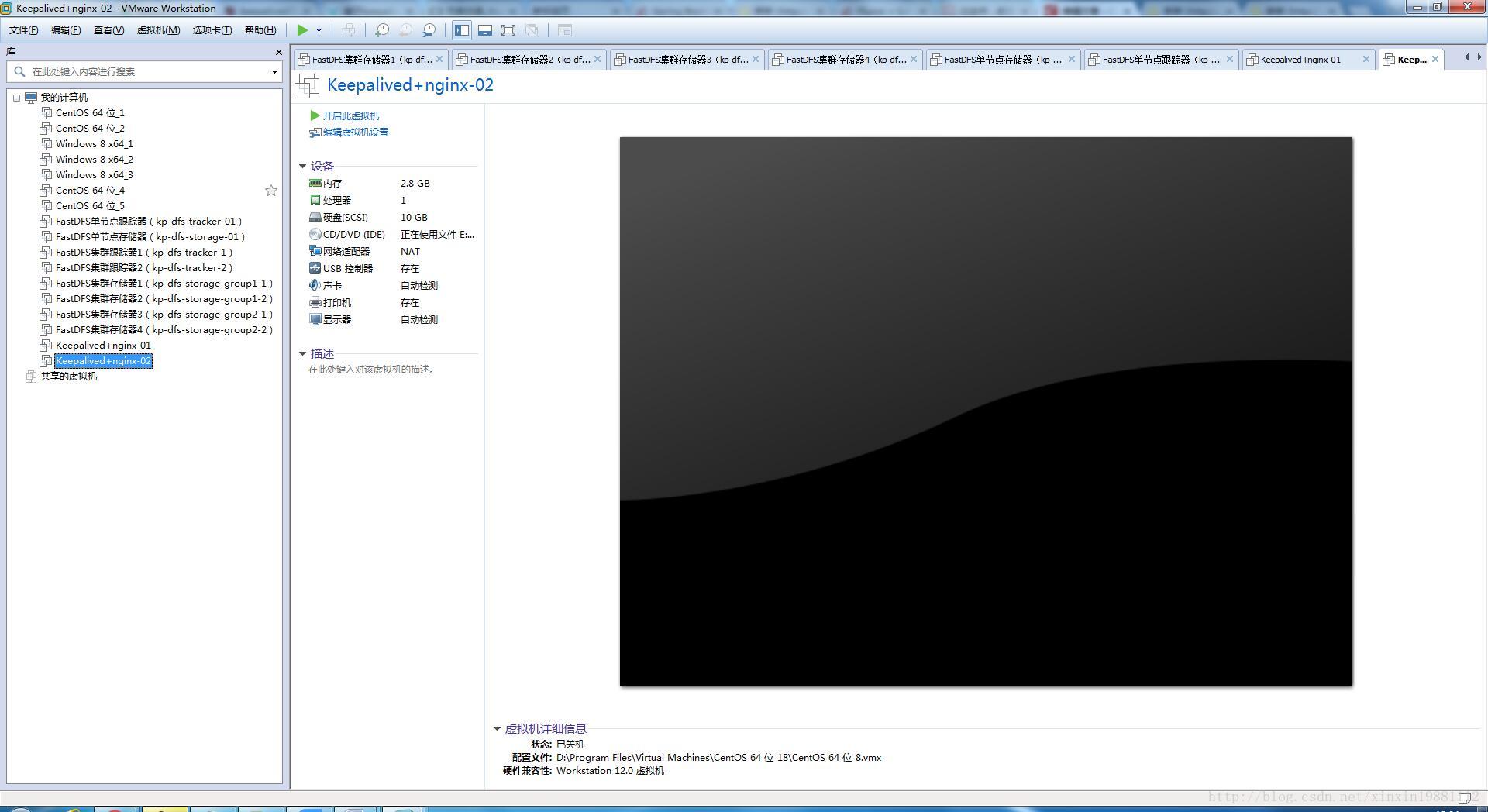













 578
578











 被折叠的 条评论
为什么被折叠?
被折叠的 条评论
为什么被折叠?








