很多时候,android提供的控件并不能满足实际开发的需要,而系统自然也提供了自定义控件的方法供开发者使用,下面就介绍一个简单的自定义控件TopBar(应用标题栏)的开发过程。
第一步:新建一个android项目
第二步:在res/values下新建一个attrs.xml的文件用来声明自定义控件的属性
第三步:也是最重要的一步,新建自定义控件类TopBar
在其中为TopBar的左右Button定义了接口,方便在后面使用过程中实现点击事件。
package com.topbar.test;
import android.annotation.SuppressLint;
import android.content.Context;
import android.content.res.TypedArray;
import android.graphics.Color;
import android.graphics.drawable.Drawable;
import android.util.AttributeSet;
import android.view.Gravity;
import android.view.View;
import android.view.ViewGroup;
import android.widget.Button;
import android.widget.RelativeLayout;
import android.widget.TextView;
public class TopBar extends RelativeLayout {
private Button leftButton;
private Button rightButton;
private TextView title;
private String leftText;
private float leftTextSize;
private int leftTextColor;
private Drawable leftBackground;
private String rightText;
private float rightTextSize;
private int rightTextColor;
private Drawable rightBackground;
private String titleText;
private float titleTextSize;
private int titleTextColor;
private LayoutParams leftParams, rightParams, titleParams;
//实现自定义控件的点击事件
public interface topBarOnclickListener{
public void leftClick();
public void rightClick();
}
private topBarOnclickListener listener;
public void setTopBarOnclickListener(topBarOnclickListener listener){
this.listener = listener;
}
@SuppressLint("NewApi")
//在xml中要使用的自定义控件必须使用具有AttributesSet的构造方法
public TopBar(Context context, AttributeSet attrs) {
super(context, attrs);
//得到TopBar的declare-styleable
TypedArray ta = context.obtainStyledAttributes(attrs,
R.styleable.Topbar);
//得到在xml中设置的属性值
leftTextColor = ta.getColor(R.styleable.Topbar_leftTextColor, 0);
leftBackground = ta.getDrawable(R.styleable.Topbar_leftBackground);
leftText = ta.getString(R.styleable.Topbar_leftText);
leftTextSize = ta.getDimension(R.styleable.Topbar_leftTextSize, 0);
rightTextColor = ta.getColor(R.styleable.Topbar_rightTextColor, 0);
rightBackground = ta.getDrawable(R.styleable.Topbar_rightBackground);
rightText = ta.getString(R.styleable.Topbar_rightText);
rightTextSize = ta.getDimension(R.styleable.Topbar_rightTextSize, 0);
titleText = ta.getString(R.styleable.Topbar_titleText);
titleTextColor = ta.getColor(R.styleable.Topbar_titleTextColor, 0);
titleTextSize = ta.getDimension(R.styleable.Topbar_titleTextSize, 0);
ta.recycle();
leftButton = new Button(context);
rightButton = new Button(context);
title = new TextView(context);
//为自定义控件中的控件设置属性
leftButton.setText(leftText);
leftButton.setTextColor(leftTextColor);
leftButton.setTextSize(leftTextSize);
leftButton.setBackground(leftBackground);
rightButton.setText(rightText);
rightButton.setTextColor(rightTextColor);
rightButton.setTextSize(rightTextSize);
rightButton.setBackground(rightBackground);
title.setText(titleText);
title.setTextColor(titleTextColor);
title.setTextSize(titleTextSize);
title.setGravity(Gravity.CENTER);
setBackgroundColor(Color.GRAY);
//为自定义控件中的控件设置布局属性
leftParams = new LayoutParams(ViewGroup.LayoutParams.WRAP_CONTENT,
LayoutParams.WRAP_CONTENT);
leftParams.addRule(RelativeLayout.ALIGN_PARENT_LEFT, TRUE);
addView(leftButton, leftParams);
rightParams = new LayoutParams(ViewGroup.LayoutParams.WRAP_CONTENT,
LayoutParams.WRAP_CONTENT);
rightParams.addRule(RelativeLayout.ALIGN_PARENT_RIGHT, TRUE);
addView(rightButton, rightParams);
titleParams = new LayoutParams(ViewGroup.LayoutParams.WRAP_CONTENT,
LayoutParams.WRAP_CONTENT);
titleParams.addRule(RelativeLayout.CENTER_IN_PARENT, TRUE);
addView(title, titleParams);
leftButton.setOnClickListener(new OnClickListener() {
@Override
public void onClick(View arg0) {
listener.leftClick();
}
});
rightButton.setOnClickListener(new OnClickListener() {
@Override
public void onClick(View arg0) {
// TODO Auto-generated method stub
listener.rightClick();
}
});
}
}
第四步:在activity_main.xml中添加TopBar控件并设置属性
至此,TopBar自定义控件编写完成。看看效果图,虽然比较丑,但功能已经实现了
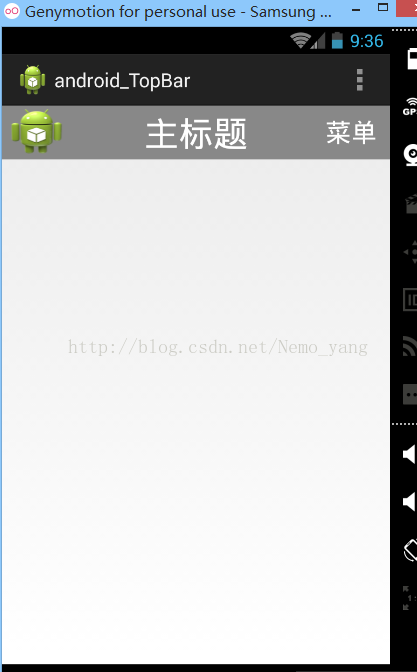
总结一下,自定义控件大致分为上面三个过程,其中较复杂的就是自定义控件类的定义,首先调用TypedArray来获得自定义的属性的值,这些值就是将来在布局文件中自定义控件的值,例如:
leftTextColor = ta.getColor(R.styleable.Topbar_leftTextColor, 0);
这行代码,R.styleable.Topbar_leftTextColor 是系统生成的默认的属性引用名,是用styleable名_属性名.
后面的0表示此属性的默认值,也就是在xml中定义时不设置此属性时它的取值。





















 1979
1979











 被折叠的 条评论
为什么被折叠?
被折叠的 条评论
为什么被折叠?








