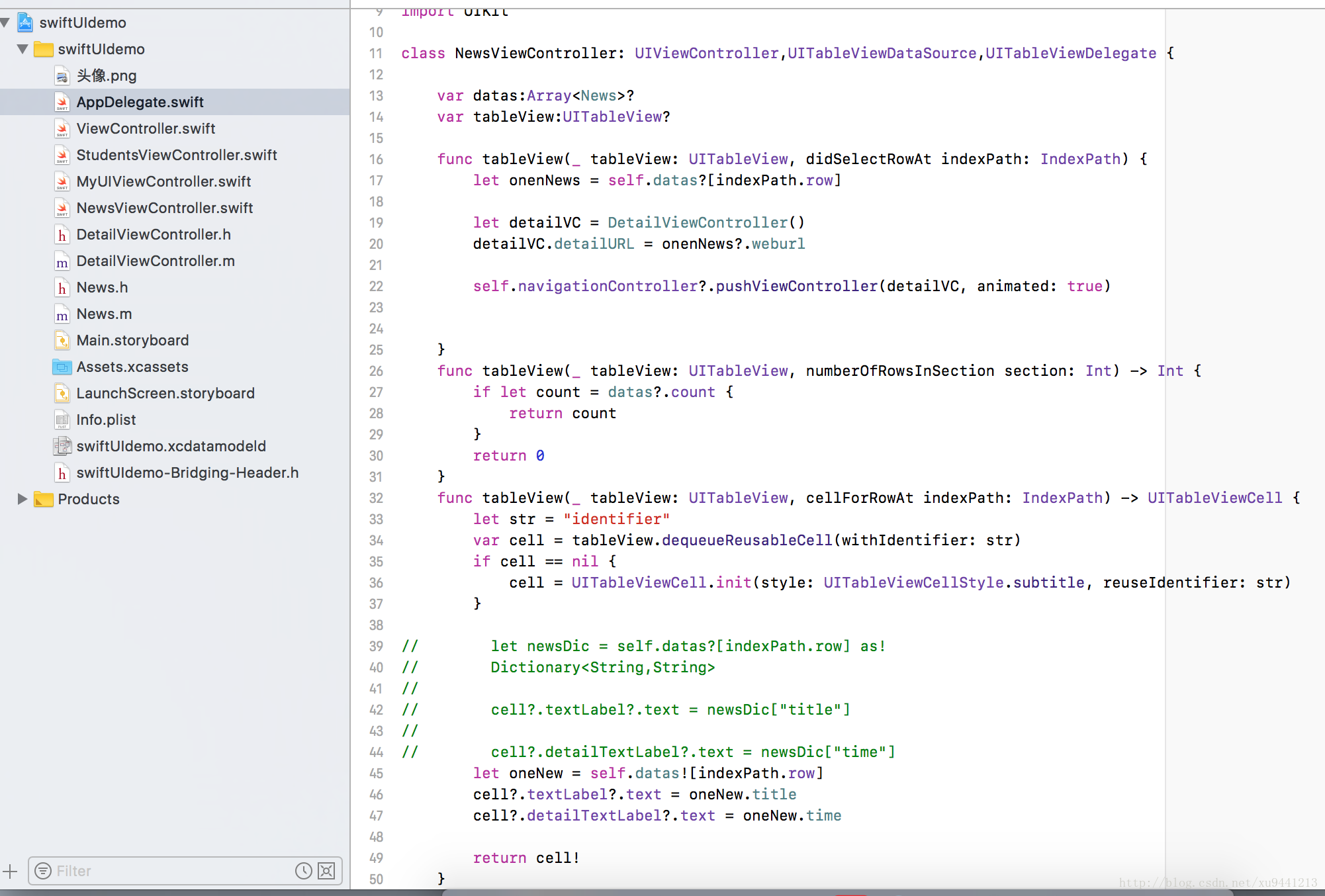
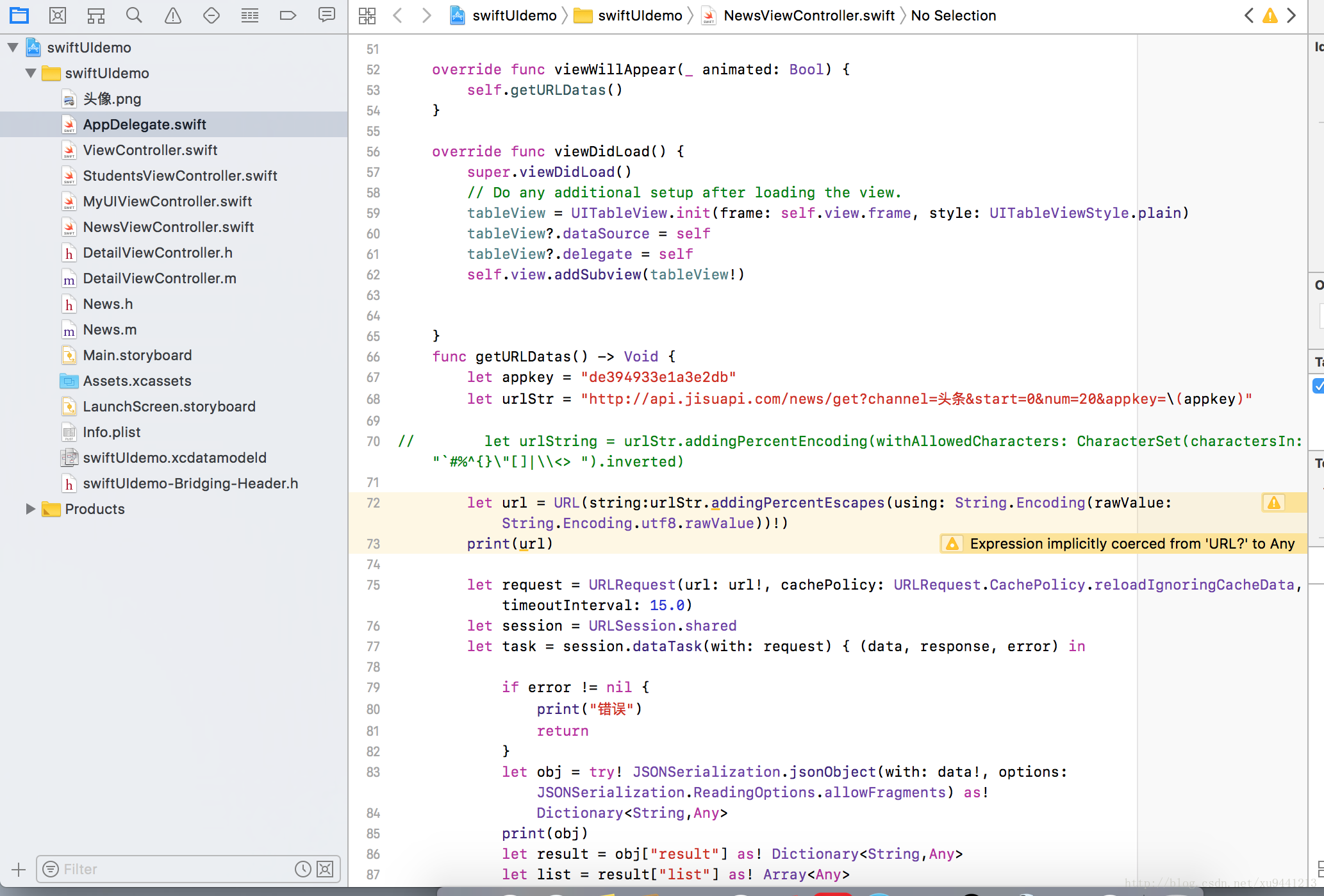
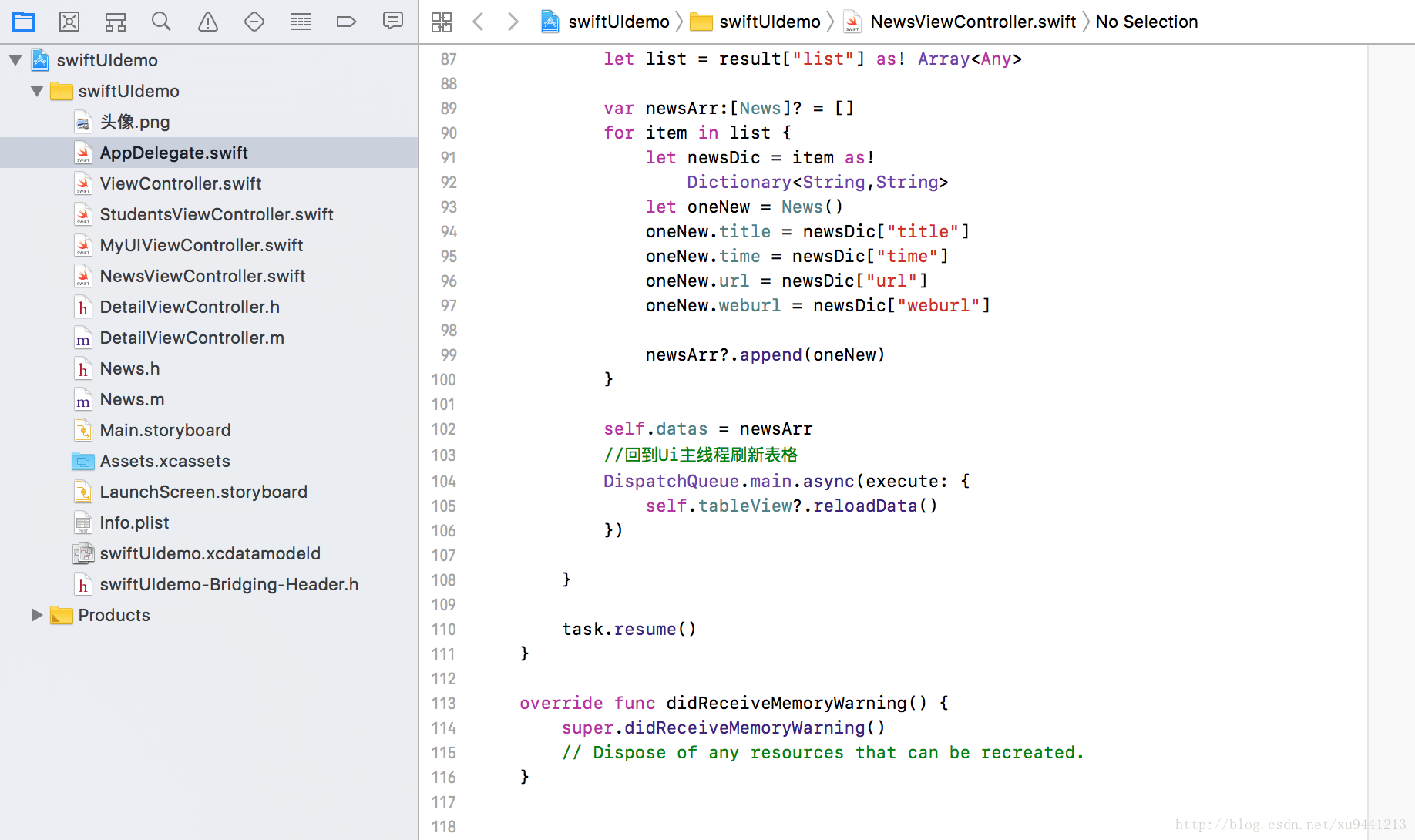
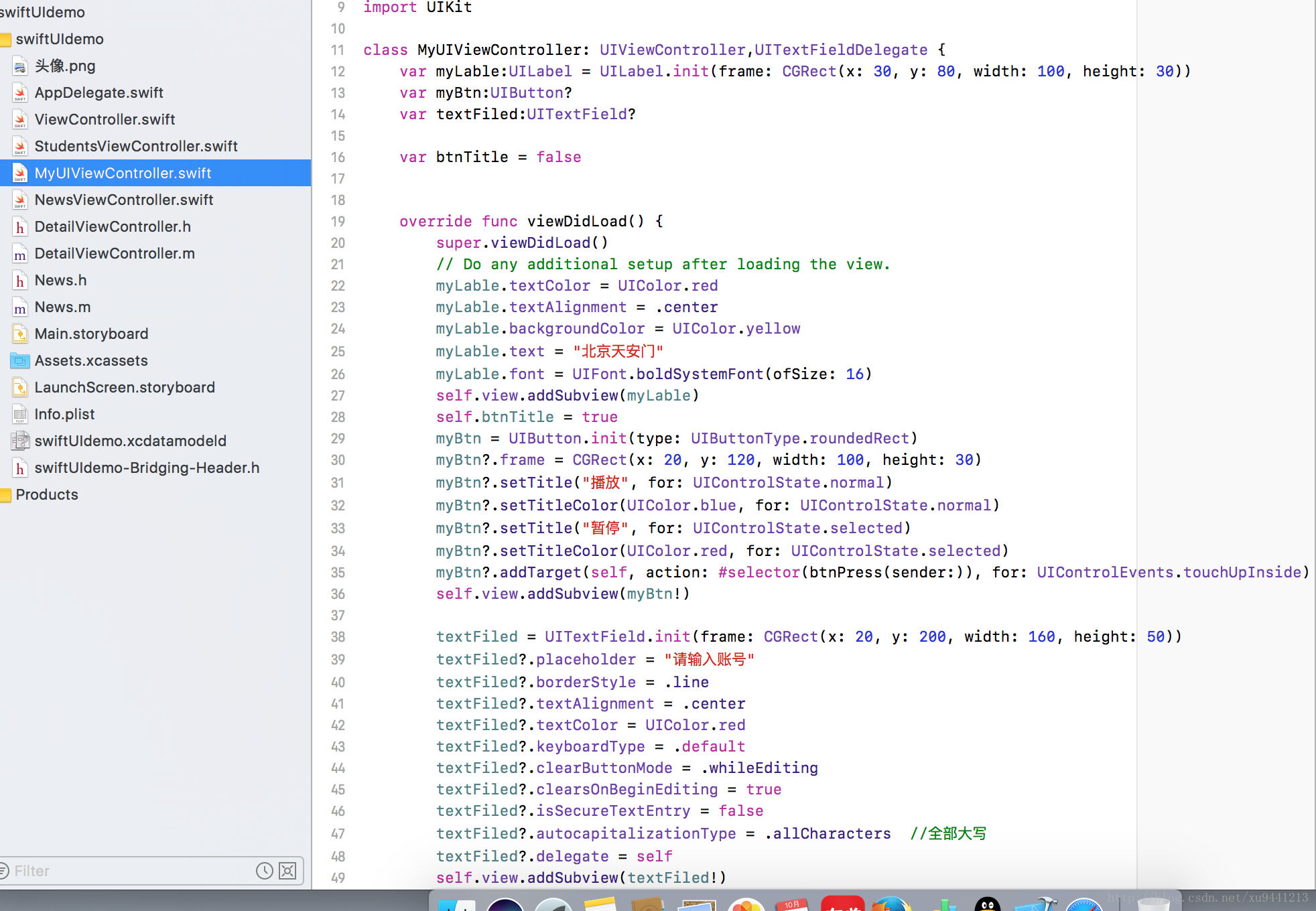
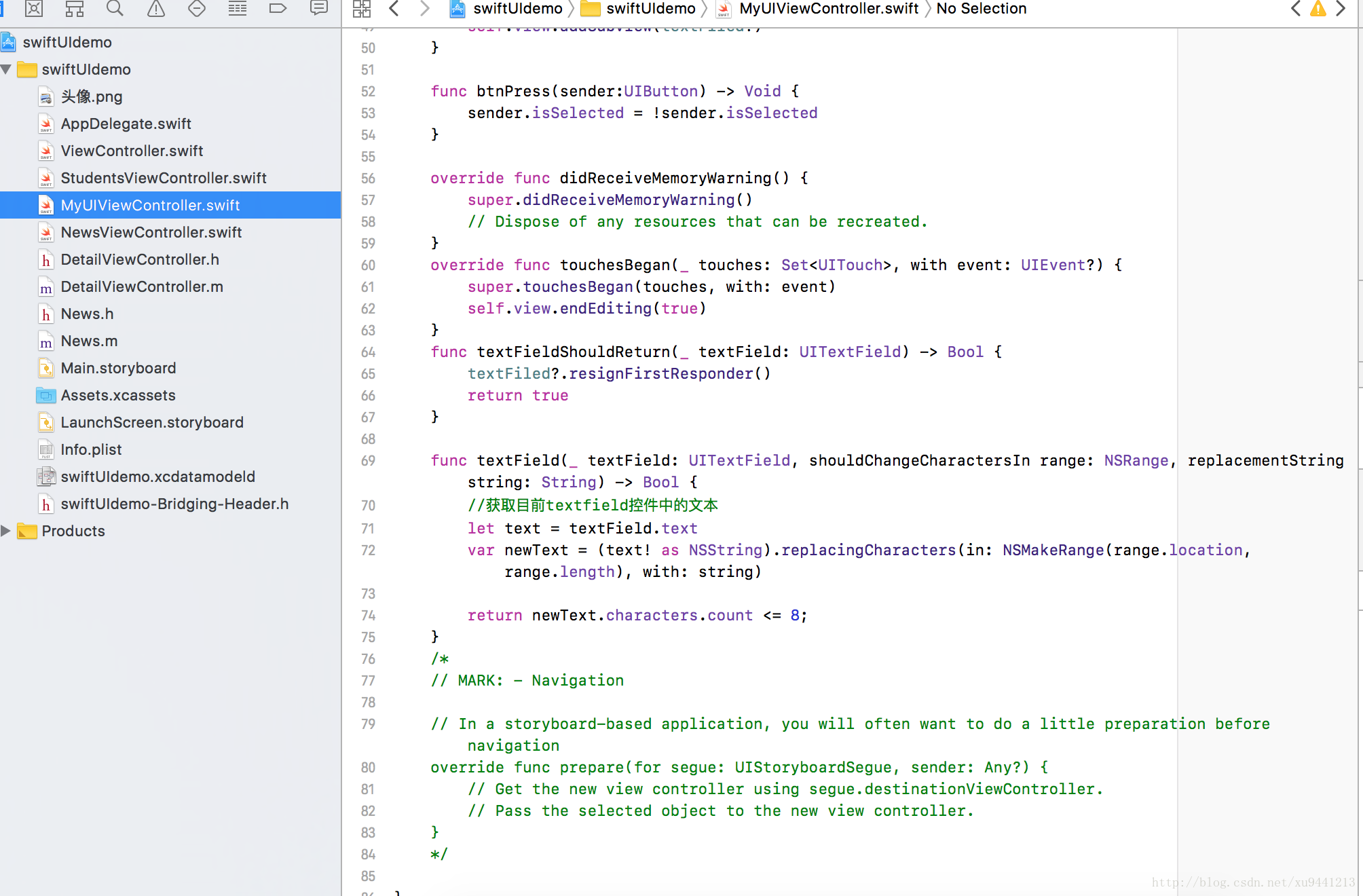
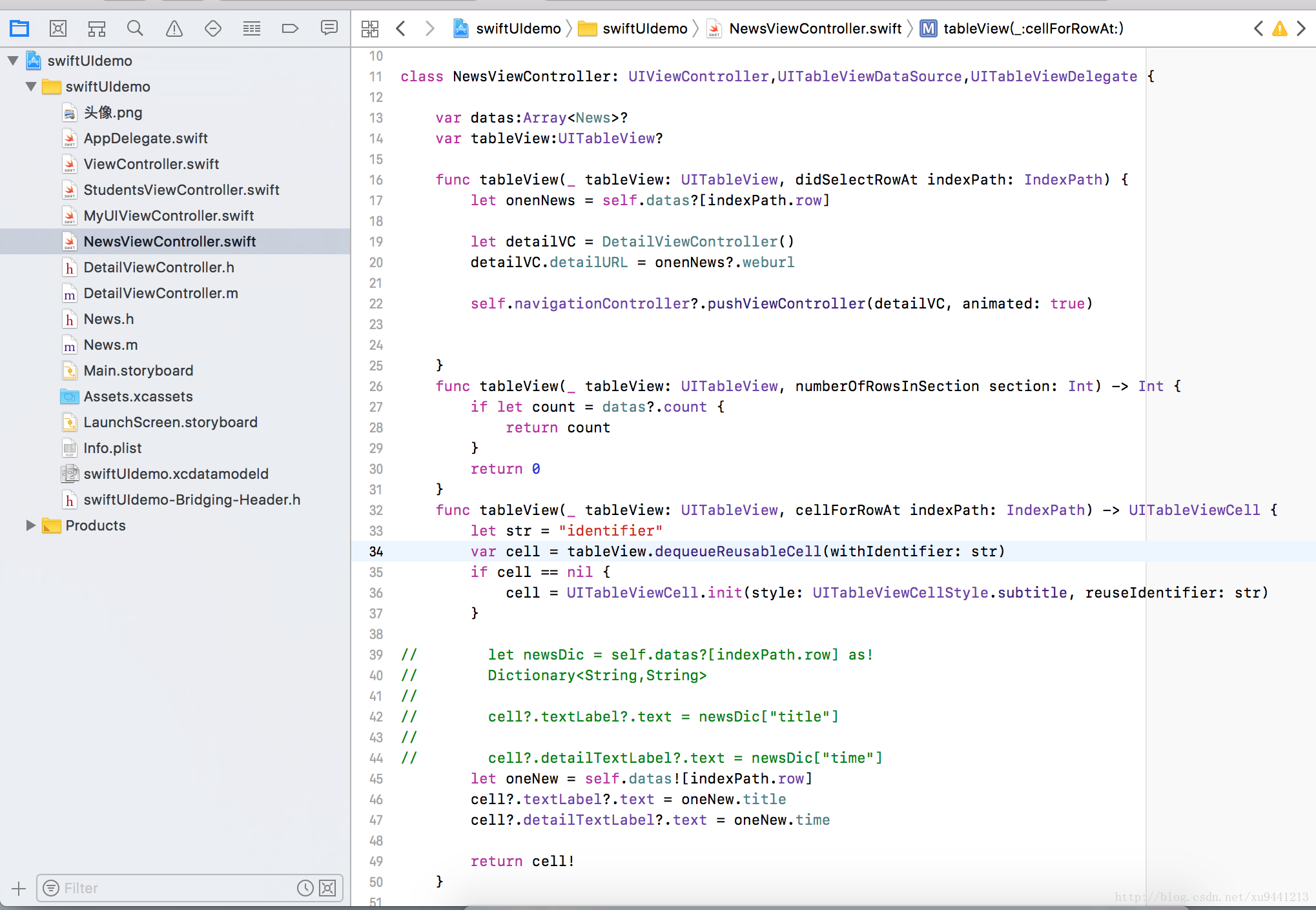
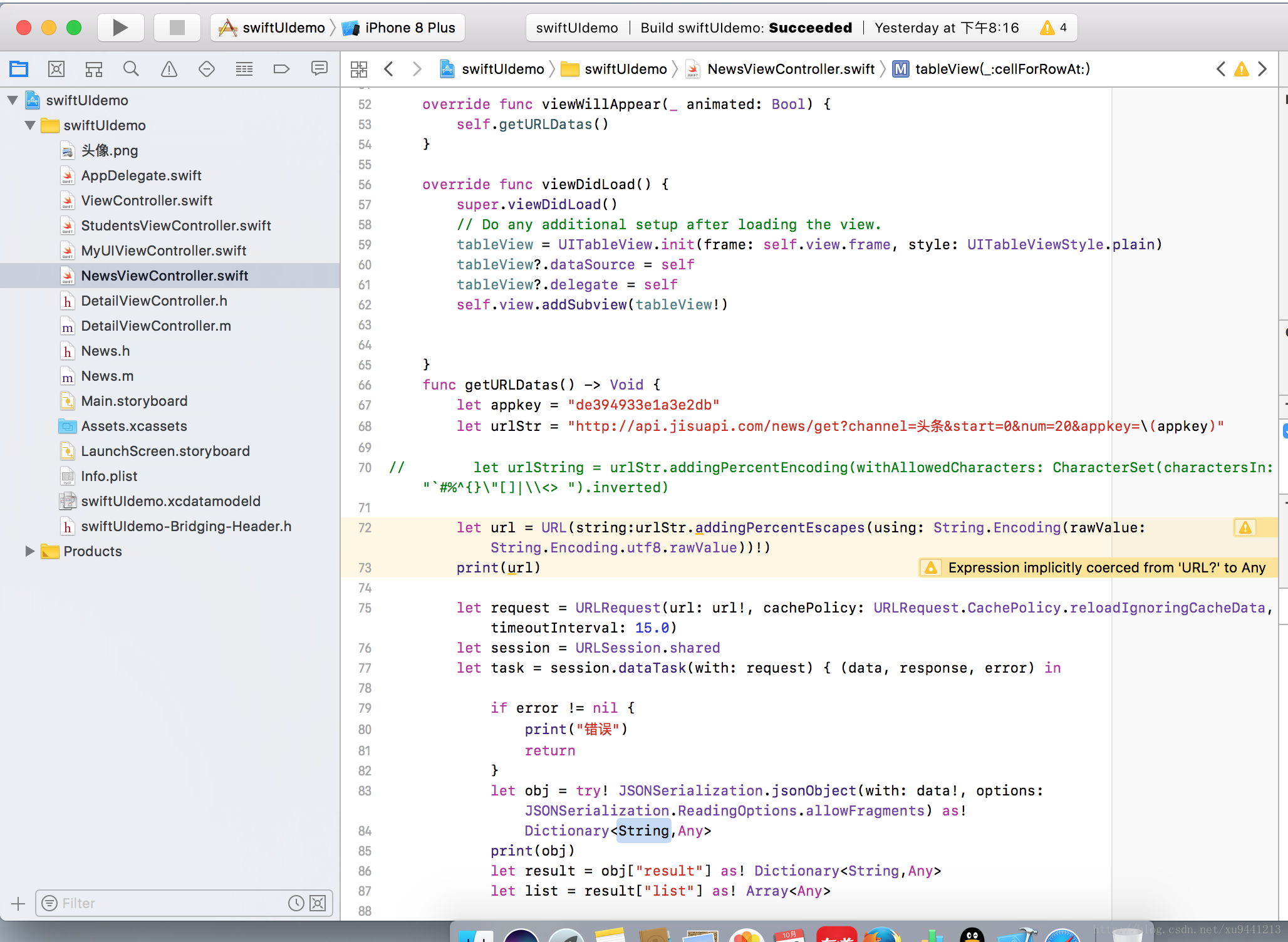
//在AppDelegate 文件中
UIViewController,UITableViewDataSource,UITableViewDelegate {
var datas:Array<News>?
var tableView:UITableView?
func tableView(_ tableView: UITableView, didSelectRowAt indexPath: IndexPath) {
let onenNews = self.datas?[indexPath.row]
let detailVC = DetailViewController()
detailVC.detailURL = onenNews?.weburl
self.navigationController?.pushViewController(detailVC, animated: true)
}
func tableView(_ tableView: UITableView, numberOfRowsInSection section: Int) -> Int {
if let count = datas?.count {
return count
}
return 0
}
func tableView(_ tableView: UITableView, cellForRowAt indexPath: IndexPath) -> UITableViewCell {
let str = "identifier"
var cell = tableView.dequeueReusableCell(withIdentifier: str)
if cell == nil {
cell = UITableViewCell.init(style: UITableViewCellStyle.subtitle, reuseIdentifier: str)
}
// let newsDic = self.datas?[indexPath.row] as!
// Dictionary<String,String>
//
// cell?.textLabel?.text = newsDic["title"]
//
// cell?.detailTextLabel?.text = newsDic["time"]
let oneNew = self.datas![indexPath.row]
cell?.textLabel?.text = oneNew.title
cell?.detailTextLabel?.text = oneNew.time
return cell!
}
override func viewWillAppear(_ animated: Bool) {
self.getURLDatas()
}
override func viewDidLoad() {
super.viewDidLoad()
// Do any additional setup after loading the view.
tableView = UITableView.init(frame: self.view.frame, style: UITableViewStyle.plain)
tableView?.dataSource = self
tableView?.delegate = self
self.view.addSubview(tableView!)
}
func getURLDatas() -> Void {
let appkey = "de394933e1a3e2db"
let urlStr = "http://api.jisuapi.com/news/get?channel=头条&start=0&num=20&appkey=\(appkey)"
// let urlString = urlStr.addingPercentEncoding(withAllowedCharacters: CharacterSet(charactersIn: "`#%^{}\"[]|\\<> ").inverted)
let url = URL(string:urlStr.addingPercentEscapes(using: String.Encoding(rawValue: String.Encoding.utf8.rawValue))!)
print(url)
let request = URLRequest(url: url!, cachePolicy: URLRequest.CachePolicy.reloadIgnoringCacheData, timeoutInterval: 15.0)
let session = URLSession.shared
let task = session.dataTask(with: request) { (data, response, error) in
if error != nil {
print("错误")
return
}
let obj = try! JSONSerialization.jsonObject(with: data!, options: JSONSerialization.ReadingOptions.allowFragments) as!
Dictionary<String,Any>
print(obj)
let result = obj["result"] as! Dictionary<String,Any>
let list = result["list"] as! Array<Any>
var newsArr:[News]? = []
for item in list {
let newsDic = item as!
Dictionary<String,String>
let oneNew = News()
oneNew.title = newsDic["title"]
oneNew.time = newsDic["time"]
oneNew.url = newsDic["url"]
oneNew.weburl = newsDic["weburl"]
newsArr?.append(oneNew)
}
self.datas = newsArr
//回到Ui主线程刷新表格
DispatchQueue.main.async(execute: {
self.tableView?.reloadData()
})
}
task.resume()
}
override func didReceiveMemoryWarning() {
super.didReceiveMemoryWarning()
// Dispose of any resources that can be recreated.
}
**
## 标题 ##
//在StudentsViewController 文件中
-----------------------------
**
UIViewController,UITableViewDataSource {
var studentsData:[String]?
override func viewDidLoad() {
super.viewDidLoad()
studentsData = ["大川","建军","光辉","枕头"]
let table = UITableView.init(frame: self.view.frame, style: UITableViewStyle.plain)
table.dataSource = self
self.view.addSubview(table)
// Do any additional setup after loading the view.
}
func tableView(_ tableView: UITableView, numberOfRowsInSection section: Int) -> Int {
if let count = self.studentsData?.count {
return count
}
return 0
}
func tableView(_ tableView: UITableView, cellForRowAt indexPath: IndexPath) -> UITableViewCell {
let str = "identifier"
var cell = tableView.dequeueReusableCell(withIdentifier: str)
if cell == nil {
cell = UITableViewCell.init(style: UITableViewCellStyle.default, reuseIdentifier: str)
}
cell?.textLabel?.text = self.studentsData?[indexPath.row]
return cell!
}
**
## 标题 ##
//在MyUIViewController 文件中
-----------------------------
**
UIViewController,UITextFieldDelegate {
var myLable:UILabel = UILabel.init(frame: CGRect(x: 30, y: 80, width: 100, height: 30))
var myBtn:UIButton?
var textFiled:UITextField?
var btnTitle = false
override func viewDidLoad() {
super.viewDidLoad()
// Do any additional setup after loading the view.
myLable.textColor = UIColor.red
myLable.textAlignment = .center
myLable.backgroundColor = UIColor.yellow
myLable.text = "北京天安门"
myLable.font = UIFont.boldSystemFont(ofSize: 16)
self.view.addSubview(myLable)
self.btnTitle = true
myBtn = UIButton.init(type: UIButtonType.roundedRect)
myBtn?.frame = CGRect(x: 20, y: 120, width: 100, height: 30)
myBtn?.setTitle("播放", for: UIControlState.normal)
myBtn?.setTitleColor(UIColor.blue, for: UIControlState.normal)
myBtn?.setTitle("暂停", for: UIControlState.selected)
myBtn?.setTitleColor(UIColor.red, for: UIControlState.selected)
myBtn?.addTarget(self, action: #selector(btnPress(sender:)), for: UIControlEvents.touchUpInside)
self.view.addSubview(myBtn!)
textFiled = UITextField.init(frame: CGRect(x: 20, y: 200, width: 160, height: 50))
textFiled?.placeholder = "请输入账号"
textFiled?.borderStyle = .line
textFiled?.textAlignment = .center
textFiled?.textColor = UIColor.red
textFiled?.keyboardType = .default
textFiled?.clearButtonMode = .whileEditing
textFiled?.clearsOnBeginEditing = true
textFiled?.isSecureTextEntry = false
textFiled?.autocapitalizationType = .allCharacters //全部大写
textFiled?.delegate = self
self.view.addSubview(textFiled!)
}
func btnPress(sender:UIButton) -> Void {
sender.isSelected = !sender.isSelected
}
override func didReceiveMemoryWarning() {
super.didReceiveMemoryWarning()
// Dispose of any resources that can be recreated.
}
override func touchesBegan(_ touches: Set<UITouch>, with event: UIEvent?) {
super.touchesBegan(touches, with: event)
self.view.endEditing(true)
}
func textFieldShouldReturn(_ textField: UITextField) -> Bool {
textFiled?.resignFirstResponder()
return true
}
func textField(_ textField: UITextField, shouldChangeCharactersIn range: NSRange, replacementString string: String) -> Bool {
//获取目前textfield控件中的文本
let text = textField.text
var newText = (text! as NSString).replacingCharacters(in: NSMakeRange(range.location, range.length), with: string)
return newText.characters.count <= 8;
}
**
## 标题 ##
//在NewsViewController 文件中
-----------------------------
**
UIViewController,UITableViewDataSource,UITableViewDelegate {
var datas:Array<News>?
var tableView:UITableView?
func tableView(_ tableView: UITableView, didSelectRowAt indexPath: IndexPath) {
let onenNews = self.datas?[indexPath.row]
let detailVC = DetailViewController()
detailVC.detailURL = onenNews?.weburl
self.navigationController?.pushViewController(detailVC, animated: true)
}
func tableView(_ tableView: UITableView, numberOfRowsInSection section: Int) -> Int {
if let count = datas?.count {
return count
}
return 0
}
func tableView(_ tableView: UITableView, cellForRowAt indexPath: IndexPath) -> UITableViewCell {
let str = "identifier"
var cell = tableView.dequeueReusableCell(withIdentifier: str)
if cell == nil {
cell = UITableViewCell.init(style: UITableViewCellStyle.subtitle, reuseIdentifier: str)
}
// let newsDic = self.datas?[indexPath.row] as!
// Dictionary<String,String>
//
// cell?.textLabel?.text = newsDic["title"]
//
// cell?.detailTextLabel?.text = newsDic["time"]
let oneNew = self.datas![indexPath.row]
cell?.textLabel?.text = oneNew.title
cell?.detailTextLabel?.text = oneNew.time
return cell!
}
override func viewWillAppear(_ animated: Bool) {
self.getURLDatas()
}
override func viewDidLoad() {
super.viewDidLoad()
// Do any additional setup after loading the view.
tableView = UITableView.init(frame: self.view.frame, style: UITableViewStyle.plain)
tableView?.dataSource = self
tableView?.delegate = self
self.view.addSubview(tableView!)
}
func getURLDatas() -> Void {
let appkey = "de394933e1a3e2db"
let urlStr = "http://api.jisuapi.com/news/get?channel=头条&start=0&num=20&appkey=\(appkey)"
// let urlString = urlStr.addingPercentEncoding(withAllowedCharacters: CharacterSet(charactersIn: "`#%^{}\"[]|\\<> ").inverted)
let url = URL(string:urlStr.addingPercentEscapes(using: String.Encoding(rawValue: String.Encoding.utf8.rawValue))!)
print(url)
let request = URLRequest(url: url!, cachePolicy: URLRequest.CachePolicy.reloadIgnoringCacheData, timeoutInterval: 15.0)
let session = URLSession.shared
let task = session.dataTask(with: request) { (data, response, error) in
if error != nil {
print("错误")
return
}
let obj = try! JSONSerialization.jsonObject(with: data!, options: JSONSerialization.ReadingOptions.allowFragments) as!
Dictionary<String,Any>
print(obj)
let result = obj["result"] as! Dictionary<String,Any>
let list = result["list"] as! Array<Any>
var newsArr:[News]? = []
for item in list {
let newsDic = item as!
Dictionary<String,String>
let oneNew = News()
oneNew.title = newsDic["title"]
oneNew.time = newsDic["time"]
oneNew.url = newsDic["url"]
oneNew.weburl = newsDic["weburl"]
newsArr?.append(oneNew)
}
self.datas = newsArr
//回到Ui主线程刷新表格
DispatchQueue.main.async(execute: {
self.tableView?.reloadData()
})
}
task.resume()
}
DetailViewController
**
## 创建 OC 的 工程 ##
//在DetailViewController.h 文件中
-----------------------------
**
@property(nonatomic,strong)NSString *detailURL; //
**
## 创建 OC 的 工程 ##
//在DetailViewController.m 文件中
-----------------------------
**
- (void)viewWillAppear:(BOOL)animated {
[super viewWillAppear:animated];
NSString *urlStr = [self.detailURL stringByAddingPercentEscapesUsingEncoding:NSUTF8StringEncoding];
// urlStr = [self.detailURL stringByAddingPercentEncodingWithAllowedCharacters:[NSCharacterSet];
NSURL *url = [NSURL URLWithString:urlStr];
NSURLRequest *req = [NSURLRequest requestWithURL:url];
[self.webView loadRequest:req];
}
**
## 创建 OC 的 工程 ##
// 继承: NSObject 在News.h 文件中
-----------------------------
**
@property(nonatomic,strong)NSString *title;
@property(nonatomic,strong)NSString *time;
@property(nonatomic,strong)NSString *url;
@property(nonatomic,strong)NSString *weburl;









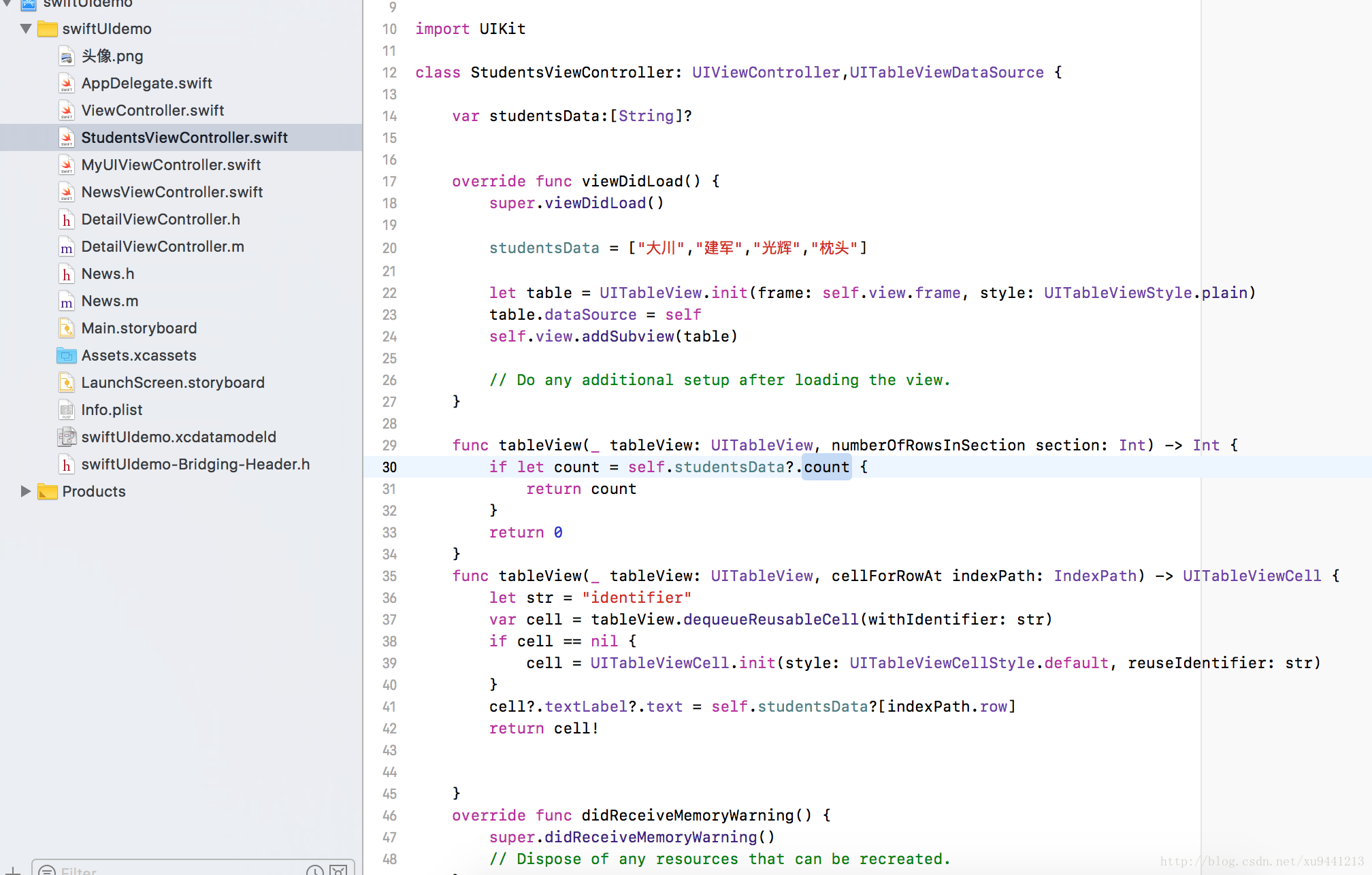
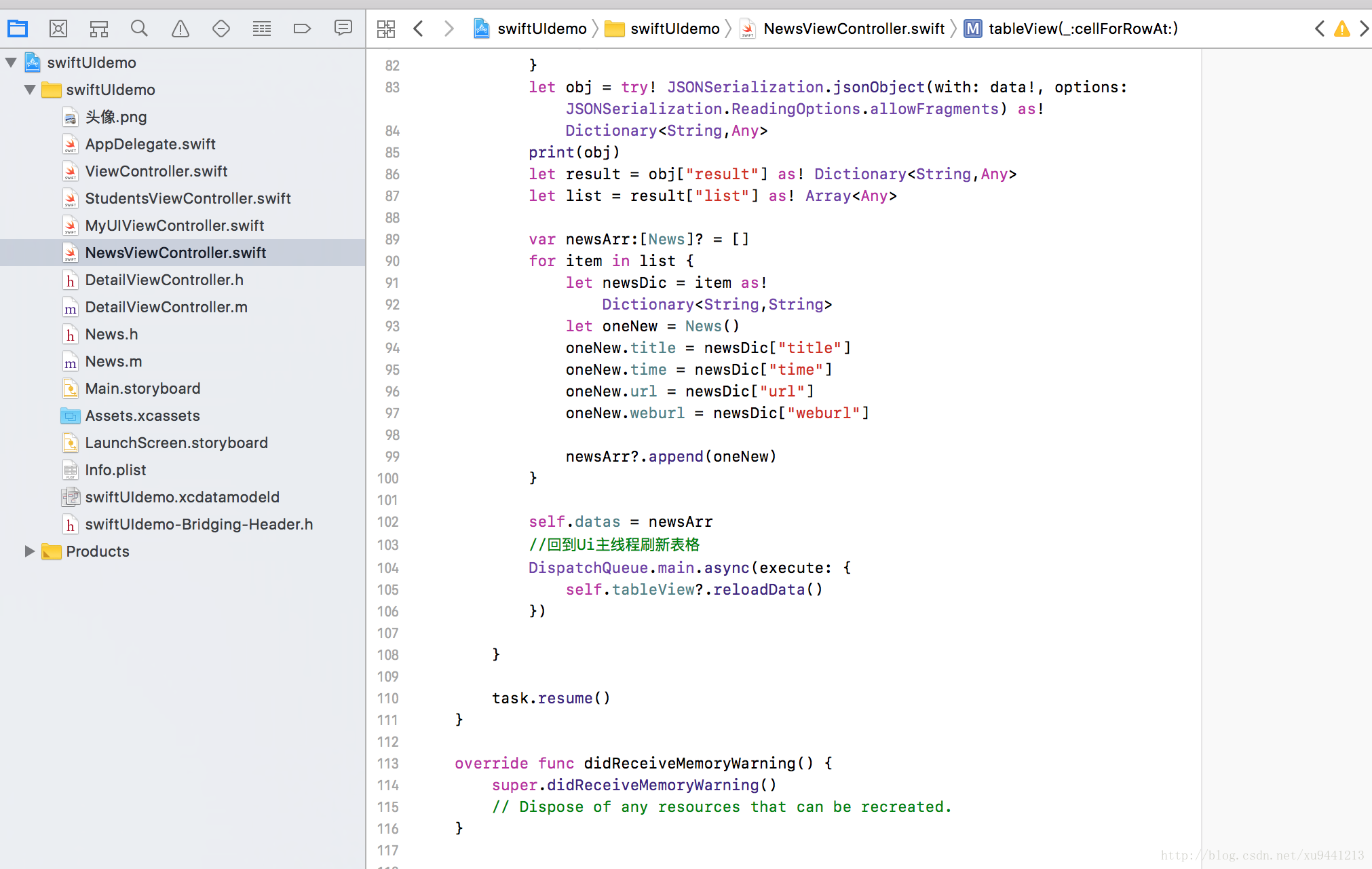
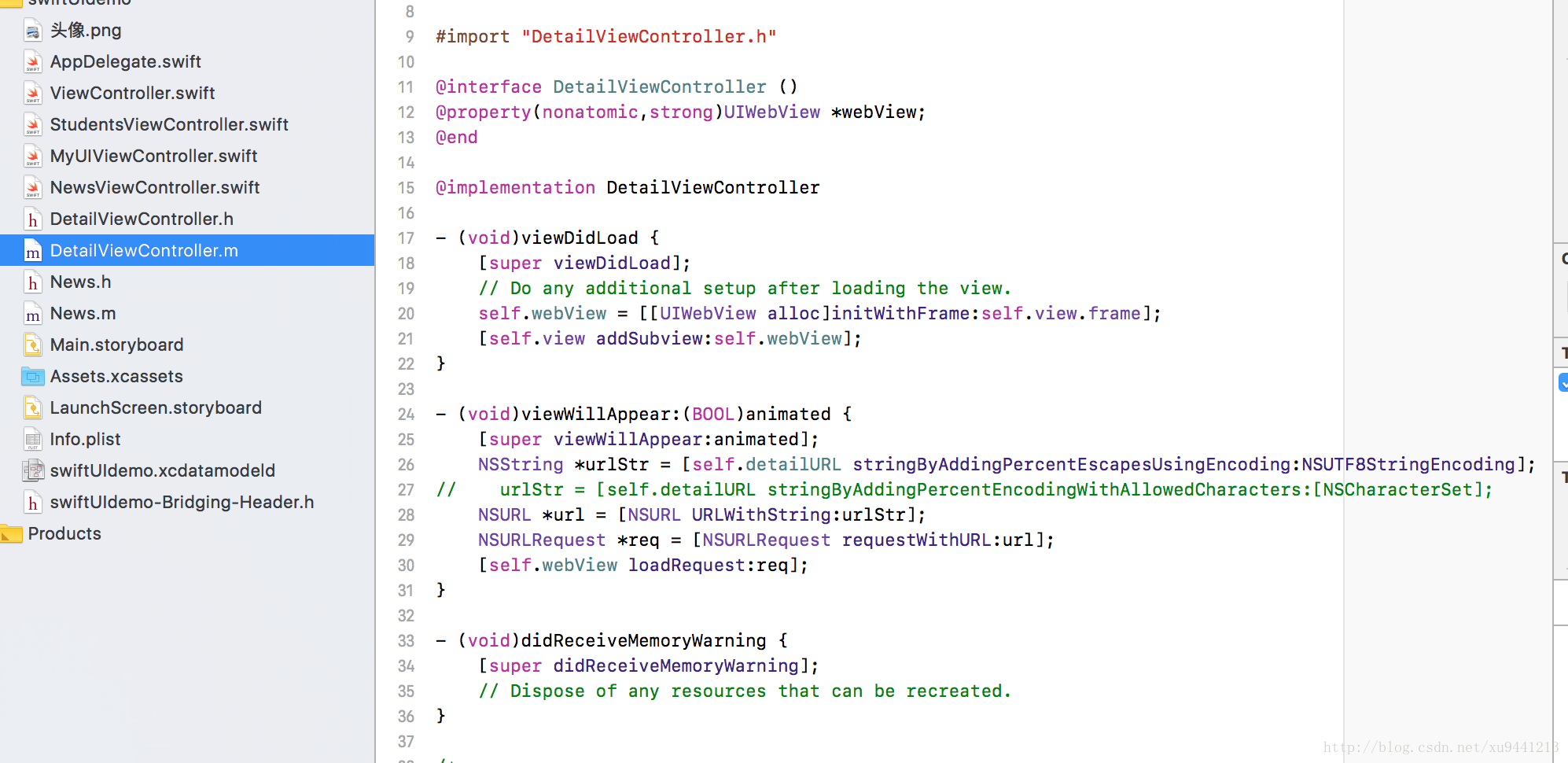













 242
242











 被折叠的 条评论
为什么被折叠?
被折叠的 条评论
为什么被折叠?








