使用TextInputLayout可以轻松的实现带友好提示的输入框,并且带有Material Design的动画提示,下面我们来看下使用过程.
导入Gradle
TextInputLayout在Design包下
compile 'com.android.support:design:24.0.0-beta1'为每个TextInputLayout包裹一个EditText
TextInputLayout其实就是输入框的布局文件,只接受一个子View,必须是EditView
完整布局文件如下:
<?xml version="1.0" encoding="utf-8"?>
<LinearLayout xmlns:android="http://schemas.android.com/apk/res/android"
xmlns:tools="http://schemas.android.com/tools"
android:layout_width="match_parent"
android:layout_height="match_parent"
android:background="#eeeeee"
android:orientation="vertical"
android:paddingLeft="3dp"
android:paddingRight="3dp"
tools:context="com.example.yangtianrui.textinputlayout.MainActivity">
<RelativeLayout
android:layout_width="wrap_content"
android:layout_height="wrap_content"
android:layout_weight="0.5">
<TextView
android:layout_width="match_parent"
android:layout_height="wrap_content"
android:layout_centerInParent="true"
android:gravity="center"
android:text="Welcome"
android:textColor="#777777"
android:textSize="45sp" />
</RelativeLayout>
<LinearLayout
android:layout_width="match_parent"
android:layout_height="wrap_content"
android:layout_weight="0.5"
android:orientation="vertical">
<!-- 输入框的布局文件,只接受一个子View,必须是EditView -->
<android.support.design.widget.TextInputLayout
android:id="@+id/id_til_user_wrapper"
android:layout_width="match_parent"
android:layout_height="wrap_content">
<EditText
android:id="@+id/id_et_username"
android:layout_width="match_parent"
android:layout_height="wrap_content"
android:inputType="textCapCharacters" />
</android.support.design.widget.TextInputLayout>
<android.support.design.widget.TextInputLayout
android:id="@+id/id_til_pwd_wrapper"
android:layout_width="match_parent"
android:layout_height="wrap_content"
android:layout_marginTop="15dp">
<EditText
android:id="@+id/id_et_password"
android:layout_width="match_parent"
android:layout_height="wrap_content"
android:inputType="textPassword" />
</android.support.design.widget.TextInputLayout>
<android.support.design.widget.TextInputLayout
android:id="@+id/id_til_verify_wrapper"
android:layout_width="match_parent"
android:layout_height="wrap_content">
<EditText
android:id="@+id/id_et_verify"
android:layout_width="match_parent"
android:layout_height="wrap_content"
android:inputType="textPassword" />
</android.support.design.widget.TextInputLayout>
<Button
android:id="@+id/id_btn_login"
android:layout_width="match_parent"
android:layout_height="wrap_content"
android:layout_marginTop="4dp"
android:text="login" />
</LinearLayout>
</LinearLayout>设置Hint(友好的上下文提示)
只需要给TextInputLayout的对象设置Hint属性就好了,会自动生成Material Design 动画效果.
// 设置Hint实现浮动提示
mTilPwd.setHint("Password");
mTilUser.setHint("UserName");
mTilVerify.setHint("Verify");设置Error提示
有两个方法设置Error提示,使用setErrorable(true),设置为显示错误提示,setError()显示错误信息,使用setError(null),关闭错误信息
// 对错误消息进行处理
isCorrect = true;
// 表示没有错误
mTilPwd.setError(null);
mTilUser.setError(null);
if (!validate(userName)) {
mTilUser.setError("Invalid UserName!");
isCorrect = false;
}
if (!validate(password) || !verifyPwd(password, verify)) {
mTilPwd.setError("Invalid Password");
isCorrect = false;
}
// 输入正确
if (isCorrect) {
// 关闭错误提醒功能
mTilUser.setErrorEnabled(false);
mTilPwd.setErrorEnabled(false);
doLogin(userName, password);
}错误提示
Bmob 后端云实现注册
直接使用BmobUser即可,调用signup方法并实现回调
/**
* 将用户信息注册到Bmob后台
*/
private void doLogin(String userName, String password) {
BmobUser user = new BmobUser();
user.setUsername(userName);
user.setPassword(password);
// user.setEmail("sendi@163.com");
user.signUp(this, new SaveListener() {
@Override
public void onSuccess() {
Toast.makeText(MainActivity.this, "注册成功!", Toast.LENGTH_SHORT).show();
}
@Override
public void onFailure(int i, String s) {
Toast.makeText(MainActivity.this, s, Toast.LENGTH_SHORT).show();
}
});
}完整代码
public class MainActivity extends AppCompatActivity {
private TextInputLayout mTilUser;
private TextInputLayout mTilPwd;
private TextInputLayout mTilVerify;
private Button mBtnLogin;
private boolean isCorrect = true; // 输入正确
@Override
protected void onCreate(Bundle savedInstanceState) {
super.onCreate(savedInstanceState);
setContentView(R.layout.activity_main);
Bmob.initialize(this, "887fb8cdafa392424a938a99673a2088"); // 你的App ID
mTilPwd = (TextInputLayout) findViewById(R.id.id_til_pwd_wrapper);
mTilUser = (TextInputLayout) findViewById(R.id.id_til_user_wrapper);
mTilVerify = (TextInputLayout) findViewById(R.id.id_til_verify_wrapper);
mBtnLogin = (Button) findViewById(R.id.id_btn_login);
// 设置Hint实现浮动提示
mTilPwd.setHint("Password");
mTilUser.setHint("UserName");
mTilVerify.setHint("Verify");
// 进行错误处理
mBtnLogin.setOnClickListener(new View.OnClickListener() {
@Override
public void onClick(View v) {
// 隐藏系统键盘
if (getCurrentFocus() != null) {
InputMethodManager manager = (InputMethodManager) getSystemService(INPUT_METHOD_SERVICE);
manager.hideSoftInputFromWindow(getCurrentFocus().getWindowToken()
, InputMethodManager.HIDE_NOT_ALWAYS);
}
// 获取输入的数值
String userName = mTilUser.getEditText().getText().toString();
String password = mTilPwd.getEditText().getText().toString();
String verify = mTilVerify.getEditText().getText().toString();
// 对错误消息进行处理
isCorrect = true;
// 表示没有错误
mTilPwd.setError(null);
mTilUser.setError(null);
if (!validate(userName)) {
mTilUser.setError("Invalid UserName!");
isCorrect = false;
}
if (!validate(password) || !verifyPwd(password, verify)) {
mTilPwd.setError("Invalid Password");
isCorrect = false;
}
// 输入正确
if (isCorrect) {
// 关闭错误提醒功能
mTilUser.setErrorEnabled(false);
mTilPwd.setErrorEnabled(false);
doLogin(userName, password);
}
}
});
}
/**
* 将用户信息注册到Bmob后台
*/
private void doLogin(String userName, String password) {
BmobUser user = new BmobUser();
user.setUsername(userName);
user.setPassword(password);
// user.setEmail("sendi@163.com");
user.signUp(this, new SaveListener() {
@Override
public void onSuccess() {
Toast.makeText(MainActivity.this, "注册成功!", Toast.LENGTH_SHORT).show();
}
@Override
public void onFailure(int i, String s) {
Toast.makeText(MainActivity.this, s, Toast.LENGTH_SHORT).show();
}
});
}
/**
* 验证规则
*/
private boolean validate(String content) {
return content.length() > 6;
}
/**
* 验证密码
*/
private boolean verifyPwd(String pwd, String verify) {
return pwd.equals(verify);
}
}








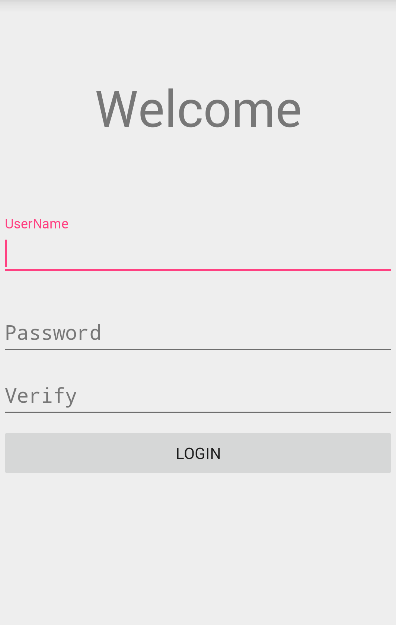
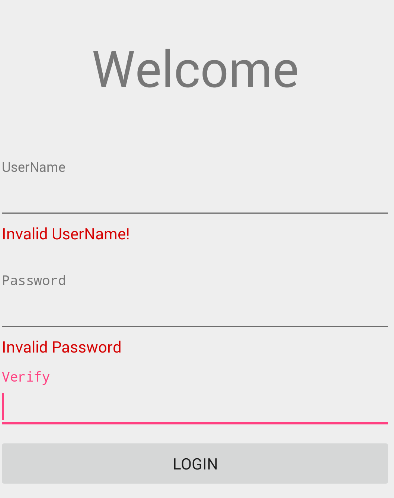














 125
125

 被折叠的 条评论
为什么被折叠?
被折叠的 条评论
为什么被折叠?








