前言:
在项目中使用到了饼图,指针指向当前饼图的数值。先看下效果图
1、在oc的项目中如何添加swift写的Charts控件,请看之前的一篇文章
2、饼图的话,我们直接使用Charts的PieChartView,我们先来看图中的指针如何绘制,看下单独绘制的指针图
3、绘制指针,实际上是在一个矩形内,绘制一个内切圆,然后在与内切圆平行的宽边上,选择中间点,绘制而成
自己手动画的,大家凑合看吧,字丑、图丑,别见怪(cry~)
看图:我们只要找到圆心(c),指针的顶点(p,p为宽边的中点),与p相连的点(A是左边半斤的中点,B是右边边半斤的中点),连接就可绘制出来了,接下来看下代码
- (void)drawRect:(CGRect)rect {
CGFloat spaHeight = rect.size.height;//高
CGFloat spawidth = rect.size.width;//圆直径
CGFloat radius = rect.size.width/2;//半径
//1.获取上下文
CGContextRef contextRef = UIGraphicsGetCurrentContext();
//保存上下文
CGContextSaveGState(contextRef);
//2.bezierPathWithOvalInRect 构造一个矩形内切圆
//构造一个矩形内切圆
UIBezierPath * path = [UIBezierPath bezierPathWithOvalInRect:CGRectMake(0, spaHeight-spawidth, spawidth, spawidth)];
[[UIColor blackColor ] setFill];
[path fill];
//绘制尖角
UIBezierPath *rectanglePath = [[UIBezierPath alloc] init];
[rectanglePath moveToPoint:CGPointMake(radius/2, spaHeight-radius)];
[rectanglePath addLineToPoint:CGPointMake(radius+radius/2, spaHeight-radius)];
[rectanglePath addLineToPoint:CGPointMake(radius, 0)];
[rectanglePath addLineToPoint:CGPointMake(radius, 0)];
[rectanglePath addLineToPoint:CGPointMake(radius/2, spaHeight-radius)];
[rectanglePath closePath];
[[UIColor blackColor] setFill];
[rectanglePath fill];
//恢复没有阴影效果
CGContextRestoreGState(contextRef);
/*
注意:
绘制的指针效果,实际上就是绘制一个矩形的内切圆,然后在宽中间取一点,连接起来就是我们想要的效果了
尖角的点在矩形宽中间的点,与其连接的两点是内切圆与宽平行直接上的点,左边点的位置在左边半径上的中点,右边在右半径的中点,连接起来就是三角形,再与圆形重叠就是我们的指针啦
*/
}4、在VC中显示出来
- (ArrowPointView *)pointView{
if (!_pointView) {
_pointView = [[ArrowPointView alloc] initWithFrame:CGRectZero];
_pointView.backgroundColor = [UIColor clearColor];
}
return _pointView;
}
- (void)createPoint {
float dia = 25.0;//直径
float flagN = 3.0;
CGFloat spaAllH = dia*flagN;//该view的总高度
[self.view addSubview:self.pointView];
_pointView.frame = CGRectMake((CGRectGetWidth(self.view.frame)- dia)/2, 40, dia, spaAllH);
CGFloat roate = (flagN*2-1)/(flagN*2);//此时指针高度占总高度的5/6,其实是可以计算的
/*
设置锚点(以视图上的哪一点为旋转中心,(0,0)是左下角,(1,1)是右上角,(0.5,0.5)是中心)
(0.5,roate)就是指针底部圆的圆心位置,我们旋转就是按照这个位置在旋转
*/
[self setAnchorPoint:CGPointMake(0.5, roate) forView:_pointView];
}
//设置瞄点后 恢复frame位置
- (void)setAnchorPoint:(CGPoint)anchorpoint forView:(UIView *)view{
CGRect oldFrame = view.frame;
view.layer.anchorPoint = anchorpoint;
view.frame = oldFrame;
}5、绘制半圆扇形,直接用Charts,修改相关属性即可,先看下效果图
- (PieChartView *)chartView {
if (!_chartView) {
_chartView = [[PieChartView alloc] initWithFrame:CGRectZero];
_chartView.delegate = self;
_chartView.backgroundColor = [UIColor yellowColor];
_chartView.holeColor = UIColor.clearColor;
_chartView.transparentCircleRadiusPercent = 0.1;//设置镂空圆有阴影的大小
_chartView.holeRadiusPercent = 0.3;//设置中间漏空圆的大小的
_chartView.rotationEnabled = NO;
_chartView.highlightPerTapEnabled = NO;//每个模块是否可点击
_chartView.chartDescription.enabled = NO;//右下角的关于图标的详细描述
_chartView.maxAngle = 180.0; // Half chart 这边是设置半圆的形式
_chartView.rotationAngle = 180.0; // Rotate to make the half on the upper side
_chartView.drawCenterTextEnabled = NO;//是否显示中间的文字
_chartView.legend.enabled = NO;//饼图分区说明
_chartView.entryLabelColor = UIColor.whiteColor;
_chartView.entryLabelFont = [UIFont fontWithName:@"HelveticaNeue-Light" size:12.f];
_chartView.noDataText = @"";//没有数据是显示的文字说明
}
return _chartView;
}
- (void)createPieView {
CGFloat spaWidth = 300;
CGFloat spaHeight = 300;
[self.view addSubview:self.chartView];
_chartView.frame = CGRectMake((CGRectGetWidth(self.view.frame) - spaWidth) / 2, 60, spaWidth, spaHeight);
[self setPieChartView:@[@"1.0",@"1.2",@"1.3",@"1.4",@"1.5"]];
}
- (void)setPieChartView:(NSArray *)parties {
NSMutableArray *values = [[NSMutableArray alloc] init];
NSArray *fiveColors = [NSArray arrayWithObjects:COLOR_RGB(0xC2363F),COLOR_RGB(0xD57321),COLOR_RGB(0xFBDA14),COLOR_RGB(0xD1DE30),COLOR_RGB(0xDC054), COLOR_RGB(0x1D9042),COLOR_RGB(0xC2363F),COLOR_RGB(0xD57321),COLOR_RGB(0xFBDA14),COLOR_RGB(0xD1DE30),COLOR_RGB(0xDC054), COLOR_RGB(0x1D9042),COLOR_RGB(0xC2363F),COLOR_RGB(0xD57321),COLOR_RGB(0xFBDA14),COLOR_RGB(0xD1DE30),COLOR_RGB(0xDC054), COLOR_RGB(0x1D9042),nil];
for (int i = 0; i < parties.count; i++)
{
[values addObject:[[PieChartDataEntry alloc] initWithValue:([parties[i] doubleValue]) label:parties[i % parties.count]]];
}
PieChartDataSet *dataSet = [[PieChartDataSet alloc] initWithValues:values label:@""];
dataSet.sliceSpace = 0.0;//扇形与扇形间的空间间隔
dataSet.selectionShift = 5.0;
dataSet.drawValuesEnabled = NO;
dataSet.colors = fiveColors;//设置扇形的颜色
PieChartData *pieData = [[PieChartData alloc] initWithDataSet:dataSet];
NSNumberFormatter *pFormatter = [[NSNumberFormatter alloc] init];
pFormatter.numberStyle = NSNumberFormatterPercentStyle;
pFormatter.maximumFractionDigits = 1;
pFormatter.multiplier = @1.f;
pFormatter.percentSymbol = @" %";
pFormatter.percentSymbol = @"";
[pieData setValueFormatter:[[ChartDefaultValueFormatter alloc] initWithFormatter:pFormatter]];
[pieData setValueFont:[UIFont fontWithName:@"HelveticaNeue-Light" size:11.f]];
[pieData setValueTextColor:UIColor.whiteColor];
_chartView.data = pieData;
[_chartView.data notifyDataChanged];
[_chartView notifyDataSetChanged];
[_chartView setNeedsDisplay];
[_chartView animateWithXAxisDuration:1.4 easingOption:ChartEasingOptionEaseOutBack];
}6、现在半圆和指针都绘制出来了,那么如何将两者联合起来,并且根据我们给出的权重,让指针指向准确的位置呢?先看下整合的效果图
- (void)viewDidLoad {
[super viewDidLoad];
//
// [self createPieView];
// [self createPoint];
CGFloat spaWidth = 300;
CGFloat spaHeight = 300;
[self.view addSubview:self.chartView];
_chartView.frame = CGRectMake((CGRectGetWidth(self.view.frame) - spaWidth) / 2, 60, spaWidth, spaHeight);
[self setPieChartView:@[@"1.0",@"1.2",@"1.3",@"1.4",@"1.5"]];
float dia = 40.0;//直径
float flagN = 3.0;
CGFloat spaAllH = dia*flagN;//该view的总高度
[self.view addSubview:self.pointView];
//pointView的位置是可计算出来的,扇形的高度是总高度的一半,知道指针的高度和圆直径等,可以计算出来,那个点也是指针按着该点进行旋转的位置(总高度/2 - 指针总高度 + 半径)因为指针的底部圆往下了半径的距离
_pointView.frame = CGRectMake((CGRectGetWidth(self.view.frame)- dia)/2, 60+spaHeight/2-spaAllH+dia/2, dia, spaAllH);
CGFloat roate = (flagN*2-1)/(flagN*2);//此时指针高度占总高度的5/6,其实是可以计算的
/*
设置锚点(以视图上的哪一点为旋转中心,(0,0)是左下角,(1,1)是右上角,(0.5,0.5)是中心)
(0.5,roate)就是指针底部圆的圆心位置,我们旋转就是按照这个位置在旋转
*/
[self setAnchorPoint:CGPointMake(0.5, roate) forView:_pointView];
}7、让指针旋转到我们需要的权重,指针旋转,先说下我们该如何计算思路
1)先计算总权重值,即@[@”1.0”,@”1.2”,@”1.3”,@”1.4”,@”1.5”],总共有多少
2)然后计算每部分占半圆的角度总和
3)比如我们当前权重是1.3,那么我们计算在1.3包括1.3(即前面的1.0,1.2,1.3)他们的总角度值占半圆的比值,就是指针要指向的位置
#pragma mark 总权重
+ (CGFloat)getAllAngle:(NSArray *)weightArray{
CGFloat allWeight = 0.0;
for (NSString *weight in weightArray) {
allWeight += [weight floatValue];
}
// AppLog(@"allWeight--->%f",allWeight);
return allWeight;
}
#pragma mark 获取每块的角度
+ (NSArray *)getEveryAngle:(NSArray *)weightArray {
CGFloat allWeight = [self getAllAngle:weightArray];
NSMutableArray *anglesArray = [NSMutableArray array];
for (int i = 0; i < weightArray.count; i++) {
CGFloat angle = [weightArray[i] floatValue] / allWeight*180;
[anglesArray addObject:@(angle)];
}
// AppLog(@"anglesArray--->%@",anglesArray);
return anglesArray;
}
#pragma mark 获取当前权重几之前的块所有角度
+ (CGFloat)getCurrentAngle:(NSArray *)weightArray withCurrentWeight:(CGFloat)currentWeight{
NSLog(@"currentWeight-->%f",currentWeight);
NSArray *allAngelWeight = [self getEveryAngle:weightArray];
NSLog(@"allAngelWeight--->%@",allAngelWeight);
CGFloat currentAllangle = 0.0;
for (int i = 0; i <weightArray.count; i++) {
if (currentWeight >= [weightArray[i] floatValue]) {
currentAllangle += [allAngelWeight[i] floatValue];
}
}
if (currentAllangle == 0.0) {
CGFloat allWeight = [self getAllAngle:weightArray];
NSLog(@"allWeight--->%f",allWeight);
currentAllangle = currentWeight / allWeight*180;
}
NSLog(@"currentAllangle--->%f",currentAllangle);
return currentAllangle;
}8、指针旋转的动画
#pragma mark 旋转指针
- (void)updateWeightx:(CGFloat)weight {
CGFloat angle = M_PI/180*(weight + 270);
[UIView animateWithDuration:0.5 animations:^{
_pointView.transform = CGAffineTransformMakeRotation(angle);
}];
}
9、
[self updateWeightx:[GlobalFunction getCurrentAngle:weightArray withCurrentWeight: 1.3]];
//此时指针就指向了1.3的位置10、最终的效果图










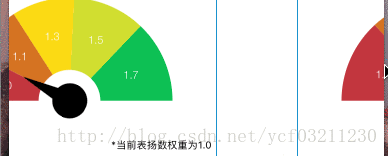
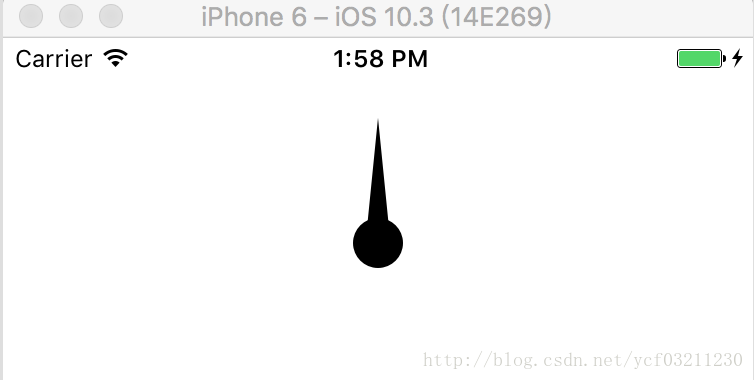
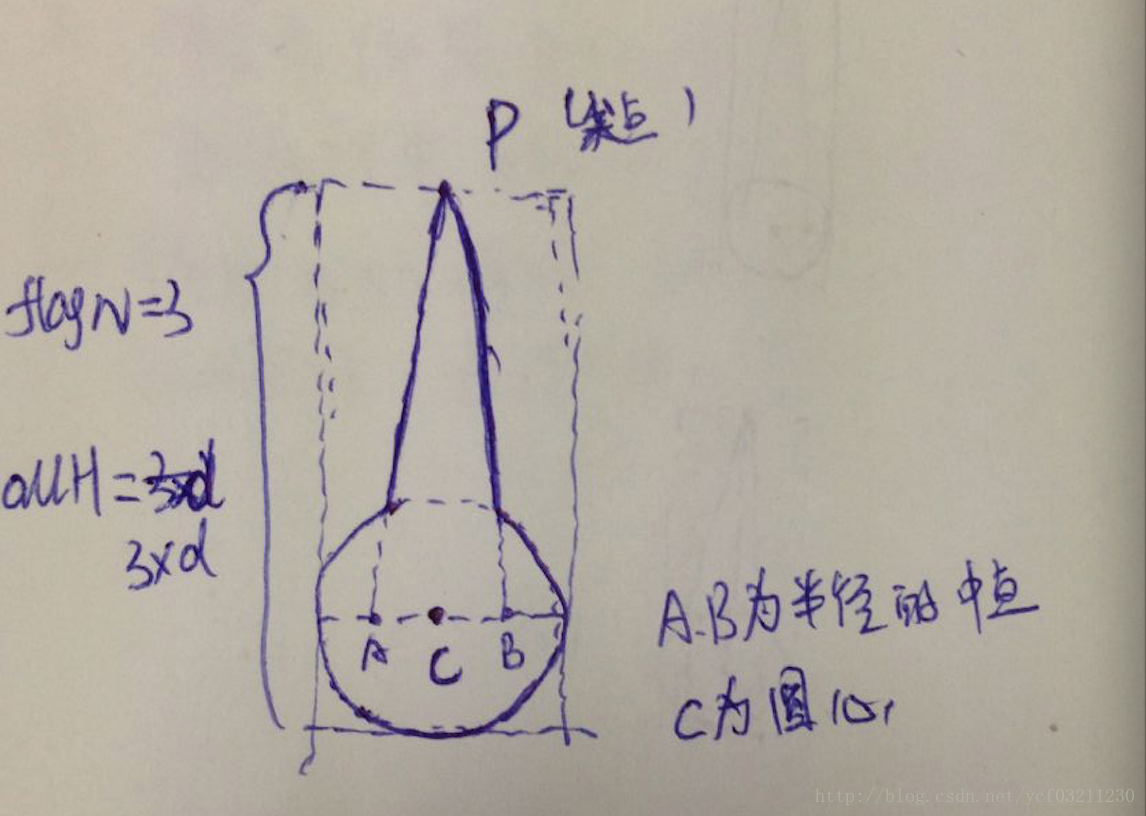
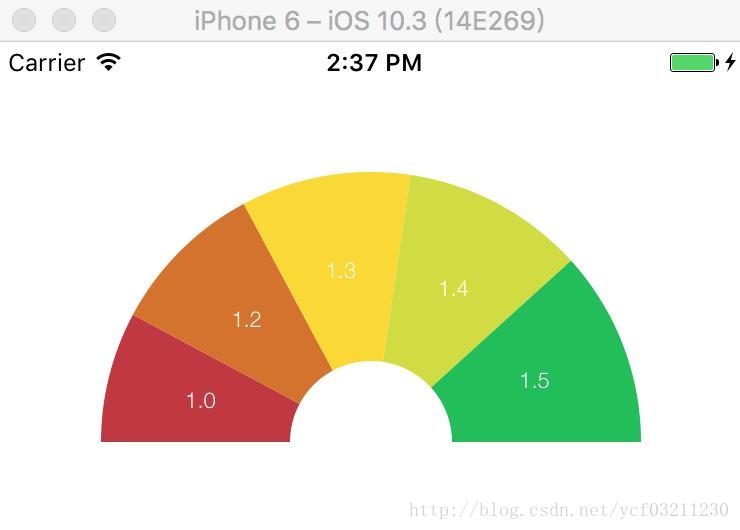
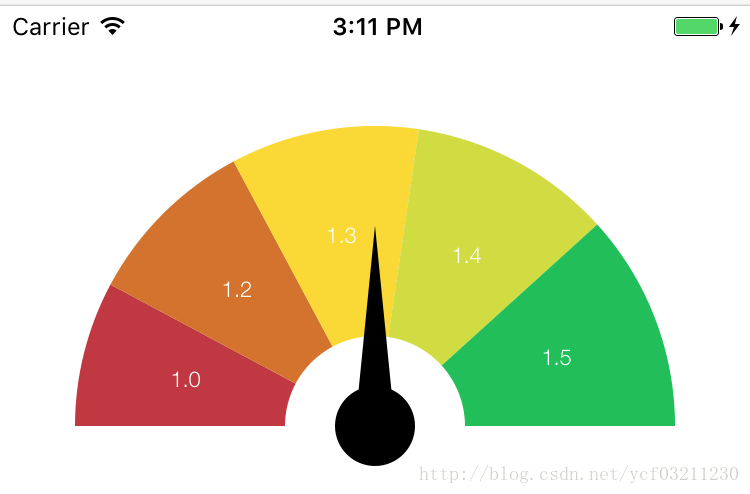
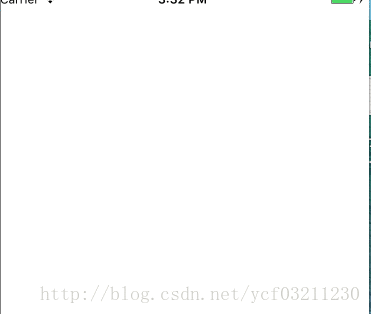













 1732
1732











 被折叠的 条评论
为什么被折叠?
被折叠的 条评论
为什么被折叠?








