1.Download Eclipse IDE for C/C++ Developers Official Website
2.Download MinGW:(Minimal GNU for Windows) C/C++ Compiler Platform mingw Official Website:
它是一些头文件和端口库的集合,该集合允许人们在没有第三方动态链接库的情况下使用 GCC(GNU Compiler C)产生 Windows32 程序。
3.Download CDT:C/C++ Development Toolkit Official Website
4.Download GDB: C/C++ Debug Platform Official Website install to MinGW home directory.
5.Download MSYS:Official Website
Minimal GNU(POSIX)system on Windows,是一个小型的GNU环境,包括基本的bash,make等等。是Windows下最优秀的GNU环境。
6.Add environment variable
MinGW_HOME such as E:\MinGW
Set %MinGW_HOME%\bin and%MinGW_HOME%\msys\1.0\bin to PATH
LIBRARY_PATH %MinGW_HOME%\lib
C_INCLUDE_PATH %MinGW_HOME%\include
CPLUS_INCLUDE_PATH %MinGW_HOME%\lib\gcc\mingw32\4.7.2\include\c++
Rename mingw32-make.exe to make.exe in bin directory.(Because eclipse using make for default,rathan then mingw32-make,so,you can update eclipse setting too.)
7.Validate Setting:
可以在运行栏里输入cmd,进入DOS窗口,输入
mingw32-make.exe -version
如果能出现类似以下信息:
GNU Make 3.82
Built for i386-pc-mingw32
Copyright (C) 2010 Free Software Foundation, Inc.
License GPLv3+: GNU GPL version 3 or later <http://gnu.org/licenses/gpl.html>
This is free software: you are free to change and redistribute it.
There is NO WARRANTY, to the extent permitted by law.
就说明ok了,否则检查前面几步操作是否正常
注:mingw是纯绿色软件,本机安装完成以后,如果要在其它机器上安装,只要把本机的mingw目录复制过去就行.
8.Configure Eclipse
For CDT using MinGW, you should configure Eclipse:
Window->Preferences->C/C++->New CDT project wizard->Makefile Project
find Binary Parser then cancel Elf Parser and select PE Windows Parser.
New Managed Make C project
Cancel Project -> Build Automatically and build application by "Ctrl+B"
添加一个编译命令
Target Name:MAKE FILE
Builder Command:g++ hello.cpp -g -o run
这里如果是c环境就改成gcc hello.c -g -o run

双击MAKE FILE,此时Eclipse在项目文件的根目录创建一个run.exe的文件,此文件根据hello.cpp代码编译生成。
双击run.exe可以预览效果,控制台输出结果:Hello world!
8. 下面建一个Makefile类型的工程。选择New C++ Project -> Makefile project -> Empty Project, 我们建一个空的项目,建完后里面什么也没有(除了2个.project文件),这时,我们要建一个源文件和一个make文件:main.cpp 和 makefile,如下,都建到根目录下:

- /*
- * main.cpp
- */
- #include <iostream>
- using namespace std;
- int main () {
- // Say Hello five times
- for (int index = 0; index < 5; ++index)
- cout << "HelloWorld!" << endl;
- char input = 'i';
- cout << "To exit, press 'm'" << endl;
- while(input != 'm') {
- cin >> input;
- cout << "You just entered " << input
- << " you need to enter m to exit." << endl;
- }
- exit(0);
- }
- all: hello.exe
- clean:
- rm main.o hello.exe
- hello.exe: main.o
- g++ -g -o hello main.o
- main.o:
- g++ -c -g main.cpp
注意,makefile里的行首缩进用的是Tab而不是空格。如果编译时提示 No separator...就是这里有问题。
9. Ok, 选中工程,点Build(或点那个小锤子),你会发现这个错误:(Cannot run program "make": Launching failed),啊,我们的make.exe还没设。选中工程,直接Alt-Enter到工程属性页,把msys的bin加到Path里。
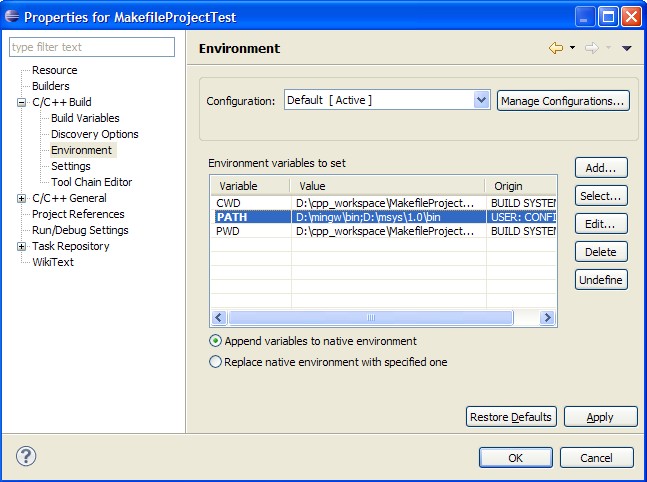
2、点右键运行-》launch failed.Binary not found 出错
解决方式:编写程序源文件然后编译ctrl+B,编译所有源文件
然后就产生.o 文件和二进制文件
4.包含外部的.h和库文件(.a)如vs一样,Eclipse添加include 时在 project(项目)-->properties(属性)-->C/C++ Build
-->Settings-->GCC C++ Compiler-->Directories-->Include paths (-I) 这里添加路径的
添加库文件(也就是VS中的.lib文件在mingw是.a文件)
被添加到project(项目)-->properties(属性)-->C/C++ Build
-->Settings-->GCC C++ Compiler-->MinGW c++ Linker-->Libraries--->Library search path (-L)
这里是添加.a文件的路径
而在Libraries(-l) 添加的是.a文件的名称::!!!! 要特别注意比如opengl的库文件时libglut32.a
那么你在这里添加的应该是glut32 去掉头部的lib,去掉尾部的.a 这样才是正确的
5.还有几个要注意的
project(项目)-->properties(属性)-->C/C++ Build
-->Settings里面的Binary Parsers中如果你是在window下就应该选择 PE windows Parser
还有就是我想把exe输出到指定的路径比如说F:/OpenGL,
那么你可以再project(项目)-->properties(属性)-->C/C++ Build
-->Settings--->Build Artifact 里面的Artifact name 哪里填写它的路径前缀,
这里是产生的exe的名字如果里面原本是openglDemo
那么编译成功后应该产生一个openglDemo.exe的可运行文件
如果你想把这个文件直接输出到F:/OpenGL九可以再这里填写
F:/OpenGL/openglDemo 这样写,
6.还有一个就是运行路径的问题
如果你Artifact name 设置成F:/OpenGL/openglDemo那么编译成功后,
运行还要设置一个地方就是运行的位置现在你编译好的项目
选择菜单的Run--->Run configurations -->点出一个C/C++ Local Application-->
你要选择正确的Main --> Project : 正确的Main -->c/c++ Application,
也就是你生成的路径F:/OpenGL/openglDemo.exe
Arguments --> Working directory:设置你运行的路径F:/OpenGL/ 那么现在运行就成功了
Eclipse/CDT Building Error:( Exec error:The system cannot find the file specified.)
It is solved right now. And I dont know how I really make that.
Possible Solutions:
1. Kaspersky prohibits the file org.eclipse.cdt.core.win32_3.1.2.200702150621\os\win32\x86\starter.exe, add it to the trusted zone.
2. Eclipse->window->Preferences->c/c++->Managed Build->Environment
click "New"
Name: Path
Value: (leave the default value and add the mingw/bin path to the end, separated by ;)
Delimiter: ;
Operation: Replace
Eclipse + CDT + MinGW编辑C程序出错误:
在dos 命令行中使用 gcc –o hello.exe HelloWord.c可以成功编译运行,可是在eclipse中使用CDT来build时,总是报错
出现编译错误:
**** Rebuild of configuration Debug for project example ****
**** Internal Builder is used for build ****
gcc -O0 -g3 -Wall -c -fmessage-length=0 -osrc\demo.o ..\src\demo.c
Internal Builder: Cannot run program "gcc": ?????????¨?
Build error occurred, build is stopped
Time consumed: 0 ms.
分析一下失败原因:
1.先把mingw的bin路径加到windows的环境变量中,然后在cmd下,输入gcc -v,显示ggc版本,是可以找到gcc的
2.不能把mingw安装到D盘的Program Files下了,因为路径中,包含空格,而gcc是linux下开发的,对空格默认是分隔符,所以此路径非法,所以找不到gcc
3.eclipse cdt安装 下载的与更新安装有一个比较大的区别,下载时plugins下面有一个jar:org.eclipse.cdt.core.win32_5.0.0.200902130801.jar
拷贝到eclipse 中的要解压成文件夹的型式,并删除原来的jar:org.eclipse.cdt.core.win32_5.0.0.200902130801.jar
在32位windows下不是org.eclipse.cdt.core.win32_5.2.0.201202111925.jar这个文件,而是org.eclipse.cdt.core.win32.x86_5.2.0.201202111925.jar这个文件。



























 780
780

 被折叠的 条评论
为什么被折叠?
被折叠的 条评论
为什么被折叠?








