转载请声明:http://blog.csdn.net/yoyo_newbie/article/details/51959154
注入规则:
条件:某View中如含方法:setXXX, 参数唯一,类型为T
注入步骤:在ViewModel中,添加 T 类型成员引用t
注入方法:在对应的xml,的根元素layout, 添加
xmlns:app="http://schemas.android.com/apk/res-auto
然后,找到某View , 添加app:xxxx="@{model.t}" ,就可以完成注入。
关说不干,不懂啥意思,让我们来实战。
需求三:
将《Android Databinding 从入门到转行(二)添加点击事件》需求中的Button 改为 SwipeRefreshLayout实现,通过下拉将数据刷新出来。
UI效果图:
第一步:实现UI
<?xml version="1.0" encoding="utf-8"?>
<layout xmlns:android="http://schemas.android.com/apk/res/android"
xmlns:app="http://schemas.android.com/apk/res-auto">
<data>
<variable
name="userModel"
type="com.yoyonewbie.mvvm.vm.UserModel" />
</data>
<android.support.v4.widget.SwipeRefreshLayout
android:layout_width="match_parent"
android:layout_height="match_parent"
>
<ScrollView
android:layout_width="match_parent"
android:layout_height="match_parent">
<LinearLayout
android:layout_width="match_parent"
android:layout_height="match_parent"
android:orientation="vertical"
android:padding="16dp">
<LinearLayout
android:layout_width="wrap_content"
android:layout_height="wrap_content"
android:orientation="horizontal">
<TextView
android:layout_width="wrap_content"
android:layout_height="wrap_content"
android:text="姓名:" />
<TextView
android:layout_width="wrap_content"
android:layout_height="wrap_content"
android:text="@{userModel.name}" />
</LinearLayout>
<LinearLayout
android:layout_width="wrap_content"
android:layout_height="wrap_content"
android:layout_marginTop="@dimen/activity_vertical_margin"
android:orientation="horizontal">
<TextView
android:layout_width="wrap_content"
android:layout_height="wrap_content"
android:text="年龄:" />
<TextView
android:layout_width="wrap_content"
android:layout_height="wrap_content"
android:text="@{userModel.age}" />
</LinearLayout>
</LinearLayout>
</ScrollView>
</android.support.v4.widget.SwipeRefreshLayout>
</layout>那么在databinding中下拉事件回调是怎么实现的呢?
按正常来实现,就是在MainActivity里面,通过findViewById加载出实例,再设置事件回调.如下
swipeRefreshLayout.setOnRefreshListener(new SwipeRefreshLayout.OnRefreshListener() { @Override public void onRefresh() { } });
那么,我们观察setOnRefreshListener这个方法,setXXX(唯一参数),那么满足viewmodel的成员可 在view的xml编写注入变量的需求。
那么我们就可以填空:
条件:SwipeRefreshLayout含方法:setOnRefreshListener, 参数唯一,类型为SwipeRefreshLayout.OnRefreshListener
注入步骤:在UserModel 中,添加 SwipeRefreshLayout.OnRefreshListener 类型成员引用onRefreshListener
注入方法:在对应的xml,的根元素layout, 添加
xmlns:app="http://schemas.android.com/apk/res-auto
然后,找到SwipeRefreshLayout , 添加app:onRefreshListener="@{userModel.onRefreshListener}" ,就可以完成注入。
实现代码:
package com.yoyonewbie.mvvm.vm;
import android.databinding.Observable;
import android.databinding.ObservableBoolean;
import android.databinding.ObservableField;
import android.databinding.ObservableInt;
import android.support.v4.widget.SwipeRefreshLayout;
import android.view.View;
public class UserModel {
public ObservableField<String> name= new ObservableField<String>();
public ObservableField<String> age=new ObservableField<String>();
public void init()
{
name.set("未加载") ;
age.set("未加载");
}
/**
* 是刷新用户数据
*/
public void freshUserInfo()
{
name.set("Sam") ;
age.set("25");
}
public SwipeRefreshLayout.OnRefreshListener onRefreshListener = new SwipeRefreshLayout.OnRefreshListener() {
@Override
public void onRefresh() {
freshUserInfo();
}
};
}
<?xml version="1.0" encoding="utf-8"?>
<layout xmlns:android="http://schemas.android.com/apk/res/android"
xmlns:app="http://schemas.android.com/apk/res-auto">
<data>
<variable
name="userModel"
type="com.yoyonewbie.mvvm.vm.UserModel" />
</data>
<android.support.v4.widget.SwipeRefreshLayout
android:layout_width="match_parent"
android:layout_height="match_parent"
app:onRefreshListener="@{userModel.onRefreshListener}"
>
<ScrollView
android:layout_width="match_parent"
android:layout_height="match_parent">
<LinearLayout
android:layout_width="match_parent"
android:layout_height="match_parent"
android:orientation="vertical"
android:padding="16dp">
<LinearLayout
android:layout_width="wrap_content"
android:layout_height="wrap_content"
android:orientation="horizontal">
<TextView
android:layout_width="wrap_content"
android:layout_height="wrap_content"
android:text="姓名:" />
<TextView
android:layout_width="wrap_content"
android:layout_height="wrap_content"
android:text="@{userModel.name}" />
</LinearLayout>
<LinearLayout
android:layout_width="wrap_content"
android:layout_height="wrap_content"
android:layout_marginTop="@dimen/activity_vertical_margin"
android:orientation="horizontal">
<TextView
android:layout_width="wrap_content"
android:layout_height="wrap_content"
android:text="年龄:" />
<TextView
android:layout_width="wrap_content"
android:layout_height="wrap_content"
android:text="@{userModel.age}" />
</LinearLayout>
</LinearLayout>
</ScrollView>
</android.support.v4.widget.SwipeRefreshLayout>
</layout>
package com.yoyonewbie.mvvm.view.activity; import android.databinding.DataBindingUtil; import android.support.v7.app.AppCompatActivity; import android.os.Bundle; import com.yoyonewbie.mvvm.vm.UserModel; import com.yoyonewbie.test.R; import com.yoyonewbie.test.databinding.MainActivityBinding; public class MainActivity extends AppCompatActivity { @Override protected void onCreate(Bundle savedInstanceState) { super.onCreate(savedInstanceState); MainActivityBinding mainActivityBinding = DataBindingUtil.setContentView(this, R.layout.main_activity); UserModel user = new UserModel(); user.init(); mainActivityBinding.setUserModel(user); } }
效果:
下拉后:
这时候,我想改变下拉状态怎么办 ?
改变下拉状态,需要调用setRefreshing(boolean)方法。
观察下,这个方法也满足注入的条件是不是?走一下思路!!!!
条件:SwipeRefreshLayout含方法:setRefreshing, 参数唯一,类型为boolean
注入步骤:在UserModel 中,添加 ObserverBoolean(因为操作超过2次不用boolean)类型成员引用isRefreshing
注入方法:在对应的xml,的根元素layout, 添加
xmlns:app="http://schemas.android.com/apk/res-auto
然后,找到SwipeRefreshLayout , 添加app:refreshing="@{userModel.isRefreshing}" ,就可以完成注入。
补全代码:
package com.yoyonewbie.mvvm.vm;
import android.databinding.Observable;
import android.databinding.ObservableBoolean;
import android.databinding.ObservableField;
import android.databinding.ObservableInt;
import android.os.Handler;
import android.support.v4.widget.SwipeRefreshLayout;
import android.view.View;
public class UserModel {
public ObservableField<String> name= new ObservableField<String>();
public ObservableField<String> age=new ObservableField<String>();
public ObservableBoolean isRefreshing = new ObservableBoolean();
public void init()
{
name.set("未加载") ;
age.set("未加载");
}
/**
* 是刷新用户数据
*/
public void freshUserInfo()
{
name.set("Sam") ;
age.set("25");
}
public SwipeRefreshLayout.OnRefreshListener onRefreshListener = new SwipeRefreshLayout.OnRefreshListener() {
@Override
public void onRefresh() {
isRefreshing.set(true);
freshUserInfo();
new Handler().postDelayed(new Runnable() {
@Override
public void run() {
isRefreshing.set(false);
}
}, 1000);
}
};
}
<?xml version="1.0" encoding="utf-8"?>
<layout xmlns:android="http://schemas.android.com/apk/res/android"
xmlns:app="http://schemas.android.com/apk/res-auto">
<data>
<variable
name="userModel"
type="com.yoyonewbie.mvvm.vm.UserModel" />
</data>
<android.support.v4.widget.SwipeRefreshLayout
android:layout_width="match_parent"
android:layout_height="match_parent"
app:onRefreshListener="@{userModel.onRefreshListener}"
app:refreshing ="@{userModel.isRefreshing}"
>
<ScrollView
android:layout_width="match_parent"
android:layout_height="match_parent">
<LinearLayout
android:layout_width="match_parent"
android:layout_height="match_parent"
android:orientation="vertical"
android:padding="16dp">
<LinearLayout
android:layout_width="wrap_content"
android:layout_height="wrap_content"
android:orientation="horizontal">
<TextView
android:layout_width="wrap_content"
android:layout_height="wrap_content"
android:text="姓名:" />
<TextView
android:layout_width="wrap_content"
android:layout_height="wrap_content"
android:text="@{userModel.name}" />
</LinearLayout>
<LinearLayout
android:layout_width="wrap_content"
android:layout_height="wrap_content"
android:layout_marginTop="@dimen/activity_vertical_margin"
android:orientation="horizontal">
<TextView
android:layout_width="wrap_content"
android:layout_height="wrap_content"
android:text="年龄:" />
<TextView
android:layout_width="wrap_content"
android:layout_height="wrap_content"
android:text="@{userModel.age}" />
</LinearLayout>
</LinearLayout>
</ScrollView>
</android.support.v4.widget.SwipeRefreshLayout>
</layout>








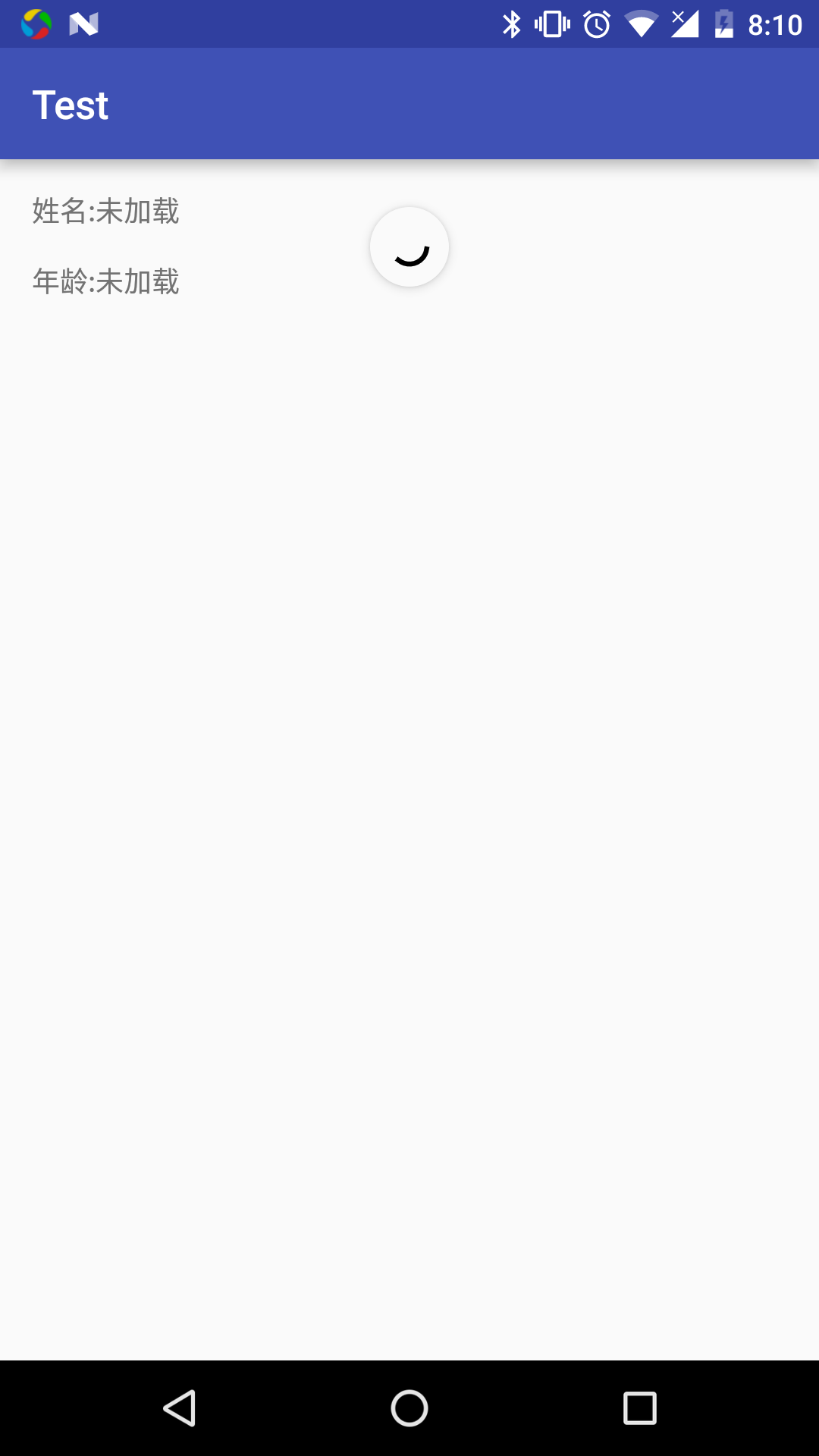
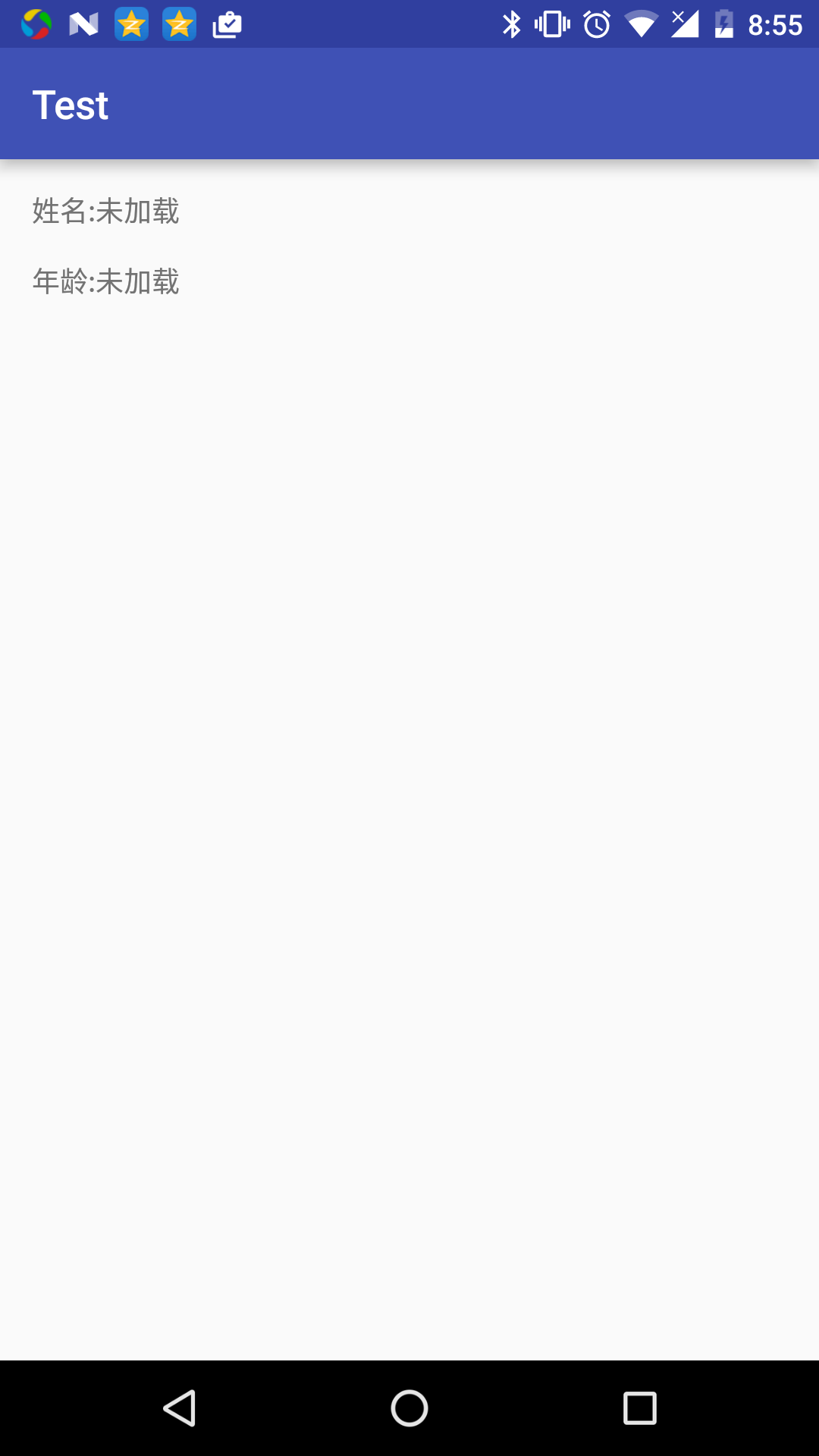
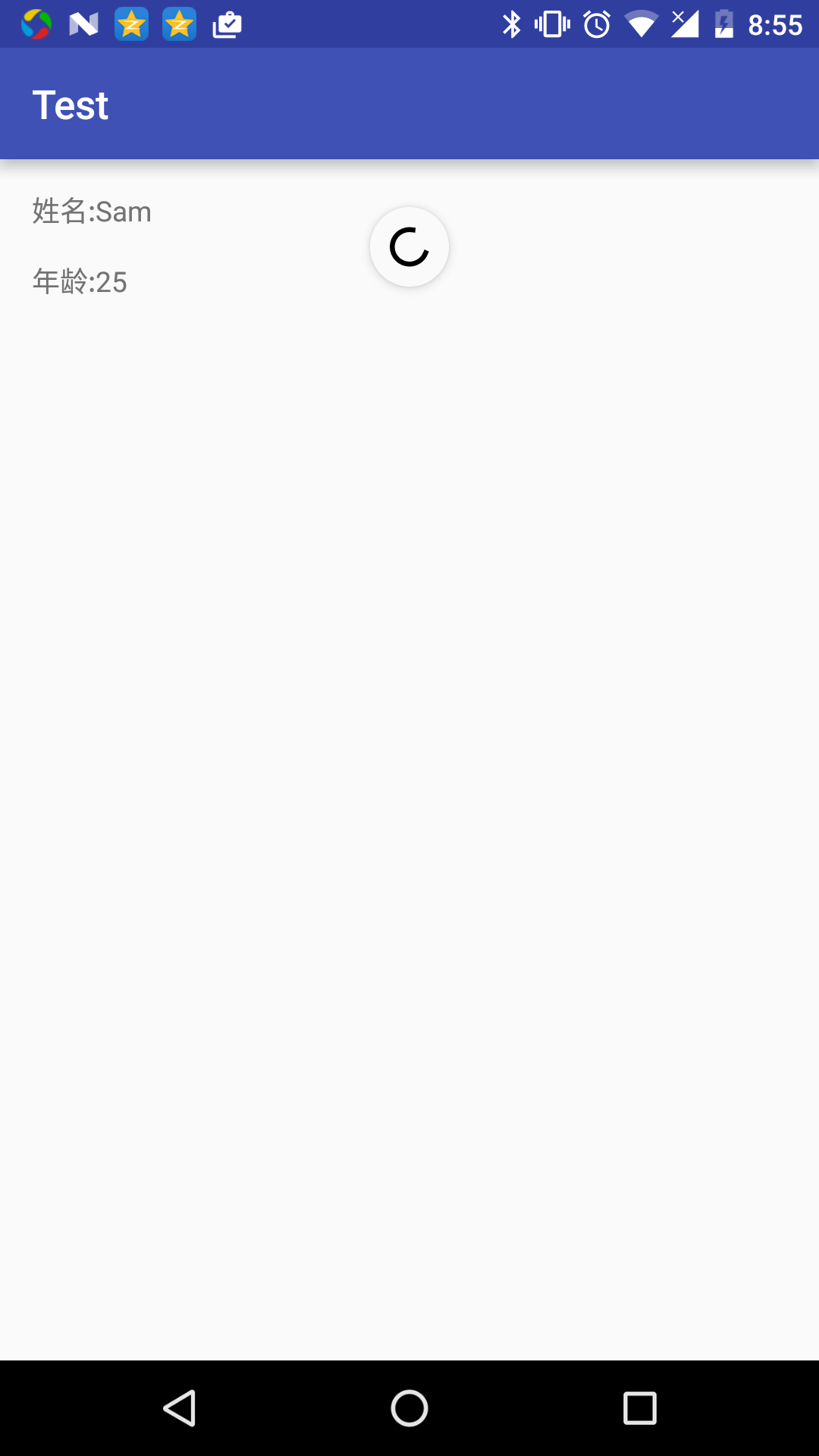













 950
950











 被折叠的 条评论
为什么被折叠?
被折叠的 条评论
为什么被折叠?








